SharePoint Online, a Cloud-based platform, enables your organization to manage material, track processes, interact with colleagues, manage business operations, and disseminate critical information to the whole organization. SharePoint is included in all Microsoft 365 and Office 365 business and enterprise subscriptions.
One of the main complaints I hear about SharePoint sites is that they’re not very stylish. While it’s often not a make-or-break thing when deciding whether or not to use SharePoint, it’s understandable that you might want to make an eye-catching site. That’s why I decided to write a complete guide on how to make a pre-existing or new SharePoint site look good. I’ll talk about various features that are offered by SharePoint to make a site look good as well as some considerations you should take prior to making the SharePoint site.
- Structure your SharePoint site
- A focus on site navigation
- Visual graphics should be high quality
- Be willing to make changes to suit your preferences
After some constructive research, I found four different elements that will help to make a SharePoint site look astounding. Follow through with each point as I guide you through the process of making a beautiful SharePoint site for your company. Each point will illustrate how to change different elements.
Structure your SharePoint site to make it look good
Consider the top-level subsites and how you will arrange the second and third-level sites as you begin composing your SharePoint Site content. Your homepage should provide access to all of the important containers, as well as a basic, obvious hierarchy so that you can find your information quickly.
Some people disregard the structure and rely only on the clever search tool. While this is a terrific tool to have, your end users may not always know which keywords to use to get the documents they need. They may, however, have a basic concept of which libraries they will need to visit in order to locate the papers. As a result, an organized framework may be quite beneficial and vital in enhancing the productivity of your workforce.
You may be wondering what differences there are between a site and a subsite, aren’t they two different entities and how can they function within one URL if they are two different entities? A SharePoint site and a SharePoint subsite are the same things. They are interchangeable. I believe the confusion stems from the fact that the two names are used interchangeably in SharePoint, leading you to feel there is a distinction between the two.
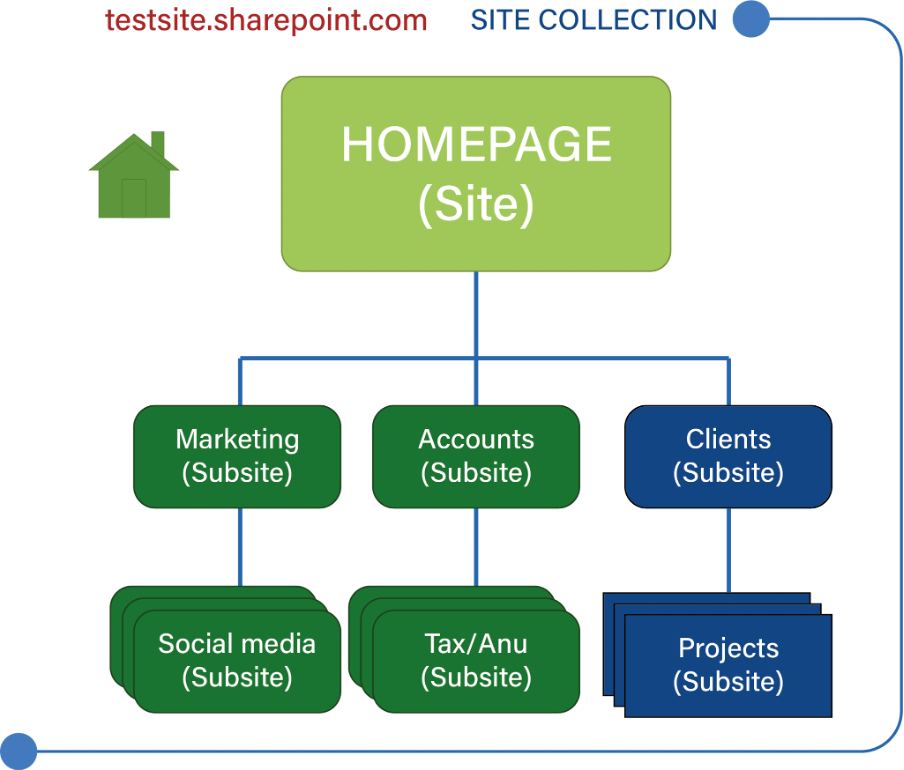
The illustration above is a good example of what a typical small to mid-scale business site structure will resemble. The main home site is followed by the different subsites which are all linked back to the main site through operative functions on the main SharePoint site page.
It’s relatively easy to create a SharePoint subsite — this makes content management on your site a whole lot easier. Follow through for a guide on how to make a SharePoint Subsite.
Step by step process – How to make a SharePoint subsite
- Firstly, sign in to Office 365.
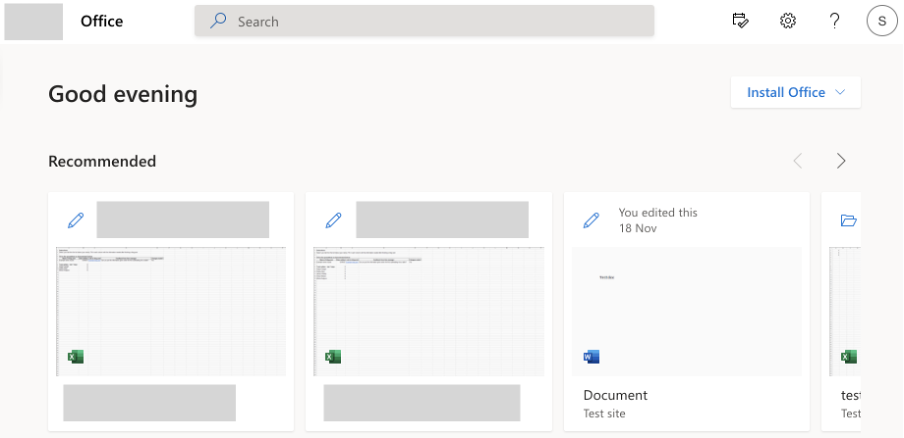
- Use the launcher and navigate to “SharePoint”.
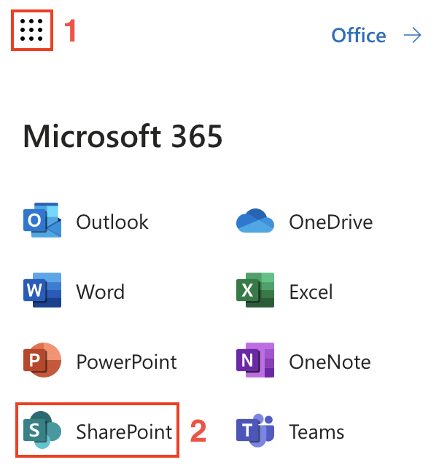
- Now locate your main site from the collection.
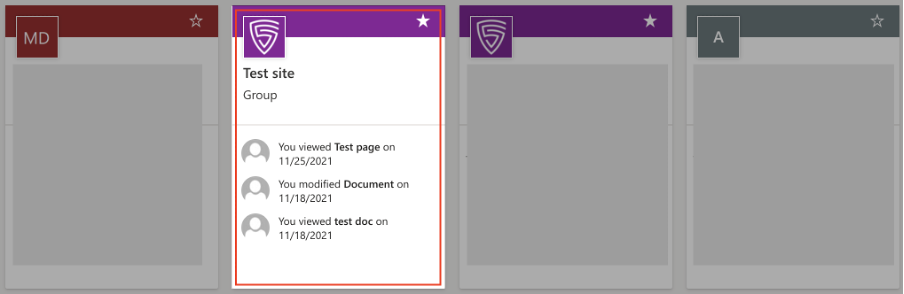
- Click on “Site Contents”.
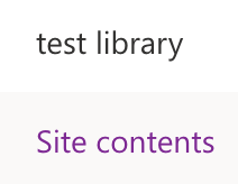
- Now click, on “New” followed by “Subsite”.
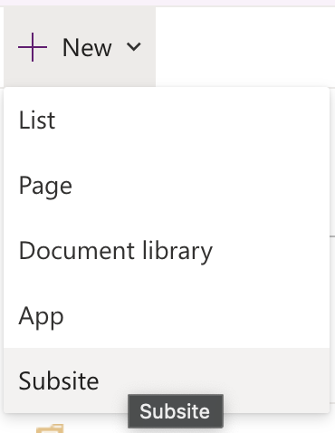
- Name and fill out all the necessary information of that subsite.
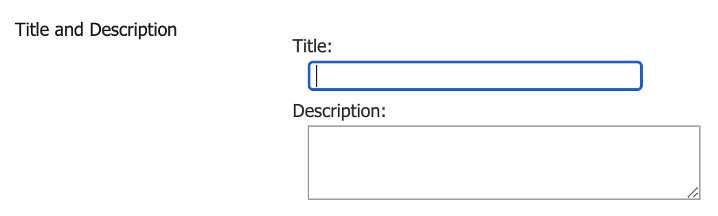
- Finally, scroll and click on “Create”.
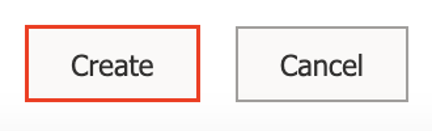
That’s it, your subsite is made. You can now use it to better organize your content, and ensure you have a level of aesthetics by making things look a lot more minimal. Got different sections that you want to be organized from the company? Make a subsite for each and organize them in a way that will make it easy for you to manage the content. Your subsite is essentially a child of your main site — they have properties of their own such as their own unique set of pages you can make, however, they all share the same URL with a different extension linked to your subsite name.

A focus on site navigation
You may personalize your site’s navigation by adding, removing, or editing the links on the top navigation bar or the fast launch bar (on the left-hand side –– see image below) to make it simpler for people to navigate their way around. To begin, go to the team site’s homepage and select one of the “EDIT LINKS” choices.
Note: If you don’t see an “EDIT LINKS” option on your team’s homepage, you may not have the necessary permissions to make changes, or your admin may have configured the site such that the “EDIT LINKS” option does not appear on the team site’s homepage. Before you may alter your team site, you must be a site owner or have authorization.
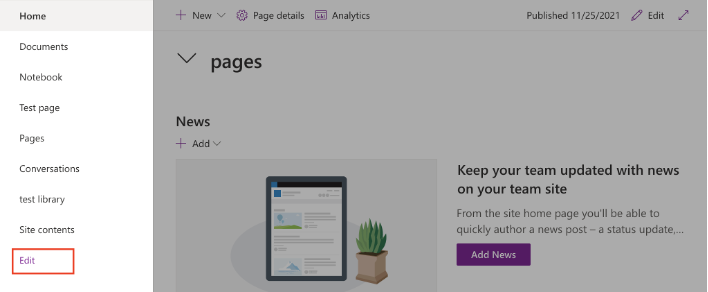
Visual graphics should be high quality
Effective visuals convey more effectively than words alone. Visuals on your SharePoint Team Site’s homepage may provide an intriguing look and feel while also increasing use. A simple slideshow with images of your employees is a wonderful addition to improving user engagement.
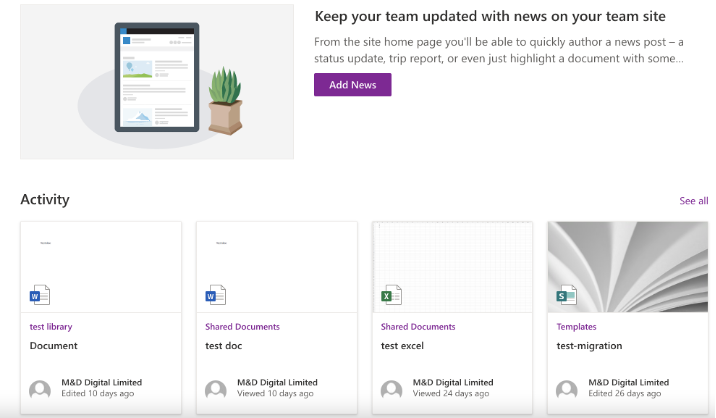
Also, when it comes to photos, be sure to choose high-quality visual graphics and illustrations that are not only bright and crisp even on fucus, but also have very minimal storage needs. This improves loading times and helps any graphics and forms you add to the final product look more appealing.
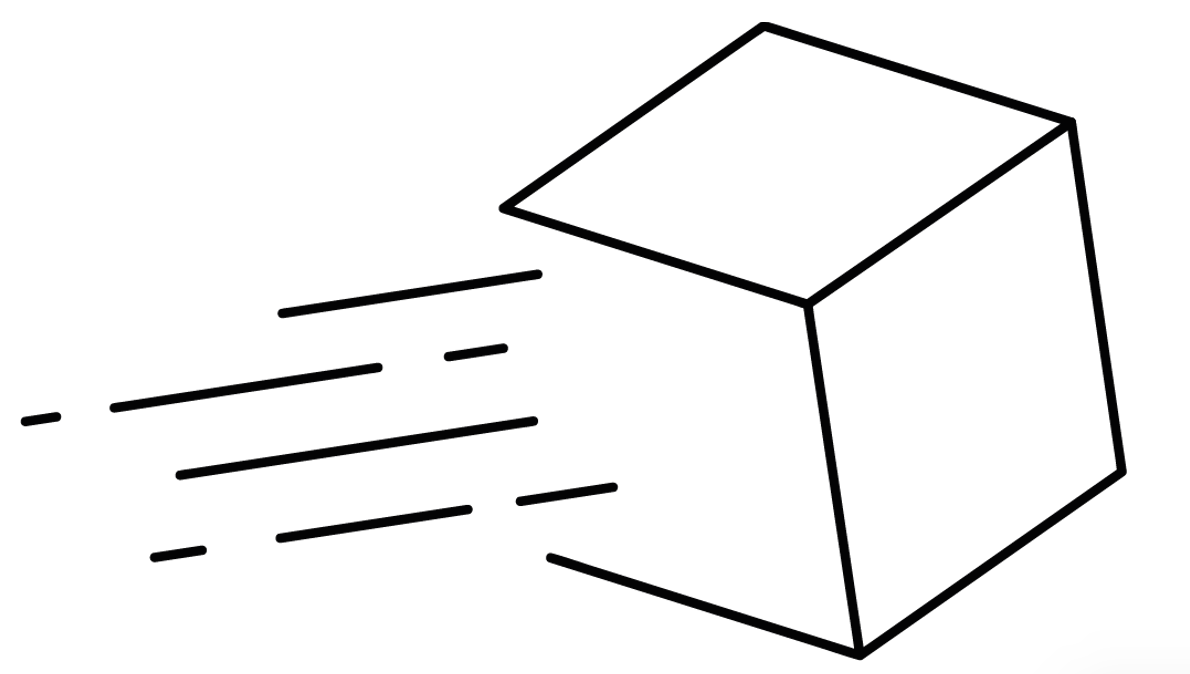 | This is a compressed jpeg illustration of a cube. As you can see it’s very pixelated with minute details almost impossible to process correctly. It can also be incorrectly scaled as the images need to be cropped by hand. |
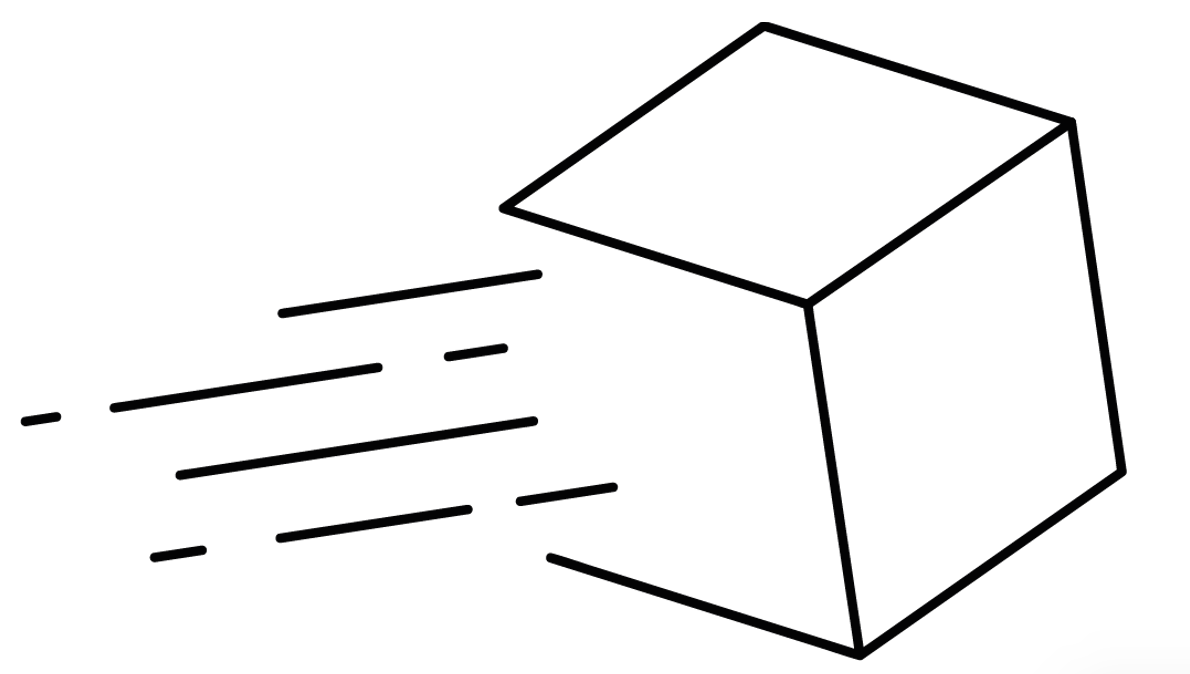 | This illustration format uses the .png format, another popular format that can be used for websites. Not only is png a cleaner look visually, but it also consumes less space on your server which further decreases loading times. Go one step further and make PNG illustrations transparent to further improve their usage. |
Be willing to make changes to suit your preferences
SharePoint is a versatile platform that can be tailored to your specific requirements. When you first construct your SharePoint Team Site, do a pilot test to observe how your end-users interact with it. During the trial time, collect feedback from your end-users and then make the required modifications to create your very own team site that suits the demands of your team.
As your team uses your SharePoint Team Site, you may see that they have requirements and desires that the Team Site does not fully provide. SharePoint is a very adaptable platform that can be significantly modified. This may be used to construct a totally customized app and portal to match the specific demands of your firm.
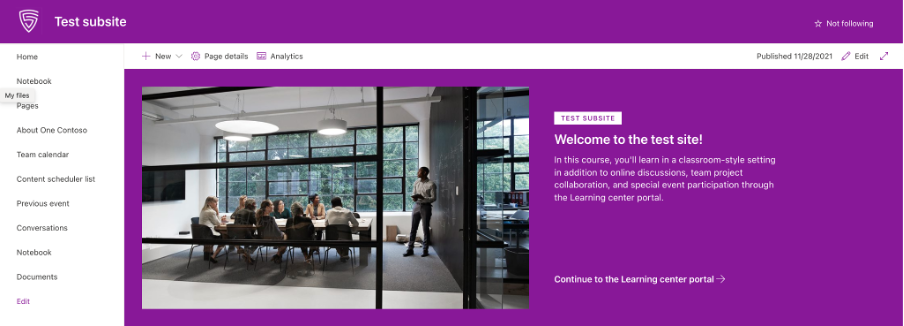
Conclusion
That’s it for this Blog thank you for taking time out to read our content, please feel free to email our team about how it went if you followed the steps or if you need more help with the questions we answered in this Blog.
