If you use Office 365, you may have Word files on your Mac. If that is the case then you may have come across a situation where a work file hasn’t been saved on Mac. Follow through for more information on recovering unsaved Word files on Mac.
- Recover a document deleted, from the “Bin”
- I mistakenly deleted a critical Word document that is no longer in the “Bin”
- I had to forcibly close Word and now I’m trying to retrieve my data
- Avoid losing required files or files in general – Tips & Tricks
There is no way to automatically restore a lost or deleted file once you have quit Microsoft Word and saved your document. If you mistakenly erase some files or experience data loss due to a malfunctioning drive, there are a few options for recovering your files. Follow for more information on how you can recover a deleted Word file from Mac.
Recover a document deleted, from the “Bin” to recovering unsaved Word files on Mac
Right a nice and easy process to recover a deleted file, usually, files mistakenly deleted by sixers will end up in the Bin. Files that have been removed from the folder will no longer be visible there. They won’t be completely gone from your Mac until you empty the Trash. Follow through for more information on how to recover a document deleted from the bin.
Step by step process – Recover a document deleted, from the “Bin”
Click the Trash icon in the lower-left corner of your Mac’s screen to open it.
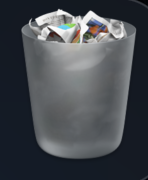
Like the Finder tab, the Bin is always there ready to recover deleted or mistakenly deleted files.
Select “Put Back” from the context menu when you right-click on the file name. The file will be restored to its original place.
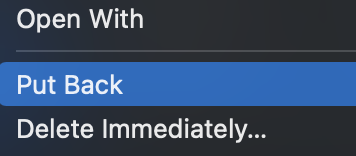
This will restore the file and you can then continue to edit the file, All files deleted from an external drive will be restored into your computer main drive, you may not have access to them if they are locked to the drive to ensure you have access to the drive you deleted the file from.
You can also drag the file from the bin onto your drive you don’t have a specific location of where the file belongs. It will move the file over to your desktop or another folder.

I mistakenly deleted a critical Word document that is no longer in the “Bin”
Word document recovery software will help you retrieve essential Word documents that have inexplicably disappeared from your computer. It uses deep scanning technology to locate deleted files and file fragments that are still physically present on your computer’s storage but are hidden from view by the operating system.
I highly recommend a tool called Disk Drill for Mac OS, it is highly effective at helping to recover deleted files and folders. You may find yourself with files deleted and the Bin empty, however, files may still be available on the disk. This is where disk drill comes into play and allows you to recover those lost files.
Files deleted by mistake
It doesn’t take much to delete the wrong Word document by accident, especially when there are several documents with the same name. The good news is that documents that have been mistakenly deleted may frequently be recovered from Trash or by employing data recovery software.
Corrupted documents
For a variety of causes, Word documents can get corrupted. Extreme corruption can make it hard to open documents and even lead them to vanish. Microsoft Word provides native document repair features to handle this issue, and you can always combine these with specialist data recovery software.
Formatting
Although formatting a storage device appears to be the worst-case scenario for data loss, this isn’t always the case. In truth, formatted storage devices are frequently full of data; the data has just been tagged as erased, allowing fresh data to be stored in its place. Until then, data recovery software might assist you in recovering your data.
Step by step process – How to recover deleted files using Disk Drill
- Download Disk Drill for Mac
Download and install the free trial version of Disk Drill data recovery software for macOS on your computer. Don’t utilize your machine’s main hard drive to store and install Disk Drill if the lost Word files were on it. Connect an external disk or flash drive to your computer and download and install the program from there. This prevents you from accidentally overwriting the files you’re trying to rescue.
- Launch disk Drill
If the missing files were on an external disk, connect the drive before running the application. In the main window of the program, you’ll see a list of disks. Choose the disk or partition where the deleted data were saved.
- Scan your data
To begin searching for lost or deleted files, click the Search for lost data button. You can choose the sort of scan to run manually, but the greatest results will come from enabling Disk Drill to run all of its procedures in the best sequence possible. A scan progress screen will appear, revealing how far the scanning procedure has progressed. As the scan progresses, the number of recovered files will be shown. To recover data at your leisure, you may halt and restart a scan at any moment.
- Word files should now be previewed
Examine the files that Disk Drill can recover. You may search for individual things by name or filter them to see only your Word files. To execute the recovery, you’ll need to upgrade to the commercial version of the program. This may be done quickly and effortlessly from within the app, allowing you to begin recovering Word files on your Mac right immediately.
- Recover deleted documents on Mac
To recover the files you’ve chosen, click Recover. To make the recovery procedure easier, scan findings can be mounted as a virtual drive. Choose a new storage location to save the recovered data to. If you utilize the drive that contains the deleted data, you risk overwriting them and losing the ability to recover them. Allow the recovery procedure to finish before returning to your freshly restored Word files.
I had to forcibly close Word and now I’m trying to retrieve my data
The AutoRecovery tool in Microsoft Word for Mac can help you restore unsaved Word documents. When you install the application, this option is set on by default, and it saves a copy of active documents every 10 minutes.
If you choose, you may change this setting to have the app save at a shorter or longer time period. You can restore a Word document to the condition it was in when the last automatic save was completed if the program or your machine crashes while you are working on it.
Avoid losing required files or files in general – Tips & Tricks
Take a moment to go through what you’re about to remove before manually emptying the trash. It’s much more likely that you can recover an accidentally deleted file from the Trash now than using data recovery software after it’s been emptied.
Antivirus software should be used – Infections with malware and viruses might result in data loss. Use a reliable antivirus program and make sure it’s up to date.
Think about getting a surge protector – Surges and spikes in power can cause unexpected system failures and data loss. Using a good surge protector might help you get rid of that cause of misplaced Word documents.
Turn on AutoRecovery – This Microsoft paper has all of the information you’ll need to use this function. You should enable it and use it to safeguard your Word documents automatically.
Conclusion
That’s it for this Blog thank you for taking time out to read our content, please feel free to email our team about how it went if you followed the steps or if you need more help with the questions we answered in this Blog.
