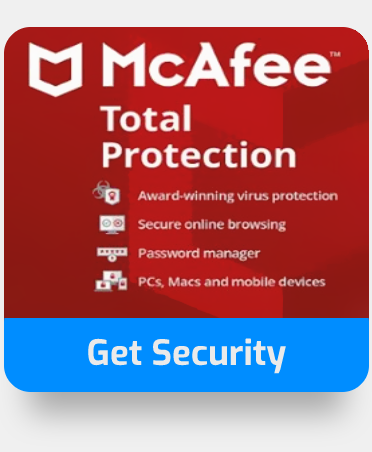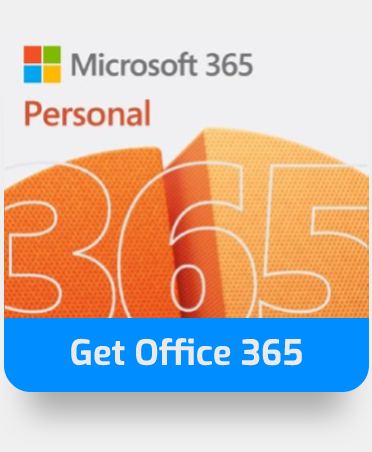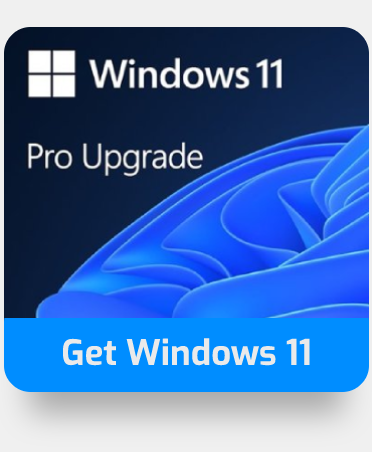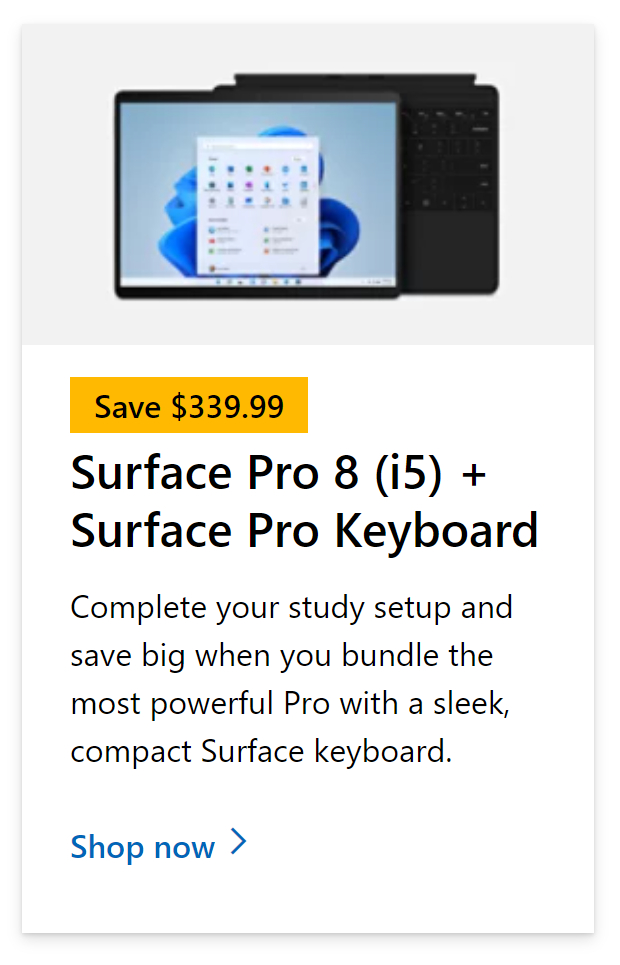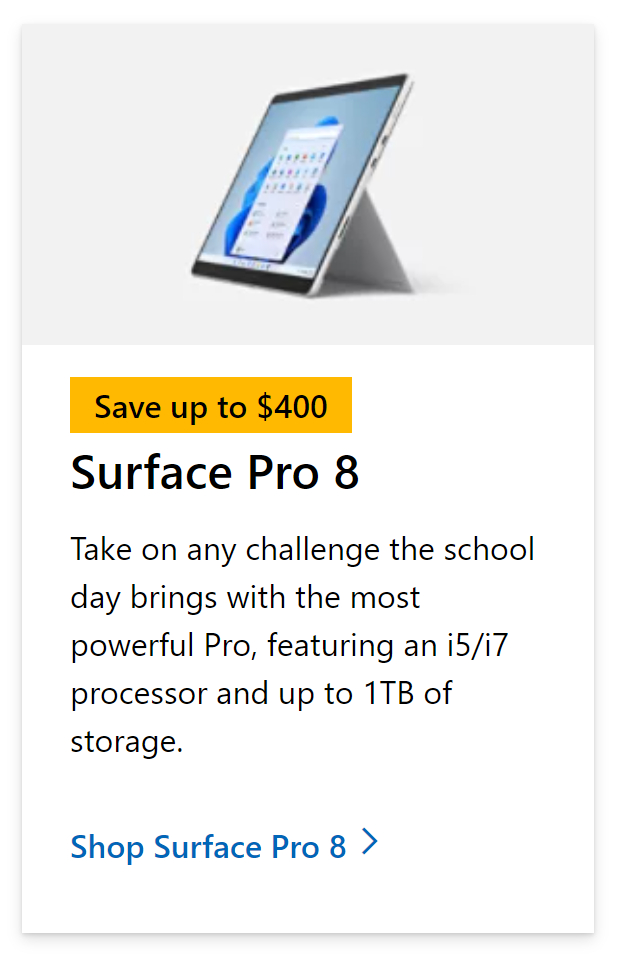Some individuals and organizations don’t consider the structure of their SharePoint site, instead depending only on the sophisticated search engines Microsoft built in. While this is an excellent tool to have, your end users may not always know which keywords to search for in order to get the files they want. They may, however, have a rough idea of which libraries they’ll need to visit to find the documents. As a result, a well-organized framework may be quite advantageous and essential in increasing your workforce’s efficiency.
In this article, I’ll go through the best practices and most prevalent solutions, as well as the advantages and disadvantages of each. Because there is no such thing as a one-size-fits-all hierarchy, the numerous elements stated below will determine your site hierarchy model. Be careful to examine the benefits and drawbacks of each model before deciding which one best suits your vision and business. Follow through for more information on making a sophisticated structure for your site.
- Have a site collection for each segment of your company
- Adding a level, have one site collection with subsites for each segment
- Diversify the site – Use subsites and position posts to structure your site
Different scales call for different measures you should undertake to diversify your site. If you operate just a few categories such as a marketing or an accounts section you may consider using just the site collection for each category. However, if you have multiple departments with an increased level of structure demands the options including subsites will be a better alternative. A more structured approach for your SharePoint intranet will allow for better management of your content, groups can be assigned different permissions depending on what sector they are working on. You may even consider diversifying the site further to improve your overall working aesthetic. Follow through as I go over the benefits and cons for each method as well as a guide to making each structured approach.
Have a site collection for each segment of your company to structure your SharePoint
This option is really not the most elegant or the most liked option available. Quite surprised people would choose this option as a route to build their SharePoint structure. It’s a pretty good option, to be honest if your companies post is small with only a few departments and through the easiest, it also offers users the ability to manage content from a beginner’s point. However, if your small company becomes a massive endeavor with the demand of multiple departments for your scaling company you will not find this method useful to proceed with.
When you construct a distinct site collection in your SharePoint environment, you increase your job security significantly. Because each site collection has its own navigation, branding, security groups, and metadata, this is the case. If you take it this way, you’ll have to work extra hard to provide a uniform appearance and feel and taxonomy throughout the company. And, no matter how hard you try, getting to a single, consistent navigation system might be a project in and of itself. There is no easy method to inherit navigation from one site collection to another, thus you’ll have to finesse it manually on each one or use SharePoint Term store tactics.
Step by step process create a site for each department
- Firstly, sign in to Office 365.
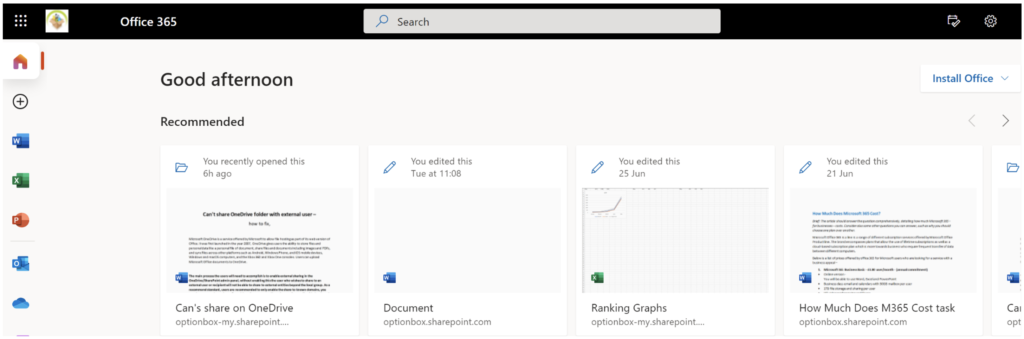
- Use the launcher and navigate to “SharePoint”.
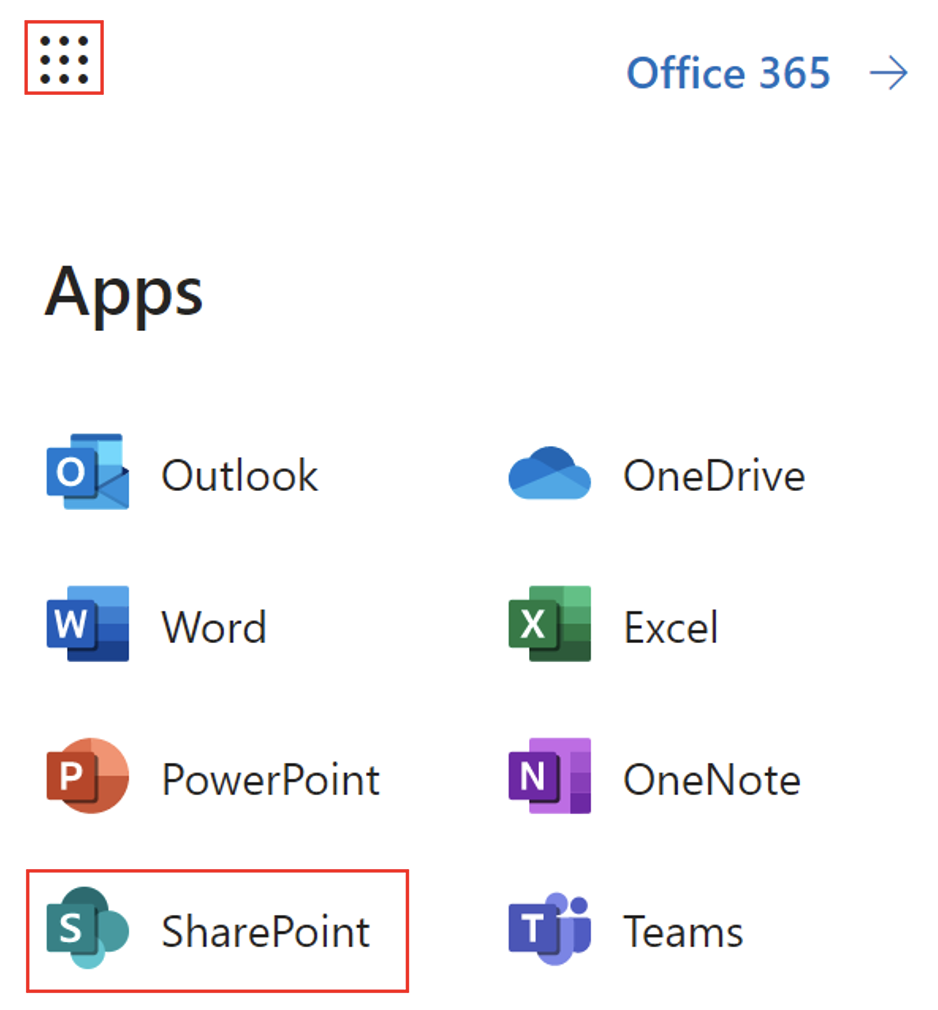
- Now click on “Create site”.
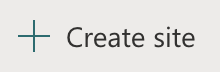
- Choose your site type
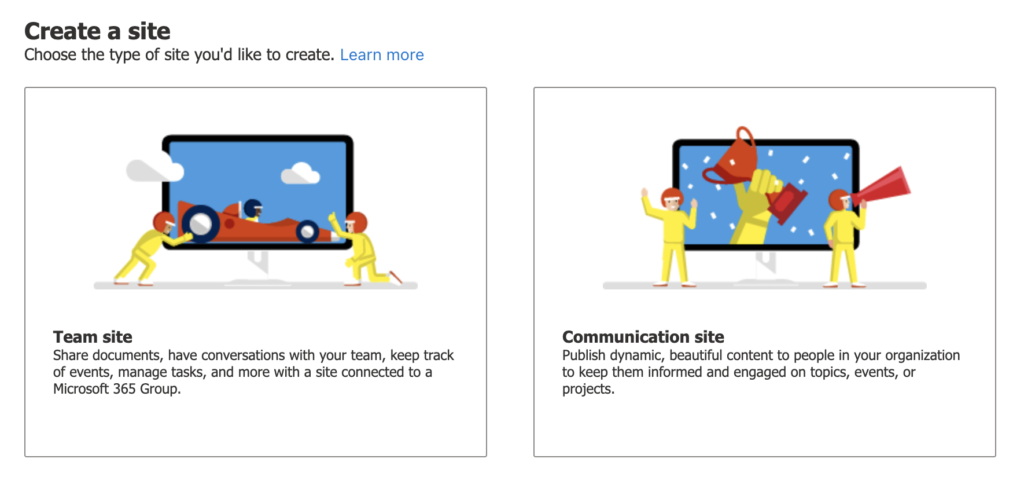
Site for the group:
With a site connected to a Microsoft 365 Group, you can share documents, hold chats with your team, keep track of events, manage projects, and more.
Site for communication:
To keep people in your company informed and interested in issues, events, or initiatives, publish dynamic, appealing content.
Name and describe your site
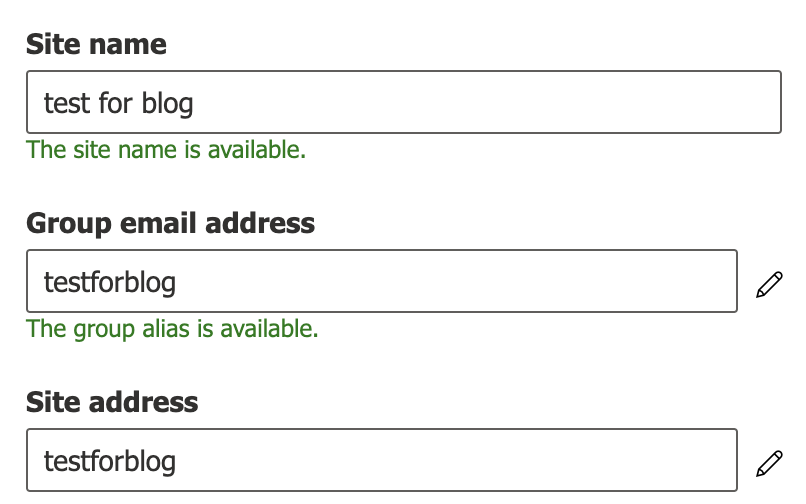
- Upon adding the same you’ll have some more options to play with.
- Now click on “Next”.
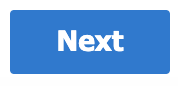
- Add your email.
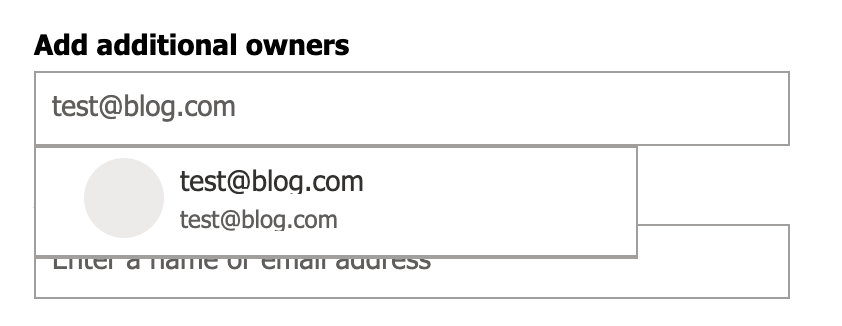
- Now click on “Finish”.

- Finally, check to see if the site is added correctly.

Advantages of this choice include:
- Great for really huge corporations with many departments that don’t have much in common or don’t communicate with one another (which is often the case with large companies)
- Allows each department to have its own site collection administrator.
- IT professionals will have a lot of work to do since there will be 10-15 site collections to manage and maintain.
- If your company ever rises to an increased level, it will be scalable.
The disadvantages of this method include:
- Small to medium-sized businesses should avoid this choice since managing all of the individual site collections takes a lot of time and work.
- There’s no easy method to keep branding, information, and security consistent across site collections because they’re all different.
- There is no simple solution to establish single worldwide Intranet navigation. If you have many site collections, each one will have its own navigation. You may simply inherit global (top link bar) navigation from site to site if you have subsites in the same site collection. With different site collections, this is difficult.

Adding a level, have one site collection with subsites for each segment to structure your SharePoint
Option 2 is diametrically opposed to Option 1. Not only are all department sites contained under a single site collection, but they are also all located one level beneath the Homepage (the root of the site collection). Yes, you may layer subsites on top of subsites and create complex hierarchies, but the idea of this choice (technique) is that they all live under the Homepage. Do you require a new department or team site? Simply add one to the Homepage. Follow through to see how you can add subsites to your site.
Step by step process – How to add subsites to SharePoint
- Firstly, sign in to Office 365.
- Use the launcher and navigate to “SharePoint”.
- Now locate your main site from the collection.
- Click on “Site Contents”.
- Now click, on “New” followed by “Subsite”.
- Name and fill out all the necessary information of that subsite.
- Finally, scroll and click on “Create”.
That’s all; your subsite is complete. You can now utilize it to better organize your material and maintain a degree of aesthetics by making things appear much more simple. Make a subsite for each part of the firm you wish to arrange, and structure them in a way that will make it easy for you to maintain the material. Your subsite is effectively a child of your main site; it has its own set of attributes, such as its own set of pages that you may create, but it all has the same URL with a separate extension related to your subsite name.
Site structure visual
Advantages of this choice include:
- By employing a single site collection, you can easily accomplish shared branding, inherited navigation, taxonomy consistency, and SharePoint groups. Create your global navigation at the root, then inherit from the parent to make it available to all subsites. Create your site columns at the root of your website, and they’ll appear on all of your subsites. Additionally, security groups are consistent across the board.
- By navigating to Site Contents under the Homepage, you can simply see all of your subsites.
- This framework also makes reorganization simple. If your firm is restructuring and some departments/sites need to change hands (site owners), you can easily make the necessary changes by adjusting the navigation and security of the sites. There’s no need to physically relocate the sites within the site collection.
The disadvantages of this method include:
- It may be daunting if sites are administered by distinct (department-specific) site owners because all department sites are combined together.
- This strategy will provide an issue if each department wishes to design and inherit its own navigation, metadata, and branding, as each subsite will need to be done independently (the only inheritance that can be done is from the homepage).
Diversify the site – Use subsites and position posts to structure your site
The main disadvantage of the prior technique was that it may be overwhelming for site owners in some situations. They would all be on Level 2 (just below the Homepage) under the earlier architecture, mixed in with other department sites. I want a simple approach to manage my departmental assets, construct and inherit my own navigation, branding, and site columns as a Site Owner (metadata). This option may be the best option in a particular situation. It enables for an additional level of subsites structured by department or function. It also enables the construction and inheritance of department-specific site columns and content types. The same may be said about navigational inheritance. At the department homepage (Level 2), all (department-specific) information, security, navigation, and branding may be set up and inherited to departmental subsites below (Level 3).
If you don’t want to use Level 2 sites, that’s OK; it’s merely a mechanism to arrange all of the department-specific subsites. That said, I usually advocate placing the “public” or “employee” version of the site on Level 2 – defining the department, providing papers and material that is designed for public consumption, and so on (i.e. HR policies, etc.). Then, any confidential information may be placed on level 3 subsites (just beneath the “public” site).
Site structure visual
Advantages of this choice include:
Option 2’s advantages plus a terrific approach to structure subsites by department or function
The disadvantages of this method include:
You could require a migration tool if you wish to rearrange subsites, although that’s an unusual occurrence.
Conclusion
That’s it for this Blog thank you for taking time out to read our content, please feel free to email our team about how it went if you followed the steps or if you need more help with the questions we answered in this Blog.