In the past, SharePoint sites were limited to what is now known as “traditional” SharePoint Sites. They were, and continue to be, an excellent method to construct departmental websites, document repositories, and other types of sites. The Communication Site template is a unique and different sort of website template.
With SharePoint Online, you can accomplish a lot with a Communication Site. Here are a few major characteristics you’ll like. Follow through the blog to see all the key features that make a SharePoint communication site, one of the more practical additional inputs in your SharePoint experience. We will go over some of the key basics as well as the hugely beneficial advantages of a communication site.
What are the key features of a SharePoint communication site
- Employees can use search engines to find data on SharePoint online sites.
- You’ll receive a contemporary, which lacks left-hand navigation that lets you create a beautifully designed site.
- Users may interact and work on a larger scale via Intranet communication.
- These web pages may be adapted to a variety of devices, including mobile phones.
- The use of photographs, graphics, and live stream videos has changed authority sites.
- The interface of Share Point has improved throughout time, including page layout, features, and interaction design.
- SharePoint development is centered on client development. As a result, it is significantly boosting industry-standard procedures.
- Finally, a very important point, the endless array of different layouts/templates to choose from.
We found these to be the most effective and key benefits to a communication site, these will help elevate your experience with Sharepoint experience, not only that some of these such as employees being able to use a search engine to find data reduced inconveniences and it allows for better data management, something big conglomerates absolutely can find a use for.

What distinguishes communication sites
Quick Launch and a left-hand side menu are not available on the new communication sites. Using the SharePoint communication site, a new site is built as a distinct site collection, similar to the Office 365 Group site. Furthermore, these sites include new web elements, out-of-the-box site designs, subjects, a personalised homepage, and a blank page. These sites are ideal for disseminating information. As a result, these sites represent the future of website creation since they primarily focus on creating innovative and extensive websites for efficiently interacting and cooperating with a wide range of consumers.
Step by step process – How to Create a SharePoint communication site
Step by step breakdown:
- First sign in to Office 365.
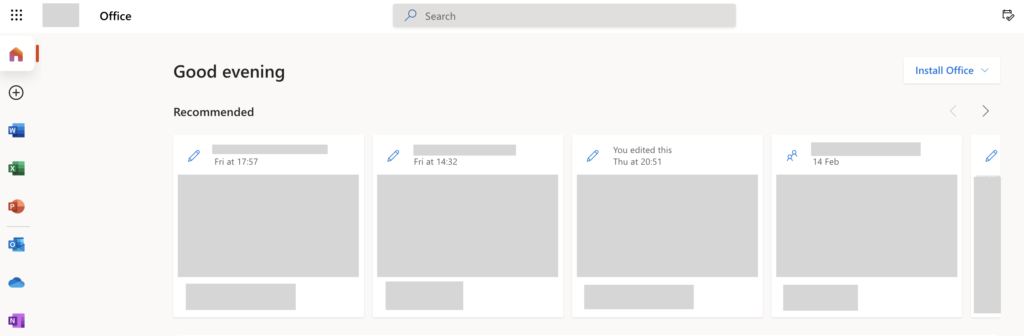
Use your account details or if you have a current Skype account with the Office account in question, you can use this.
- Use the app launcher and navigate to “SharePoint”, and click on it.

You can access the SharePoint application however this is for individuals who only have a SharePoint plan, A larger group of individuals have SharePoint in Office 365.
- Now click on “Create site”.
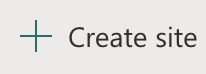
- Select “Communication site”.
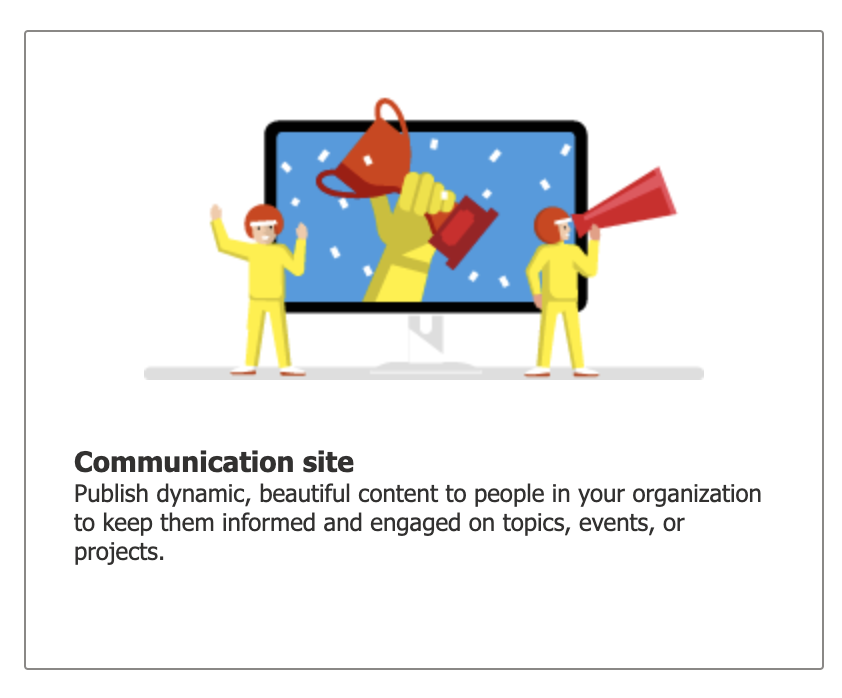
- Fill out the “Site name” and “Site description” sections.
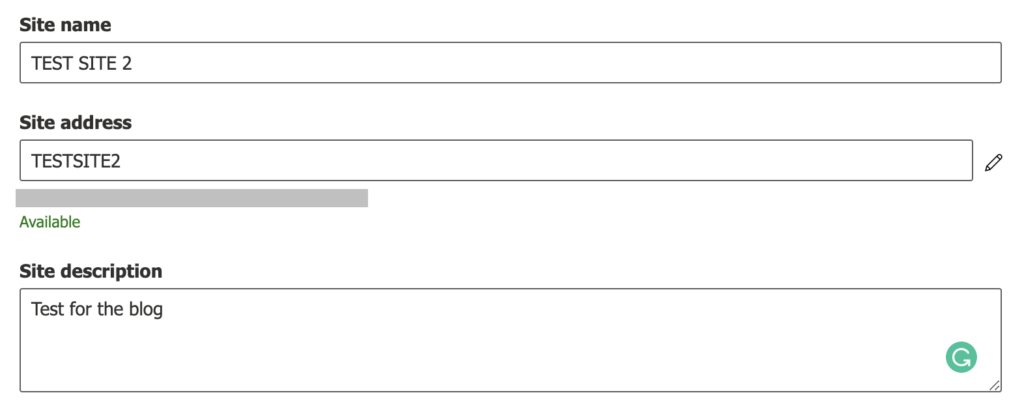
You must give the site a name in the right-hand section (i.e., test blog). It will assign a URL based on the site name and notify you if the URL is already taken. You may also alter the URL underneath it, but you won’t be able to do so once the site has been built. Then you can give your website a description (so when you need to recover the test blog site, you remember why you created this site in the first place).
- A “Site address” will be made when filling out the name, make a note of this.

- After that click on “finish”.
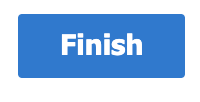
- Post-editing the complete site
- You may now modify the page and make any required changes to the layout, web components, and content.
- Under Permissions, make sure to add users to your site (otherwise, no one will be able to see your piece of art). Select Gear Icon > Site Permissions from the drop-down menu.
- Then, under Share site, add users or security groups to their appropriate SharePoint Security Groups (Members if you want people to update information, Visitors if you simply want them to see it).
If you’ve done custom themes or development with traditional wiki pages, or even CSS code, you’ll have to forget about it while working with contemporary pages. None of the wiki page changes you made is supported in contemporary pages. To be precise, contemporary pages have their own customisation structure, but because we’re out of the box, we won’t be focusing on that here.
When you initially start creating a Communication Site, you will be given three basic site designs to pick from. Topic, Showcase, and Blank are the default designs (we’ll go through them in more detail later). These include a pre-installed set of web elements that make it simple to add content and get started.
Communication sites – default sites
Topic
The Topic design is intended to be used as a home page, with web elements that make it simple to alter and get started. The following web components are included with this design: Hero, News, Events, and Documents.
Showcase
The Showcase is designed to help you create internal and external presentations. The following web components are included with this design: Hero and Image gallery.
Blank
The Blank design is simply a communication site with no content. It doesn’t come with any built-in web components. Instead, it’s a blank canvas on which you may draw whatever you like.
Conclusion
SharePoint Communication Sites are wonderful tools for sharing and displaying information in your business, as we hope we’ve demonstrated. There isn’t a better tool for creating aesthetically stunning websites and pages. Simply follow the steps above and you’ll be well on your way to creating fantastic SharePoint Communication Sites.
