In Microsoft Teams, using teams and channels has become an effective organizational method for companies. Many use a team and its system of channels to help localize different aspects of a business; for example, the marketing team may have its team. The main identifier of a team is its display name. It’s the first thing all users will look at when they come across your team. However, are there any implications for renaming a team in Microsoft Teams? Have a read-through and see the implications of renaming a team in Microsoft Teams.
While having the ability to change the name of a team is good, it can sometimes lead to some form of inconvenience for users. One such inconvenience is that the link will not work within the program. If users access a team via a link sent by you as the team owner, the link will not work when a new name is added. Links are automatically changed based on the name of the team. Another issue you may encounter when changing a team’s name in Microsoft Teams is changing to custom channel emails. Changing the team name will change the mail address custom domain for channels. Have a read-through and see what you can do to resolve these issues.
- How to resolve the issue of URL changes when a team name is changed in Microsoft Teams
- How to resolve the issue of channel mail changes when a team name has changed in Teams.
Here are the two issues you may encounter when you change the name of a team in Microsoft Teams. You will need to update the URL feeds of any user who still accesses a team using a URL. You will also need to update channel email domains which are automatically changed based on the host team’s name. Have a read-through as I provide a solution for resolving the issues you may encounter.
How to resolve the issue of URL changes when a team name is changed in Microsoft Teams
Users will not be able to use URLs of teams they currently have after the name has been changed. You will need to assign those members a different URL. Once the team members have the different URLs, they can proceed with joining your team. Have a read-through and see what you need to do to send an updated URL to team members.
- Firstly, open Microsoft Teams.
- Now click on the options for “Teams.”
- Select “More options” next to a team.
- Now click on “Get link to team.”
- Then click on the option for “Copy.”
- Finally, send the link via any means possible.
Once the link has been sent using the method above, members will now be able to proceed with entering the team via the updated link. The old link can now be discarded as this link no longer has any use. The new link will incorporate the new name of the team as well as a custom thread of characters designed to allow a secure access route for members who use it. The secure link prevents users who aren’t your team members from entering the team.
An in-depth guide on how to resolve the issue of URL changes when a team name is changed in Microsoft Teams
If you are struggling with the steps shown above, you can use the guide shown below help. The guide here includes screenshots to give you a better understanding of how to resolve the issue of URL changes when a team name is changed in Microsoft Teams. The screenshots that have been provided will also help you to navigate through the UI without any issues. Some of the more complex steps will also include some analysis which is helpful if you need more context.
- Firstly, open Microsoft Teams.
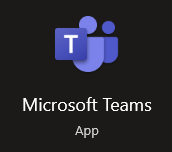
- Now click on the options for “Teams.”
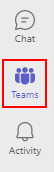
- Select “More options” next to a team.
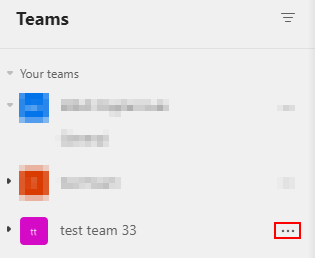
- Now click on “Get link to team.”
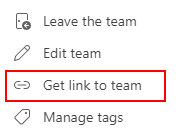
- Then click on the option for “Copy.”
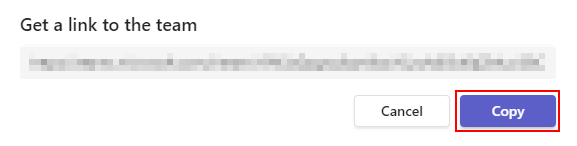
- Finally, send the link via any means possible.
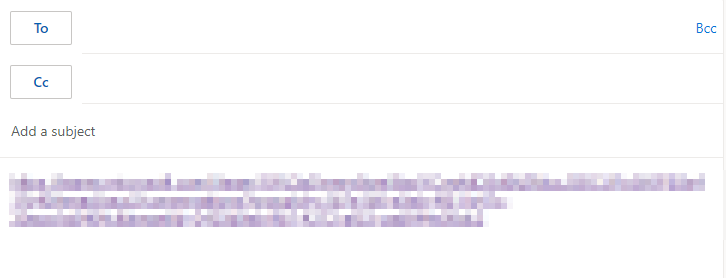
Members can enter the team using the revised URL after the link has been delivered using the above procedure. The new link will include the team’s new name and a bespoke thread of characters that will provide a safe access path for those who utilize it. The old link may now be deleted because it is no longer useful. The screenshots in the guide shown above will allow you to complete the process without any issues.

How to resolve the issue of channel mail changes when a team name has changed in Teams
Another issue you may encounter is channel emails not working once the name of a team has been changed. If a name has been changed within the program, then channel email will not work. When you create a channel within a team, that channel gets a special email domain that allows you to send emails to all members of that channel. You will need to ensure that any new emails you send with the updated team name are sent from the new domain. Have a read-through and see what you can do to resolve the issue of channel mail changing when a team name has changed in Teams.
- Firstly, open Microsoft Teams.
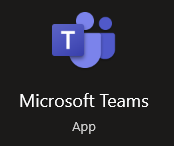
- Now click on “Teams.”
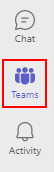
- Select a channel within the chosen team.
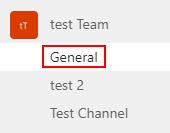
- Click on “More options,” illustrated by three dots.
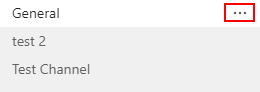
- Now click on “Get email address.”

- Copy the email address by clicking on “Copy.”
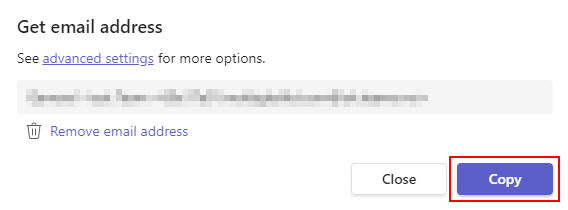
- Finally, go into outlook and send an email from this domain.
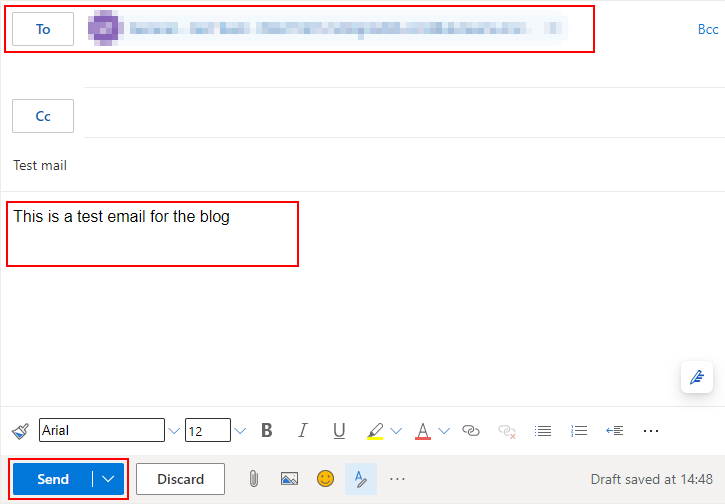
When the steps shown above have been completed, you will have successfully resolved the issue of channel mail changes when a team name has changed in Teams. You will now be able to send channel-based emails to your team members in Microsoft Teams.
Conclusion
Thank you for taking the time to read our content on whether there are any implications of renaming a team in Microsoft Teams. As we have established above, there are a few implications you need to consider when you change the team name. You need to be aware of links no longer working from that team and channel mail changes. However, if you have those issues addressed with the blog, you will face no further issues. If there are any problems that you come across, simply drop a comment below, and we will address those issues.
