The calendar is a crucial element in Microsoft Teams as it allows users to be much more effective with time management. However, some users have reported that the calendar is missing from Microsoft Teams. The calendar is an integrated app of Microsoft Teams built as a first-party tool for the app. You may even assume that the calendar is just a feature added to the program. However, that’s not the case, and there is a very real possibility that it will go missing. Have a read-through and see what you can do to restore the calendar in Microsoft Teams if it goes missing.
You can use two different methods to restore the missing calendar in Microsoft Teams. The first method involves the admin dashboard of Microsoft Teams and reconfiguring the app setup policy to include the calendar if it goes missing. The second method is checking the server protocols for the web using Exchange PowerShell. These methods will allow you to resolve the issue of the calendar missing in Microsoft Teams.
- How can you reconfigure the Teams app policy to restore the missing calendar?
- How to check the server protocol for web on Exchange desktop (Windows only).
Here are the methods you can use to fix the calendar missing in Microsoft Teams. The first method you can use is restoring the setup policy on the admin section of Microsoft Teams. The second method to resolve the missing calendar issue is a server protocol that can only be accessed from the Windows desktop. Try both the methods illustrated below and see which one will work well for you.
How can you reconfigure the Teams app policy to restore the missing calendar?
Administrative policies in your organization mainly control the Microsoft Teams Calendar. This means that any modifications to those regulations may result in the calendar option being disabled. Microsoft Teams administrative Policy is in charge of the Teams Calendar settings. A member of the admin team who controls your work-based accounts may have modified the policy settings. The changes are now causing the calendar to vanish on your Microsoft Teams user account. Fixing the Microsoft Teams app setup policy might assist you in quickly resolving the problem. Have a read-through and see how you can reconfigure the Teams app policy to restore the missing calendar.
- Open Office 365 to begin the process.
- Click on the launcher, which is illustrated by nine dots.
- Now click on “Admin.”
- From the admin centers menu, select “Teams.”
- Now click on “Users” followed by “Manage users.”
- Select a user from the list.
- Then click on “Policies.”
- Scroll down until you find the “Global (Org-wide default)” for “App setup policy.”
- Now click on “Add apps.”
- type and find the “Calendar” option.
- Click on “Add.”
- Then click on “Add” again.
- Finally, click on “Save.”
Calendar settings are controlled by the Microsoft Teams administrative policy section within the program, as I described before in this article. Someone from your admin department or your employer may have altered those settings, which resulted in the calendar option being removed from the Microsoft Teams menu. Many Microsoft Teams users who have a company account have found that this approach is useful since their Microsoft Teams admin policy has been changed somehow.
An in-depth guide on how can you reconfigure the Teams app policy to restore the missing calendar
Here is an in-depth guide on how you can reconfigure the Teams app policy to restore the missing calendar. If you find that the steps shown above are quite hard to follow, you can use this guide which includes screenshots, to help. The screenshots give you a better understanding of the UI to navigate through the process without any issues. Have a read through our in-depth guide and see if you can reconfigure the Teams app policy to restore the missing calendar.
- Open Office 365 to begin the process.
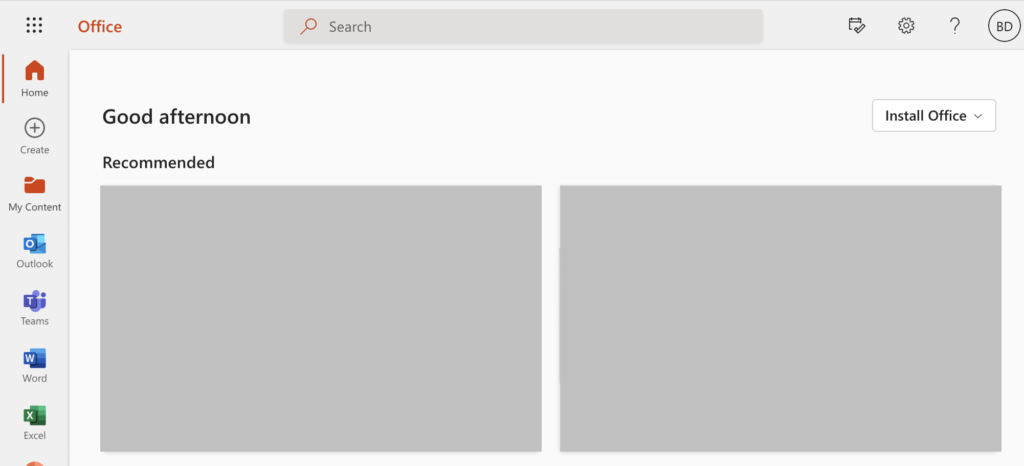
- Click on the launcher, which is illustrated by nine dots.
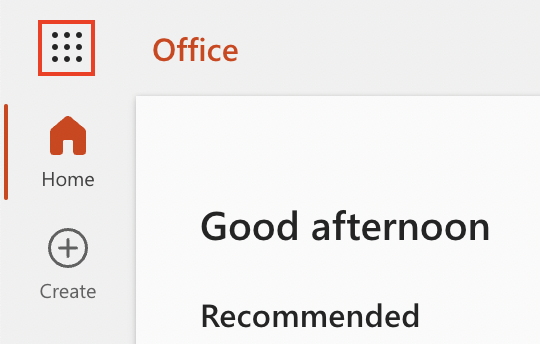
- Now click on “Admin.”
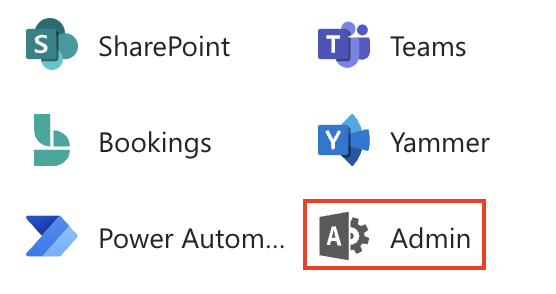
- From the admin centers menu, select “Teams.”
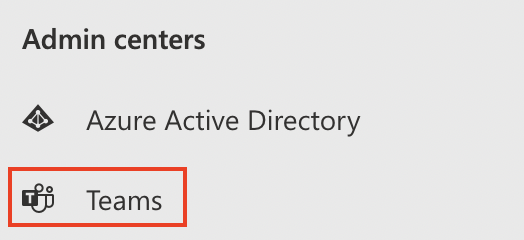
- Now click on “Users” followed by “Manage users.”
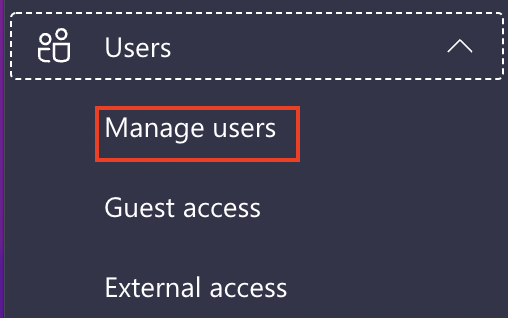
- Select a user from the list.
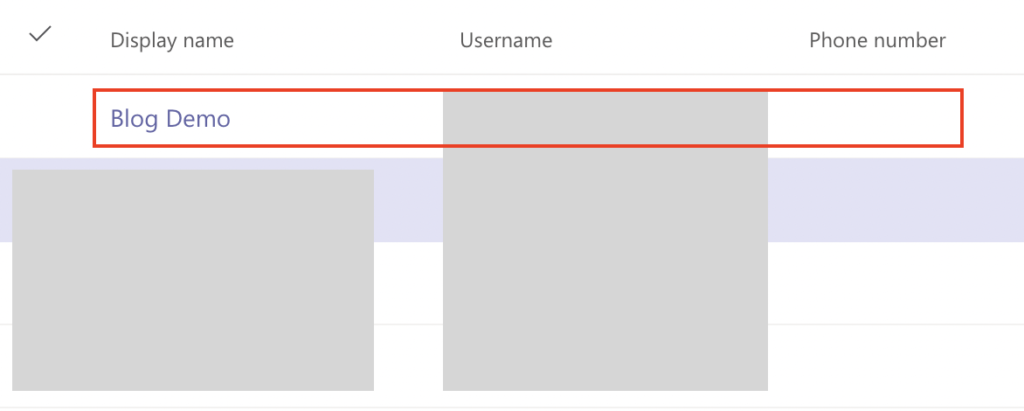
- Then click on “Policies.”

- Scroll down until you find the “Global (Org-wide default)” for “App setup policy.”
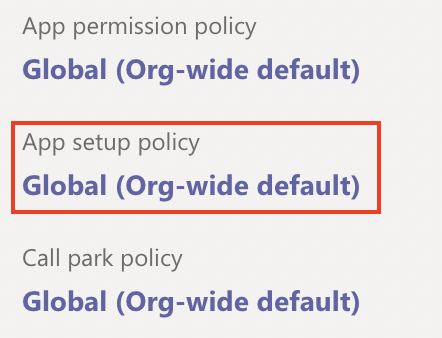
- Now click on “Add apps.”

- type and find the “Calendar” option.
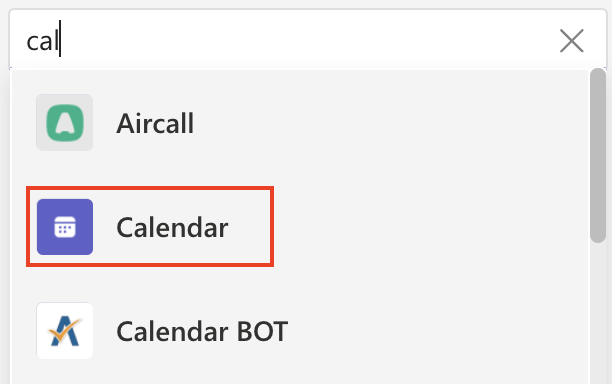
- Click on “Add.”
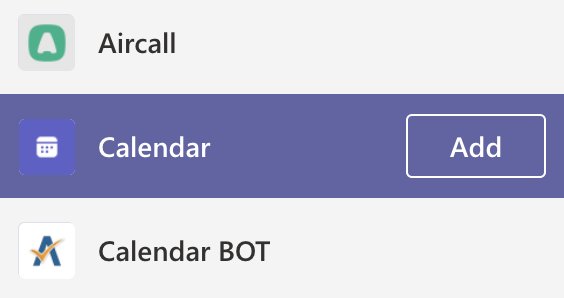
- Then click on “Add” again.
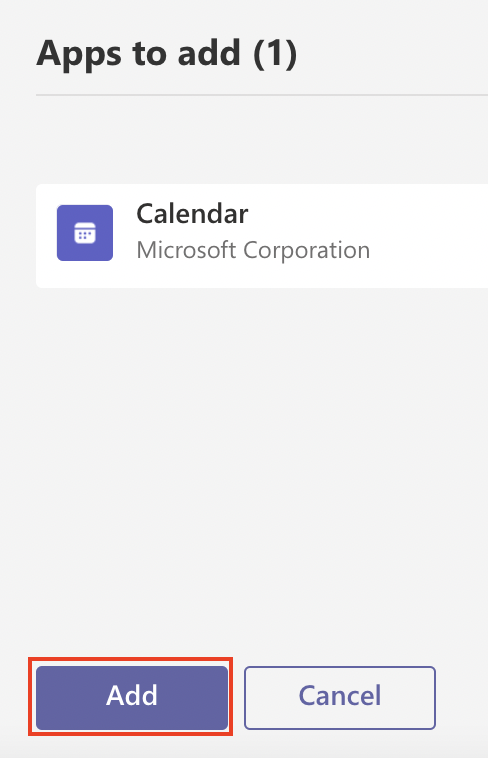
- Finally, click on “Save.”
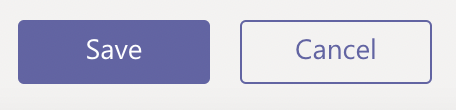
Administrative policy determines the calendar settings for Microsoft Teams. It’s possible that someone amended the related policy, removing the calendar choice. As a result, it is not available on the Microsoft Teams menu. At the same time, the guide points outlined towards the top have given you a brief understanding of how to reconfigure the policy. There is still a good chance of some issues following the guide using the shallow points. The guide here includes screenshots that will give you a better understanding of the steps on how to navigate through the process.

How to check the server protocol for web on Exchange desktop (Windows only)
Because Microsoft concentrated on privacy and control while designing Microsoft Teams, you are most likely to run across this issue if your business has deactivated Exchange Web Services Protocol. To access the calendar on your Teams account, you must have the Exchange web services protocol enabled. If it is disabled, follow the steps below to resolve the problem.
- Firstly, click on “Start.”

- Now open the PowerShell program on your Windows desktop.
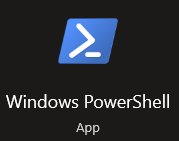
- Add the command shown below into PowerShell and click on enter.
- Get-CASMailbox “Identity Name” | fl ews*
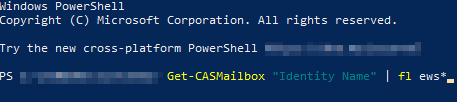
- Run this command to activate the server protocol.
- Set-CASMailbox “Identity Name” -EwsEnabled $True

- Finally, open Microsoft Teams and see if the calendar is available.
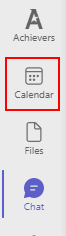
If the following approach does not solve your problem, your company may have deactivated the Exchange Web Services Protocol, which is the root of the problem. In such a situation, you will need to contact a member of your admin department and request an activation of the Exchange Web Services Protocol. You can then use the method shown above to restore the missing calendar.
Conclusion
Thank you for taking the time to read out the blog on the calendar missing from Microsoft Teams. The Microsoft Teams Calendar is one of the many useful tools added for creating and scheduling meetings. If you don’t have this feature, it might cause the workflow to be reduced in the workplace. As a result, it’s crucial to correct the calendar problem quickly. If there are any issues you come across when following through, simply add a comment, and we will address them.
