Studying workflow and process optimization can benefit your business immensely; fewer resources are wasted if a process can be achieved with efficiency. An employer may be interested in your Teams’ usage to evaluate how best to incorporate the application into their business practices— or determine if it’s a detriment to an operation’s efficiency. Thus, employers may wish to track our activities during work.
No, time-used cannot easily be tracked (without third-party programs). However, the following steps will allow you to review your teams’ usage of Microsoft Teams:
- From Office, open the app launcher
- Access the Microsoft 365 Admin center
- Reveal additional options with “Show all”
- Trigger the “Reports” dropdown
- Select “Usage”
- Click “View more” under “Microsoft Teams activity”
In this post, I have provided a guide for employers looking to assess their teams’ usage of Teams. However, I have also provided (for employees) a minor briefing on the pros and cons of activity tracking. Hopefully, I will address any worries you may have.
You can use the following links to access relevant content faster
- How to access Teams usage data in Microsoft 365
- Pros and cons for activity tracking at work
- Should I be worried about usage data
- Recommended time-tracking application
- Blog post recap
How to access Teams usage data in Microsoft 365 to see activity time
Microsoft 365 stores accumulated usage data, Microsoft 365 group admins access the said data within the Admin center. The following step-by-step guide will demonstrate how you can access this data. If you can’t find something I describe, refer to the screenshots I have posted below each step.
Step 1 — Enter the Microsoft 365 Admin center
From Office, refer to the “App launcher.” The app launcher is accessed via a dotted button in the top-left corner— click the button. In the resulting menu, find and click the entry labeled “Admin,” doing so will allow you to access the Microsoft 365 Admin Center.
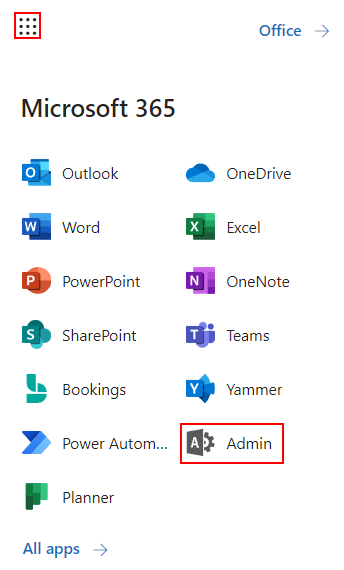
Step 2 — Access usage reports
The Microsoft 365 admin center features a sidebar with several dropdowns and links. By default, the dropdown we’re looking for is hidden; you can reveal the “Reports” dropdown by clicking “Show all.” Under “Reports,” click “Usage.”
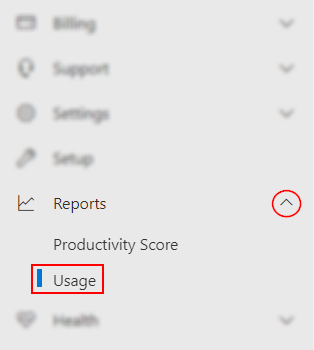
Step 3 — View the Teams-specific data
You probably won’t spot Teams immediately. Hit Ctrl+F and enter “Microsoft Teams activity.” Once you’ve found the Teams-relevant card, click the “View more” button below. As the button’s name implies, there’s much more data available than you see below.
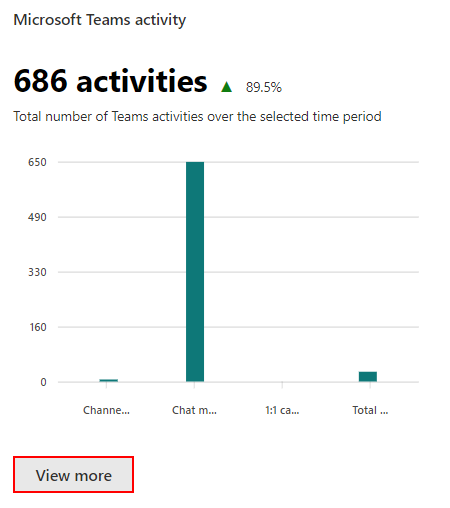

Pros and cons for activity tracking at work
Like all practices, activity-tracking has various pros and cons. In the following section, I hope to explain why you should support (or oppose) activity tracking.
Pros
- Tracked usage data allows businesses to identify trends in employee behaviour
- Changes can be made to better accomodate this behaviour
- Tracking a specific activity can provide insights into it’s difficulty
- If you find one employee achives a difficult task faster than others, you can save time and money by assigning the task to them in-favor of others.
- Tracked activities can provide insights into what apps your employees use
- Keep all team informed on tools that may aid their work
- Encourage peer-training and information sharing
- Activity tracking and usage data promote data-driven work ideaologies
- Staff are rewarded for what they have objectively achived versus their subjective value
Cons
- Staff are generally wary of tracking
- You may inadvertently lower team moral and trust
- Data does not always paint a nuanced image
- What you track may not always be reflective of what has occurred.
- Software errors can lead to anamoalous data
- Staff may be rewarded/repramanded unfairly
Should I be worried about usage data and employers checking the time active?
Generally, usage data is considered by data-protection laws. In the UK and US, data protected by data-protection laws must be stored securely— with your privacy in mind. If a breach occurs, businesses responsible for storing the data are held accountable; it’s not like businesses have no reason to care about data protection.
Commercially, user data is traded between companies to determine how best to market products or services to consumers. Internally, a business will utilize its staff data to determine its strengths, weaknesses, and team trends.
In short, provided you’re doing your job correctly, avoid surplus corner-cutting, and generally take an inkling of pride in your work, you shouldn’t need to worry about anything. However, that’s not to say you’re otherwise doomed; work out what’s going wrong and work on fix it— you’ll thank yourself someday.
Recommended time-tracking application
You can get started with time-related tracking with the Hubstaff desktop and mobile applications. If you’re curious, you can take a look for yourself: use the link. Hubstaff offers several management-oriented services. I prefer to use it for payroll management and proof-of-work.
Blog post recap
Although you can use the Microsoft 365 Admin center to review your teams’ usage of several Office applications, it does not allow you to track their time within each application. Instead, you must depend on third-party services: I recommend Hubstaff. Despite the benefits of activity tracking, employers should approach its implementation carefully— employees are often wary of the idea and may even believe misconceptions.
You may be interested in the following related posts.
- Can my company see my Teams messages — Sent an angry message about your manager? Shared your thoughts about the third surplus meeting of the week? Well, if you’d to know at what extent it matters you’ll need to do some reading— and potentially deleting.
- A complete guide to the personal data your company sees with Microsoft Intune — As data collection has become more common, people have grown to fear it more. Although this fear is misplaced, their concerns are no more illogical than supporting data collection. Give this post a try if you’re curious about the personal data Intune hands your company.
- How to access Teams meeting recordings — Teams features recording functions for its meetings. When a recorded meeting concludes, its organizer can download, share, and/or delete the recording. Albeit, that means very little if you don’t know where to find the recordings. Fortunately, I have you covered— your welcome.
