You have just purchased your Office 365 plan — now you want to expand on this by using it across multiple platforms within your network. Is it even possible you may be asking? The answer is yes, Office 365 for Business may be shared with up to five people, but Office 365 Personal can only be used by one person. Both versions may be loaded on a variety of desktops and mobile devices, including Windows PCs, Macs, iPhones, iPads, and Android smartphones and tablets.
If you have 5 computers that you want to install Office on, you can and there won’t be any additional charges as these are within your plan from the start. This is so it’s easier for businesses to become more productive, delegating tasks that can be conducted on multiple devices. For example, one member can write a report on one computer and another can do accounting on a spreadsheet on another computer. Multitasking means more tasks can be carried out in a day and more productivity can be enlisted within that day.
In this blog, we will be looking at solutions to help users get Office 365 on multiple devices and include a step-by-step guide to help users attain the information a lot easier.
Step by step process – Can I use Microsoft 365 business on multiple computers?
- First, sign in to your Office 365 account.
- Now click on “Install Office”.
- Now click on “Office 365 apps”.
- Open the newly downloaded Office. pkg file.
- Finally, sign in.
If all goes smoothly, you will have your new Office plan installed, with all the applications not ready to use as per your plan. As a precautionary mode ensure you tell your admin if the company license can enlist another device for Office. Usually, there are some spots available, however, sometimes they may not be spots available. In this case, if there are any unsold computers with Office installed, the admin user can simply remove it and allow you access to download on the new device you have. However, how will admin users know if there are any spots available when they are trying to assign a user who has another device that needs to be added. The admin has assessed the situation and indeed the user does require access to this device. How will they be able to give that user access to an Office install?. Follow the step-by-step guide to see how admins can see how many licenses are available.

Step by step process, how to check how many licenses are available in the Office plan
Step by step breakdown:
- First, sign in to your Office 365 account.
- Click the
 app launcher icon in the top left. (1)
app launcher icon in the top left. (1) - Then select “Admin” from the list of applications. (2)
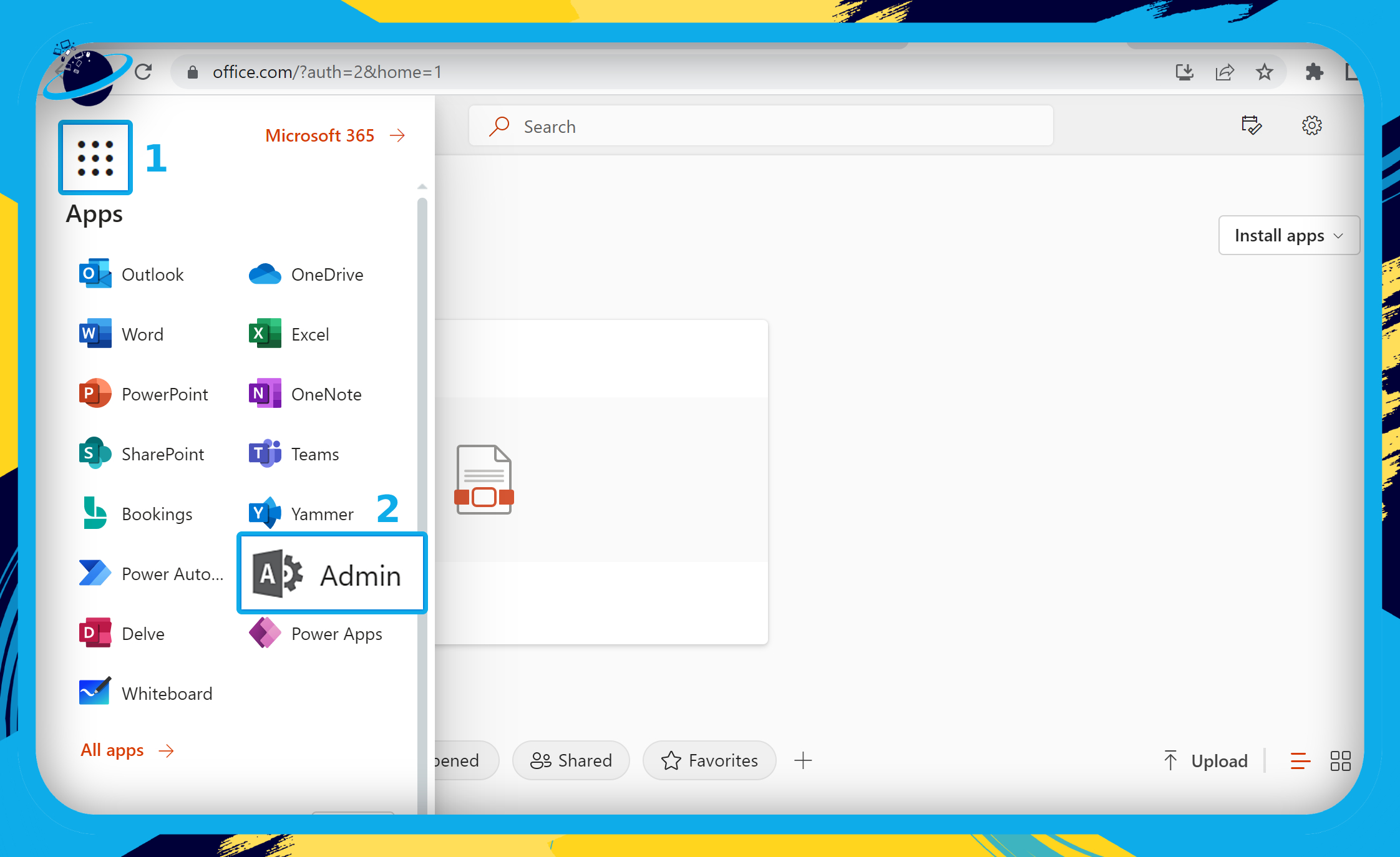
- Go to “Billing” in the left menu.
- Then select “Your products” from the revealed options.
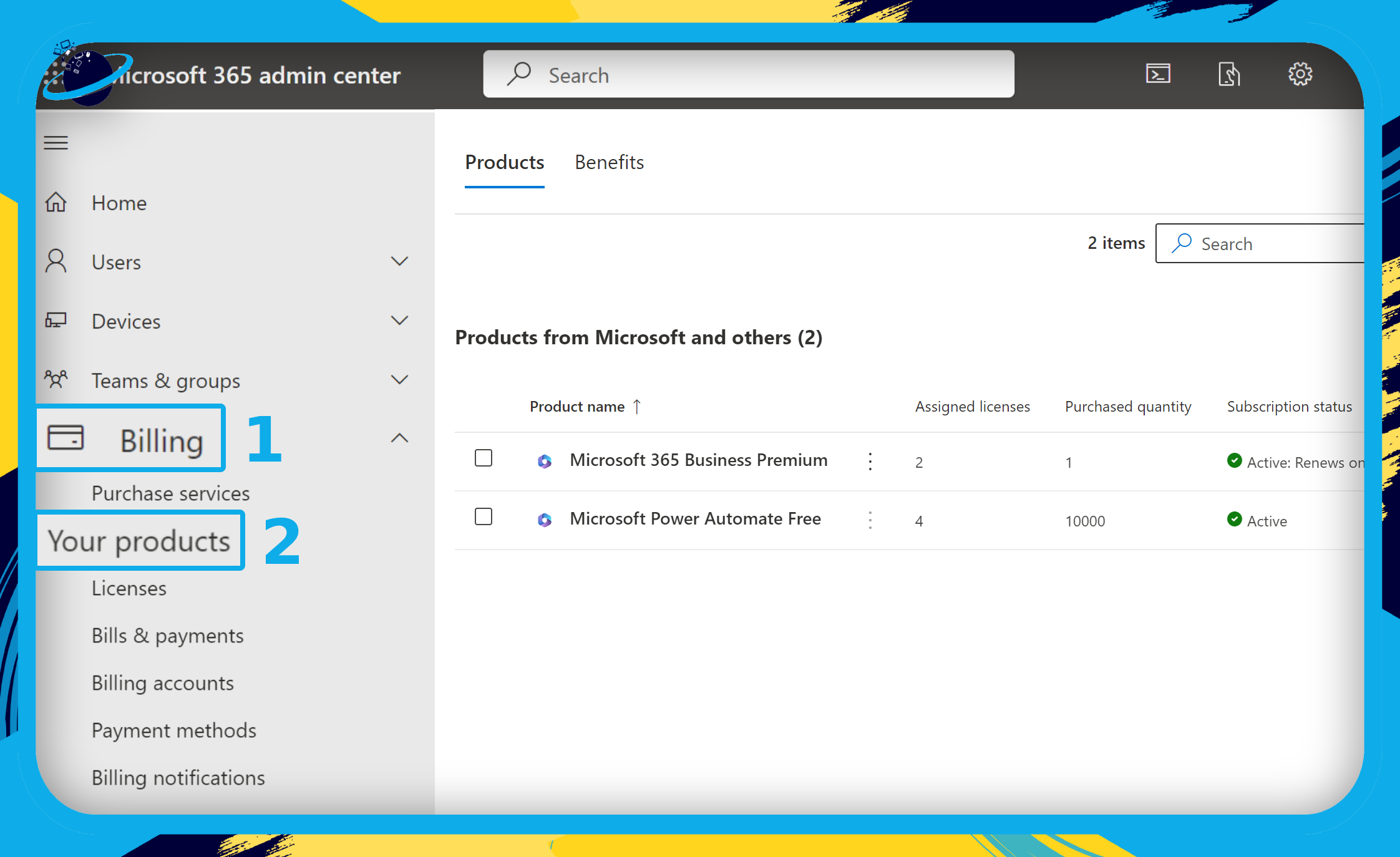
Now you can see the licenses left on the Office plan.
Click the products to view additional information. If you require more license, click the “Buy Licenses” button.
More information on Office 365 plans and using it on multiple computers
Is it possible to install Office 2019 on numerous machines as well? So, if you buy “Office Home & Business 2019,” you will only be allowed to install it on one system, according to our understanding. You will need to purchase additional “OfficeHome & Business 2019” licenses if you wish to install it on numerous devices.
You must deactivate the older computer on your Office 365 subscription before installing Microsoft Office on the new machine. Some outdated Microsoft Office programs cannot be moved to a new machine.
Office 365 Personal and Home users will be able to install the Office desktop apps on an unlimited number of devices starting October 2nd. Personal customers are currently limited to one PC or Mac and one tablet, while Home members are limited to a total of ten devices shared among five individuals.
In-depth – Step by step process – Can I use Microsoft 365 business on multiple computers?
Step by step breakdown:
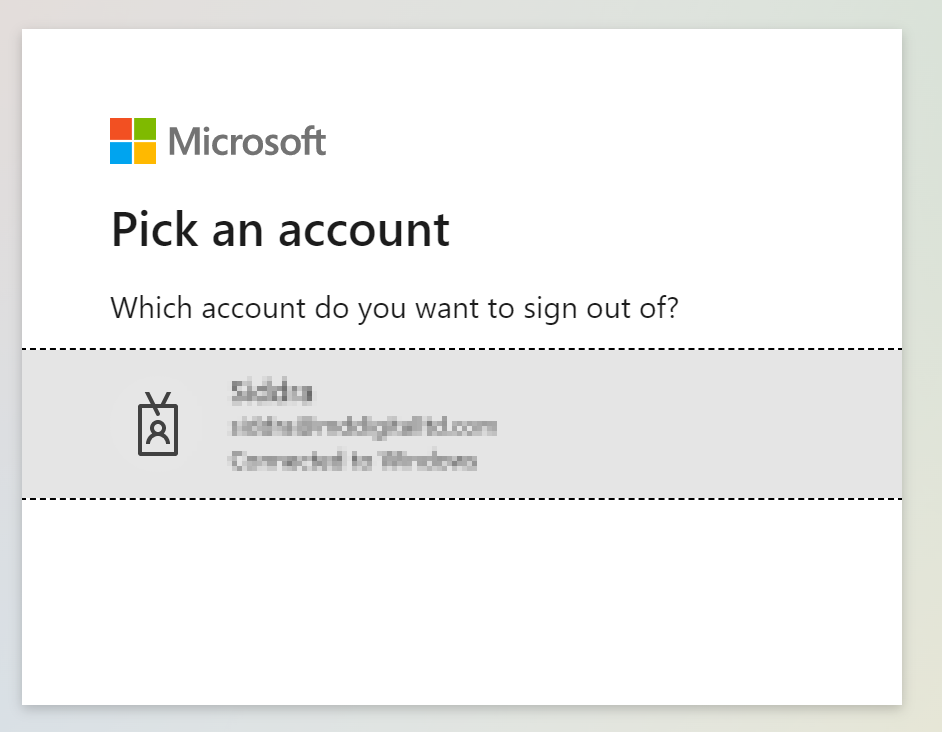
Use your account details or if you have a current Skype account with the Office account in question, you can use this.
- Now click on “Install Office”.
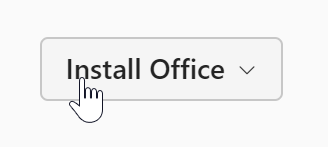
- Now click on “Office 365 apps”.
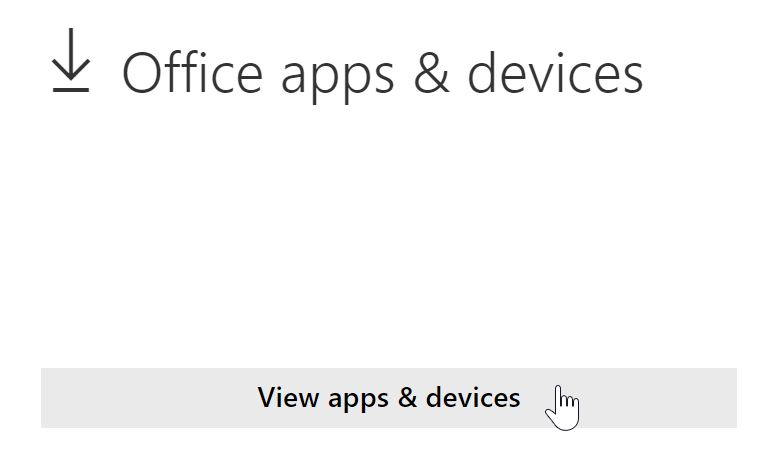
- Open the newly downloaded Office. pkg file.
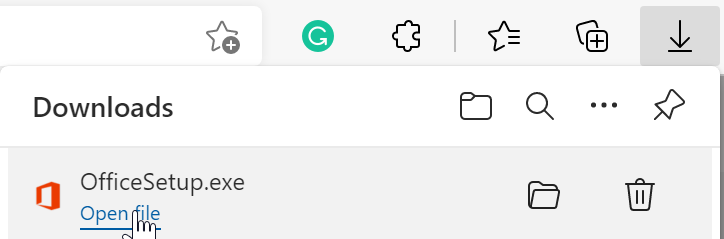
- Finally, sign in.
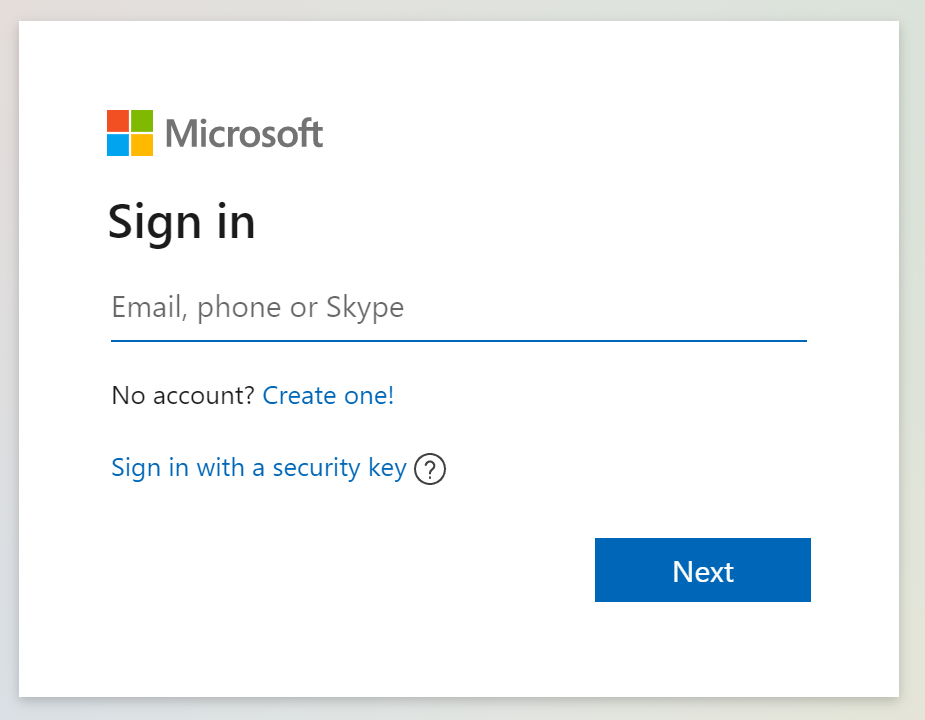
That’s it for this Blog thank you for taking time out to read our content, please feel free to email our team about how it went if you followed the steps or if you need more help with the questions we answered in this Blog.
