In this blog, we will cover why users can’t find the planner app in Teams. We will also address some of the issues that cause the reason why users can’t find the planner app in Teams. Follow the step-by-step process below to see how you can find the planner app in Teams.
Step by step process – How to fix – Can’t find the planner app in Teams
- First sign in to Office 365.
- From your Office apps, open “Planner”.
- After that click on “New plan”.
- Ensure “Add to an existing Microsoft 365 Group” is clicked.
- Now you need to select the group.
- Now visit the Teams version. (teams.microsoft.com)
- Finally, the app “Tasks by Planner and To Do” should be now available to open.
That’s it, following the steps above will help to reassign the application to the Team’s app gallery and allow you to access the planner app in Teams again. The Planner app is already accessible in the Teams client, however, if you attached a Planner plan to a specific channel as a tab, it used to show a board view of all your Planner tasks, as well as new tasks given to you in the main Activity feed and calendar views. The new Tasks app is essentially a rebranding of the Planner app, with additional features and (hopefully) a new name. If you already have it installed, the new capabilities should be available, but the Planner name will remain in the Teams desktop client.
Task notifications in Teams are also distinct from notifications in Planner and To Do, so if you have a task with a deadline, you can pick and choose which alerts you receive from each app (and you might get both email and Planner notifications for tasks that get assigned to you).

Further benefits, powered by the planner
Because they don’t require a Planner membership to utilize the Planner features like boards and schedules, the Tasks app in Teams also provides Planner to more individuals than it did previously: that includes first-line employees like store personnel, as well as personal Teams users who couldn’t obtain Planner before.
They still don’t have access to Planner’s complete version. Users claim that while Planner isn’t included in any Microsoft 365 or Office 365 subscriptions for consumers at this time, we’re delivering a comparable task experience inside Teams for personal use.
Planner for Teams recent name change
Still looking for the planner app well users may never find planner as it has now been renamed to “Tasks”. As you can see below it’s not actually called a planner so if you type in “Planner” there is a good chance it might not actually be available.
Microsoft stated that the first step of the renaming of the Planner tool within Microsoft Teams to “Tasks” has been completed. For non-government users, this implies that the Planner experience has been renamed “Tasks by Planner and To Do.”
As a reminder, Microsoft stated in April 2020 that the Planner tool within Microsoft Teams will be renamed “Tasks.” The firm had a sophisticated rollout strategy, with the entire rebranding process divided into three parts. During the initial phase, however, Microsoft did not modify the app’s name.
The rebranding project has begun its second phase with this announcement. The software will be known as “Tasks by Planner and To Do” for the next few months before being renamed Tasks. Users will be able to quickly search the app while adding the tab to Microsoft Teams as a result of this update. In addition, the app icon has been modified to reflect the change, and both modifications apply to the Planner tab in Teams channels.
“The objective of this sequence is to make it as easy as possible for all clients to locate the new hero task management tool in Teams.” “We feel Tasks by Planner and To-Do more accurately represents the app’s functionality, it mixes team activities from Planner with individual tasks from To Do so that users who aren’t as familiar with Microsoft news may start (or continue) using the app with confidence,” the firm stated.
Collaboration at its core
Although the individual features in Tasks are still limited, they represent a significant step toward making sense of the jumbled-up task mix across Microsoft’s many applications.
“Tasks are really essential because we consider them to be the main component of work,” Byers explained. “It’s a crucial component of teamwork and getting things done. So we’ll keep thinking about how to make that vision of tasks being connected to one another a reality so that we can offer more intelligence and insights while maintaining a sense of integration.”
Step by step process – How to fix – Can’t find the planner app in Teams
Step by step breakdown:
- First sign in to Office 365.
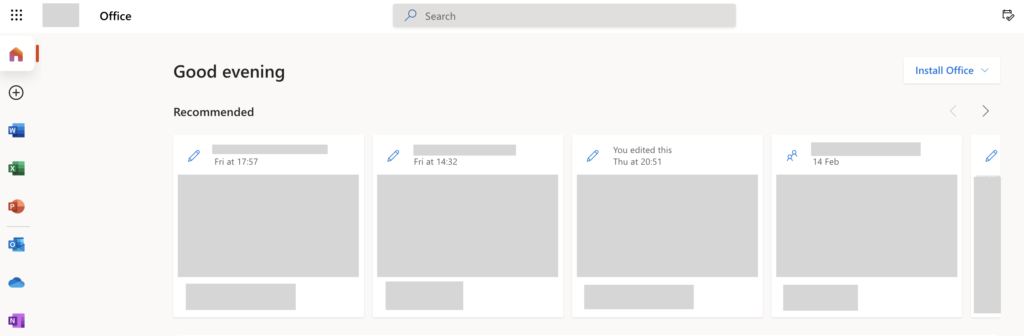
Use your account details or if you have a current Skype account with the Office account in question, you can use this.
- From your Office apps, open “Planner”.
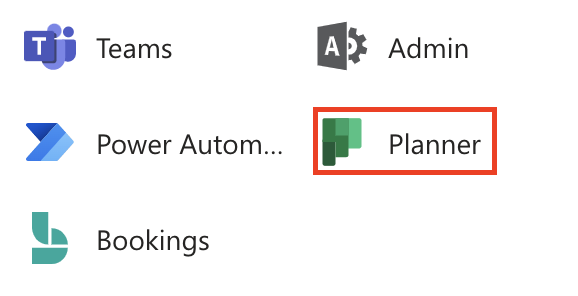
- After that click on “New plan”.
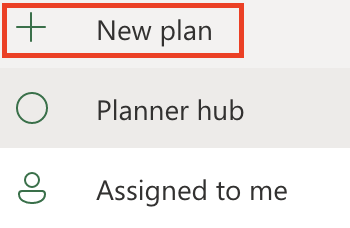
- Ensure “Add to an existing Microsoft 365 Group” is clicked.

- Now you need to select the group.
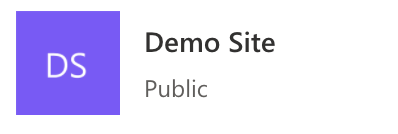
- Now visit the Teams version. (teams.microsoft.com)
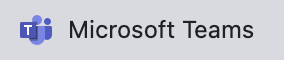
- Finally, the app “Tasks by Planner and To Do” should be now available to open.
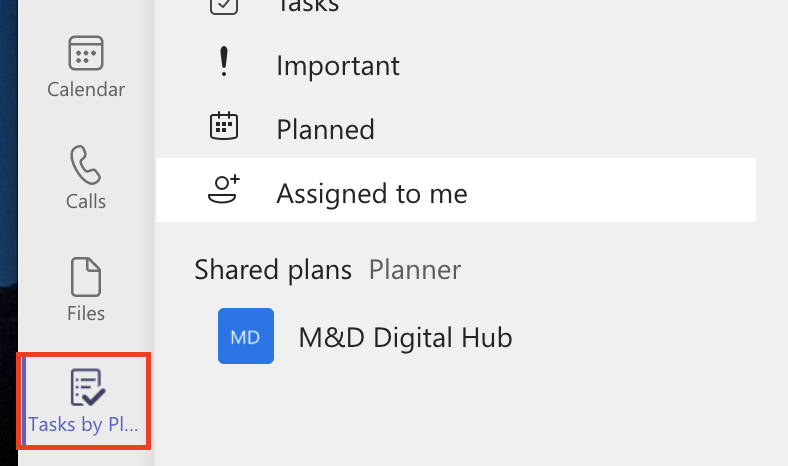
That’s it for this Blog thank you for taking time out to read our content, please feel free to email our team about how it went if you followed the steps or if you need more help with the questions we answered in this Blog.
