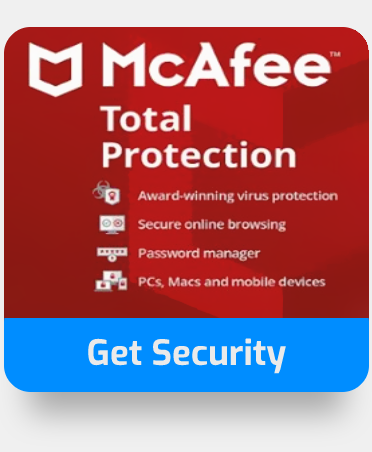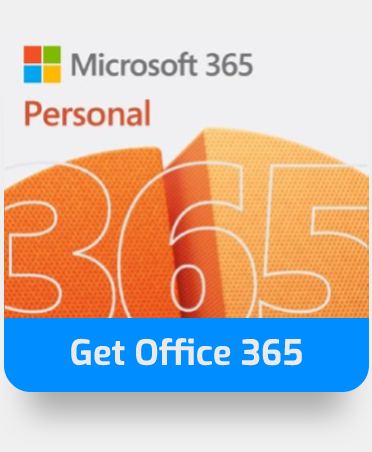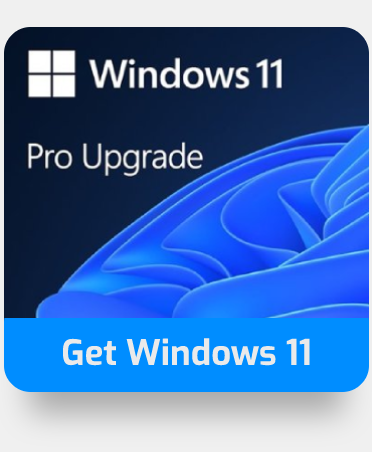If you’ve used programs like Excel and Sheets before you’re assumedly well acquainted with arrow key scrolling. If you clicked on this, you’re just as likely to have experienced it breaking. Luckily, we’ve identified common causes for this problem, as well as how to fix each one.
| Causes | Solutions |
| Scroll lock is activated | Disable scroll lock |
| Conflicting/problematic Add-ins | Disable/remove your add-ins |
In the upcoming segments, we’ll give you a rundown on disabling scroll lock on Windows and MacOS, as well as how you can go about disabling your add-ins, and working out which add-in is causing the problem.
Quick links:
Disable scroll lock to allow arrow key scrolling
Windows 10 method
- On Windows 10, scroll lock can be toggled on or off via the “ScrLK” button on your keyboard. However, in some cases this may not work, due to the button not existing on some keyboard models, or laptops. To get around this we can utilise Windows 10’s on-screen keyboard.
- To open the onscreen keyboard press the “Win” key.
- Search for “on-screen keyboard” and open it.
- Click to toggle “ScrLK.”
MacOS method
- Scroll lock also exists on MacOS and can be deactivated with one of the shortcuts listed:
- F14
- Shift + F14
- Command + F14
- In the event this does not work, you may need to run an AppleScript.
- Open TextEdit via the launchpad
- Open a new file
- Paste the script provided
- Save the file as “FixExcelKeys.applescript”
- Click run
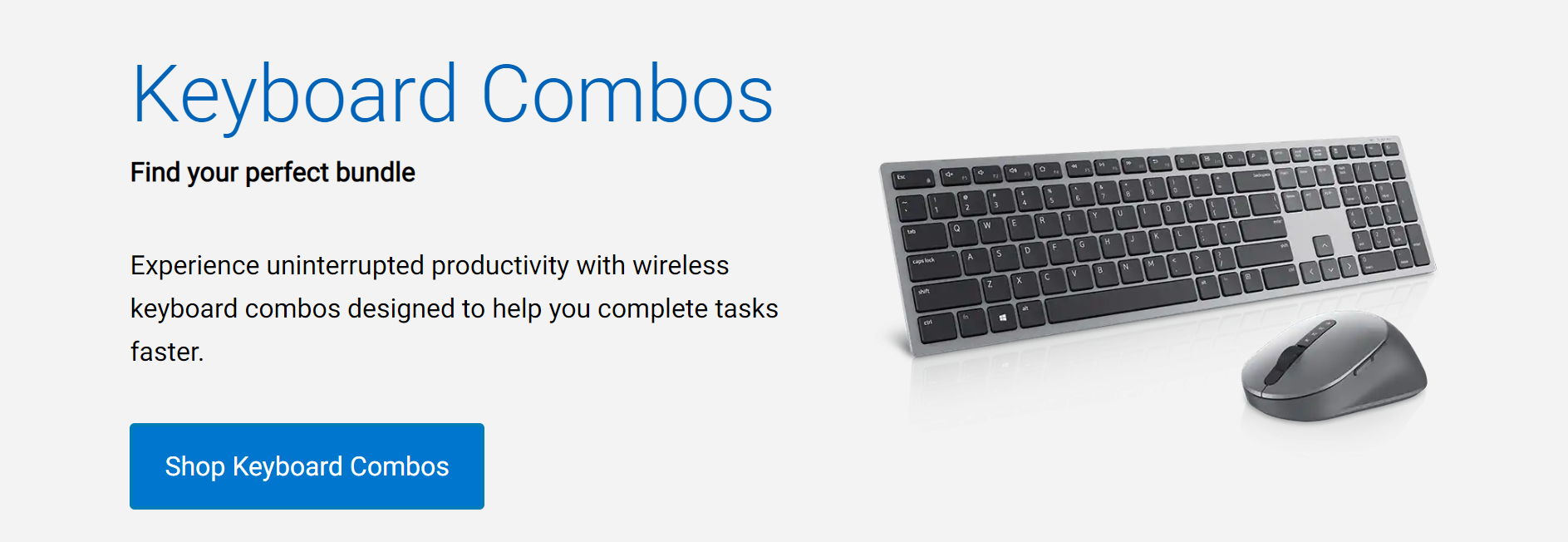

Disable Excel add-ins to scroll with arrow keys
Step 1 – Navigate to “Insert” > “Office Add-ins”
- After opening your spreadsheet, open the “Insert” tab and select “Office Add-ins.” Proceed to the next step with the generated pop-out menu.
Step 2 – Proceed to add-ins’ options
- To access an Add-ins’ options, identify the context button (“. . . “) next to it and select it.
- Select “Remove” from the dropdown it will produce
- Notice: you will be asked to confirm your choice
- Select “Remove” from the dropdown it will produce
Finding the problematic Add-in to scroll with arrow keys
Review method (less effective)
Use the context menu for each add in to get to the add-ins rates and reviews. You can check the reviews to see if anyone else has found one of your add-ins to be associated with the issue. From here you can remove said add-in without having to unnecessarily remove the others.
Removal method (most effective)
Take a note of each installed add-in prior to removal. Attempt to use arrow scrolling each time you reinstall an add-in. If the issue does not persist it’s safe to assume your add-ins are not the cause of this erroneous occurrence.
Our related articles:
- Excel won’t let me type: Causes and Fixes – Making spreadsheets is easy. Until you can’t type that is. Fortunately for you however, that issue is much easier to resolve (unlike recreating it). This blog post aims to aid you via a step-by-step walkthrough of the solution, as well as a brief look at the potential cause.
- How to set default date format in Excel web app – Collaboration between regions causing destructive formatting inconsistencies? We’ve put together a step-by-step guide with pictures to show you how you can alter the default date format for the web version of Excel. We additionally discuss the importance of consistent formatting, and what exactly date formats are.
- How to stop Excel rounding numbers – What’s better than data you ask? Accurate data. It’s recently been brought to our attention that some of you are struggling with Excel’s automated number rounding. We’d like to help with that. So this blog post will cover decimilazing cells to match it’s values decimal place and additionally, formatting cell widths for easier reading of values.
- How to fix Excel error Microsoft Excel can’t insert new cells because it would push non-empty cells off the end of the worksheet – Contrary to popular belief, it’s possible for large spreadsheets to be problematic, even for Excel’s 16,384 x 1,048,576 workspace. Albeit, you need not worry. This blog post offers to help you work around the issue you may be facing.