If you’ve tried Microsoft Teams, you’re likely aware of its two communication mediums: chats and channels. You probably didn’t see much difference between the two, so you came here. Funnily enough, there aren’t many differences; group chats and channels are very similar— aside from their limitations.
Teams and channels are quite alike; hence, you’ve likely pondered what differences exist. Most of the differences are capacity-based limitations. Albeit, there’s also a cost difference and a single feature present in channels (but not group chats). Below, you will find a brief explanation of the immediate differences. However, the rest of the post covers the matter in greater detail.
If you’d like to learn about the few differences between channels and group chats in Teams, this post is a great opportunity. With any luck, the information I have provided will help you make an informed decision on which to use.
I have provided several links below. You can use these links to access relevant content quickly.
- Are Teams channels worth the added cost?
- Are group chats too limited for my team?
- Should I use channels or group chats?
- Blog post recap
Are Teams channels worth the added cost?
If you’ve been using the free version of Teams, you’ve likely found you cannot create a Team— this, by extension, prevents you from creating channels. I’m sure you’re aware of that. However, have you considered whether you’re genuinely at a loss? Group chats accept up to 250 members. You can create more than one. In short, they’re pretty viable for a small organization.
What do channels offer?
Channels defining functions are conversations and meetings. In the context of Teams, a conversation is not simply an exchange of words and phrases; a channel conversation allows users to engage in compacted, topic-oriented, and manageable exchanges.

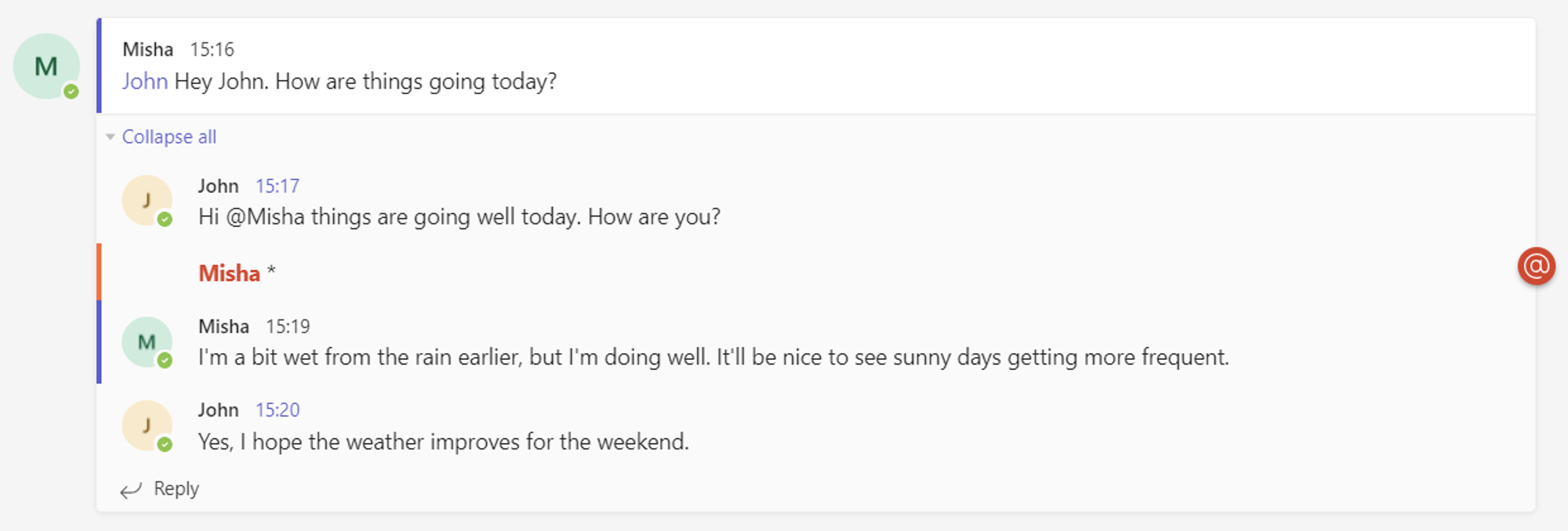
As I have shown above, a conversation consists of several messages grouped under a single thread which can be expanded and collapsed at will. A small Team may take this for granted. However, such a mechanic aids large teams who may produce excessive chat clutter. An additional bonus of conversations is that they allow your team to carry out several discussions simultaneously— without disrupting one another.
Purchasing a Microsoft 365 subscription
Unlike group chats, channels are unavailable without a subscription. If you’re considering a business subscription, your organization needs as little as $6 a month or as much as $22 a month. You can purchase the subscripts shown below via the following link.
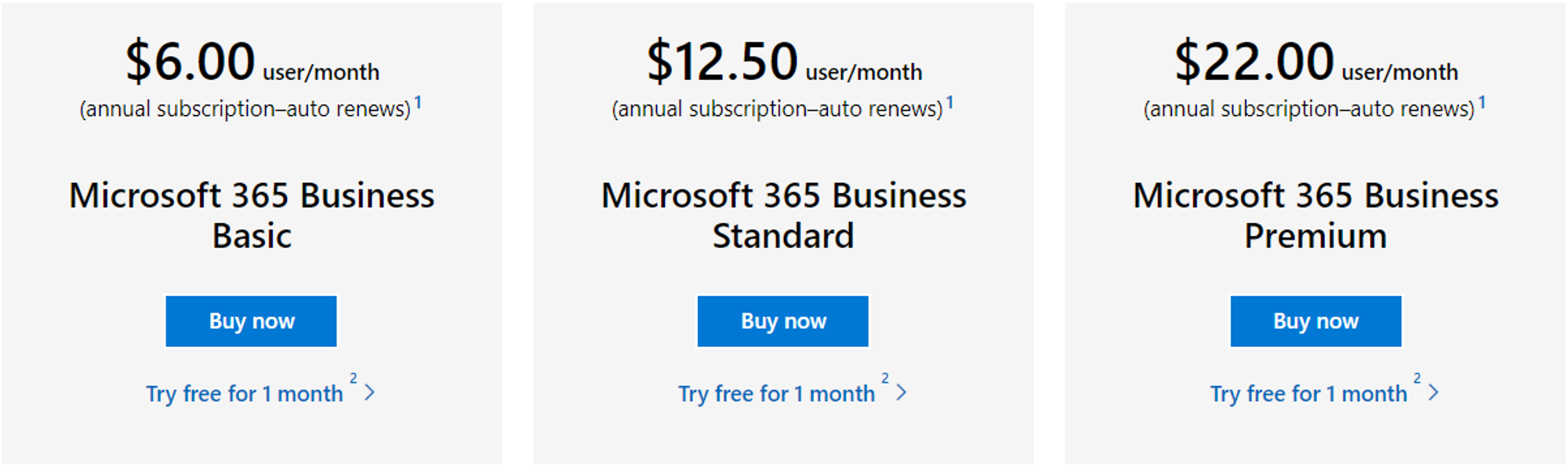

Are group chats too limited for my team?
A group chat’s limitations aren’t apparent until your team expands in size.
What limitations exist
A group chat cannot contain more than 250 members. Similarly, calls within a group chat cannot include more than 20 participants. You can partially circumvent such with several group chats instead of one. Albeit that won’t resolve chaotic chats.
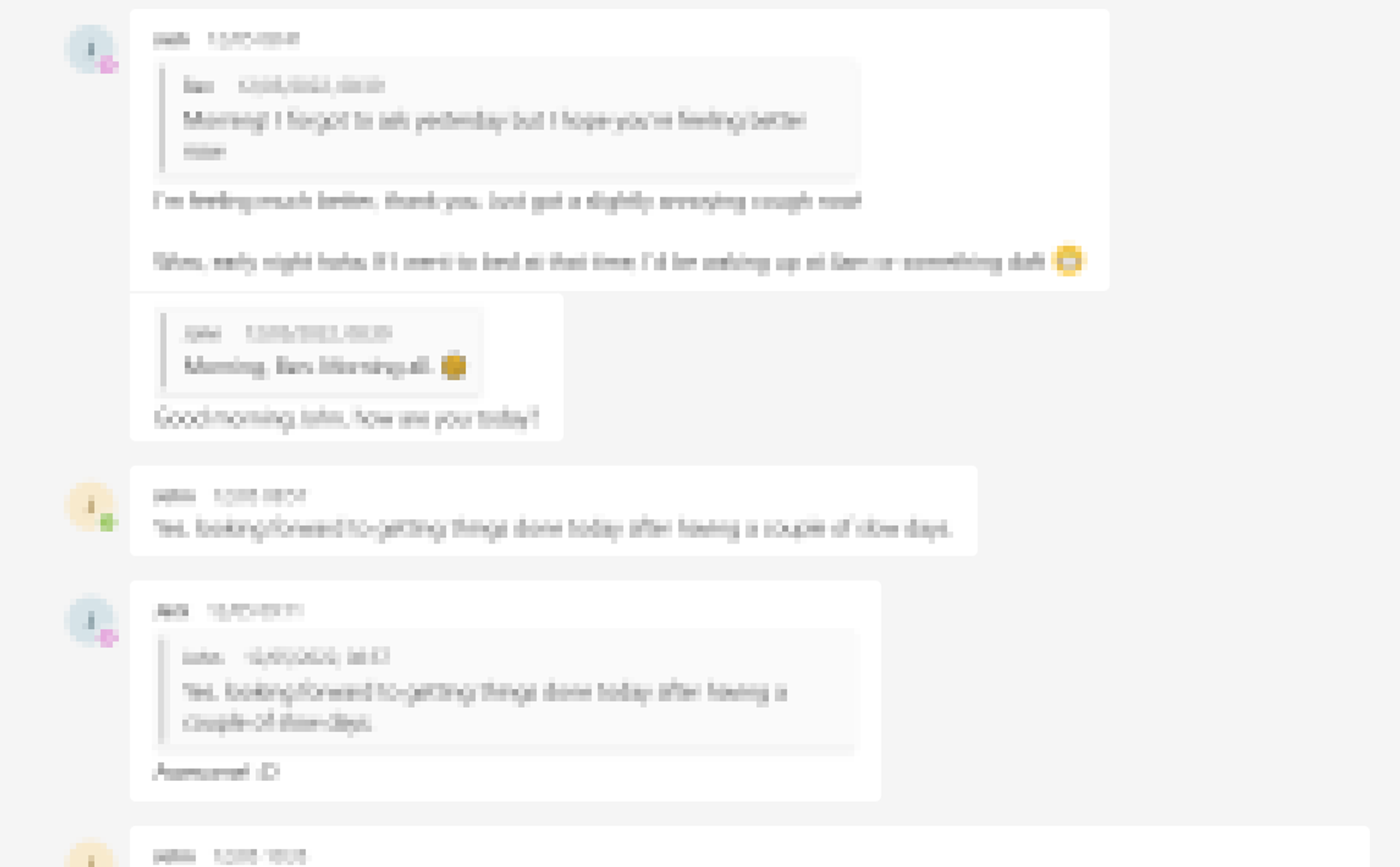
As you can see in the image above, chats get hectic without conversation threads.
Should I use channels or group chats?
If your organization is smaller than 100 individuals, you’ll likely manage with group chats. Although you can create a group chat with 250 members, doing so would be impractical; hence organizations larger than 100 members should consider using channels. Although you can minimize the issue by creating group chats, you’re still greatly limited in your ability to call the entirety of your Team.
Blog post recap
A team of 1 to 99 members should be comfortable using group chats. However, a larger team might benefit from moving to channels. Albeit, nothing is stopping you from using channels and groups simultaneously.
If this post helped you understand group chats and channels better, consider checking out our related posts. We’re constantly posting new content for your consumption.
- How to turn off the cameras of all attendees in a Teams meeting — Teams contain a toggle that can allow or disallow camera usage within meetings. Although we can stop everyone from using their camera, we cannot force people to use their cameras due to privacy concerns.
- How to view poll results in Microsoft Teams — Polls are a great way to get a feel for the popular opinion on a matter. Hence, it’s no wonder we use them amongst our teams. Albeit, many of us get stuck when it comes to finding our results.
- How to test your camera in Teams without joining a meeting — Joining a meeting with a funky camera setup can be quite embarrassing. Fortunately, Microsoft Teams allows us to configure our audio and video settings prior to joining a meeting.
- A complete guide to testing your audio before a Teams meeting — When joining a meeting, you’re given the opportunity to toggle your camera, microphone, and background effects. However, this is not where you’re able to test your audio— that’s somewhere else. If you’d like to learn more, give the following post a read.
