In Microsoft Office 365, Administrators have been granted permission to allow or stop Outlook on the web access to a mailbox using the Exchange admin center (EAC) or the Exchange Management Shell. Users may access their mails using Outlook on the web by default. Users can still access their mailboxes using Outlook or other email applications if you block Outlook on the web access to mailboxes. However, what can they do to prevent full access to Mailboxes during a certain amount of time, for instance when they are off work, and they require no access as there are not takes being delegated to users. In this blog post, we will explain in depth how you can resolve this issue and make certain that users are blocked from accessing Mailboxes. Follow the steps below to see how you can disable access to mailboxes for users working at home.
Step by step process – Disable access to mailboxes for users working at home: Office 365
- First, sign in to your Office 365 account.
- Use the app launcher and navigate to admin.
- In the admin dashboard, under “admin center”, click on “Exchange”(you may need to click “Show all” to access).
- Under “recipients” click on “Mailboxes”.
- Select the user Mailbox and double tap on it.
- At the bottom, click on “Manage email apps settings”.
- Disable access to Mailbox on both web and desktop by using the slider.
- Finally, close everything.
If the steps are followed closely, you will be able to restrict access to users who do not require permissions. You can reverse the process to return access to users once they are back at work or have been approved to be granted access. Before you may conduct this operation or procedures, you must first be granted authorization.
Disabling service to users isn’t only about preventing individuals from working on weekends or while on vacation. It also holds true when employees depart a firm. Various solutions have emerged over time, initially for email connectivity because that is where the issue first arose.
Over the weekend, email isn’t the only app that can consume a lot of your time. If people allow it, Teams, Planner, Yammer, SharePoint Online, and OneDrive for Business all devour hours. The traditional technique of restricting access is to disable someone’s Azure AD account. This can be done through the Microsoft 365 admin center by selecting the account and choosing Block sign-in. However to have a more concise method of blocking users from access over a certain amount of time, the method shown above works the best.

Other methods of disabling access to mailboxes for users working at home
One other method users can use to disable access over a certain length of time is using a PowerShell common using EAC. This allows users of administrative positions, the power to implement a certain time ban over the blocked user. This will allow the user to be blocked automatically when the restriction time starts and automatically release any restrictive access once the time ends. You will need to implement a command in order to restrict user access to the Mailboxes, however, there are plenty of sites where you can find codes specifically related to restricting user access to mailboxes.
Because Exchange Online offers a wide range of connection protocols for mailboxes, you may use the Set-CASMailbox cmdlet to deactivate specific protocols. For both Exchange ActiveSync (EAS) and the Microsoft sync technology used by Outlook mobile, we stop mobile connection for a mailbox in this example:
| Set-CASMailbox -Identity [email protected] – ActiveSyncEnabled:$FalseSet-CASMailbox -Identity [email protected] – OutlookMobileEnabled:$False |
Why are both protocols disabled? Other clients, such as the mail apps included in the iOS and Android operating systems, use EAS for basic email connectivity with Exchange Online. Outlook mobile uses Microsoft sync technology to enable many advanced features like delegate access to mailboxes, but other clients, such as the mail apps included in the iOS and Android operating systems, use EAS for basic email connectivity with Exchange Online. If you don’t disable both, a user will still be able to log in to their email using a separate app. In fact, you should disable the IMAP4 and POP3 protocols as well to eliminate any possibility of a mobile device connecting to a mailbox.
Concentrating on deactivating protocols has the drawback of allowing some information to leak. Take, for instance, Outlook mobile. Although you may disable Microsoft sync technology to prevent clients from sending and receiving emails on your device, both iOS and Android employ services to inform users when new messages arrive. The notifications provide samples of fresh communications so that users may select whether or not they want to read the entire message. After you disable the sync protocol, these alerts continue to arrive.
In-depth step by step process – Disable access to mailboxes for users working at home: Office 365
Step by step breakdown:
- First sign in to your Office 365 account.
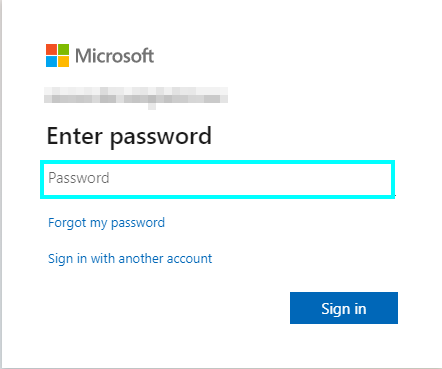
Use your account details or if you have a current Skype account with the Office account in question, you can use this.
- Use the application launcher to navigate towards “Admin”.
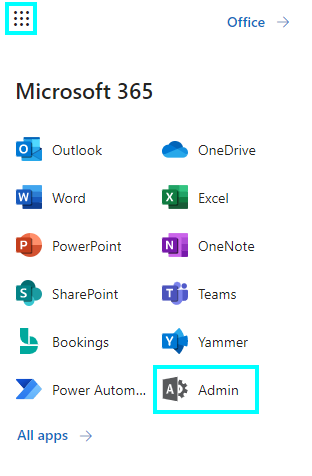
The launcher is illustrated by nine dots in the right corner, click on it and find “Admin” as shown above.
- In the admin dashboard, under “admin center”, click on “Exchange”(you may need to click “Show all” to access).
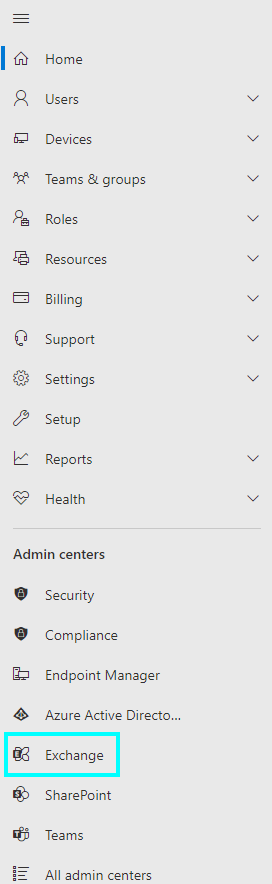
In this example “Exchange” was pinned to the menu bar, however, in your dashboard you may need to click on “show all” which will bring you to the Exchange panel.
- Under “recipients” click on “Mailboxes”.
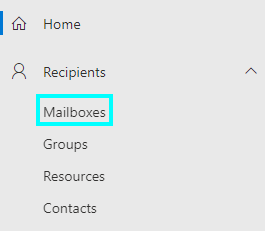
- Select the user Mailbox and double tap on it.
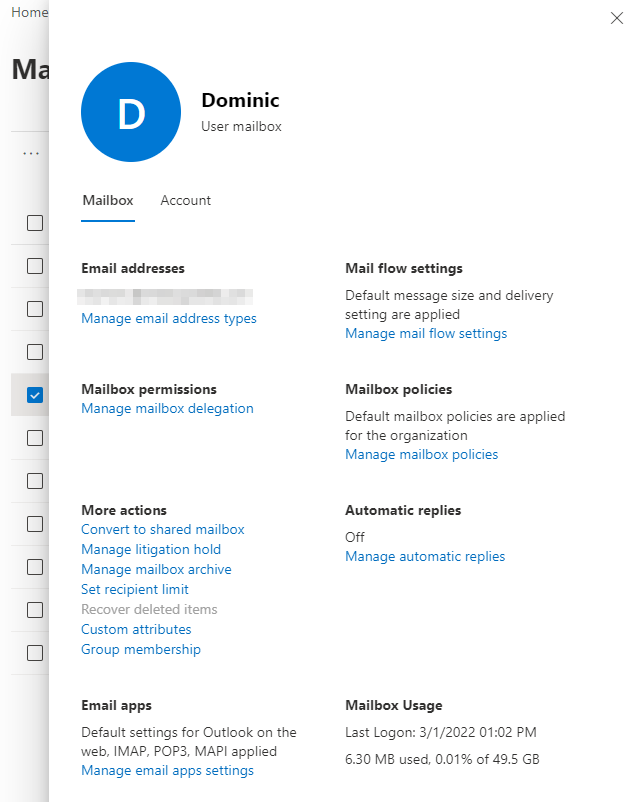
- At the bottom, click on “Manage email apps settings”.
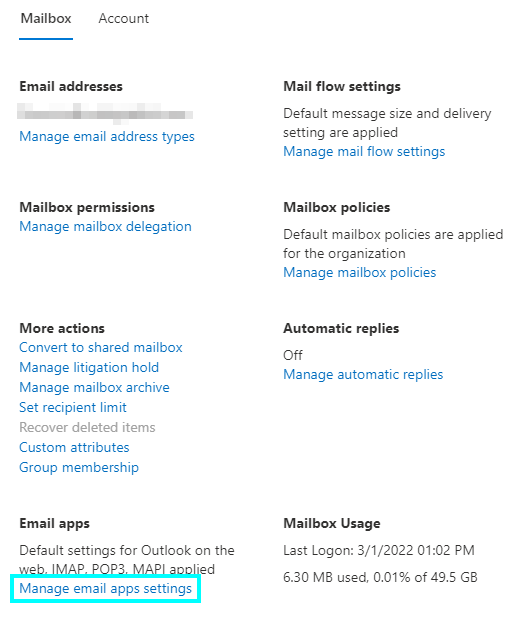
- Disable access to Mailbox on both web and desktop by using the slider.
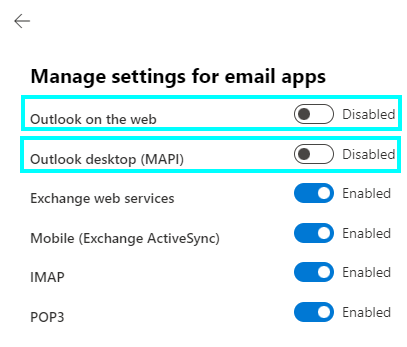
- Finally, close everything.
That’s it for this Blog thank you for taking time out to read our content, please feel free to email our team about how it went if you followed the steps or if you need more help with the questions we answered in this Blog.
