Microsoft Teams allows its admin and general users to monitor status-based information within the program. You can monitor the status of users and get information such as a notification from user status. However, many users have wanted to know if it is possible to be notified when staff members monitor status-based information in Teams. In this blog, we will cover if it’s possible to get a notification of the status being monitored in Teams. We will provide a full guide on if this is possible and what the step is if it is possible in Teams.
Unfortunately, Microsoft Teams does not provide you with a notification if your status is being monitored for availability. You will not receive any knowledge that your status is being monitored within the program. Microsoft Teams will, however, inform the user who is monitoring your status. Those users will receive a notification of their status in Microsoft Teams for availability. Below I will show you exactly what happens when someone goes through the process of monitoring your status in Teams. Have a read-through for the full guide on whether Teams will notify the contact that their status is being monitored.
- Firstly, open Microsoft Teams.
- Now click on the option for “Chat.”
- Select one of the contacts from the list.
- Now click on “More options,” illustrated by three dots.
- Select the “notify when available” option.
- Now go to the user’s account and check for a notification.
The testing method shows no notification from a banner or feed in Teams. Users whose status is monitored will not receive a notification from the program. You can even ask the user to check their Outlook account for notifications. Teams do not provide an active notification as it believes such a feature will not be widely used. Resource management from the program is necessary for optimal performance, and status update monitoring notifications aren’t necessarily important.
An in-depth guide on how to test whether users are notified of their status being monitored in Teams
You may come across one or two points that are difficult to understand. For that reason, we have provided an in-depth guide on testing whether users are notified of their status being monitored in Teams. The guide here includes screenshots that will allow you to navigate through the process to see whether a notification is provided to users who have their status monitored by you or anyone else. We have also given you screenshots to properly go through the process without any issues. Some in-depth context on more complex steps has also been provided to ensure you clearly understand what is required from the steps.
- Firstly, open Microsoft Teams.
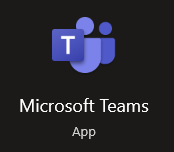
- Now click on the option for “Chat.”
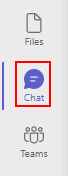
- Select one of the contacts from the list.
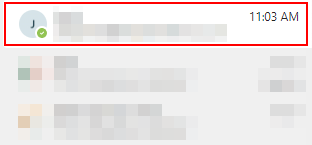
- Now click on “More options,” illustrated by three dots.

- Select the “notify when available” option.
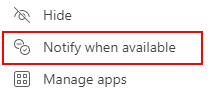
- Now go to the user’s account and check for a notification.
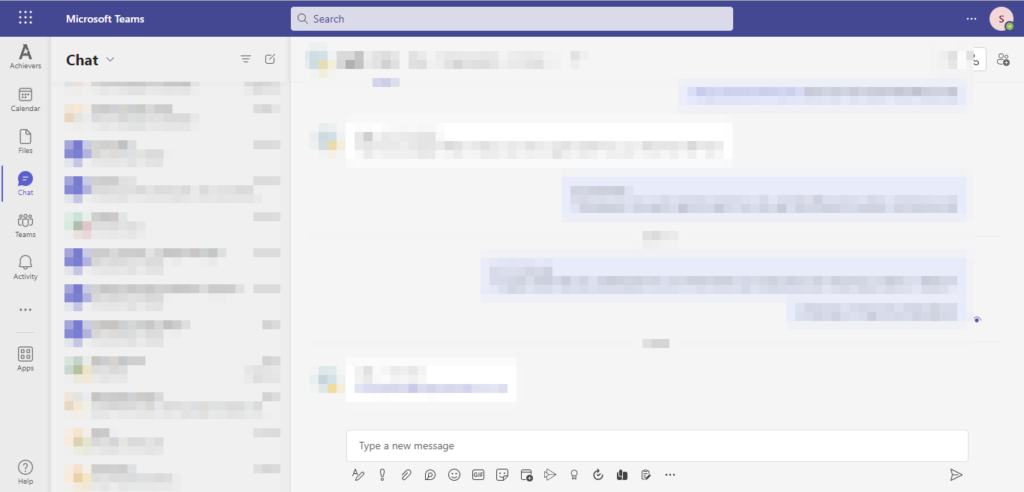
When the process has been finished, you will have successfully tested to see whether users are notified of their status being monitored in Teams. You will learn during the testing process that there is no notice sent in Teams from a banner or feed. Users whose status is being tracked won’t get any notifications from the software. Even better, you may request that they check their Outlook account for any notifications. Teams do not offer an active notification since it doesn’t see many people using such a service as being valuable. The in-depth guide will have given you more context on what you require from the steps above. If you struggle with the shallow guide at the top, you can use the screenshots to go through the process and complete the steps without any issues.

What the status availability notification looks like
The status availability notification looks like this on your display. A banner with the notification is shown clearly, which indicates that the user is available in Teams.
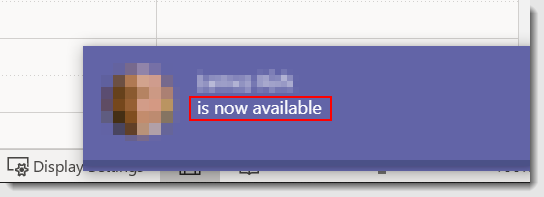
If you have followed the process above, you may receive a notification feed that looks like this. The notification is a banner at the base of your display. It shows that the user’s status is available in Teams. You may choose to have a meeting with the user now, or you may choose to leave it depending on what’s required. However, as mentioned before, the user will not receive a notification that their status is being monitored in Teams.
Why doesn’t Teams give users a notification when their status is being monitored in the program?
As mentioned earlier, the program doesn’t give notifications to users who have their status monitored because of its lack of user input. There isn’t much need for a feature that alerts users when their status is monitored in the program. Microsoft Teams, therefore, only provided notification for users who have requested a status update will receive one.
Another reason why Teams may not want notifications to be sent to users who have their status monitored is to prevent the user from intentionally remaining busy to avoid a meeting in Teams. If certain users have their status monitored and they receive a notification, those users may choose to remain busy to avoid a meeting or chat. To avoid this, Microsoft Teams have decided its best not to send a notification to those users in Teams.
Are there any alternatives to notify the contact that their status is being monitored?
Microsoft Teams does not provide any way for users to monitor who keeps a record of their status in Teams. I viewed the compliance audit log, and there isn’t an option to monitor notifications of status updates within the program. The audit log will, however, record the notification sent to users who monitor status updates.
Conclusion
Thank you for taking the time to read our content on whether it is possible to notify a contact that their status is being monitored in Teams. Microsoft Teams gives users the ability to monitor a contact within the program. The program will also send a notification confirming the user’s availability. I have also provided the steps to try this method in Teams. If there are any areas of the blog you don’t properly understand, simply drop a comment below, and we will address those issues.
