Receiving responses to your emails is critical to keeping your correspondence running smoothly. However, it is common for your receivers to put off sending a response or to forget to write one altogether. There’s no wrong in reminding them to respond, but it’s something you’ll need to remember or add to your to-do list. Modern scheduling tools, such as Outlook Tasks or any specialized standalone program, may, of course, remind you to contact your recipient again if you establish a task for it when you send the first letter. Modern scheduling tools, such as Outlook Tasks or any other specialized standalone program, may, of course, remind you to contact your recipient again if you set a task for it when you send the original letter. In this blog, we will address how you can Get reminders if you haven’t replied to an email in Outlook.
Step by step process – Get reminders if you haven’t replied to an email: Outlook
- Sign into Outlook using your normal sign in details.
- Select a mail client from your inbox.
- Click on “Tags”.
- Now click on “Follow up”.
- Click on “Add Reminder”.
- Set “Flag to” as “Follow up”.
- Set the corresponding start and due dates.
- Check the box “Reminder” and set the corresponding date here as well.
- Then click on “OK”.
A flagged reminder will be sent to your inbox on the start date assigned, this will remind you that you have received this message, and from this point, you can either ignore the reminder or respond to the email. You can repeat the process and set multiple reminders through a given timeframe and you will be reminded over those specific time slots. You can of course, unassign a given reminder upon request and it will no longer send you a reminder to reply to the email.

Using custom add ins for email reminders: Outlook
There are plenty of different add-ins you can use and ensure that your reminders are set accordingly. You can only do so much with the default native follow-up reminder section to get reminded about replying to emails. The recommended add-in provides you can make use of it is an organization called MAPILab. This simple tool has two main scenarios: it may either remind you to contact your responder if you don’t hear back within a certain amount of time, or it can send him an automatic reminder message. We’ll go over the main features of Email Follow-Up in this post, as well as how to set up reminders and change templates.
You’ll locate the add-in under the MAPILab Tab on the Ribbon after you’ve installed it. Options contain some fundamental controls, such as deleting appointments when a reply is received and automatically adjusting the time frame, as well as shortcuts to the appointment list, templates, and advanced options.
First and foremost, if you intend to send reminders to your receivers, you will almost certainly need to come up with a general and unobtrusive message that will gently encourage them to write an instant response. To do so, go ahead and click on Follow-Up Template. Use placeholders (located under Macros) to assist your respondent in finding the starting message. Here’s a beautiful custom-made template that may be used for a variety of events.
While you won’t get to configure the ensure Outlook panel with the assistance of MAPILab, you can, as mentioned before, carry out small tasks such as the topic of this blog which is to set email reminders to reply to an email. You can use the software provided to ensure that a rule is created effectively and this will allow you to set a reminder in place that can be edited to your liking if you want. The templates they provide work with Outlook and certain data cells will change depending on factors you wish to edit.
Follow up mail in Outlook
E-mail Follow-Up is a Microsoft Outlook add-in that permits (and reminds you!) to send follow-up email messages if you don’t get a response within a certain amount of time. E-mail Follow-Up will keep an eye on your messages and notify you if you haven’t received a response. This Outlook add-in also lets you send a follow-up message to the recipient, using a predetermined template, to remind them that their reply hasn’t arrived yet.
Email Follow-Up will follow up on messages that haven’t gotten a response in your place, not only reminding you about them but also offering you the option to send a Follow-Up template message to remind the user that a response hasn’t been received yet.
In depth – Step by step process – Get reminders if you haven’t replied to an email: Outlook
Step by step Breakdown:
- First, sign into Outlook.
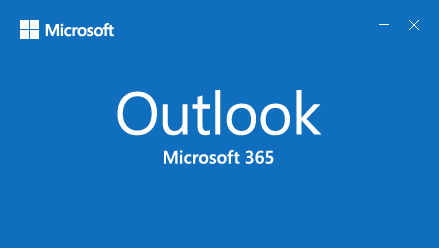
You will need to sign in with the application version as this process will only work on the application version of Outlook.
- Select a mail client from your inbox.
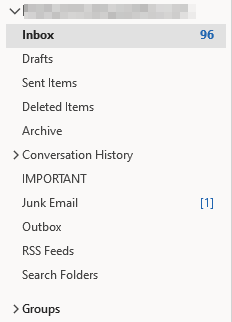
- Now click on “Follow up” under “Tags.”
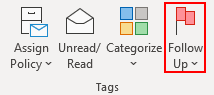
- Click on “Add Reminder”.
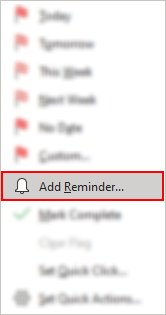
- Set “Flag to” as “Follow up”.
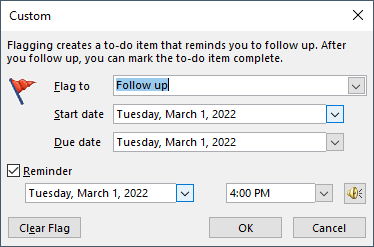
- Set the corresponding start and due dates.
- Check the box “Reminder” and set the corresponding date here as well.
- Then click on “OK”.

That’s it for this Blog thank you for taking time out to read our content, please feel free to email our team about how it went if you followed the steps or if you need more help with the questions we answered in this Blog.
