SharePoint Online uses document libraries to store various files and folders created by you (the user). If a user for some reason decided they no longer required a document library, they could exercise the ability to delete it. Albeit, that requires actually knowing how to go about it. Fortunately for us, it’s quite straightforward.
Solution:
- Open your unwanted document library
- Open Library settings
- Select delete this document library
- Select OK
In this short post we’ll be guiding you through deleting document libraries with an image assisted walkthrough. We’ll additionally let you know why you may be unable to delete a certain library and under what circumstances your lost data can be restored. That being said, we’ll get started. Do follow along.
Quick links:
- Deleting a document library in SharePoint Online
- What happens when I delete a document library in SharePoint Online
- End note
Deleting a document library in SharePoint Online
Step 1 – Open your unwanted document library
- Upon opening SharePoint navigate to the document library you wish to delete.
- You cannot delete a library currently set as your main library
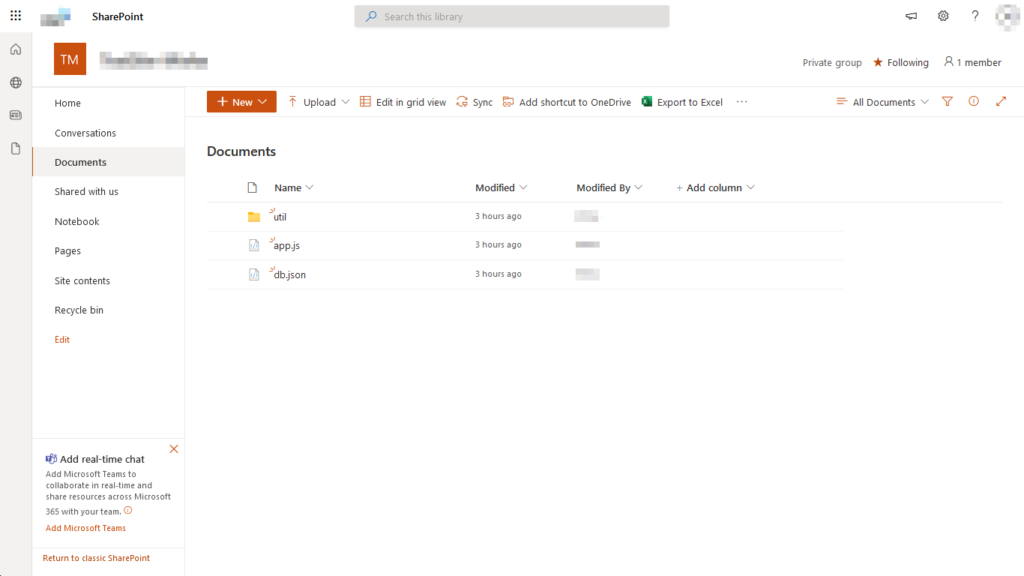
Step 2 – Access the library settings page
- Activate the dropdown settings via the cog icon in the top right of the window. From the dropdown find and click Library settings.
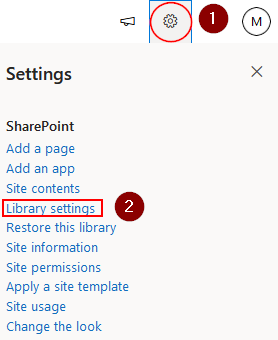
Step 3 – Delete your unwanted document library
- Select Delete this document library under the Permissions and Management category
- You will be prompted to confirm your choice by selecting OK
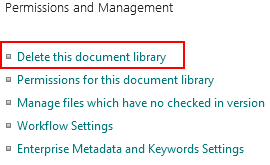

What happens when I delete a document library in SharePoint Online
What do I lose from deleting a document library in SharePoint
Deleting a document library will issue the deletion of all of its contents, including said content’s relevant metadata.
Can my files be restored after deletion of a document library
If you have SharePoint policies restricting the complete deletion of files, documents etc for a set period of time, a backup of your uploaded files and folders, or backup site: your documents can likely be restored.
Why can’t I delete the Documents document library
The Documents document library is the required default document library and as a result cannot be deleted. However, any user created document libraries can be deleted if you have the correct permissions.
End note
Recap
Document libraries are a collection of documents, such as files and/or folders. We may use document libraries in SharePoint to organise our digital assets. However, in some cases we may no longer need a document library and wish to get rid of it. This is done through the library settings which permit us to delete the librayr- so long as it’s not the default Documents library. Though in some cases, documents can be restored if they were backed up or, policies time-gate deletion.
Farewell
As usual, this section is dedicated to thanking readers for their support. We’d be pleased to know you found this post useful and/or informative. If you have any more SharePoint related queries, please consult our related articles (listed below). However, if you have other queries, consider looking at the rest of the site. We’re frequently posting new stuff each week and may just have the guide or troubleshooting tips you need.
Our related articles:
- How to unsync SharePoint folder from desktop – When a user uses the OneDrive sync client to synchronize a SharePoint Document library, the whole library of files and folders is transferred to the user’s PC. It is not, however, simply replicated. Between the user’s PC and SharePoint, a two-way relationship is formed. Any changes in one location are immediately reflected in the other. This is unwanted behaviour if you intend to merely copy. As such we’ll be showing you how to unsync SharePoint.
- SharePoint document library search doesn’t work: How to fix – There are a vast number of reasons for SharePoint to malfunction. Here we’ll be helping you get through a few potential causes, and hopefully resolving them with our tested solutions.
- SharePoint: can’t add site members: Causes and fixes – SharePoint servers as a collaborative document manager. As such, the collaboration-based functionality is about as important as the management functionality. Despite that, SharePoint may on occasion run into issues adding site members- in this blog we’ll be running through some causes and discussing fixes.
- What is the simplest way to transfer files from Google Suite to SharePoint? – If you’ve decided on switching from the Google Suite to the Office 365 Suite, you may be a little baffled as to how to go about it. Fortunately for you, we’ve got a better method than re-downloading and uploading everything one-by-one. Have a read to find out more.
