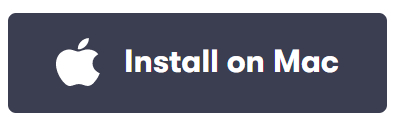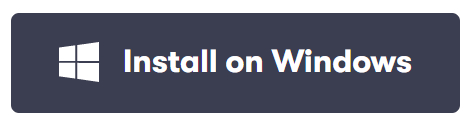We all know that background noise is a common problem at home or in the office. That’s why Microsoft has developed its noise suppression tool. The feature lets you weed out the ambient noise and deliver a clearer voice to your team. But how good is the Teams suppression feature?
The Microsoft Teams noise suppression feature performs well on low ambient noises and suppresses telephone sounds. However, the feature underperformed when compared with other leading noise suppression software on the market.
Please continue reading our in-depth guide on everything you need to know about the Microsoft Teams suppression feature.
What is the Microsoft Teams noise suppression feature?
The Microsoft Teams noise suppression feature uses machine learning (ML) to train itself to identify ambient noises in your location and filter them out. In 2020, Microsoft updated this feature to offer a higher level of noise suppression. There are currently three levels to choose from.
| Auto | The noise suppression feature is set to Auto by default. The Auto setting will adapt to your local environment and filter out background noises accordingly. This setting is useful for preserving computer resources as a high level of noise suppression is not always required. |
| High | Setting your noise suppression level to High will reduce all background noises except speech. This setting is especially useful in busy environments where background noise is persistent. However, the High setting consumes more computer resources. |
| Low | A low level of noise suppression will filter out persistent background noises such as computer fans and air conditioning but will allow music to be heard. |
| Off | Disable the noise suppression feature. |
Noise suppression is achieved by using an algorithm to analyze the signal frequency. Speech typically has a unique frequency that machines can differentiate from ambient sounds.
Each human voice also has a unique frequency that machines can learn to detect. That way, voices that are not your own can also be filtered out of the audio signal.
The computer creates an opposite frequency of sound to the ambient noise to filter the sound. When these two frequencies collide, they cancel each other out, leaving only the spoken voice.
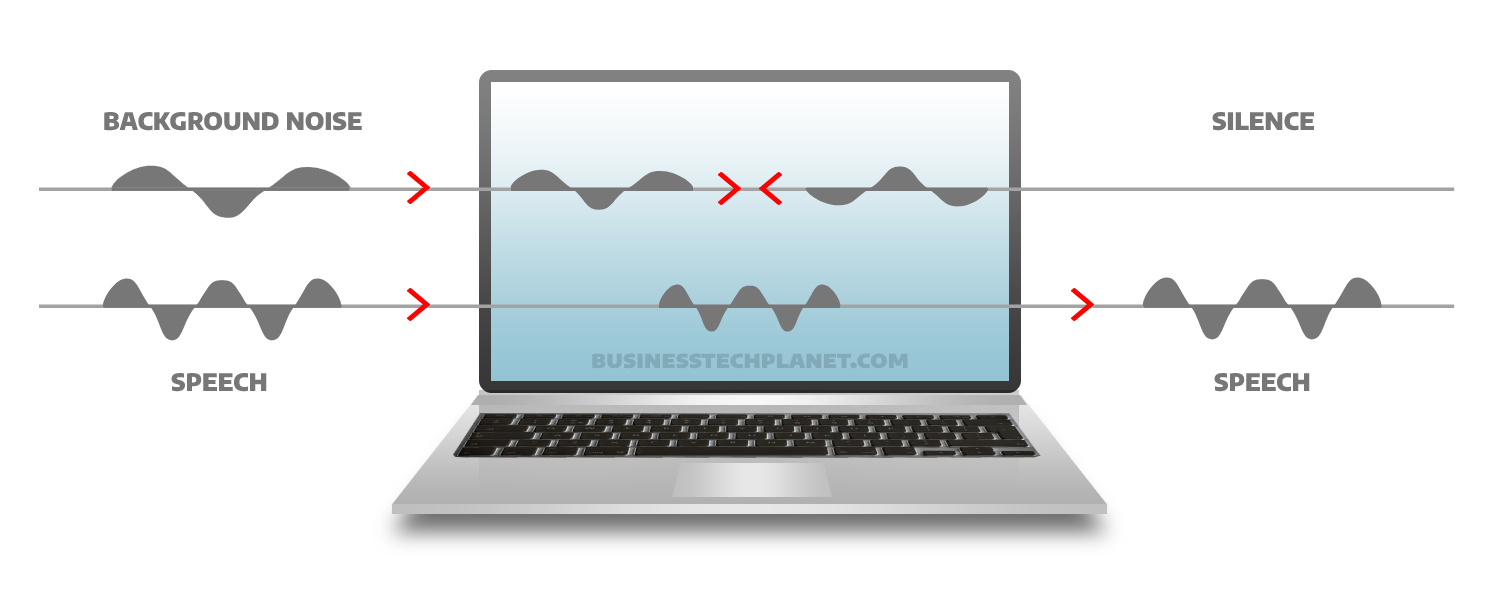

How to access the noise suppression feature
There are two ways of accessing the Microsoft Teams noise suppression feature: before a Teams meeting or during a Teams meeting. Please follow our step-by-step guide to learn how to access this feature.
Before the meeting
- Open your Teams app.
- Locate and click the three dots next to your profile image.
- Then select ‘Settings‘ from the drop-down menu.
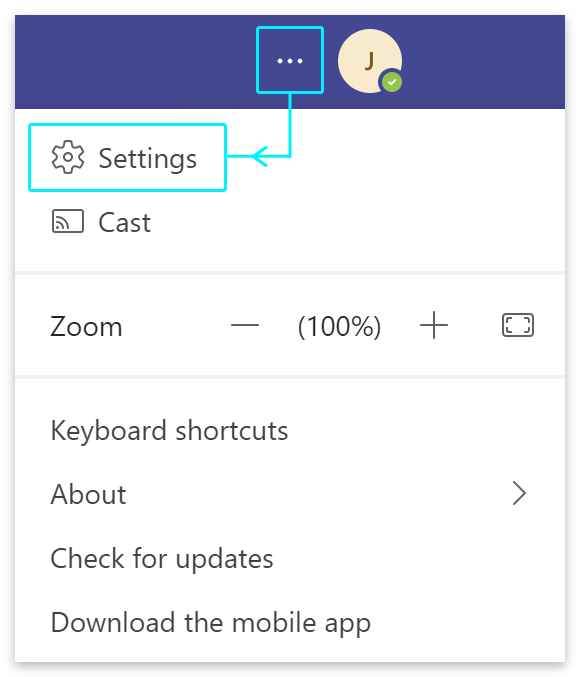
- Go to ‘Devices‘ in the settings menu.
- Then look for ‘Noise suppression.’
- Click the select bar to choose a noise suppression level.
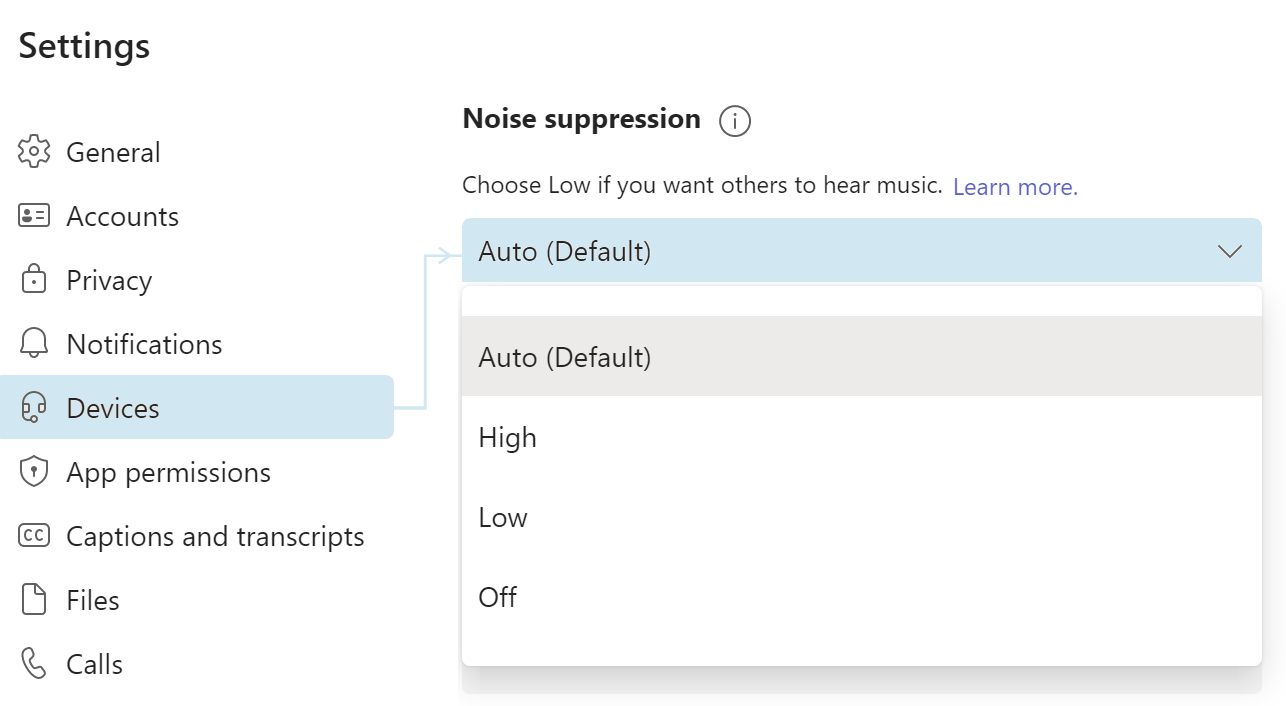
During the meeting
- Start a Teams meeting.
- Click on ‘More‘ or the three dots.
- Select ‘Device settings‘ from the drop-down menu.
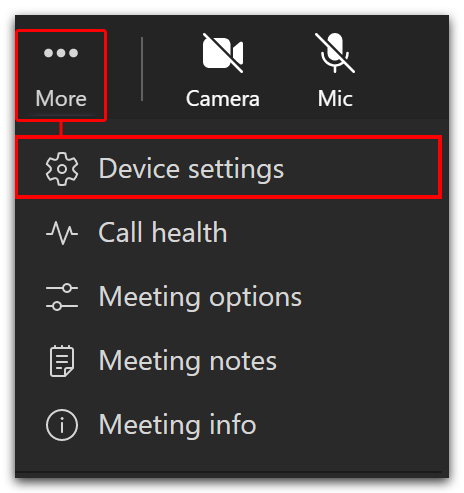
- Scroll down the ‘Device settings‘ menu.
- Look for ‘Noise suppression.’
- Click the select bar to choose your preferred noise suppression level.
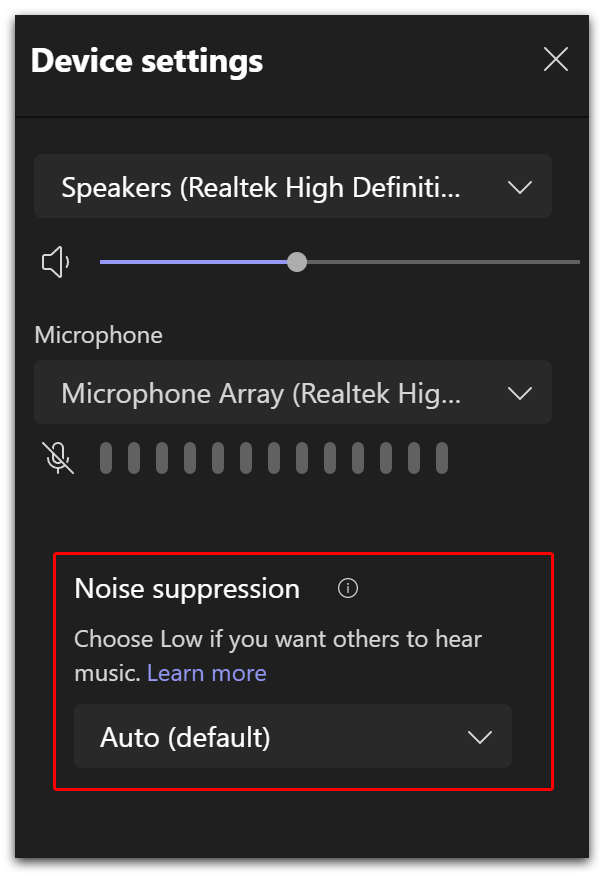
Microsoft noise suppression vs Krisp
We put Microsoft’s noise suppression to the test against Krisp, widely regarded as the best noise cancellation software available. We played dog barking, office sounds, telephone ringing, and loud music to see which software performed the best. The sounds we played are likely to be louder than your standard office ambiance, but we wanted to push the software to the limit.
| Microsoft Teams Noise Suppressor |
| Sound | Result |
|---|---|
| Dog Barking | Noticeable |
| Office Sounds | Noticeable |
| Music | Noticeable |
| Telephone Ringing | Suppressed |
| Krisp Noise Suppressor |
| Sound | Result |
|---|---|
| Dog Barking | Suppressed |
| Office Sounds | Suppressed |
| Music | Slightly Noticeable |
| Telephone Ringing | Suppressed |
We found that Krisp worked much better at reducing a variety of loud background noises. The Microsoft Teams noise suppressor reduced the music volume and suppressed telephone sounds, but many noises were still noticeable. Overall, if you’re experiencing loud ambient noises, we recommend using Krisp as your solution.
| Note: | Microsoft Teams noise suppression may deliver better results as the software learns which sounds to filter. However, Krisp works perfectly straight out of the box. |
How to install Krisp
Krisp is free to use for up to 60 minutes per day. Unlimited plans start from $12 per month or just $5 per month when billed yearly ($60 per year). You can view a complete list of plans at krisp.ai/pricing.
- Start by heading to Krisp’s signup page.
- After signing up, you will be able to download Krisp for Mac or Windows.
- Locate and open the downloaded file.
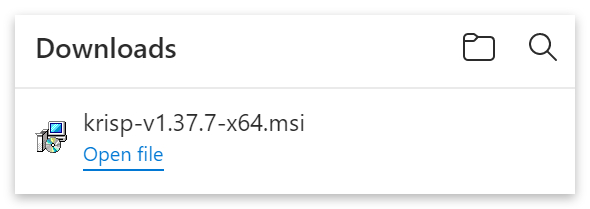
- Click the ‘Next‘ button when the setup wizard opens.
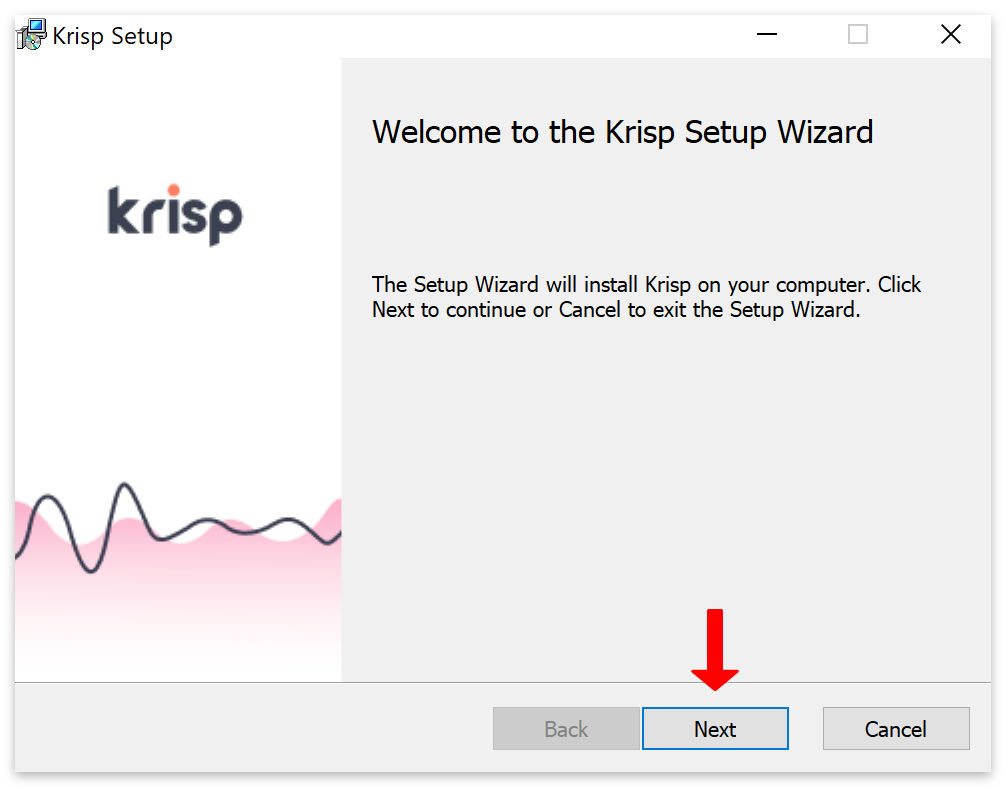
- Then click the ‘Install‘ button.
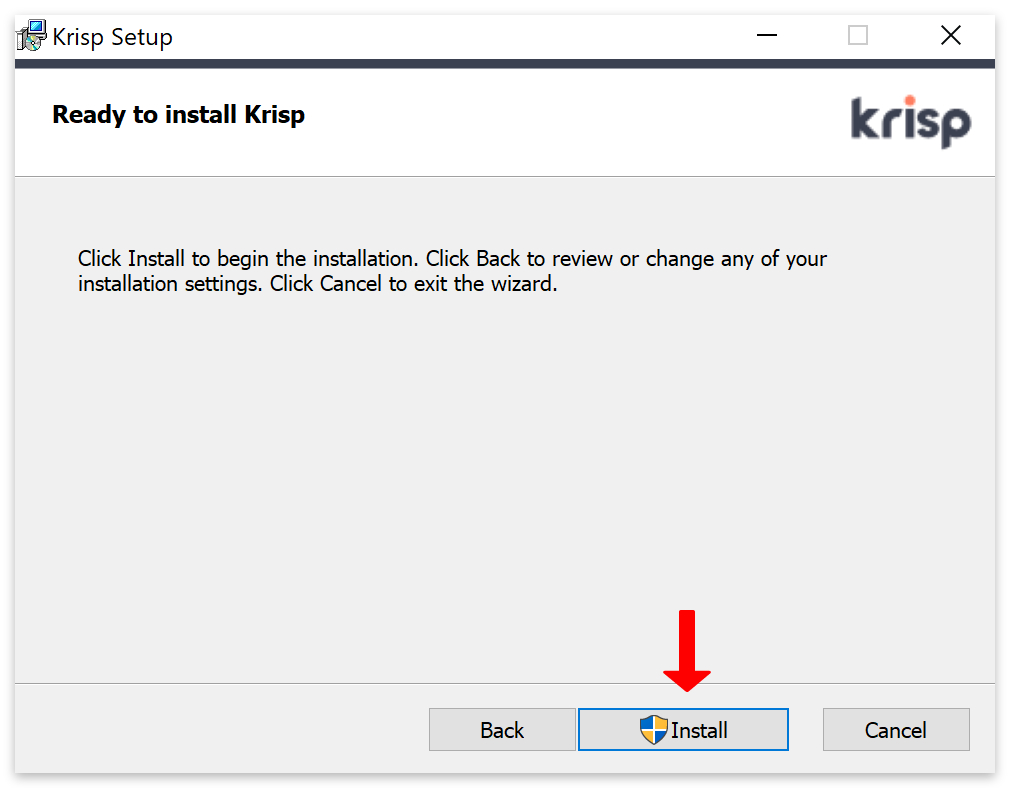
- Click ‘finish‘ after the install is complete.
- Then click ‘Sign in with browser.’
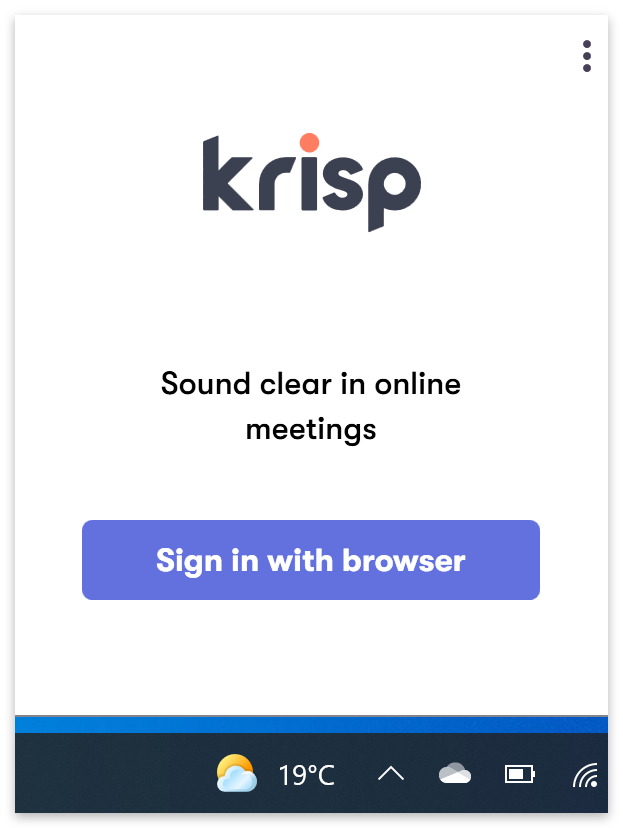
- Now open up your Teams app.
- Locate and click the three dots next to your profile image.
- Select ‘Settings‘ from the drop-down menu.
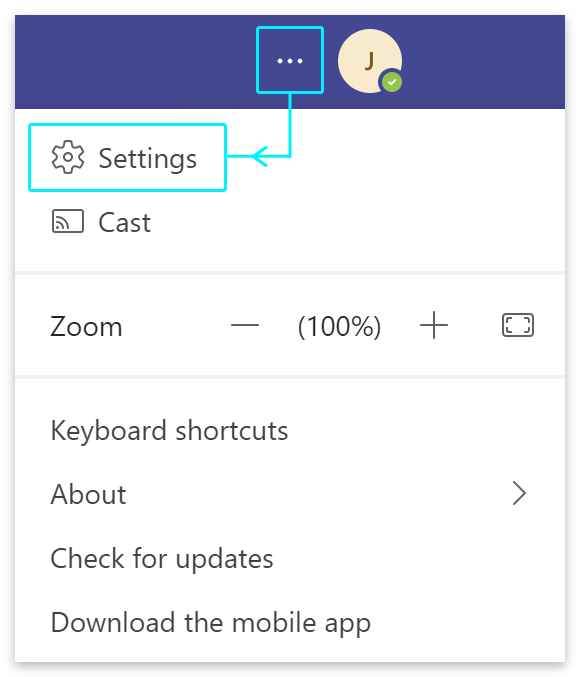
- Click on ‘Devices‘ in the ‘Settings‘ menu.
- Make sure the audio devices are as follows:
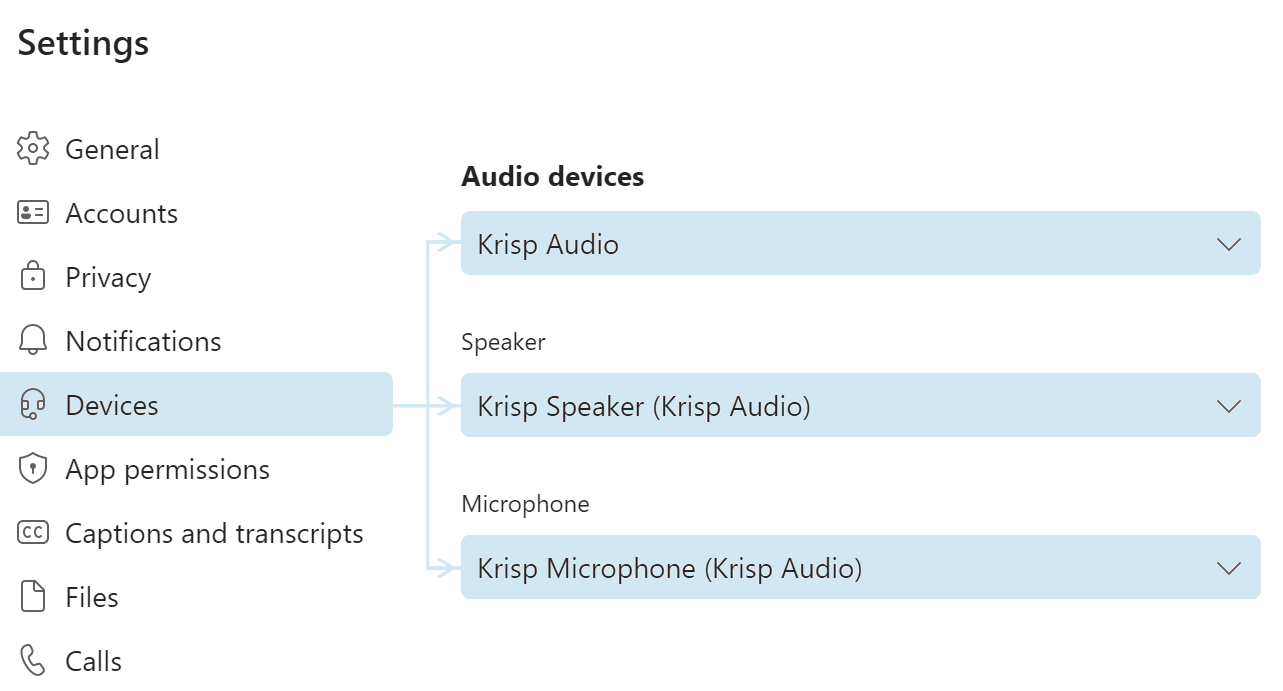
A small widget will appear when you start a Teams meeting. You can toggle noise suppression on or off from the widget. Impressively, Krisp will also suppress background noise coming from other team members, giving you complete, high-quality suppression from both input and output signals.
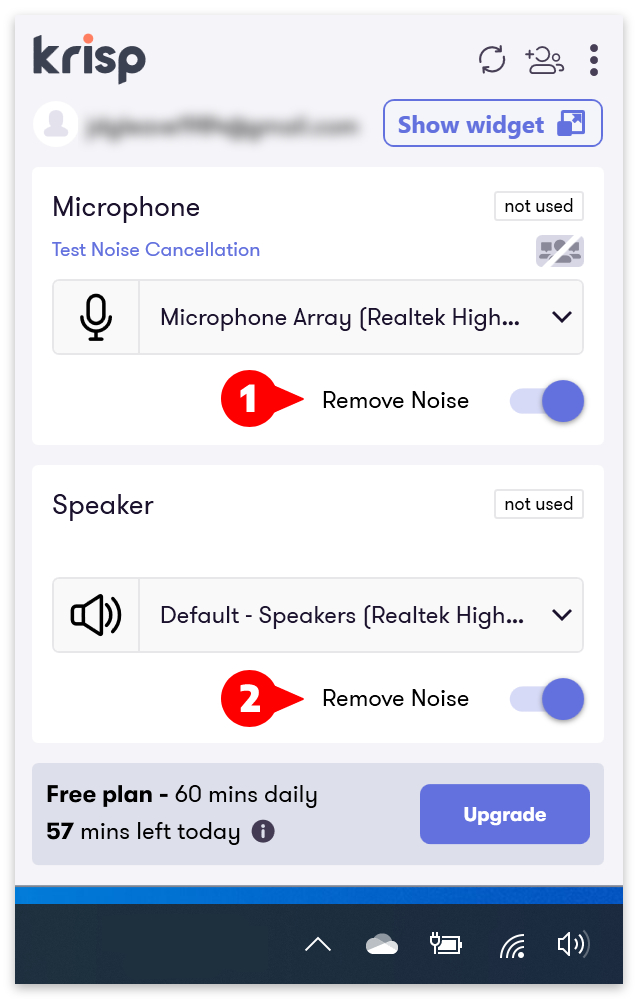
Connect Krisp to different apps
- Open Krisp and click the three dots.
- Then select ‘Setup Krisp‘ from the drop-down menu.
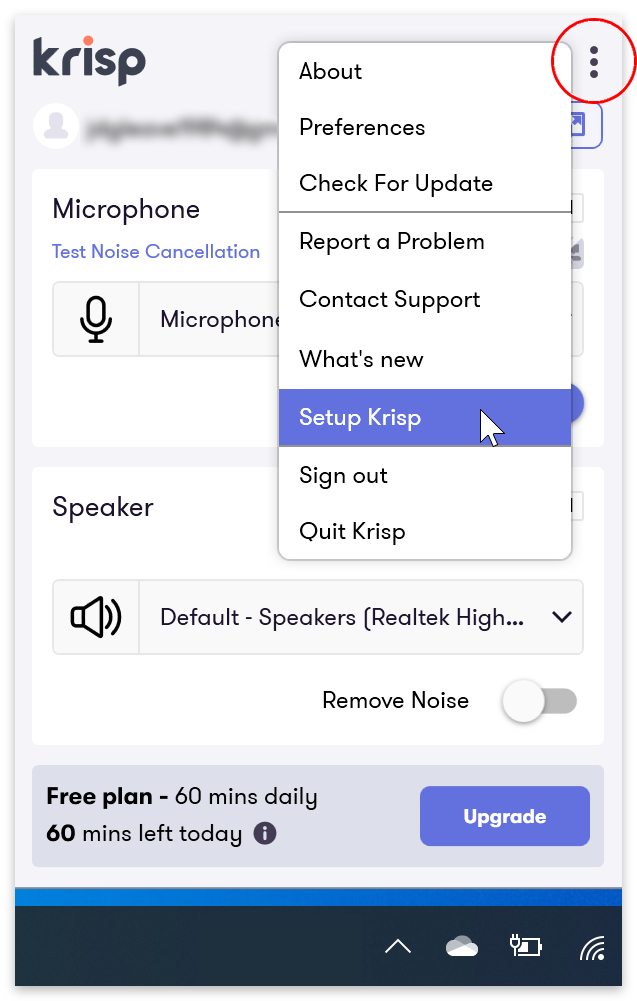
- A window will open, offering a range of apps to connect to.

- For each app, there will be a video instructing you on how to set up Krisp.
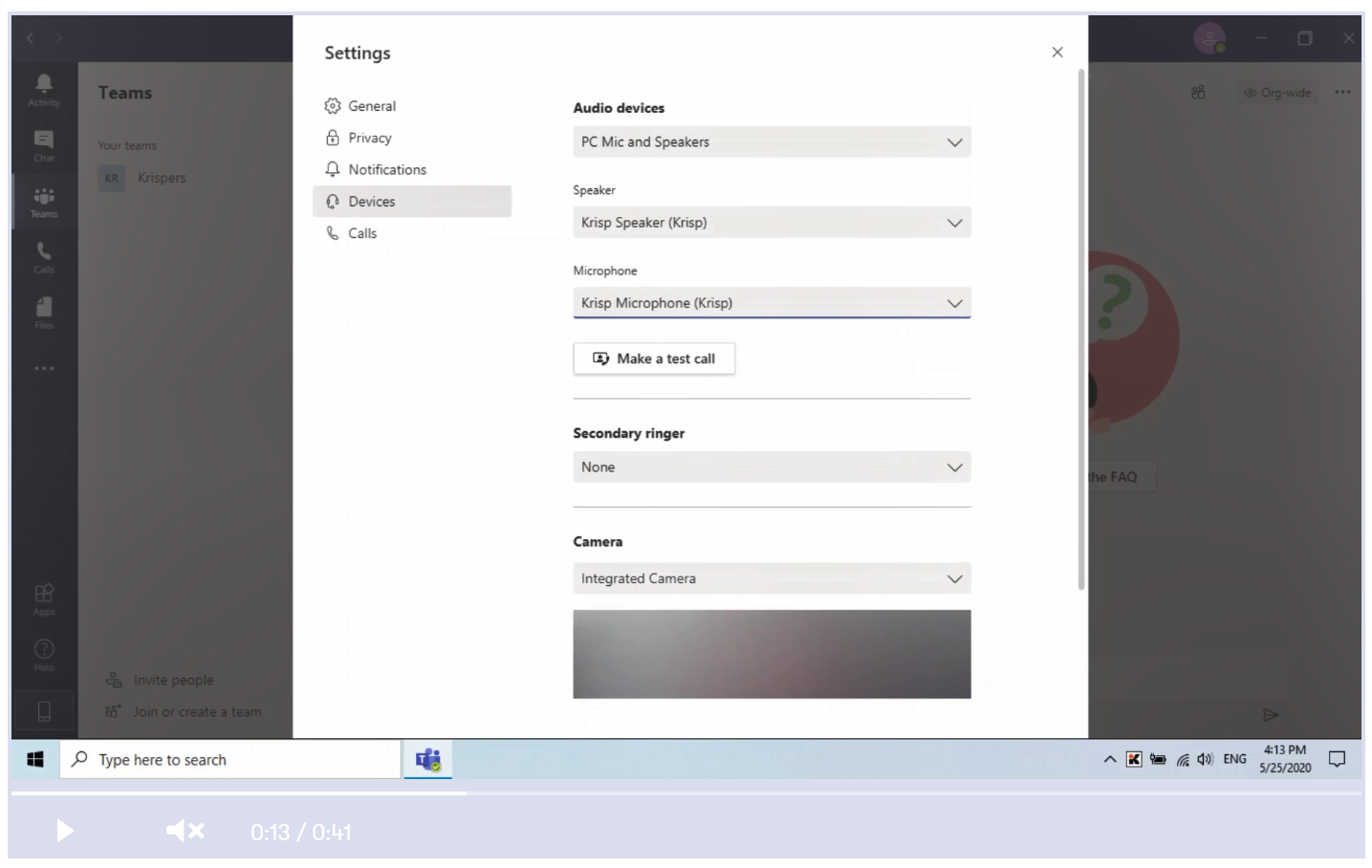
Conclusion
While Microsoft Team’s native noise suppression feature can reduce low levels of background noise, it struggles to suppress louder noises. The performance suppression in Teams may improve over time as machine learning adapts to your local environment. However, Krisp is much more powerful and works immediately for a wide variety of sounds.
Some noise-canceling headphones also provide background noise suppression for their microphones. While we didn’t test this method, it’s still an option worth thinking about. There are several high-performing headsets for reasonable prices.
We advise the Anker Life Q30 ($79.99) for budget sound suppression. And the Sony wh-1000xm5 ($398.00) or Bose 700 ($299.96) for industry-leading noise cancellation.
Thanks for reading.