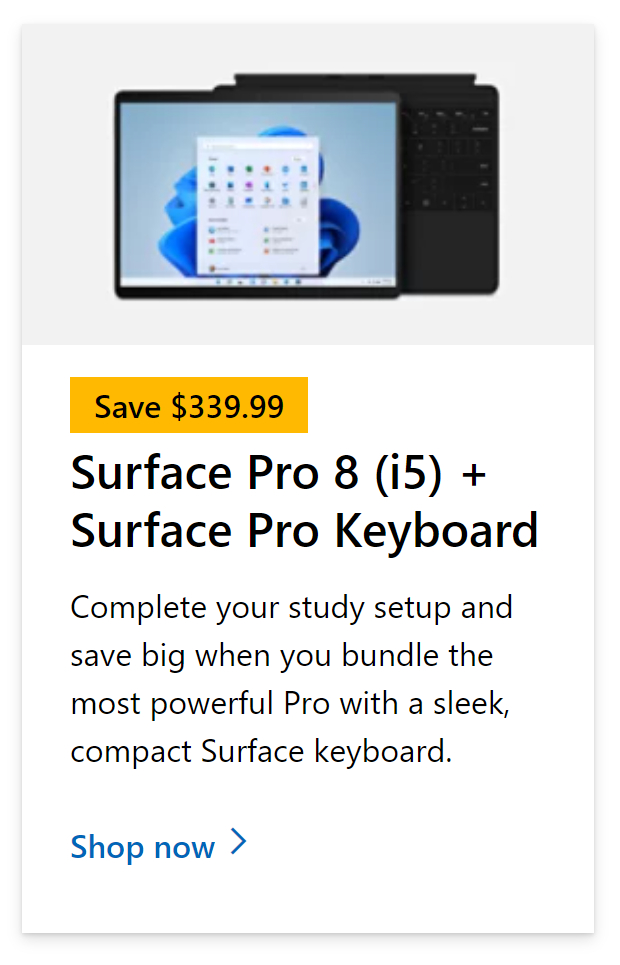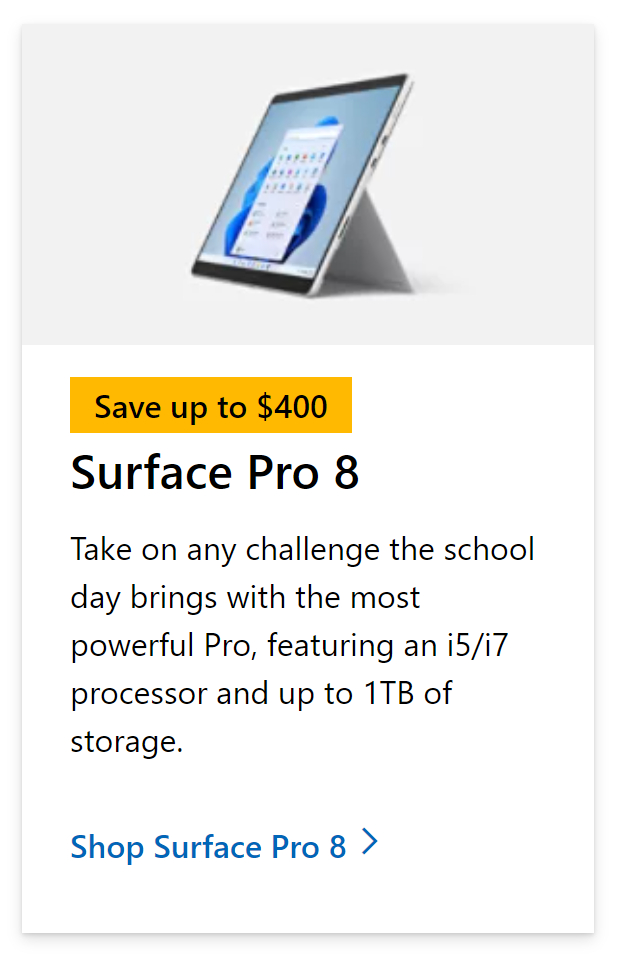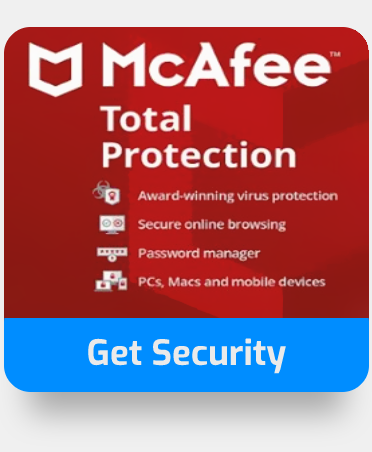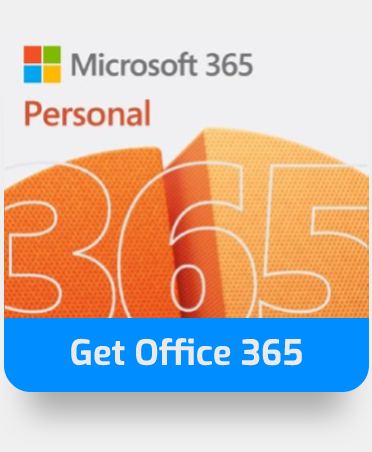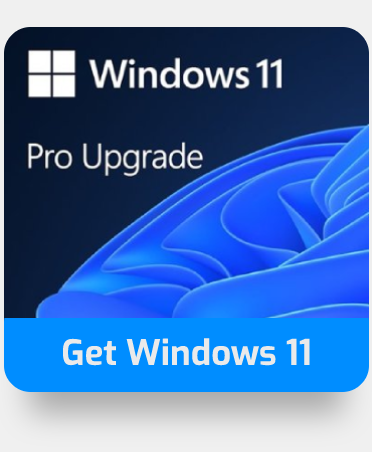SharePoint is a collaboration platform that allows you to save files, organize documents, and update them at the same time. Administration tools are offered for user management, content management, and configuration of all available settings, much like on other platforms with multi-user services. These features may be found in the SharePoint admin center.
SharePoint administration is the centralization of administrative activities for a SharePoint system. It is separated into several sections and lets administrators set up and administer SharePoint from a single location, including security, monitoring, general settings, system settings, and applications. Please look at the three methods below to learn how to access the SharePoint admin center.
How to access the SharePoint admin center:
- Method 1: Access the SharePoint admin center via the browser
- Method 2: Access the SharePoint admin center via local app/VM
- Method 3: Access the SharePoint admin center via a link
Above are some of the key methods you can use to access the SharePoint admin center. They will all work assuming you have the correct permissions enabled. Keep reading for the full list of instructions on how you can manage each one.
Method 1: Access the SharePoint admin center via the browser
Perhaps the most effective way to access the Sharepoint admin center is by the web application, access all the necessary functions directly through Office 365 browser without any issues.
- First sign in to your
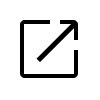 Office 365 account.
Office 365 account.
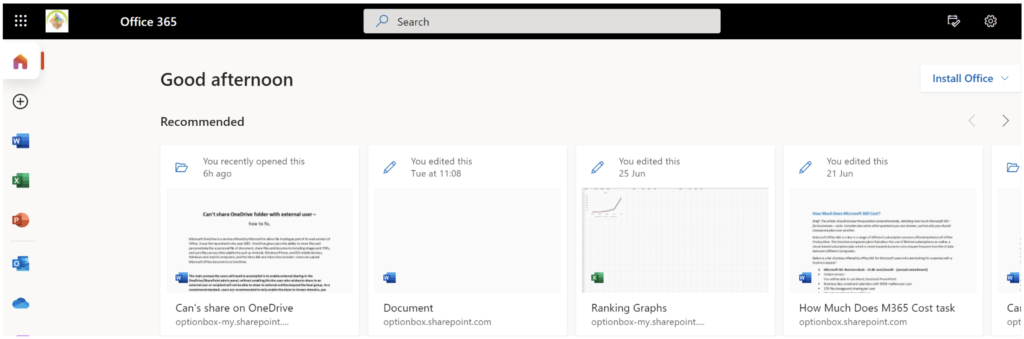
Use your account details or if you have a current Skype account with the Office account in question, you can use this.
- Use the application launcher to navigate towards “Admin”.
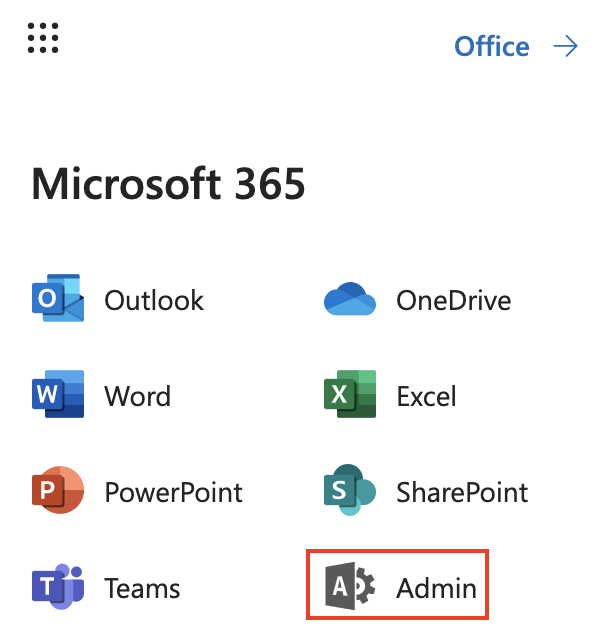
The launcher is illustrated by nine dots in the right corner, click on it and find “Admin” as shown above.
- Click on “Show All” to reveal “Admin centers”.
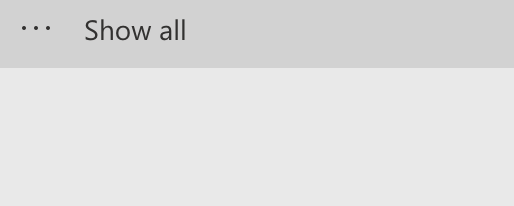
- Here click on “SharePoint”.
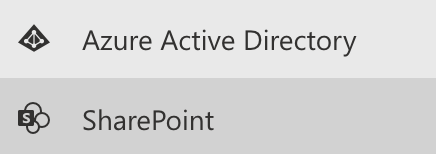
Users can be assigned the SharePoint admin role by global admins in Microsoft 365 to assist with Microsoft SharePoint administration. The global admin role already has all the permissions of the SharePoint admin role.
This is the classic way to enter SharePoint Admin Center, you access Sharepoint then with a verified account you access the admin center via a portal. Office 365 will open the admin center in another window as it functions on a different server as opposed to the normal Office account. Those servers are linked so there is no issue with connectivity, however, what this does is give admin users more control to restrict access and manage access on the administrative side of the account. You will not have access to admin status if the global admin hasn’t given you any access, so make sure you are fully equipped with the correct access settings.
The file activity report, SharePoint site use report for the previous 30 days, service health, and message center are all available on the SharePoint admin center’s main page. Hover over the graphic to get the specifics for each point. To get additional information about the last 7, 30, 90, or 180 days, click Details near each graph. To expose or conceal the activity type on the graph, click the name of the activity in the legend underneath the graph. The features and choices that you may adjust are displayed in the left pane (also known as the navigation pane). Click Customize navigation at the bottom of the navigation pane to pick the items you wish to see in the navigation pane.
A message center is used to alert the SharePoint administrator of any enhancements, new SharePoint features, or changes that may affect SharePoint users. When you utilize SharePoint Online, all updates are deployed automatically on cloud servers (in Microsoft’s datacenters). When you click a message, the Office 365 admin center opens in a new tab with further details. To read all messages in the Office 365 admin site, choose All active messages.
If any SharePoint Online services have been disrupted, the Service health section will notify you. To view the status of all Office 365 services accessible in your subscription plan, click View all services.
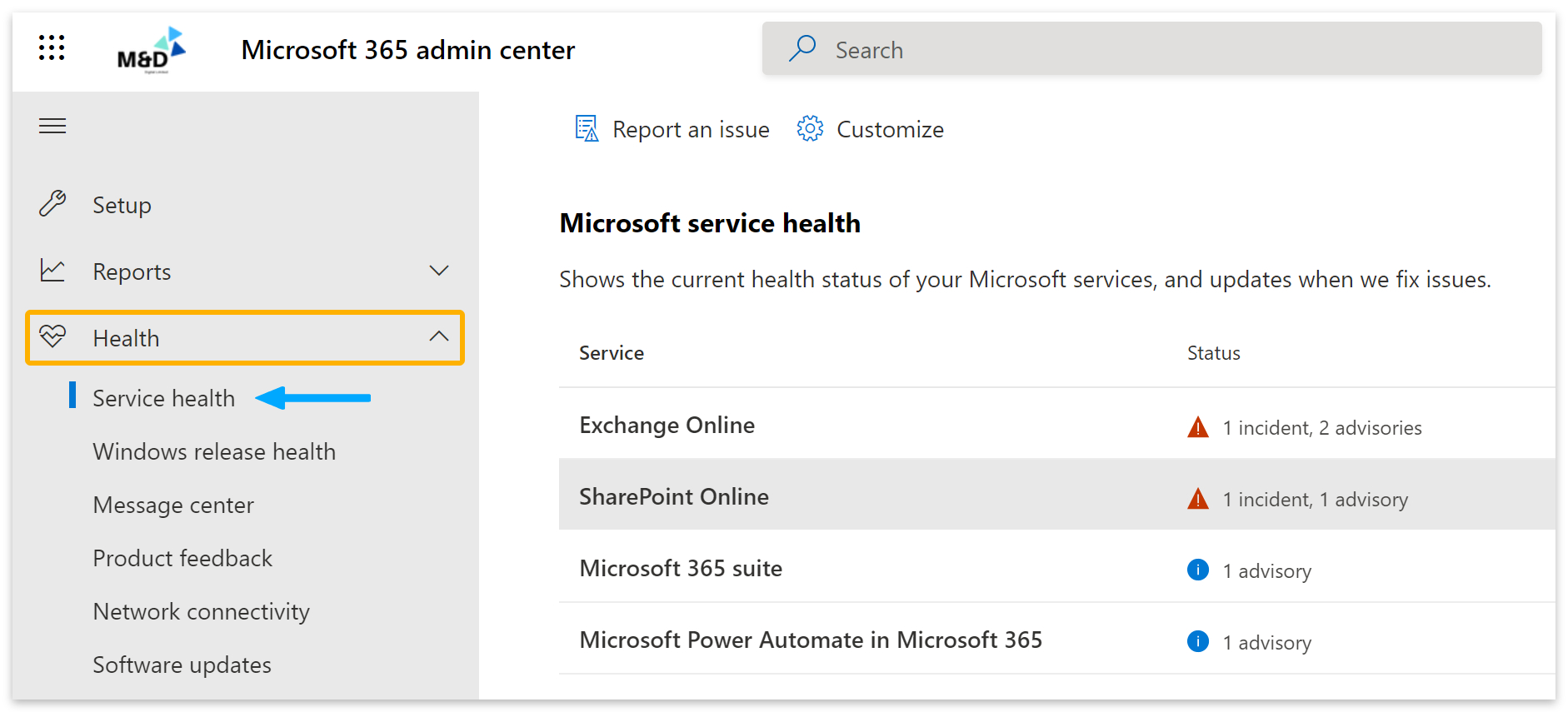

Method 2: Access the SharePoint admin center via local app/VM
A Central Administration site is built when you deploy SharePoint on real servers or virtual machines. For standalone (on-premises) SharePoint deployments, server administrator permissions are necessary to access SharePoint central administration. Open the SharePoint Central Administration tool after locating a folder with SharePoint shortcuts in the Windows Start menu (for example, SharePoint 2013 Central Administration). Run this file with administrative privileges. Depending on your configuration, you may see a link to the online interface for SharePoint operating on physical servers.
The limited appeal
When running as a virtual computer, SharePoint Server imposes several limitations. These limitations are caused by the usage of the local configuration cache and search index in a SharePoint Server farm deployment. Due to the inability of some hypervisor operations to synchronize activities, the configuration cache and/or search index may go out of sync with other SharePoint Servers in the farm or SharePoint databases stored on the SQL Server.
While SharePoint Server is up and running, the following activities are not supported.
- Online virtual machine backups – If full virtual machine backups are necessary, stop down the farm’s SharePoint and SQL servers before performing virtual machine backups. If restoration is necessary, restore all of the farm’s servers.
- Virtual machine snapshots – If a SharePoint snapshot is required, all SharePoint Servers and SQL Servers in the farm must be shut down before taking a virtual machine snapshot. If restoration is necessary, restore all of the farm’s servers. Delete the snapshot as soon as possible because it may have a negative impact on performance.
- Virtual machine replication – Azure Site Recovery is an exception to this rule.
- Replication of SharePoint Server virtual disks via a SAN (Storage Area Network).
Virtual machine templates are supported by SharePoint Server. Templates may be generated by installing SharePoint Server prerequisites, SharePoint Server, and any required public updates. As long as the Configuration Wizard has not been executed, the virtual machine can be saved as a template by following the instructions provided by your virtualization program.
Method 3: Access the SharePoint admin center via a link
SharePoint central administration is handled in a SharePoint admin center that is connected with Office 365 management tools and admin centers while using SharePoint Online. A SharePoint admin center may be accessed by clicking a link from the Office 365 admin center or by utilizing a direct connection. Follow through to see how you can Access the SharePoint admin center via a link.
Step by step process – Access the SharePoint admin center via a link
- To begin, log in to your
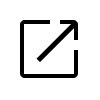 Office 365 account.
Office 365 account.
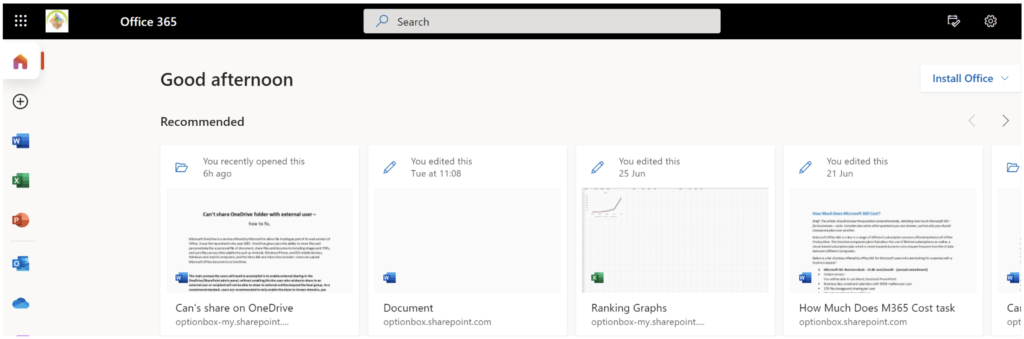
- Navigate to admin using the app launcher.
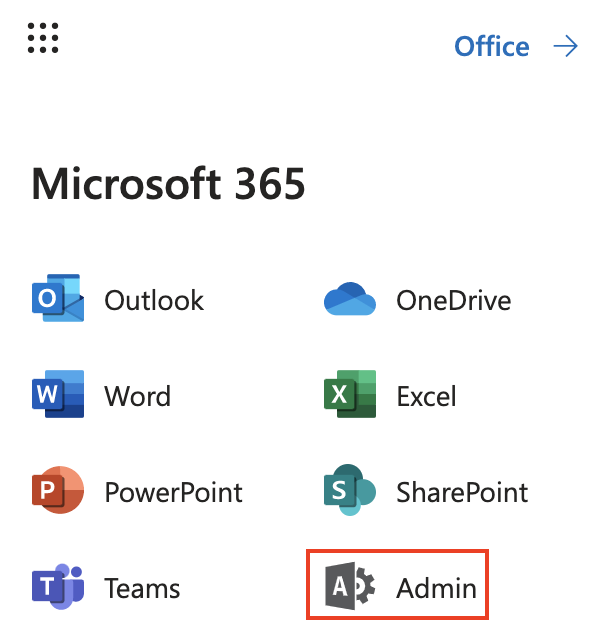
- To see the “Admin centers,” click “Show All.”
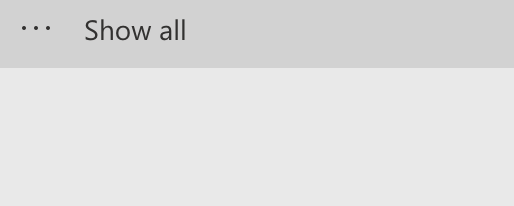
- Here, select “SharePoint.”
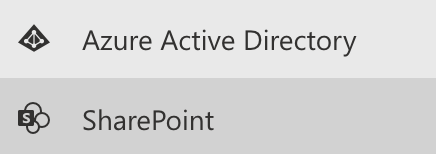
- Copy the URL and save it in a convenient location.

That’s it for this Blog thank you for taking time out to read our content, please feel free to email our team about how it went if you followed the steps or if you need more help with the questions we answered in this Blog.