If you are a SharePoint site owner, you may want to change what your members can and can’t do. For example, you can go into the settings of certain parts and change them; in this article, I will cover how to stop folder creation in SharePoint.
This article I have created will cover how you can stop people from making folders in your SharePoint; this will work on Mac and Windows as it can be done in a browser. It involves going to SharePoint and the library settings in “Documents” and finding the option in advanced settings. Read on for more.
Method
- Go to Office.com
- Use App Launcher and go to SharePoint
- Go to Documents
- Go to Settings
- Press Library Settings
- Click Advanced Settings
- Toggle the New Folder option to “No”
Content list
- How to block folder creation in SharePoint
- Why do people use folders?
- Who should be able to edit this?
- Conclusion
How to block folder creation in SharePoint
- To start, go to Office.com and sign in to your Microsoft account
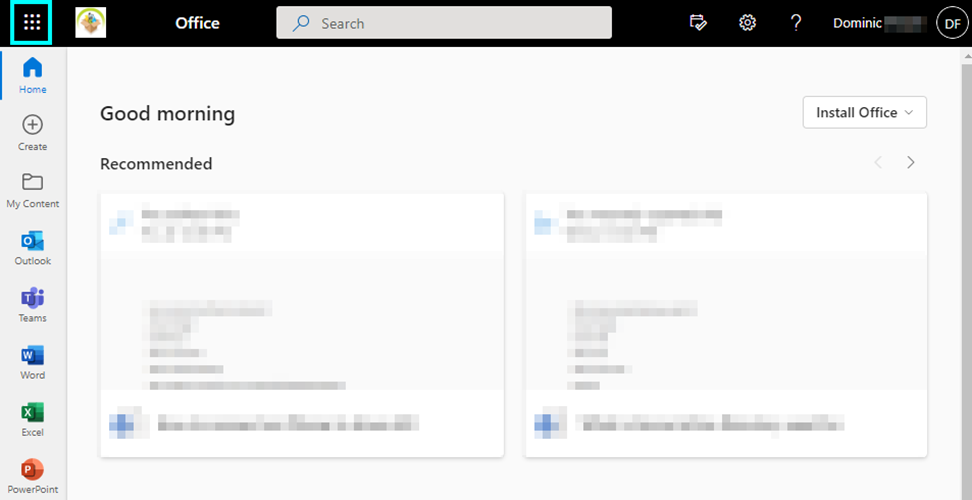
- Next press the app launcher in the top left corner and press “SharePoint.”
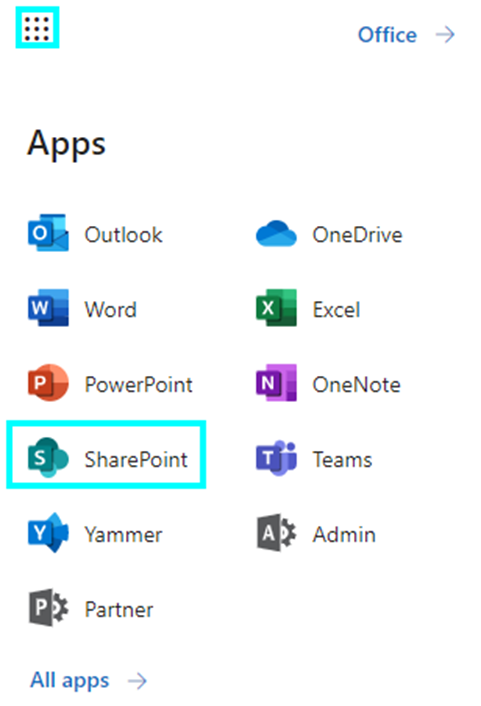
- Once on SharePoint, press the menu on the left, and go to “documents.”
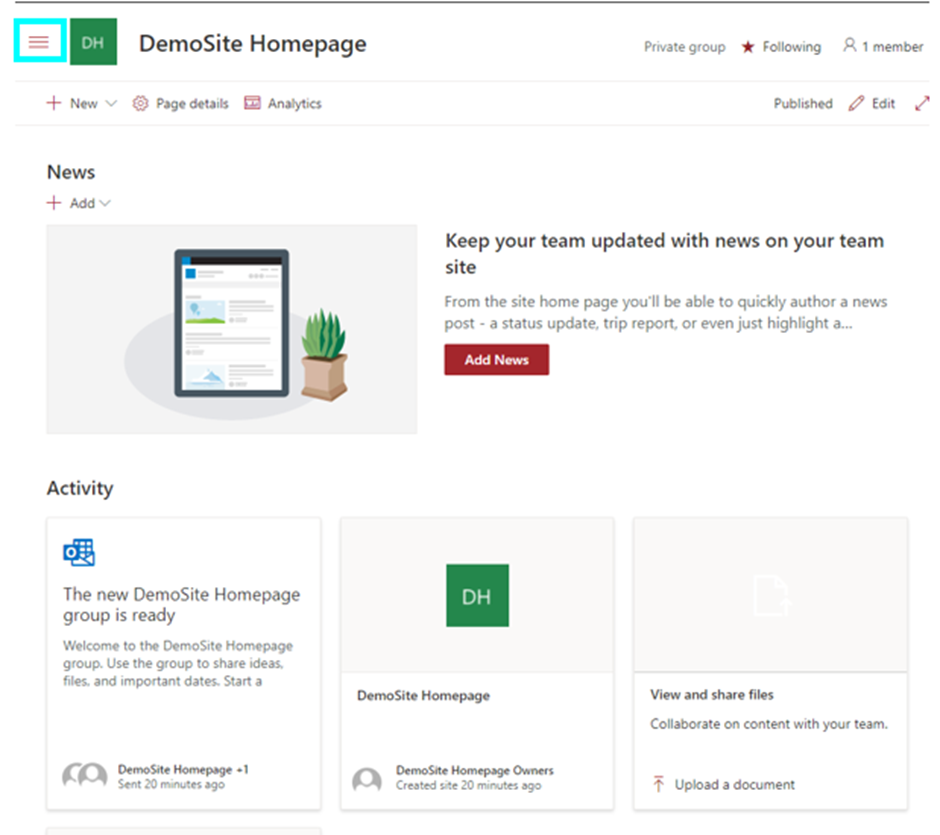
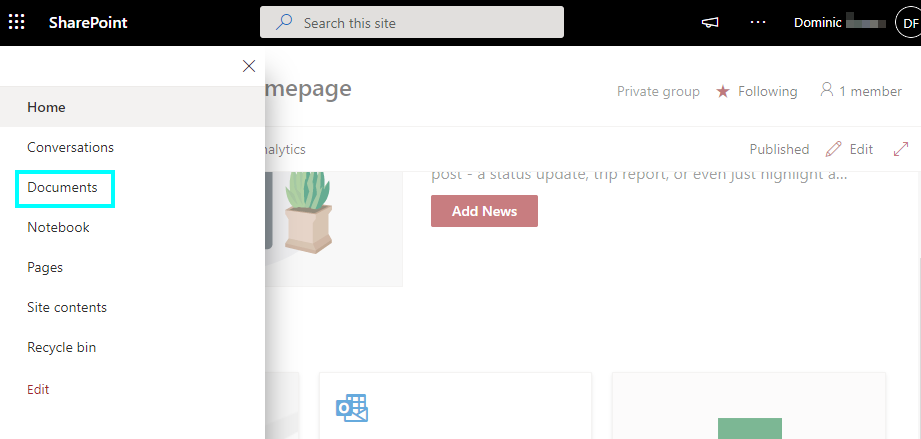
- Once on the document page, go to the settings menu in the top right corner.
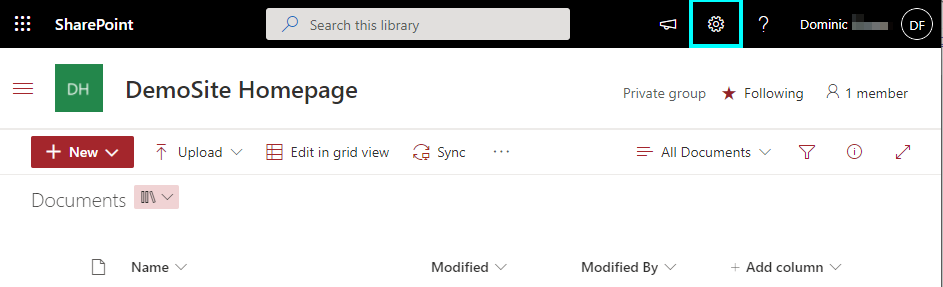
- Next, click “Library Settings” to bring up an extensive list of options.
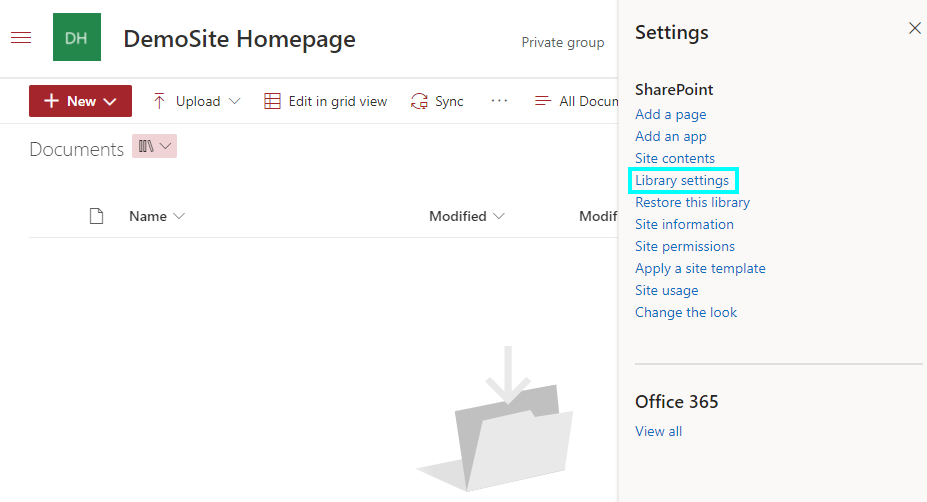
- Once here, click on “Advanced Settings” to show more specific options.
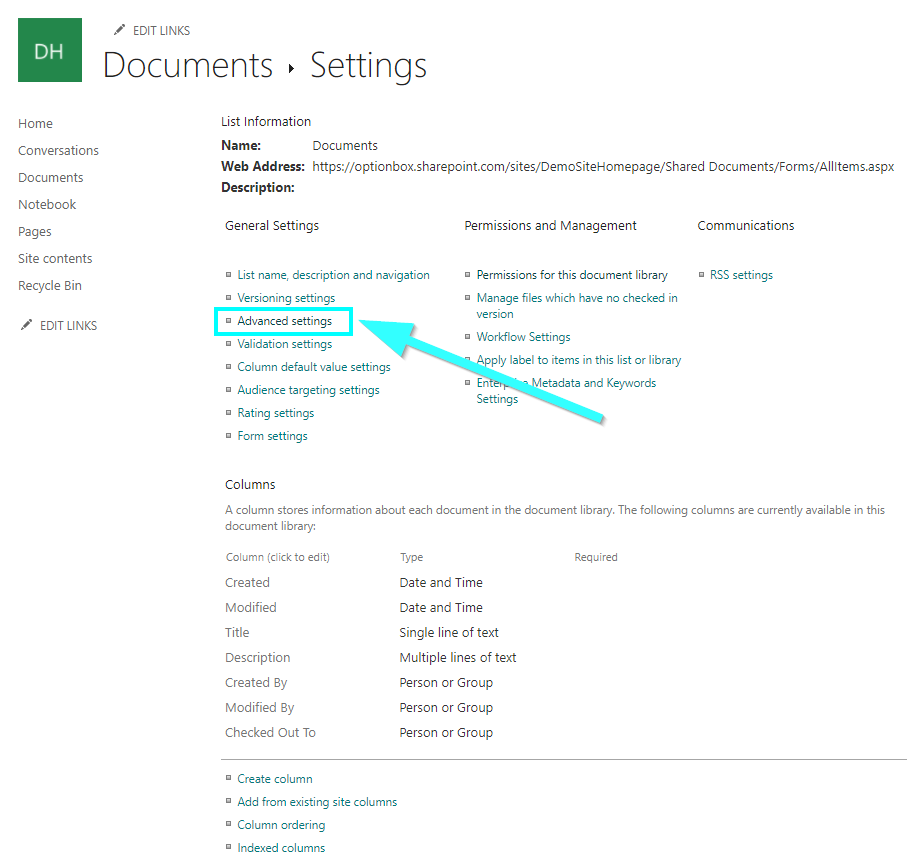
- Finally, we have the option to toggle “New Folder,” this option will make it so it won’t give users the ability to make a new folder when clicking + new. As an admin to the SharePoint site, you will be able to toggle this and many other options on and off when you please.
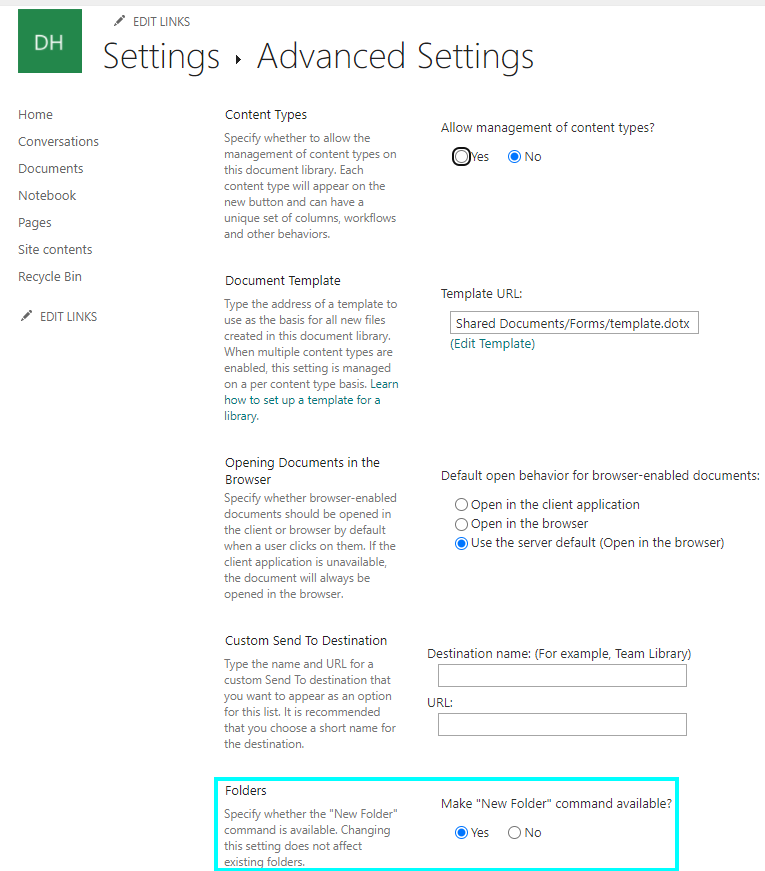
That is the entire process to stop folder creation on your site; only when you decide to reverse it will people be able to make more folders.
Before
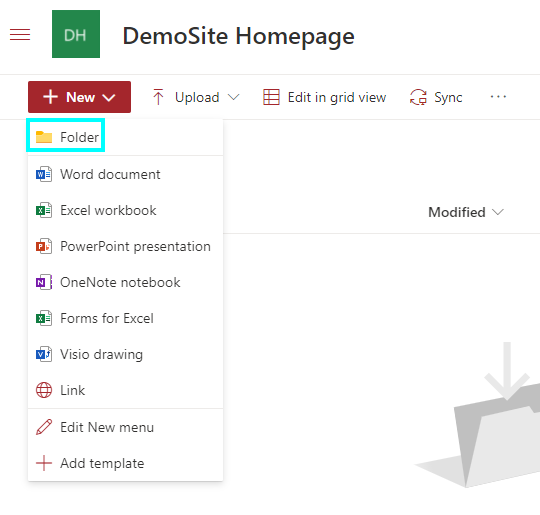
After
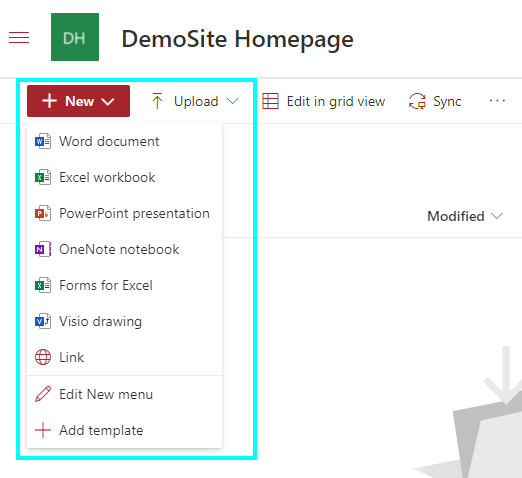

Why do people use folders on SharePoint?
Here are a few reasons that people still use SharePoint folders.
- Migration of file sharing – Folders have been around for decades as a method of containing files; many businesses used to do corporate file shares. Still, now many use SharePoint as it is much easier to upload and share information that other staff members need. It can also make use of OneDrive to share files from devices more accessible.
- Current processes – In certain businesses, some departments may follow the same trends and methods they have always done without wanting to try new things, as this would mean they would need to change how the business works internally.
- A lack of training or user knowledge – A lot of the time, people don’t know what else to do but make use of folders as most people don’t have the technical knowledge to try other things, and not everyone likes to find other things options either. If people only know of one way to organise their content, they are unlikely to change.
- For specific examples, folders are the best option – Sometimes, there are some scenarios where it is beneficial to use folders, these include; grouping documents temporarily, using any external systems that may rely on folders, assigning specific permissions to some documents and also Metadata that can be used to group content together is too complex.
Who should be able to edit folder creations?
Not everyone should have permission to edit things like this in the business SharePoint. Only certain members with high enough privileges should have the option to edit the site settings like that. This is important because unless you are an admin, lower clearance staff shouldn’t be able to modify the settings without permissions. Otherwise, it could result in the site structure falling apart and being ruined by the wrong changes. The only people who should be able to change whether users can create folders should be admins or people who have the permission and are tasked to do it.
Conclusion
In SharePoint, admins with the correct privileges can edit whether or not other users have the option to create folders when viewing the documents tab on SharePoint. This method is simple as it involves going to the documents section of SharePoint, then going to the settings icon at the top right of the screen, then going to library settings. This will show you a list of settings that covers many different things, but you need to go to advanced to find where the folder creation option is.
That is everything for this guide; I hope you found it helpful and informative. If you have any questions about this guide or any other topics, you can contact our staff. Alternatively, you can check out our other content as I am sure that there will be something that you can make use of.
