If you are an admin member in charge of monitoring Teams based activities, the blog illustrated here is for you. Admin members generally want to ensure they have a log of each team created within the program. Users can create teams within the program, and it can sometimes be difficult to manage all those teams. You should keep a log of who creates what team in Microsoft Teams. Microsoft Teams allows users to change their team ownership in the program, so the team’s owner may not always be the creator. Read through and see who has created a team in Microsoft Teams.
Have a read-through and see what you need to do to monitor who has created a team in Microsoft Teams. You may assume that the team’s owner is the creator. That may be true in some instances; however, with the ability for users to surrender their ownership and delegate the role to someone else, it may not always be accurate. You will need to create an audit log in the Compliance manager to see who has created a team in Microsoft Teams. The audit log will give an accurate breakdown of who had created what team and when the team was created.
- Firstly, open Office 365 in your browser.
- Now click on the launcher, which is displayed as nine dots.
- After that, click on the option for “Admin.”
- Under “Admin centers,” click on the option for “Compliance.”
- Under “Solutions,” click on “Audit.”
- Navigate to the “Search” option.
- Set a date and time range.
- From the “Activities” section, choose the option for “Created team.”
- Click on “Search.”
- Scroll through and find the team in question.
- Finally, you can now check who has created it.
When the process above has been completed, you will have been able to see who has created a team in Microsoft Teams. You can also view the date of creation and even the IP of the device used to create the team. The information provided here is only meant as a form of log and should not be shared without consent. The log will monitor every team created within a specific time frame; however, users have an option. If you need to monitor certain users, you can select that user, showing you the teams created by that user. You cannot refine individual teams that have been created, so you will need to scroll through to find the specific log of the created team.
An in-depth guide on how you can monitor who has created a team in Microsoft Teams
Have a read-through for more monitoring information on who has created a team in Microsoft Teams. The process below will cover the steps in more depth, allowing you to better understand the process of viewing the creator of a team. If you need more context on the steps, you can use the screenshots to help. The screenshots will allow you to navigate through the process and complete the steps on how you can monitor who has created a team in Microsoft Teams. The guide will also include an analysis of more complex steps designed to help you understand what the steps will do in the process.
- Firstly, open Office 365 in your browser.
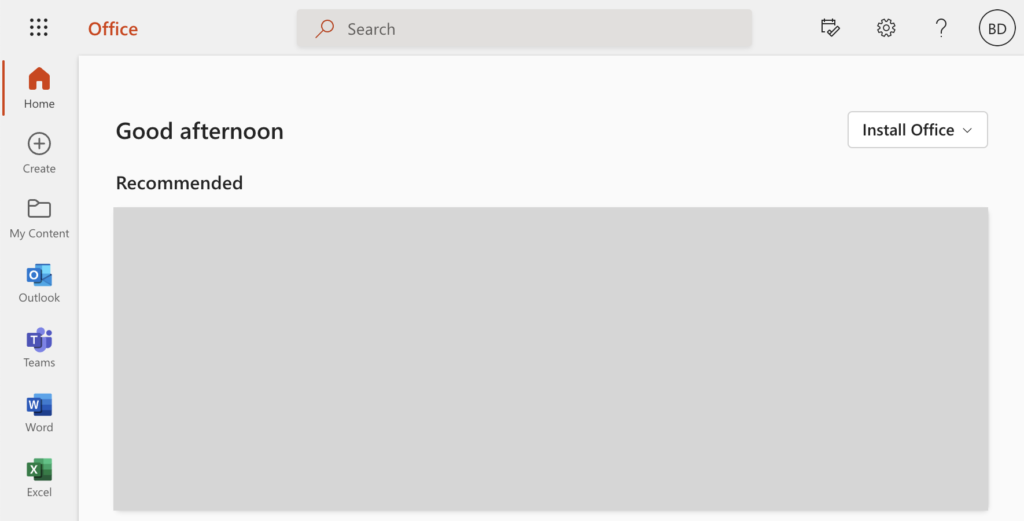
To begin the process, you must open Office 365 on your browser.
- Now click on the launcher, which is displayed as nine dots.
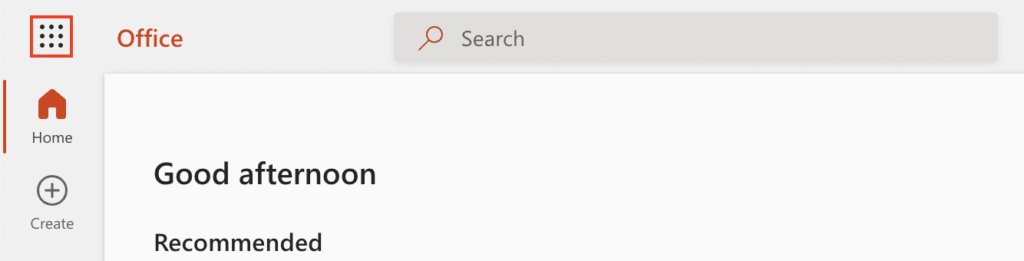
- After that, click on the option for “Admin.”
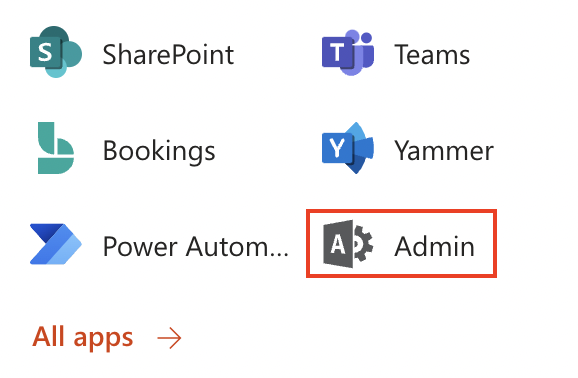
- Under “Admin centers,” click on the option for “Compliance.”
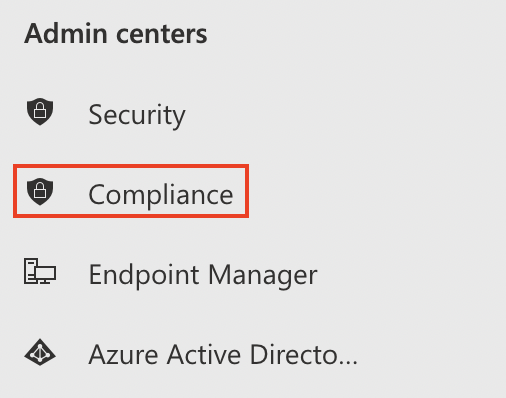
- Under “Solutions,” click on “Audit.”
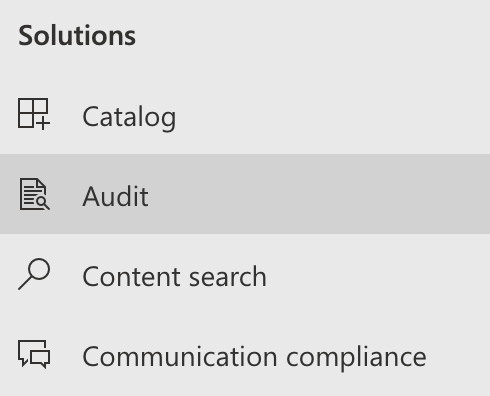
- Navigate to the “Search” option.
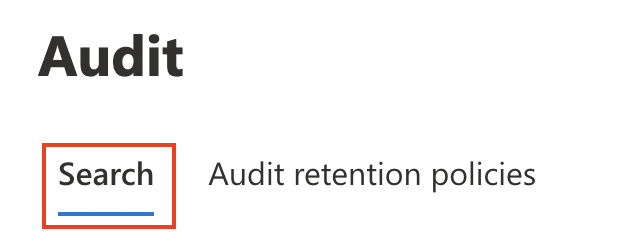
- Set a date and time range.
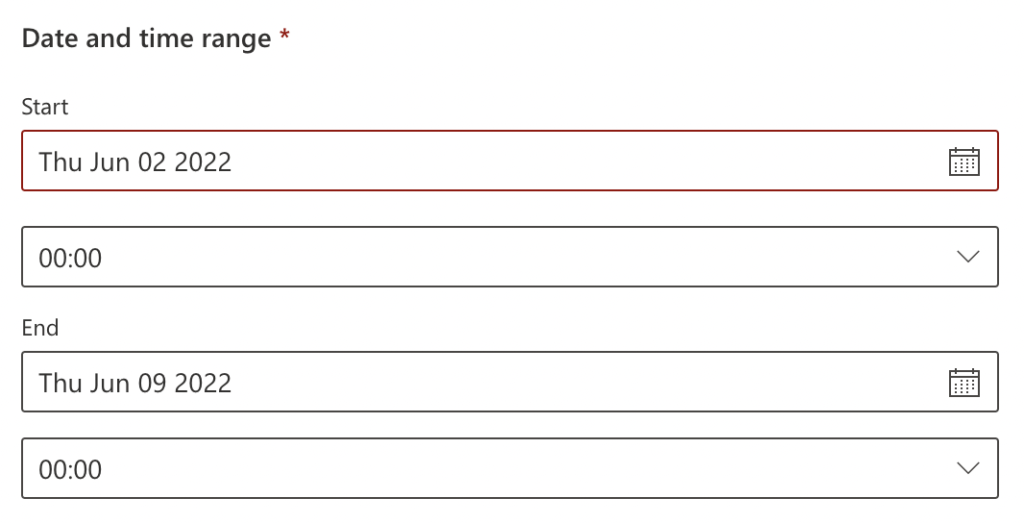
- From the “Activities” section, choose the option for “Created team.”
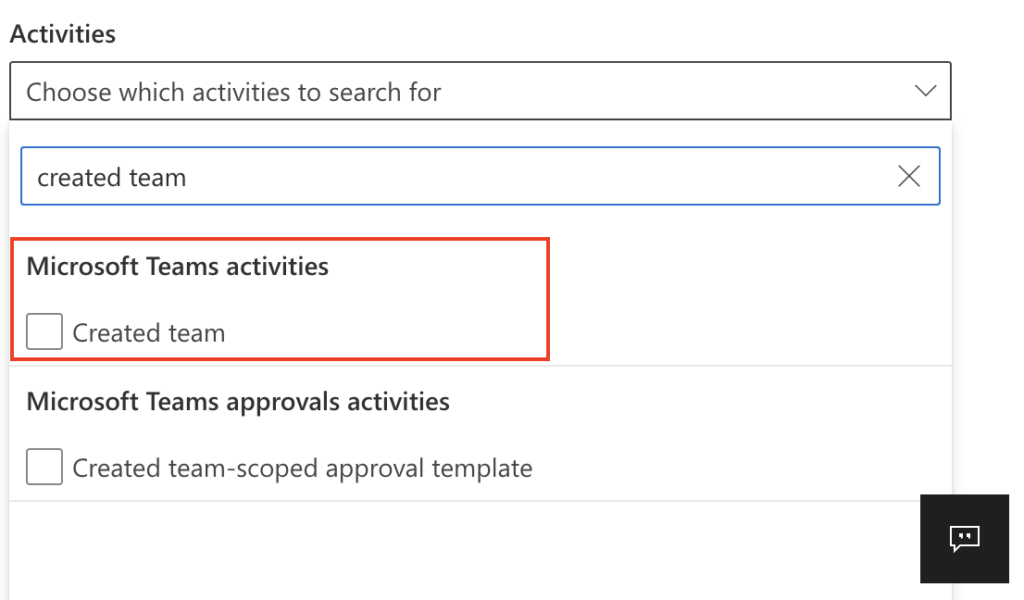
- Click on “Search.”
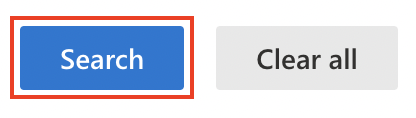
- Scroll through and find the team in question.
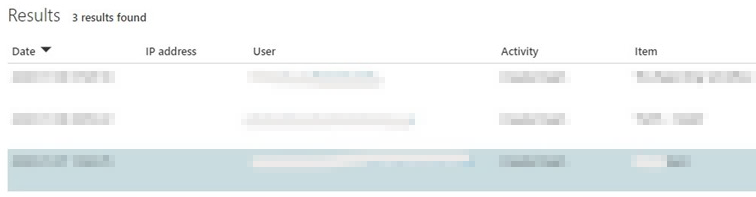
- Finally, you can now check who has created it.
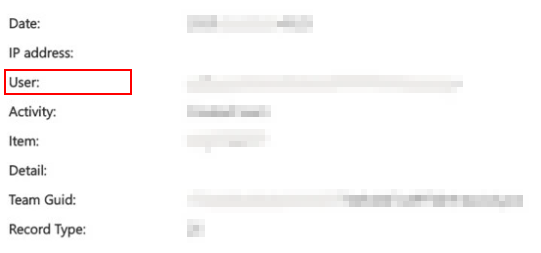
You will be able to see who has formed a team in Microsoft Teams after you have done the steps illustrated above. You can view more information in the log than just who has created the team. You can also view the time and date of team creation or monitor where the team was created using the IP logged. The displayed log will keep track of every team that has been established within a certain time frame. If you need to keep an eye on certain teams, you will need to scroll through as there isn’t an option to refine the choices based on teams.

Why may you want to monitor who has created a team in Microsoft Teams?
You may want to see who created a team in Microsoft Teams for security reasons. If you are an admin and find that a team on your Microsoft Teams network is causing a data breach, you can see who created the team and take formal action against the user. You can select that user and ensure all teams created by that user are removed or monitored for malicious activities. Read through our other blog on how to remotely remove a device from Office 365. Once the user is removed, you can ensure that your accounts are safe from any other data breaches. The log will also monitor device IP so you can remotely remove users from Office 365.
You may want to monitor users who have created a team in Microsoft Teams. You can use the steps above to assist with that and export the log to create a record of that information. In Microsoft Teams, you can export any audit log in a spreadsheet format. This allows you to create a more accurate report of who has created which team.
Conclusion
In the blog shown above, we have given you the process on how you can monitor who has created a team in Microsoft Teams. The process is simple, with no coding required; however, you will need global admin permissions to access the audit logs. Once you have created your audit log, you can proceed with monitoring who has created the team in Microsoft Teams. If you encounter any issues following the process, you can simply drop a comment below, and we will address those issues.
