WhatsApp lets users connect its mobile application to desktop computers such as Windows or Mac OS. You can download the application on your Mac device and then use your mobile phone to connect it to the application. However, some users cannot copy and paste Microsoft Outlook or Word content into WhatsApp. So in this article, I will provide the steps to copy and paste content from Microsoft Word or Outlook into WhatsApp.
How to copy and paste to Whatsapp from Word or Outlook (Mac OS):
- First, open the Word document or Outlook email from which you need to copy content.
- Select your content and press (Command + C) to copy it.
- Open a text app such as Notes.
- Paste the content into the app by pressing (Command + V).
- Select that content and press (Command + C) to copy it.
- From there, you need to open WhatsApp.
- Now open one of the WhatsApp chats or groups.
- Paste the content into the app by pressing (Command + V).
Once you have completed the steps, you will have managed to paste the content into WhatsApp from Microsoft Outlook or Word. In my example, I pasted the content into Notes.
The formatting within Outlook is incompatible with WhatsApp. So pasting the content into a different text editor can strip the formatting and allow you to copy and paste into WhatsApp.
How to copy and paste to Whatsapp from Word or Outlook (Mac OS)
If you require assistance with the steps, you can use some of our screenshots and other resources to help. Our screenshots allow users to navigate the process and better understand the steps. I have also provided extra support in the form of small paragraphs under the more steps in the process.
- First, open the Word document or Outlook email from which you need to copy content.
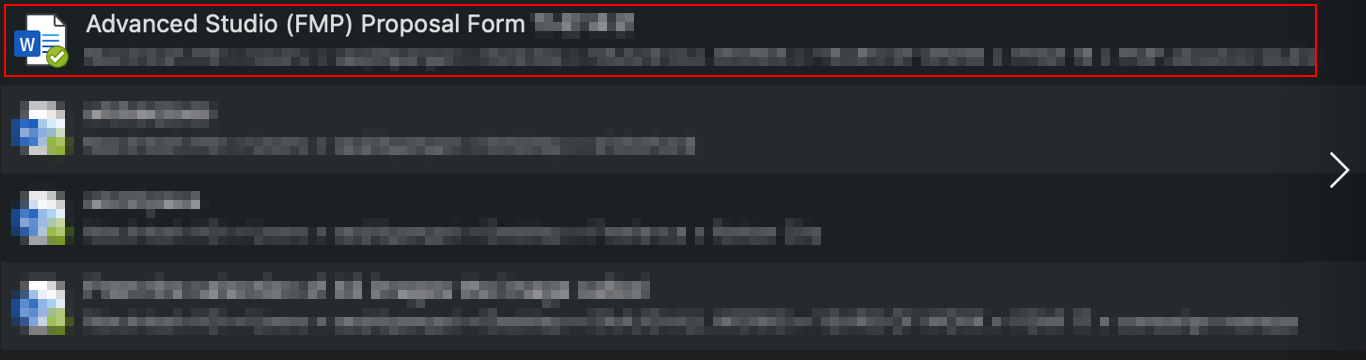
I have found that you cannot copy content over from both Microsoft Word and Outlook. So you will need to use the process to copy over the content from Microsoft programs to WhatsApp.
- Select your content and press (Command + C) to copy it.
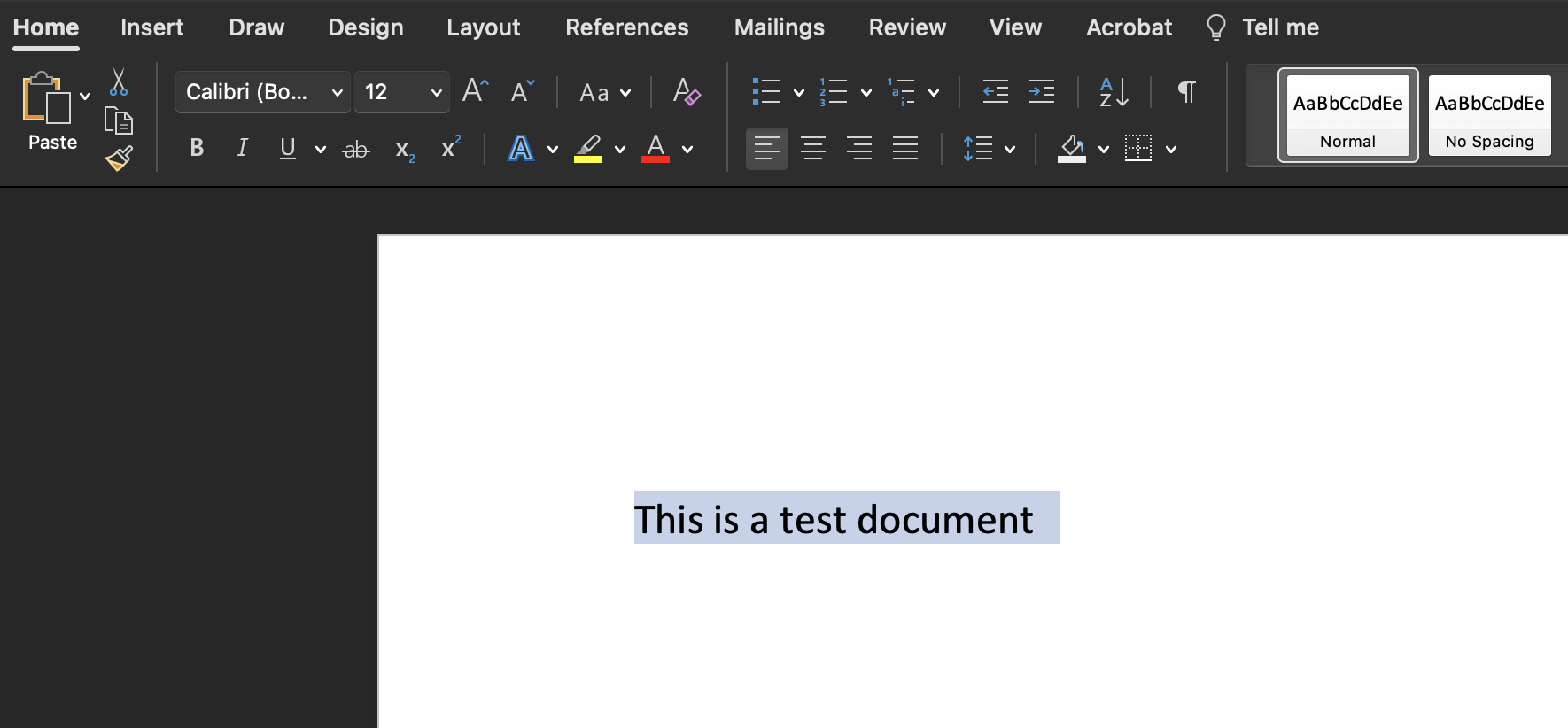
To select the content, you can either manually drag your cursor over it while clicking on it and then press the right-click button. Or you can simply press the (Command + A) keys to select all the text. Then press the (Command + C) keys to copy the content. Then you can click on Copy to then finally copy your content.
- Open a text app such as Notes.
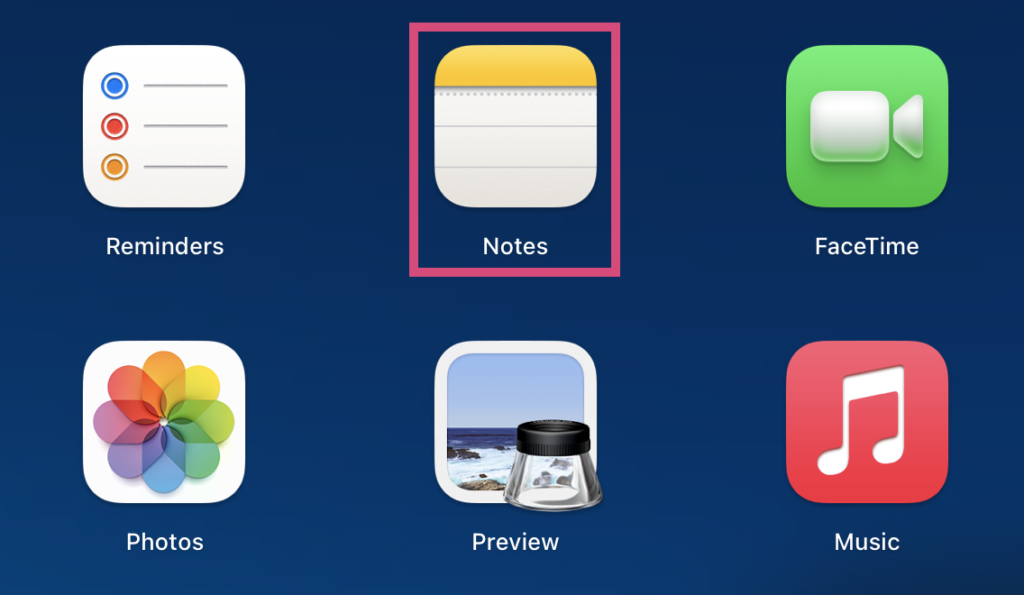
Any text-editor with similar properties to Notes will work well for this process.
- Paste the content into the app by pressing (Command + V).
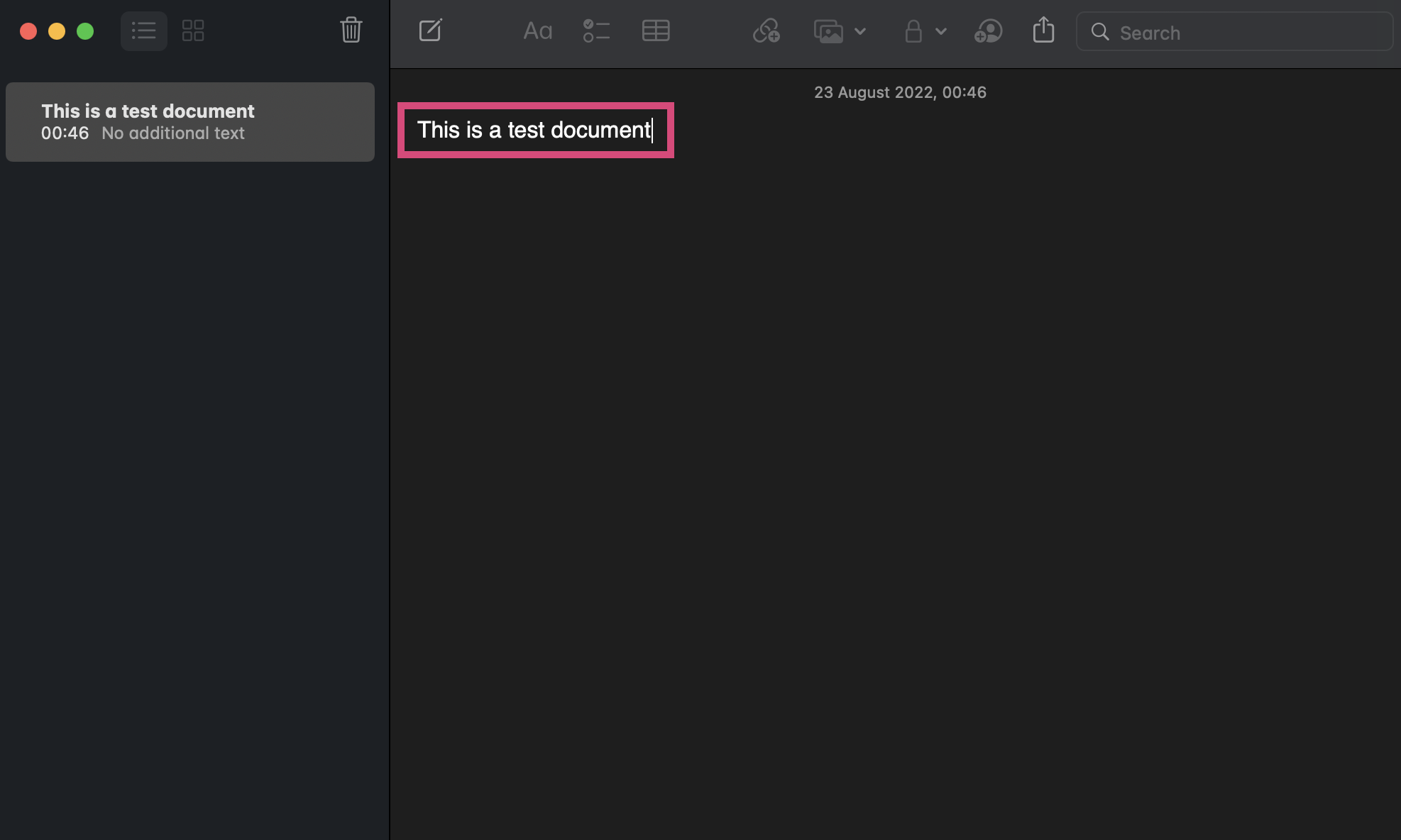
Depending on your application, you may need to open a separate document to paste the content. However, if you use the Notes application, there is no need for you to open a separate document, paste the content into the editing panel on the right and then proceed with the steps ahead.
- Select that content and press (Command + C) to copy it.
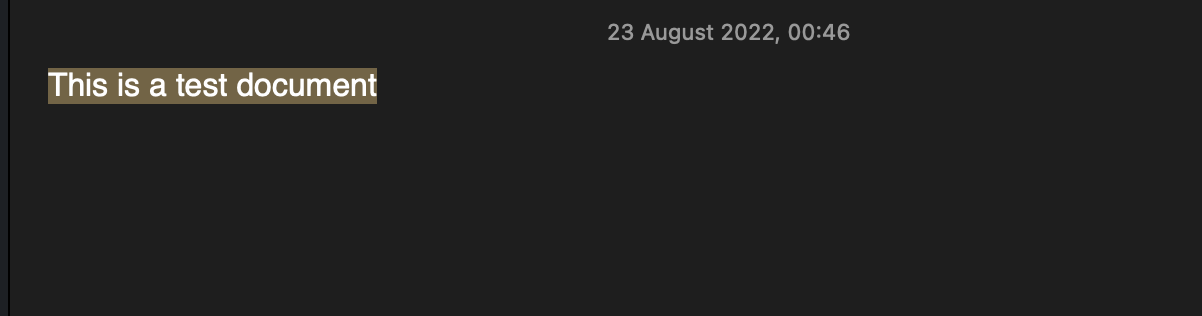
- From there, you need to open WhatsApp.
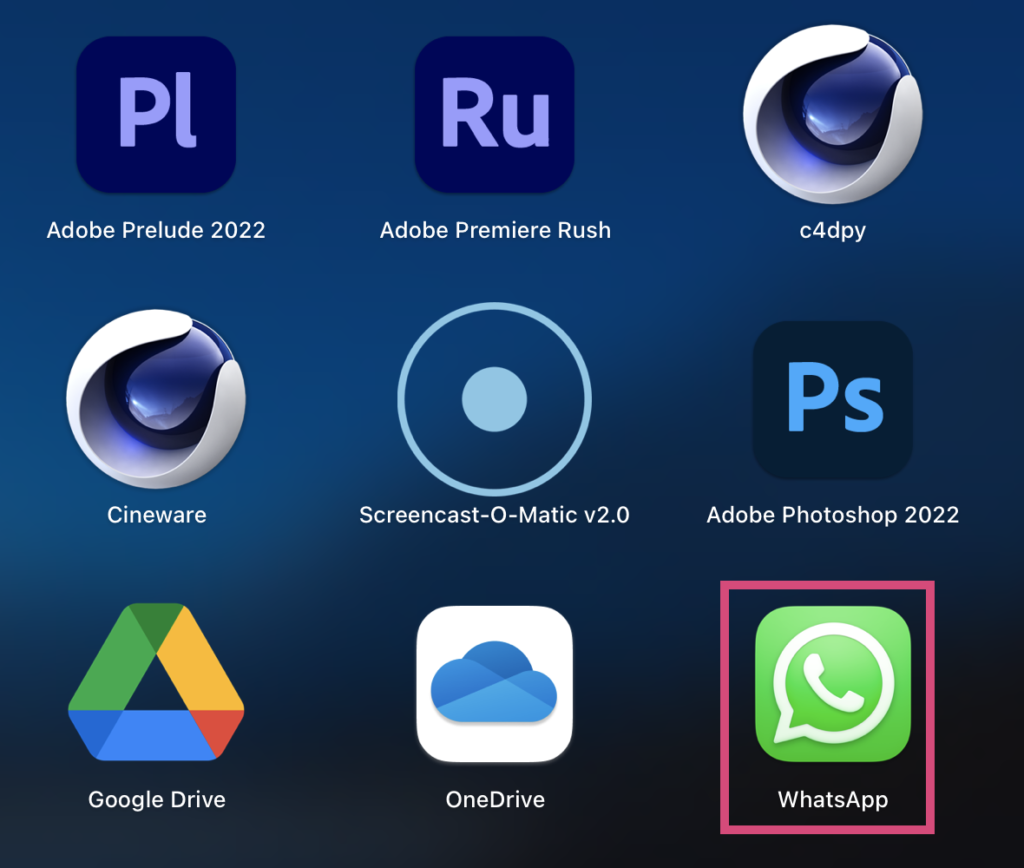
To open the WhatsApp program, you go into the Launchpad and then locate the WhatsApp app. Here you can access the application and then proceed with the steps ahead. Ensure you have logged into the program before continuing with the steps ahead.
- Now open one of the WhatsApp chats or groups.
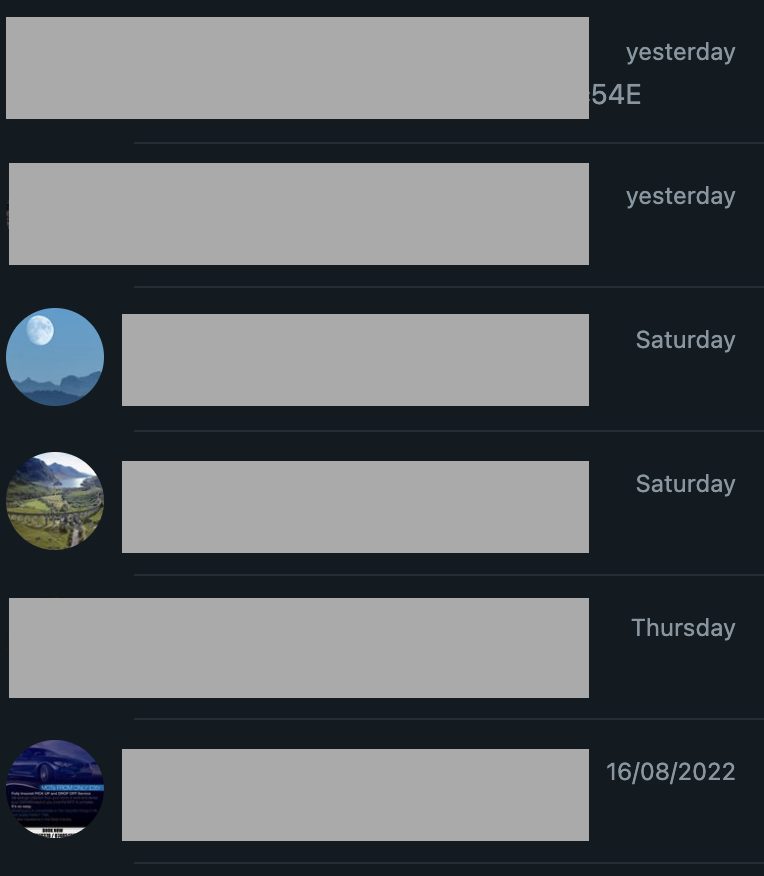
- Paste the content into the app by pressing (Command + V).

Many believe that WhatsApp for the desktop and WhatsApp for mobile devices are the same entities controlled by a link on your mobile device. However, WhatsApp shares more than a standard sync run between the two platforms. WhatsApp also creates a portal between the two devices, making end-to-end encryption. Using a predefined number of formats prevents any content with special formatting or security-related threats from accruing.
Notes, however, is a simple text app with no complex text formatting perceived as a threat by WhatsApp; you can use this app to help copy content over to WhatsApp. You can copy content into other text apps with the correct formatting if you do not have the Notes app installed. Another application you can use is the Sticky notes app, a simple text-based app that allows you to copy content with the correct formatting.

Conclusion
Thank you for reading our content on how you can paste the content into what’s up from Microsoft Outlook or word. After vigorous testing, I found that you cannot paste content from Microsoft platforms into WhatsApp. You have to use the above method to copy and paste content from those platforms into WhatsApp.
The above method is more inconvenient than typing the content and sending it to a user. When you type out the content, it could take you a long time, and you could make mistakes. However, if you have a text-based up already installed on your Mac desktop, you can proceed with the steps without any issues. If you encounter any problems when trying to follow the steps above, drop a comment below, and we will assist you.
