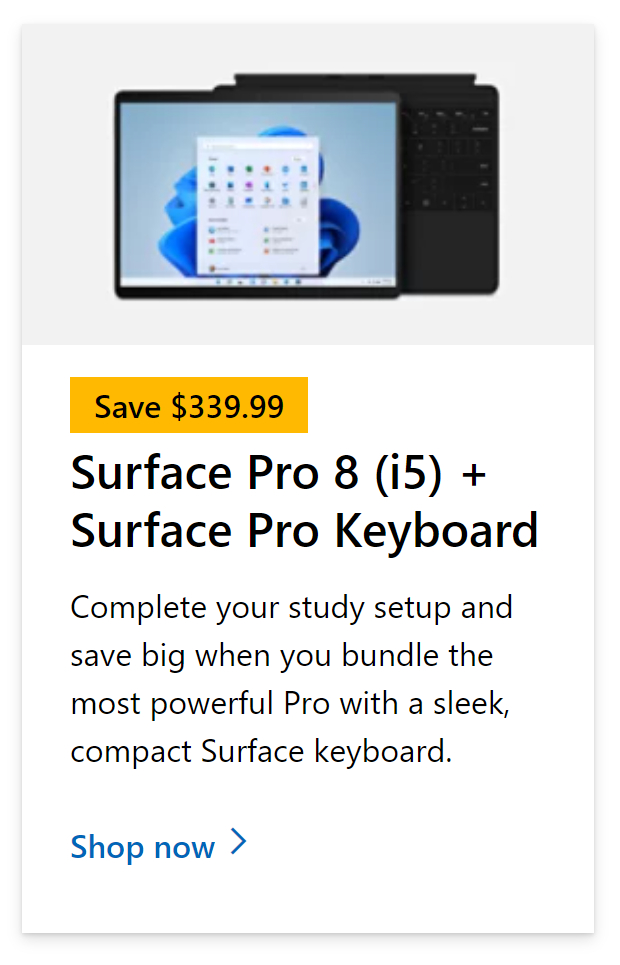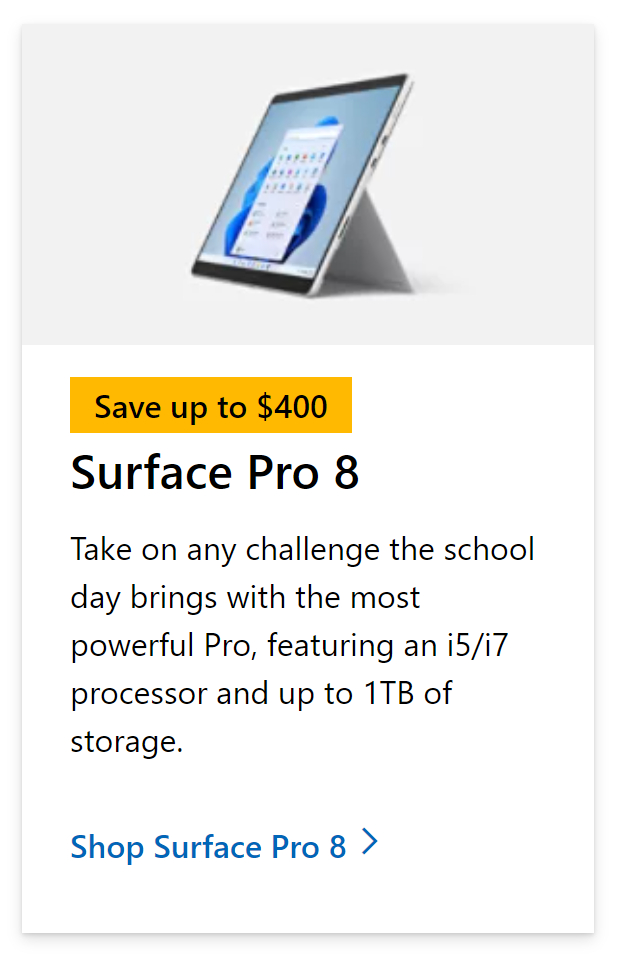OST files are the Exchange server’s offline replicas of user mailboxes. On the user’s computer, there is an OST file. As a result, it is prone to a variety of problems. They frequently exhibit undesired behaviour, such as inaccessibility, corruption, or synchronization difficulties, as a result of factors such as the unintentional deletion of a user account on Exchange Server, virus infection, server slowness or crash, power outage, and so on. In such cases, the user may need to investigate alternatives for repairing or recovering the inaccessible OST file, in this case, we will be looking at how to delete a corrupt OST file, follow the steps below to delete the OST file.
How to delete a corrupt OST file in Outlook:
- First, go to your file explorer.
- Now navigate to the OST file by following this chain, (C:\Users\“your-login-name”\AppData\Local\Microsoft\Outlook).
- Locate the corrupt OST file you wish to remove and right-click it.
- Finally click on delete.
![]() You can use
You can use ![]() Stellar OST to PST Converter to access OST file contents.
Stellar OST to PST Converter to access OST file contents.
Follow these steps and it will help to eliminate the corrupted OST file in Outlook. We’ve also created a handy video that explains how to delete OST files — watch it here:
When an OST file is damaged or unavailable, it is usually best to delete it. The benefits and drawbacks of deleting an Outlook OST file are discussed below. The main benefit of removing the OST file is that it allows you to build a fresh, healthy one. This procedure of deleting and rebuilding an OST file may also be regarded as a means to repair an OST file because the newly generated OST file retains the existing data. However, removing the OST file may have unintended repercussions.
By setting the cached exchange mode, the OST file is stored on your computer’s hard drive and functions as a local copy of Outlook that remembers changes made in the absence of internet access. Because the OST file contains emails, settings, reminders, and other information, it’s critical that the OST file syncs with the exchange server to reflect changes performed offline.
As a result, if an OST file becomes unavailable, retrieving emails from it might be difficult. In this article, you’ll discover how to delete and rebuild an Outlook OST file, as well as how to recover emails from an offline storage table (OST) using a variety of safe and reliable techniques.
PST & OST files in Outlook
PST and OST files are the two kinds of Outlook Data Files that Outlook recognizes. OST files include data downloaded from your Exchange Server, whereas PST files contain data kept in your personal folders. Because Outlook can’t import straight from an OST file like it can from a PST file, if you wish to transport your offline data to another computer, you may either set up your email client to connect to your server and generate a new OST file or convert your OST content to PST format.

Why shouldn’t you delete an OST file in Outlook?
Manually deleting and resetting an OST file is usually more difficult and risky than utilizing specialized software or an OST to PST converter.
There are several drawbacks to recovering emails from an OST file by deleting and rebuilding it. For example, removing OST does not allow you to retrieve data from an OST file that has not been synchronized with the Exchange server. This implies that whatever data you contributed to it before it was corrupted, such as emails, contacts, and so on, would be lost. As a result, emails, as well as any other data on the Outlook OST file, may be lost.
Always make use of a dedicated software tool to assist with OST to PST software to recover Outlook data such as emails, calendar, reminders, contacts, etc. safely without deleting and recreating Outlook OST files. This is of course if there is a chance to recover the file. Corrupted files are generally not recoverable and therefore a new patch is often necessary to restore lost data.
Once the process of deleting and rebuilding a corrupt OST file, you may retrieve emails from it. If your OST file is corrupted or unavailable. Then, to safely restore emails, the process works effectively to erase and rebuild OST files in Outlook 2016, 2019, 2013, 2007, and previous versions.
Repair corrupt OST files in different Outlook versions
In various versions of MS Outlook, the OST file repair options are varied. The Detect and Repair tool was included in MS Outlook 2000 and 2003 for data file recovery. The Detect and Repair tool was replaced with an Office Diagnostics tool in MS Outlook 2007. Although the Repair option was present in MS Outlook 2010 and 2013, it was only for fixing the Outlook installation files and registry information. However, newer versions of Outlook, such as Outlook 2016 and 2019, make it easier to restore and rebuild OST files.
How to delete a corrupt OST file in Outlook
Step by step breakdown:
- First, go to your file explorer.
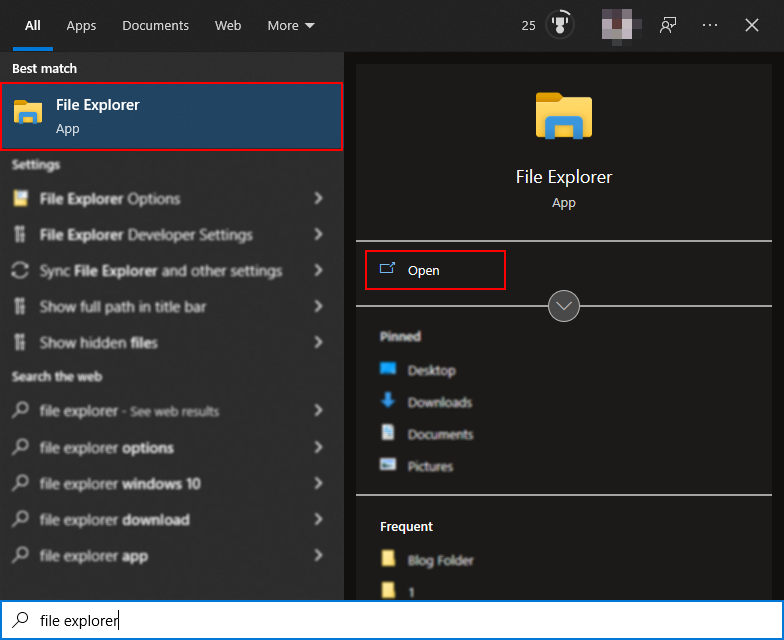
File Explorer, often known as Windows Explorer or Explorer, is a file browser that has been included in every version of Microsoft Windows from Windows 95. It is used to explore and manage your computer’s discs, folders, and files. File Explorer on Windows 10 is seen in the image below.
- Now navigate to the OST file by following this chain, (C:\Users\“your-login-name”\AppData\Local\Microsoft\Outlook).
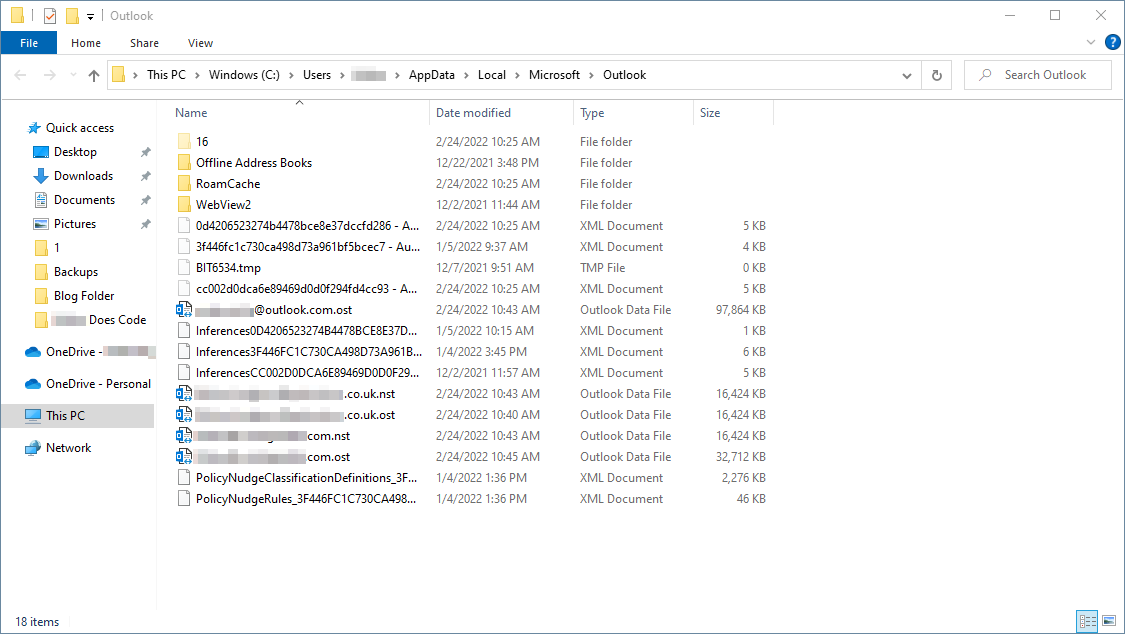
Use the chain above, this will directly take you to the necessary files to delete. The corrupted files are also located within these areas, you may need to continue searching to find the necessary files.
- Locate the corrupt OST file you wish to remove and right-click it, then click on delete.
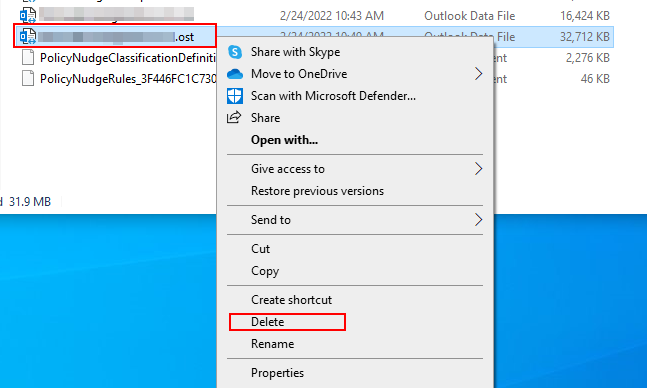
This will delete the OST file and allow you to remove the corrupted patch that was present within the server.
If there is no synchronization issue between your OST file and Microsoft Exchange Server, removing and rebuilding the OST file will allow you to view your emails. However, if the OST file is badly damaged, the only option to retrieve your emails or Outlook data is to use the Remo Convert OST to PST program to convert the OST file to a PST file.
That’s it for this Blog — thank you for taking time out to read our content. Please feel free to email our team about how it went if you followed the steps or if you need more help with the questions we answered in this Blog.