Read receipts are a good way to ensure users know who has viewed their message in Microsoft Teams. Read receipts can also help the receiver respond to a message quickly in Microsoft Teams. However, as an admin user, you may sometimes not want your users to have read receipts enabled. Here I will show why you may not want read receipts enabled in Microsoft Teams. I will also give a step-by-step guide on disabling read receipts in Microsoft Teams.
You will need global admin permissions to disable read receipts in Microsoft Teams. The global admin permission settings will enable you to apply the changes to all the users in Microsoft Teams. If you are not a global admin of a network, you will have restrictions that will prevent you from making the changes to disable read receipts in Microsoft Teams. Once you have global admin permissions enabled in Microsoft Teams, you can follow the steps below to disable read receipts. You need to go into the messaging policy section of Microsoft Teams and edit the read receipt function from there.
- To begin, go to your browser and open Office 365.
- Now, click on the launcher shown with nine dots.
- Then select “Admin” from the list of options.
- Select “Teams” from the admin center’s menu.
- Select “Messaging policies” from the left side menu.
- Select “Global (Org-wide default)” from the policy option section.
- Look for the “Read receipts” option.
- Choose “Turned off for everyone” from the dropdown menu.
- Finally, press the “Save” button.
You will successfully deactivate read receipts for all users in Microsoft Teams. Users will no longer be able to know whether or not the recipient read the message they sent. Before you switch off read receipts for all users in Microsoft Teams, make sure you’ve performed all of the procedures above. This is a network-wide policy in Microsoft Teams; keep in mind that the function will be disabled for all users on your network. All users can default configure the read receipt option inside the software. However, following the above procedures may ensure that read receipts are disabled for all users.
In-depth instructions on how to turn off read receipts for all users in Teams
If you require further instructions on deactivating read receipts in Microsoft Teams, you can use the below process. The guide below includes screenshots allowing you to navigate the process without issues. You can also use screenshots to understand the steps required to turn off read receipts in Microsoft Teams. You can also follow along using the screenshots highlighted clearly to ensure you understand what you are doing. You can also use some of the analysis on the more complex steps, which will allow you to go through the process without any issues. Have a read-through to see what you need to do to turn off read receipts in Microsoft Teams for all users. As stated before, you must have global admin permissions to complete the process below.
- To begin, go to your browser and open Office 365.
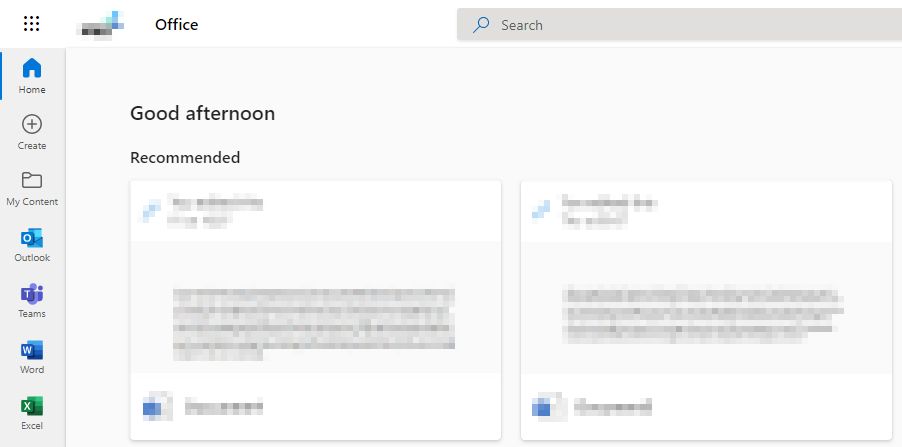
- Now, click on the launcher shown with nine dots.
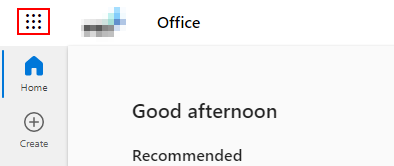
- Then select “Admin” from the list of options.
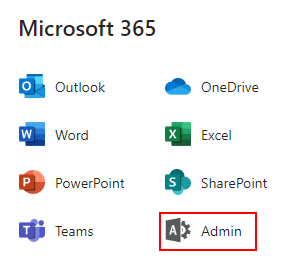
- Select “Teams” from the admin center’s menu.
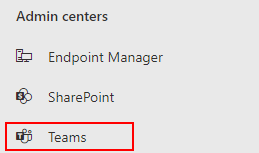
- Select “Messaging policies” from the left side menu.
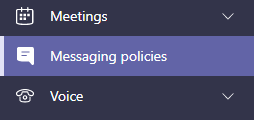
- Select “Global (Org-wide default)” from the policy option section.
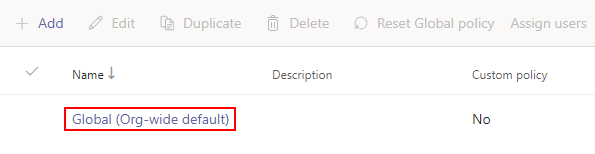
- Look for the “Read receipts” option.
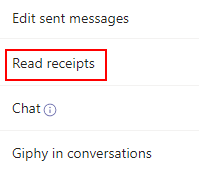
- Choose “Turned off for everyone” from the dropdown menu.
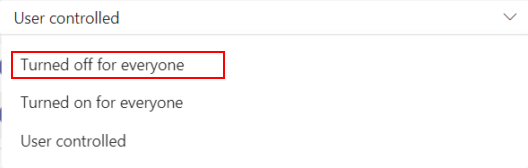
- Finally, press the “Save” button.
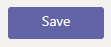
Read receipts will be off for all users in Microsoft Teams when the steps above have been completed. Now all your users will no longer be able to know who has viewed their messages in Microsoft Teams. Microsoft Teams will apply a global policy to everyone’s messaging system, which will prevent them from knowing who has viewed their message. All users can customize the read receipt feature in Teams. They can turn it on or off based on what’s required. However, you have applied a universal policy that prevents users from turning it on or customizing the read receipt function. Users will only be able to keep the read receipt function deactivated.

Why keep read receipts deactivated in Microsoft Teams
There is a good reason admin members would like to keep read receipts deactivated for all users in Microsoft Teams. Admin members would like to keep read receipts deactivated in Microsoft Teams because they may conflict with other policies they have set within the program. If they have a special policy that is automatically designed to keep an eye on who has seen a message in Microsoft Teams, the read receipt function could interfere with it. So it helps to keep the read receipt function turned off within the program. As custom messaging policies are automatically applied to all users within the program, the global-wide policy will ensure that all users have the read receipts disabled in Microsoft Teams.
Another reason you may want to disable read receipts for all Microsoft Team users is performance. A function like read receipts enabled will require extra resources in Microsoft Teams to run properly. Turning the read receipts off for all users will ensure that there aren’t any performance issues within the program. However, if you encounter read receipts causing performance issues, you can use the steps above to ensure read receipts are turned off within Microsoft Teams. Read receipts will automatically be deactivated when you complete the above steps.
Conclusion
Thank you for reading our content on deactivating read receipts for all users in Microsoft Teams. As we have established earlier, you must ensure that you have global admin permissions enabled to proceed with the abovementioned steps. Once you have completed the steps, you will successfully turn off read receipts for all users in Microsoft Teams. I have also provided some good reasons you may want to turn off read receipts in Microsoft Teams. The messaging policies work on a system of policies that will prevent users from activating read receipts within the user accounts. If there are any issues you come across when following the steps shown above, simply drop a comment below, and we will address those issues as soon as possible.
