Apple ID provides its users with many different features to help manage their account-related information, such as their iCloud accounts, music, and even app purchases made using the app store. However, some users have reported an error that prevents access to key elements of the software. The error many revolves around Apple not being able to verify your information, therefore showing the error which states “review your account information.” In this blog, I will show different ways to help resolve the error present on your Mac.
You can use two methods to help resolve the issue of “review your account information” on Mac OS devices. One solution is to verify your Apple ID information is accurate using the Apple ID section in System Preferences. I will show you how to locate your Apple ID information and what you can do to change the information if necessary. The other method to help resolve the issue is to check your credential manager governed by keychain access to ensure that any unnecessary credentials are not obscuring security-related prompts. Both methods will help target the issue and eventually resolve it upon completion. Read through both methods to better understand how to fix the Apple review your account information error.
- How to verify that your Apple ID information is correct in System Preferences.
- What can you do to check your Apple ID credentials using the keychain credentials?
Here are the methods to help resolve the review error using your Apple ID. Both of these methods are designed to ensure that users can fix the direct cause of the review problem. The general cause regularly is verifying the information that is causing the error. However, if you encounter an error, you can go through each method progressively to resolve the issue.
How to verify that your Apple ID information is correct in System Preferences
The first method to help resolve the Apple review information error is to verify that your Apple ID information is correct in System Preferences. This method will allow you to view the current information on your account and make changes to your information to authenticate your account. Use the steps below to help verify that your Apple ID information is correct in System Preferences.
- Firstly, open System Preferences.
- Now click on “Apple ID.”
- Progress through three information sections, including “Payment and Shipping.”
- Click on “Edit” to make the necessary information.
- Finally, click on “Save.”
Editing information will ensure that any recent changes to your account will be reflected correctly in the one illustrated in the Apple database. Sometimes information such as payment methods or your email can be either non-existent or may not be updated. You can use the guide here to ensure that the information on your Apple account is up-to-date.
An in-depth guide on how to verify that your Apple ID information is correct in System Preferences
You can use the guide here to resolve the issue if you require more information on completing the steps. The guide includes screenshots allowing you to navigate the steps without any issues. Screenshots will also provide a good way for you to visually understand the steps rather than trying to figure out what needs doing from the text alone. If you require more help with the steps in general, you can use some of our analysis which explains the purpose of the steps in more depth.
- Firstly, open System Preferences.
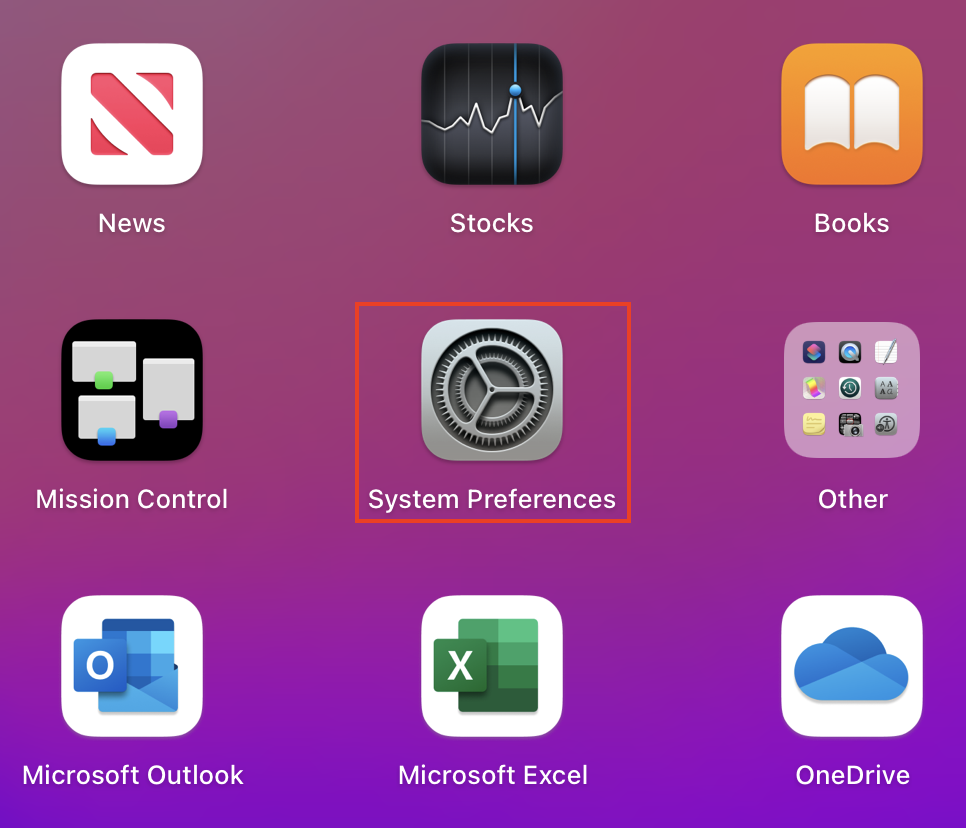
To open system preferences, you can use the Launchpad or click on the keys (Command + Space), which will open the spotlight. Here, you can type out System Preferences, which will open the system preferences panel to proceed with the steps shown.
- Now click on “Apple ID.”
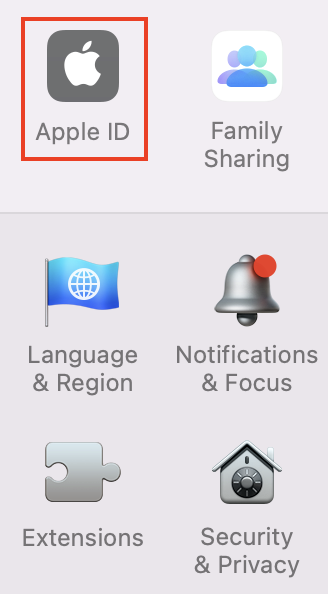
- Progress through three information sections, including “Payment and Shipping.”
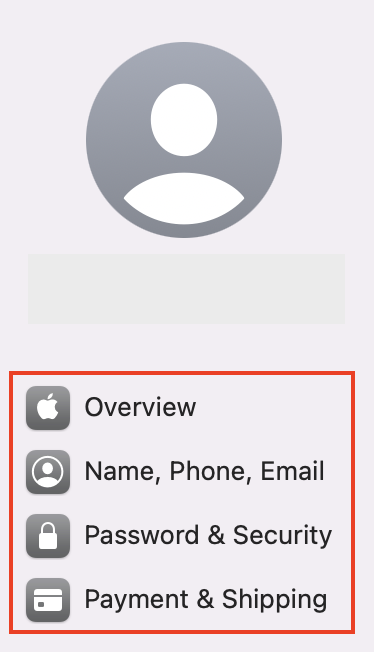
- Click on “Edit” to make the necessary information.
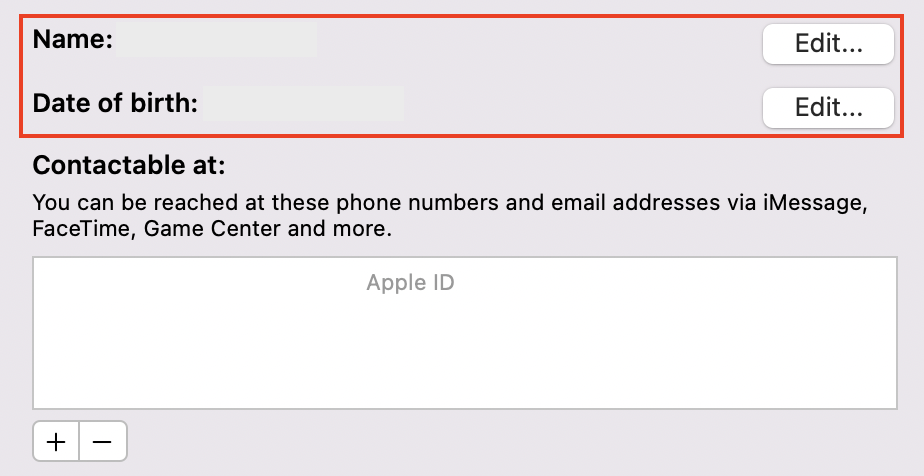
- Finally, click on “Save.”
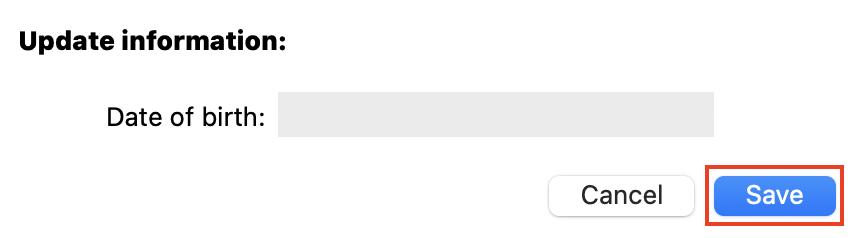
Once the processes are finished, you can confirm that your Apple ID information is accurate in System Preferences. The information on your Apple account should be current if you utilize this tutorial. By configuring the Apple ID data, you may make sure that any recent changes to your account are accurately represented in the version of it that Apple has shown in its database. Information like payment methods or your email may occasionally be outdated or completely missing.

What can you do to check your Apple ID credentials using the keychain credentials?
The other method to help resolve the Apple review of your account information error is to check your Apple ID credentials using the keychain credentials. This will authenticate your credential information and allow you to remove any unnecessary credentials, which can cause an issue with reviewing the information.
- Firstly, click on the “Launchpad.”
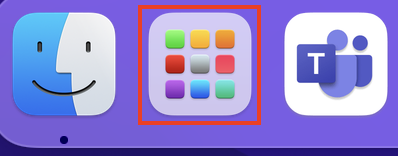
- Now find the app called “Keychain Access.”
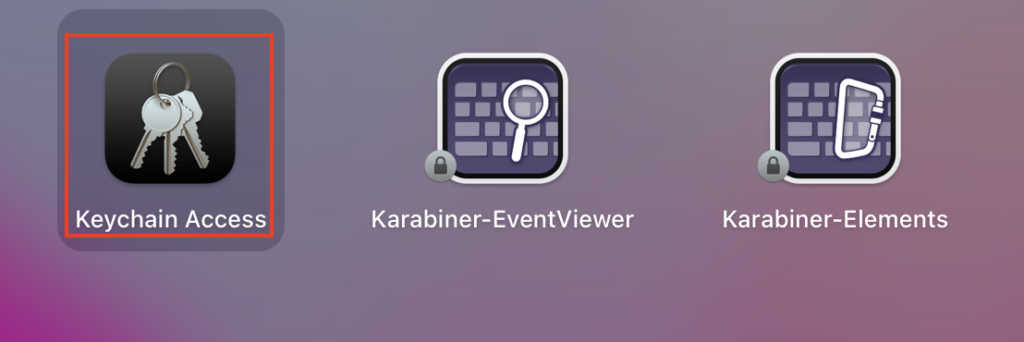
You may need to click on the app folder called “Other” generally, apps that are not widely used or system based are hidden in this folder. So, upon checking the Launchpad, check the “Other” folder to ensure the Keychain app is located here.
- Select the iCloud option from the side menu.
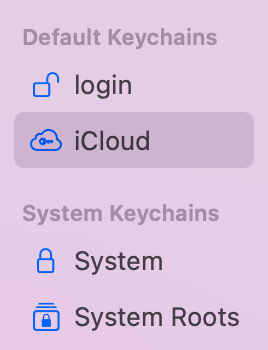
- Right-click on an unnecessary credential.
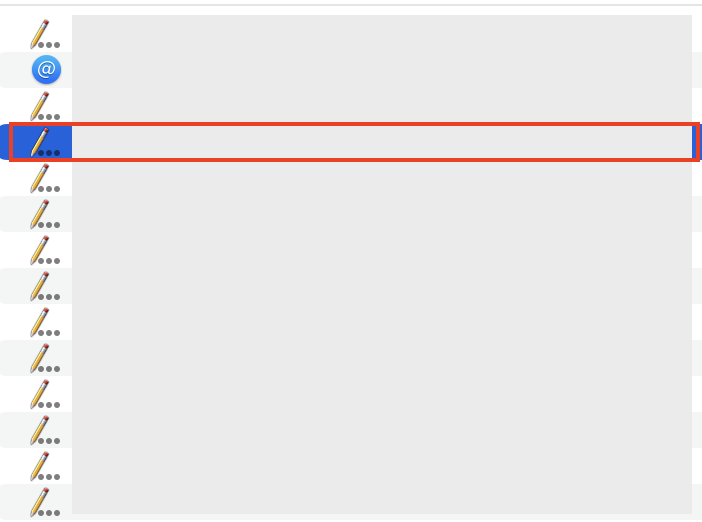
- Click on “Delete.”
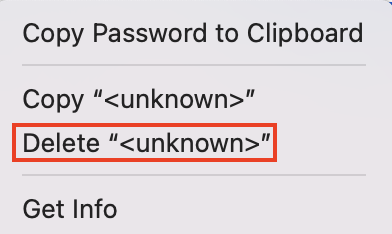
- Finally, click on “Delete” again.
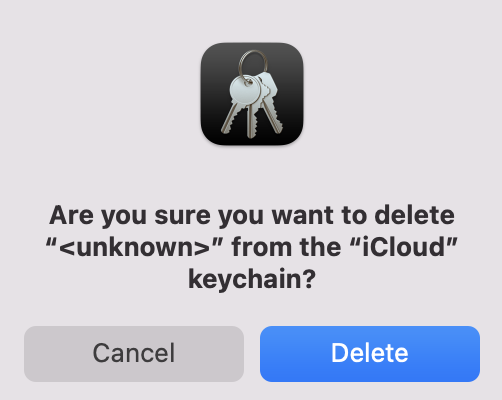
Once the steps are complete, you will have managed to remove the keychain credentials causing issues with information review and verification on Apple. Removing the credentials will also prevent the issue from showing again; therefore, you won’t have any issues running the program. Incorrect credentials in the manager can also prevent authentication of your account details; this can directly affect your ability to have your account reviewed properly.
Conclusion
Thank you for reading our content on how to fix the “review your account information” error on Mac. I have provided a couple of different solutions for you to use to resolve the issue. The first solution revolves around ensuring the information you have provided as your Apple ID is correct. You can go into the Apple ID section and ensure the correct information. The other method is removing keychain access to unnecessary credentials in the program. You can go through each method progressively to resolve the issue you have. If you encounter any issues when trying to complete the steps, simply drop a comment below, and I will address them.
