If you’re a Mac user, you’re probably well aware of how smooth and secure the macOS operating system is. Nonetheless, users may have difficulties such as error 43 on Mac from time to time. When we try to remove or move files from one area to another, we generally get this problem. Because macOS error number 43 might have a variety of causes, it’s critical to diagnose the issue and resolve it properly. When users try to remove a file and move it to the trash, error code 43 occurs. The error notice generally reads something like this: “The procedure can’t be performed because one or more necessary elements are missing.” (Error code -43)” says the message. Users have noted that this error number is typical of the Mac OS X El Capitan or OS X 20.2 operating systems. In this blog, we will address this situation and find ways to resolve this issue. We will also address the causes of this issue and find ways to help users prevent this issue from occurring again. Follow the step-by-step process below to see how you can fix error code 43 on Mac when opening an Excel file.
Step by step process – How to fix error code 43 on Mac when opening Excel file
- To begin, go to your Mac’s Applications folder and open the Disk Utility programme.
- You may examine numerous partitions and external devices on the sidebar once the Disk Utility application has been started. Select your Macintosh HD from this menu.
- This will allow you to conduct different operations on your hard disc on the right. Choose to conduct the first aid scan on your hard disc by clicking the “First Aid” button on the toolbar.
- Accept the prompt and wait a few moments while your Mac runs the scan and attempts to resolve the problem code 43.
That’s it, you will now effectively clean the hard disk of any persistent files that have no concurrent log of data. With this being the primary cause of error code 43 it is essential that all backlogged data of uploaded files are cleaned to prevent the file from holding unnecessary and virtually unusable data. The Disk Utility tool in Mac is the simplest approach to resolve the Finder error code 43. It is a built-in program that can automatically check and repair your hard disc. If the MacBook error code 43 is caused by hard drive corruption, this will be able to cure it.

On a Mac, what is Error Code 43?
It’s crucial to understand what caused error code 43 on Mac in the first place before attempting to solve it. We see the error 43 Mac screen when we try to move files from one area to another or remove them from the storage or Trash. “The action can’t be performed because one or more needed objects can’t be located. (Error code 43)” says the message, which prevents Mac users from transferring or deleting files.
The macOS error number 43 can occur at any moment, although it is most commonly seen while transferring data from a USB device. When removing data from a USB drive or transferring them from the USB drive to your storage, for example, you may see the error number 43 USB on your Mac.
The following are possible causes for the error code 43 prompt on your Mac:
- It can happen if your files are stored on a drive that has no shared points.
- It’s possible that the files you’re looking for are no longer accessible.
- It’s possible that the disc or partition on which your data is stored is damaged or inaccessible.
- It can happen if you try to open a file with a name that contains prohibited characters (like special symbols that are not allowed in Mac).
- The file could not be completely downloaded or copied from its original location, and it is now inaccessible or corrupt.
- It’s possible that the material you’re attempting to access is restricted or that it’s now being used by another programme.
- It’s possible that you don’t have permission to see the material (it can be locked by the admin).
On a Mac, reset the PRAM and NVRAM to fix error code 43
A firmware issue with your Mac’s PRAM or NVRAM might potentially be the cause of error 43 on Mac. PRAM (parameter Random Access Memory) is a memory that saves information about your system’s setup, display settings, hard drive configuration, and so on. NVRAM (Non-Volatile Random Access Memory) stores information on the device, display, and other long-term system components.
If your Mac’s PRAM or NVRAM are corrupted, it might result in a variety of problems, including the error number 43 USB. You may repair it by resetting your Mac’s PRAM and NVRAM using the procedures below:
Step by step process – reset the PRAM and NVRAM to fix error code 43
- To turn your Mac off, first go to the Finder and select the “Shut Down” option.
- Wait for the Mac to switch off for a few moments before pressing the Power key to restart it. While your Mac is restarting, hit and hold the Command + Option + P + R keys simultaneously for around 20 seconds.
- Now you’ll hear the system chime for the second time, indicating that the PRAM on your Mac has been restored. Allow the keys to be released and wait for your Mac to restart normally.
In depth – Step by step process – How to fix error code 43 on Mac when opening Excel file
- To begin, open “Finder” from the dock. (1)
- Go to “Applications” in the left menu. (2)
- Then scroll down and open the “Utilities” folder. (3)
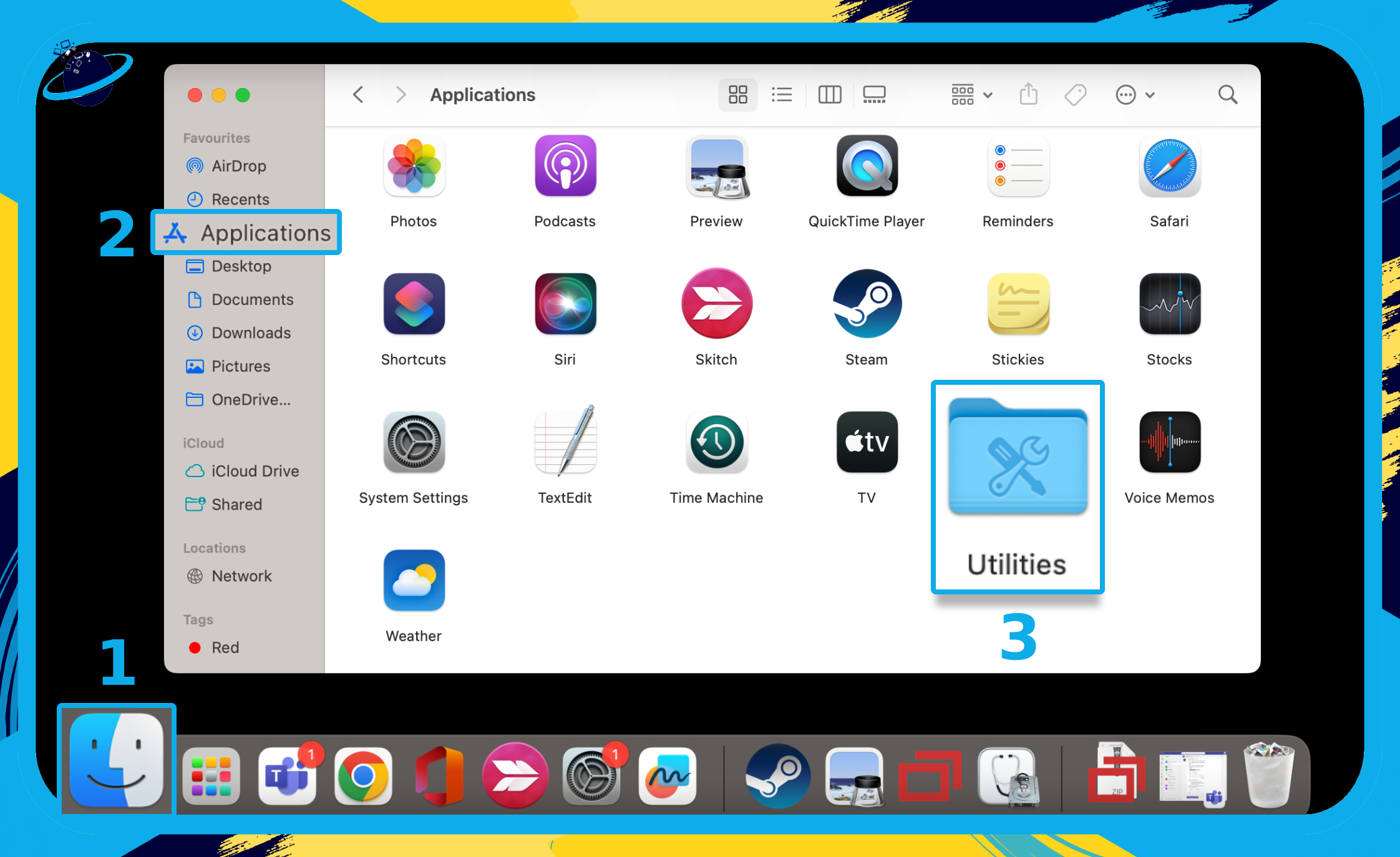
- Next, open the “Disk Utility” app.
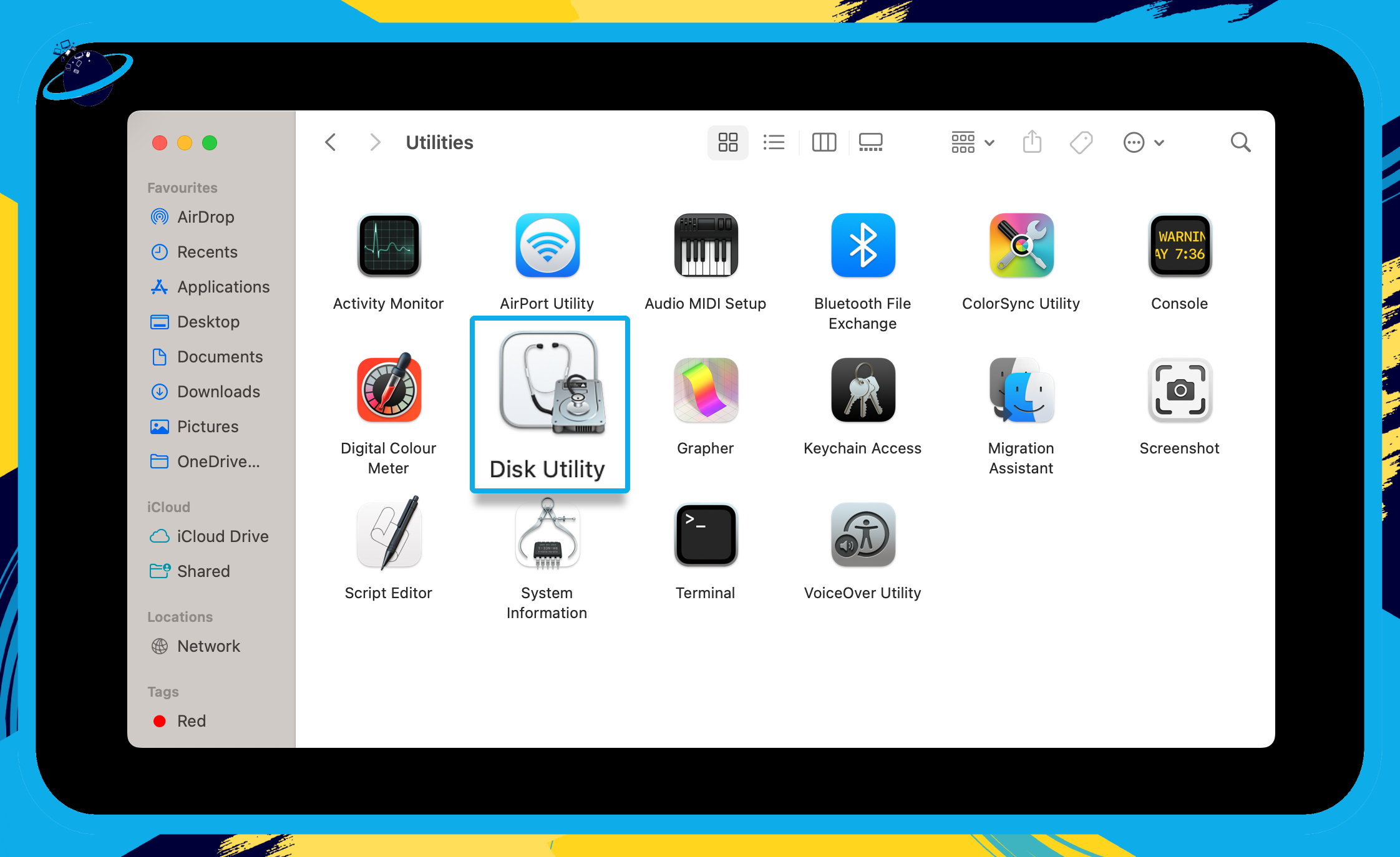
You can find partitions and external devices on the left sidebar of your Disk Utility application.
- Select your “Macintosh HD” from the left menu.
- Then click the “First Aid” icon at the top.
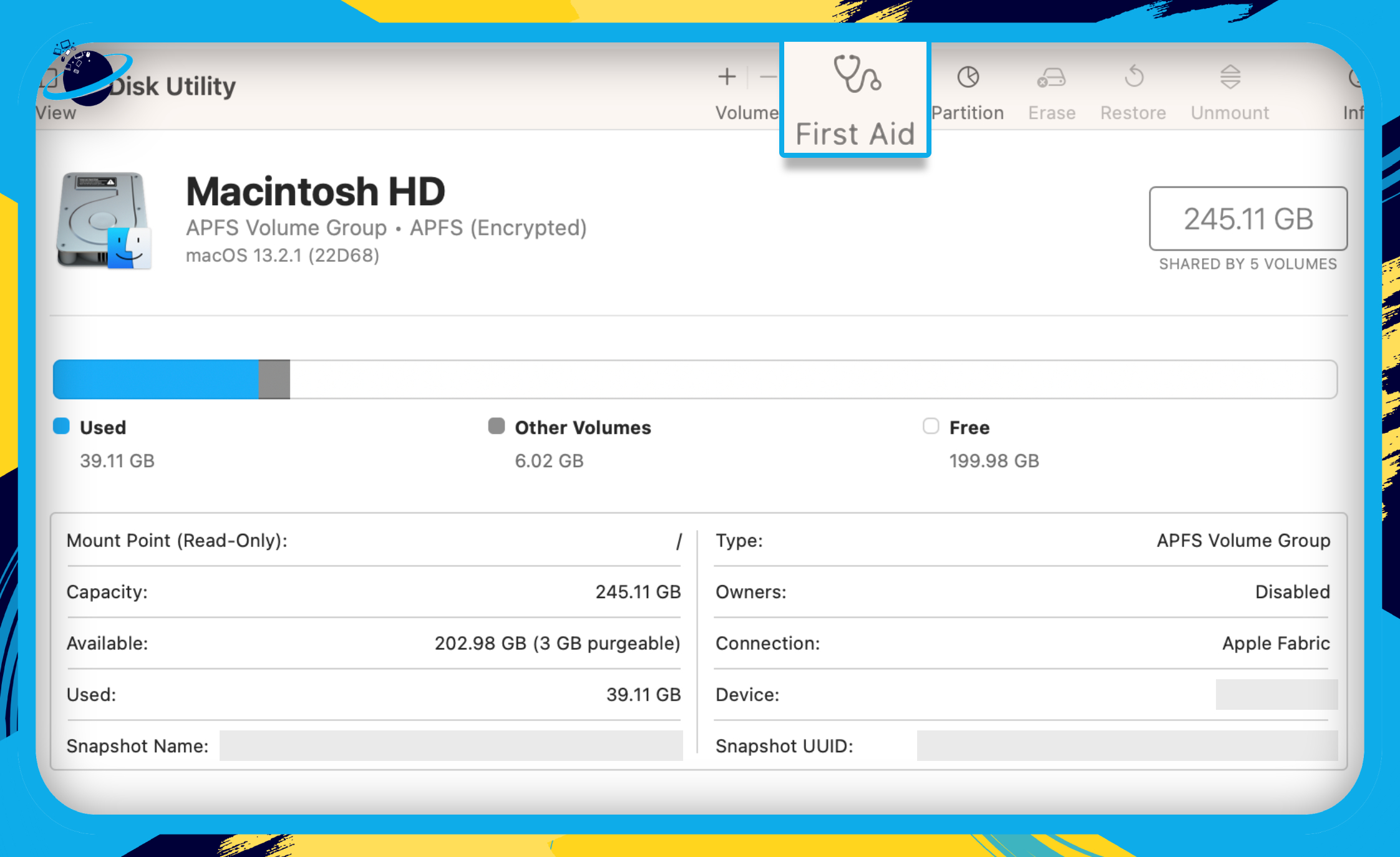
- Finally, click the “Run” button when prompted.
Wait a few moments while your Mac runs the scan and attempts to resolve error code 43.
That’s it for this Blog thank you for taking time out to read our content, please feel free to email our team about how it went if you followed the steps or if you need more help with the questions we answered in this Blog.
