A problem some users face when using Outlook on their MacOS is “Something went wrong” with the error code “1805.” So in this blog, I will show you several methods you can use to fix the 1805 error in Outlook for Mac users.
- The first method to fix the 1805 error is to check for updates on Outlook for Mac OS devices. Updates in Microsoft Outlook must be frequent as new security features help the program to run without security-related threats compromising user accounts. Once you have checked for updates, restart Outlook, and Outlook will resolve the error.
- The second method to fix the 1805 error is to create a new profile in Outlook. Sometimes your old profile may be compromised with bits of data that Microsoft Outlook cannot understand, and therefore it will not run. You can use the guide below to create a new profile and fix the Outlook error.
I suggest you go through both solutions to better understand how to fix the error. We have tested each solution to ensure that they work correctly without any issues and help fix the error in Outlook.
- How to check for Microsoft Outlook updates to fix the Mac OS error.
- What can you do to create a new profile to fix the Outlook error on Mac OS?
How to check for updates in Microsoft Outlook to fix the error on Mac OS
If you ever come across this situation where there is an error in Outlook, and you cannot access certain features, you can update the program. Updates include various features, such as security updates, software, and UI-based updates, which help the program run. An error may formulate if this update is not in place and functioning on your desktop application.
The Microsoft 365 platform is universally used on any device, as long as you have the login details. If you need to respond to an email urgently, you can use the desktop application on another device or switch to the web browser to respond to the email. You will have no issue trying to use Outlook on another device. in the meantime, you can use the guide below to help fix the error on your current device.
- Firstly, open Outlook.
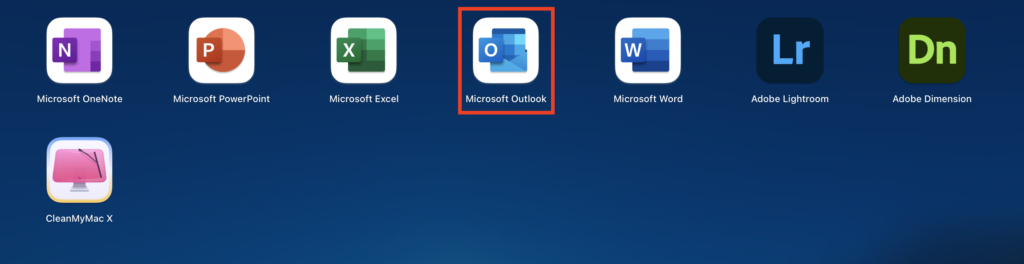
- Now click on the option for “Help.”

- From here, click on “Check for updates.”
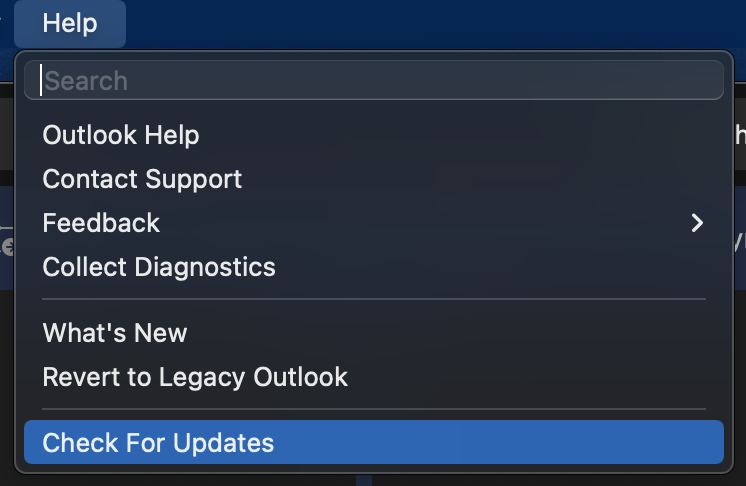
Once you have clicked on the option for “Check for updates,” the process of checking updates will automatically begin. If there are any pending updates, Outlook will show them; however, if all updates are in place and there are no more to download, you will need to move on to the following method.
- If there is a pending update, click “Update now” to complete the process.
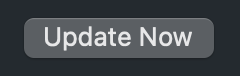
Any pending updates will begin to install when you click on this option; I suggest you have Outlook available on another device just in case the program does not want to open again. Outlook updates will generally improve security and minor fixes to bugs and other small software and UI-based updates.
Once the updates are completed, I suggest you restart the program by right-clicking on the Outlook icon in your Mac OS toolbar and then clicking on Quit. Many users seem to think that if you click on the cross, the program will Quit without any additional steps. That is not the case; you need to right-click on the Outlook icon in the toolbar and then click on Quit.
Once you have closed the Outlook program, you will then be able to open the program again to fix the error in Outlook. If the error persists in Outlook when using the program, you can use our other method below to help fix it.

What can you do to create a new profile to fix the Outlook error on Mac OS?
The other solution you can use to help fix the error is to create a new Outlook profile. If your original profile has been compromised or is not suitable for use in Outlook, it may not work correctly, resulting in the 1805 error. You can create a new Outlook profile using the application section and view the Secure package within the folder.
- Firstly, open Finder.

- Now click on “Applications.”
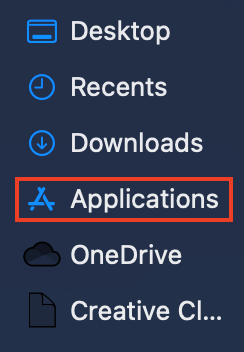
- Right-click on the Outlook application and click “Show Package Contents.”
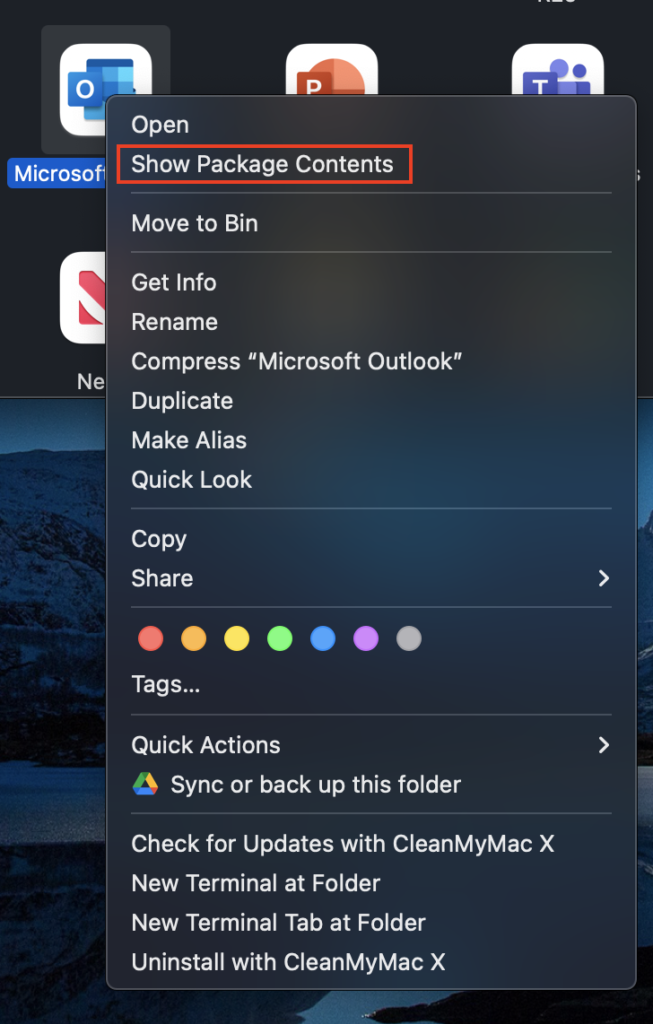
- Open the “Contents” folder.
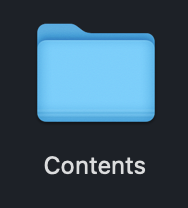
- Open the “Shared Support” folder.
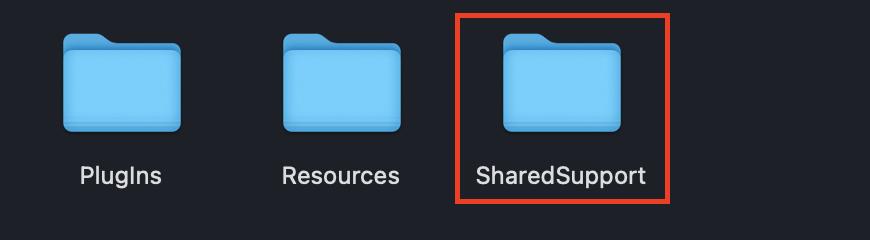
- Now open the “Outlook Profile Manager.”
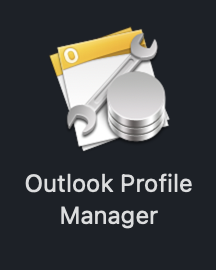
- Click on the “Plus” symbol.
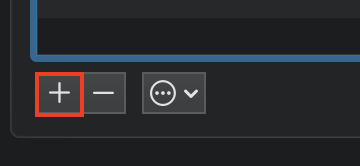
- Name your new Outlook profile.

The profile name can be anything you want; in this example, I have named the profile Test. The profile name does not constitute whether the profile will be successful in helping fix the error or not. The name is just used as a handle for referencing purposes, so Outlook understands which profiles it needs to assign.
- Right-click on the new profile and click “Set Default” to complete the process.
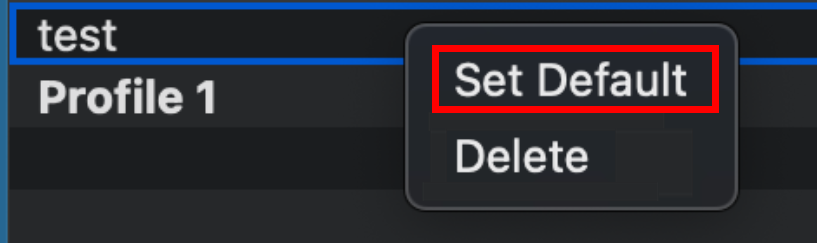
Upon completing the process, you will have managed to resolve the issue of error 1805 in Outlook. Like the previous method, make sure you restart Outlook so that the program can implement the new changes in your shared support section. Generating a new profile helps to clear unnecessary bits of information that compromise your old profile. None of your original details will change, just the profile used to manage your details.
Conclusion
Thank you for reading our content on how you can fix Outlook error 1805. I have provided a couple of solutions you can use to help fix the error in Outlook. One solution you can use is to create a new profile, and the other solution is for you to check for updates within the program.
I would suggest that you go through both of the solutions, so you have a better understanding of what to do to complete the process. Remember, after completing each method, you restart Outlook; otherwise, you may not be able to see the new changes that have been applied. If there are any issues you come across when following the steps, drop a comment below, and we will address them.
