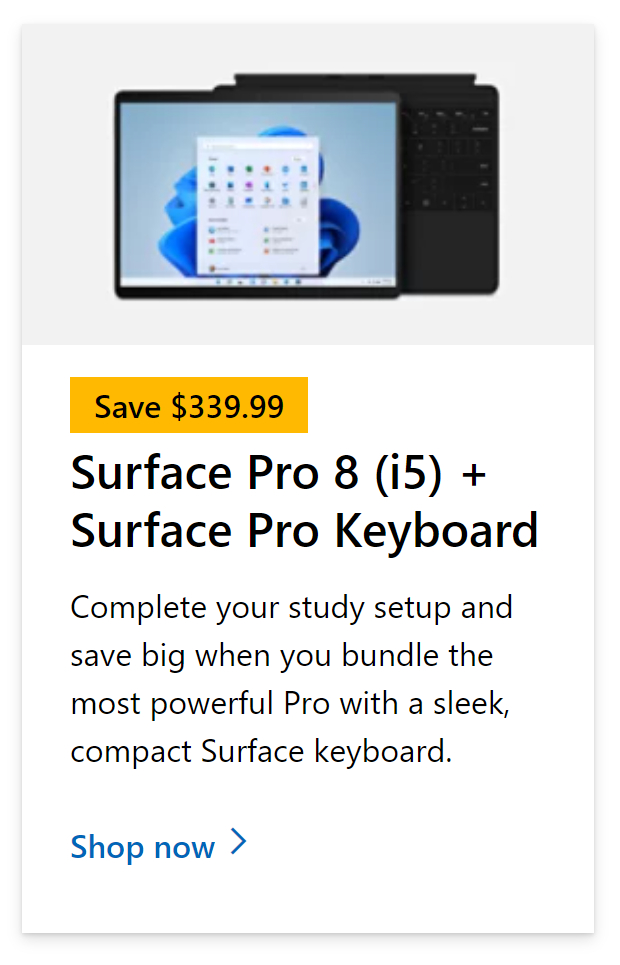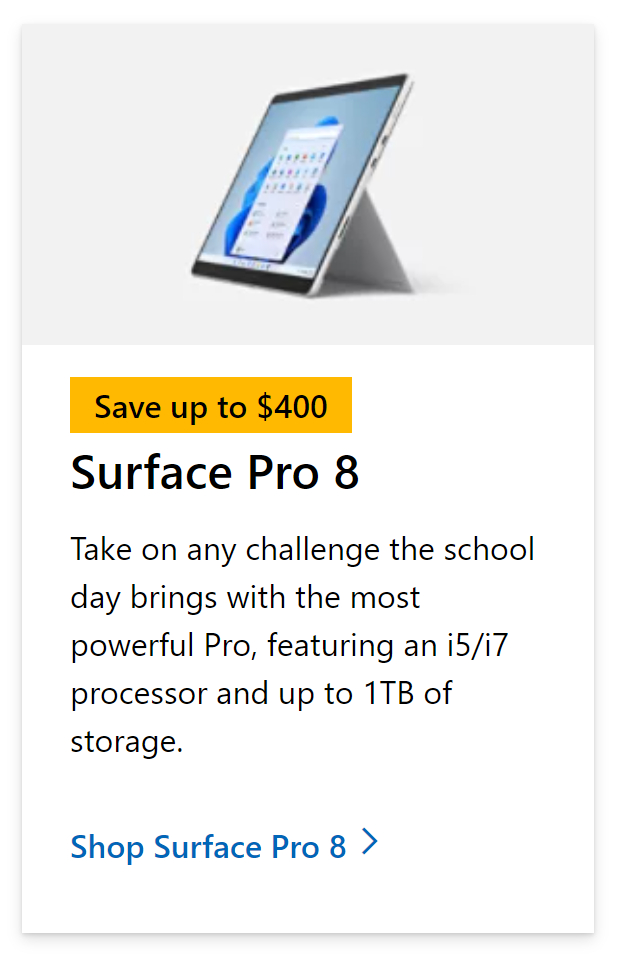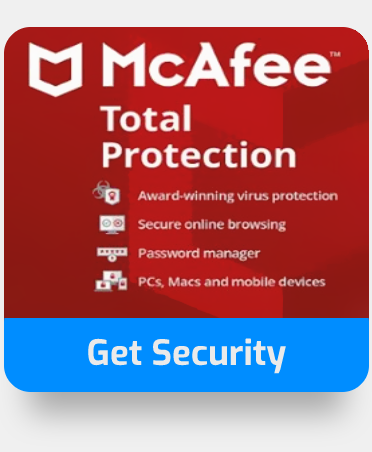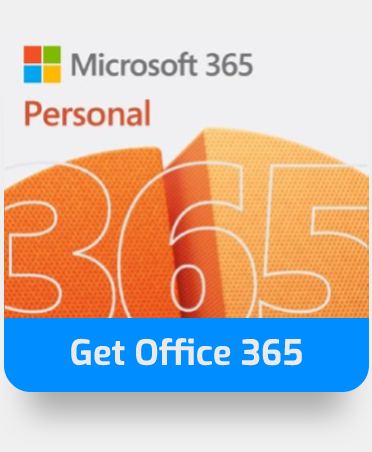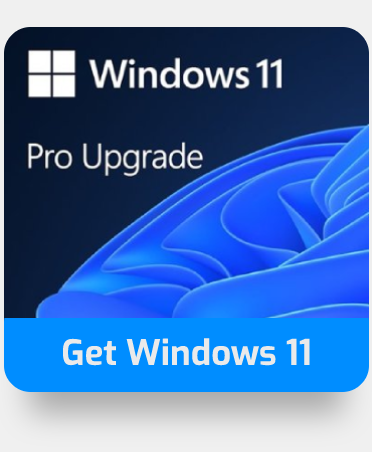Microsoft Teams is an elegant resource for communication and content sharing, where users can meet and discuss topics or attend seminars. However, it is prone to errors related to granting access to users. In this blog, we will be looking at the error “Sorry, but we’re having trouble signing you in”, this is where users can’t log in to Teams or access meetings. We will look at how users can resolve this issue and ways users can prevent this from happening again. Please follow the steps below to see how you can resolve the error “Sorry, but we’re having trouble signing you in.”.
How to fix the Microsoft Teams error, “Sorry, but we’re having trouble signing you in”:
- Sign out from Teams (if user info remains).
- Use the search bar to locate “Credential manager”.
- Locate “Windows Credential”.
- Delete all Teams cache credentials.
- Now delete everything inside %appdata%\Microsoft\teams.
- Sign in to Teams again.
- Get Microsoft Teams from just $4.00 per month with Microsoft Teams Essentials.
We’ve also created an awesome video that walks you through fixing the “Sorry, but we’re having trouble signing you in” error. You can watch it here:
This issue is primarily caused by using cached sign-in data. Microsoft Teams optimizes the sign-in process by storing the data for login details, and using this to verify credentials. Sometimes this data may be incorrect and therefore it can’t verify you as the user. This is why the login access is refused and you are presented with this error.
If the solution in this guide does not work, try using the ![]() web version of Microsoft Teams as a temporary solution.
web version of Microsoft Teams as a temporary solution.
More information on what causes the Microsoft Teams error “Sorry, but we’re having trouble signing you in”
This problem occurs when users try to access Microsoft Teams. They are asked to verify their login information via a method called multi-factor authentication (MFA) which asks for another form of login access such as an SMS or through email. However, once the MFA is approved the user still can’t log in to Teams and their verification or access is either refused or denied.
If this is happening, you will see the error message, “Sorry, but we’re having trouble signing you in.” This can cause frustration amongst users who try to use the application only to be greeted with error message, preventing them from accessing crucial meetings.
You may find that you can log in successfully from another device. You may also find that reinstalling the application can resolve the problem. However, if you can’t access Teams despite reinstallation, there could be something else causing the problem.
Upon searching, certain users found that it has a lot of connections with the Microsoft credential manager, which manages all the credentials for various applications on your device. If this can’t verify your information it won’t allow access. This is where the information in this blog post comes in. Here we have provided the best guide and information to allow users to effectively delete the cache based on the credential management and effectively allows you to access Microsoft Teams.
If you persistently have this issue, it’s well worth going over this blog and using the steps above and below to help resolve this issue.

How MFA can help with trouble signing into Microsoft Teams
Microsoft Teams has implemented a new signature mechanism called modern authentication. (You’re on the right track if you’ve heard the term “single sign-on” or “SSO.”) Modern authentication gives you the option of signing in to Microsoft Teams without having to re-enter your email and password every time you want to start a new session. It’s a more secure and reliable way to connect to Microsoft Teams.
The term “modern authentication” refers to a method of secure login into an app. Because SSO is part of modern authentication, it also notifies Microsoft Teams that you’ve already given your credentials (such as your work email and password) somewhere else and shouldn’t have to do it again to launch the app.
Several factors, such as whether you’re using Windows or a Mac, will affect how you sign in with modern authentication. It will also vary depending on whether your company utilises single-factor authentication or multi-factor authentication (multi-factor authentication usually involves verifying your credentials via your phone, by providing a unique code or entering a PIN number, or presenting your thumbprint). In any event, you won’t have to input your credentials again once you’ve completed the contemporary authentication sign-in procedure—Microsoft Teams will automatically sign in to your account anytime you open the app from the same workstation.
How to fix the Microsoft Teams error “Sorry, but we’re having trouble signing you in” (step by step)
Step by step Breakdown:
- Sign out of Teams.
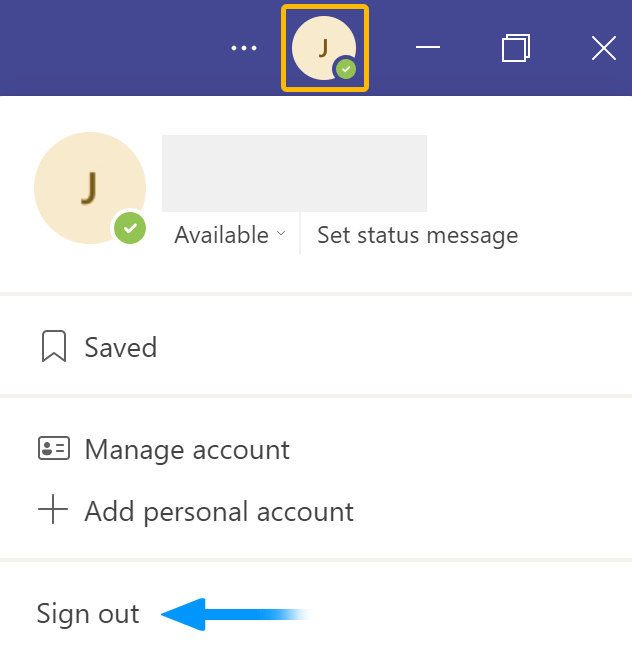
- Use the Windows search bar to locate “Credential manager.”
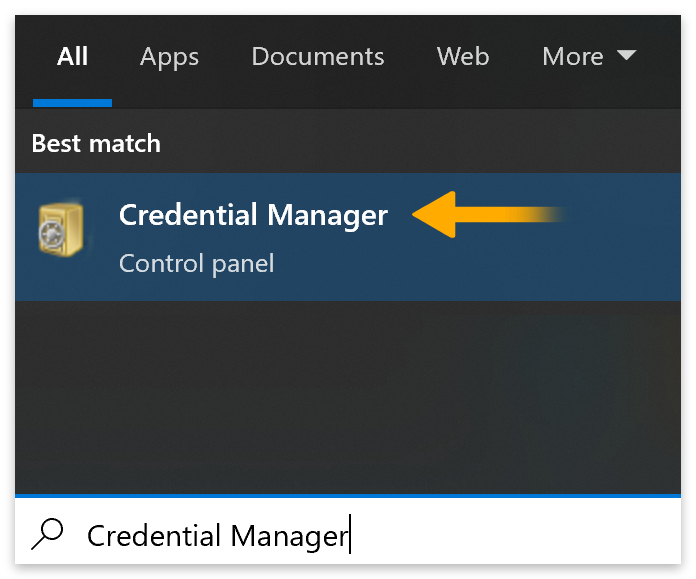
- Go to “Windows Credentials.”

- Now “Remove” everything under “Generic Credentials.”
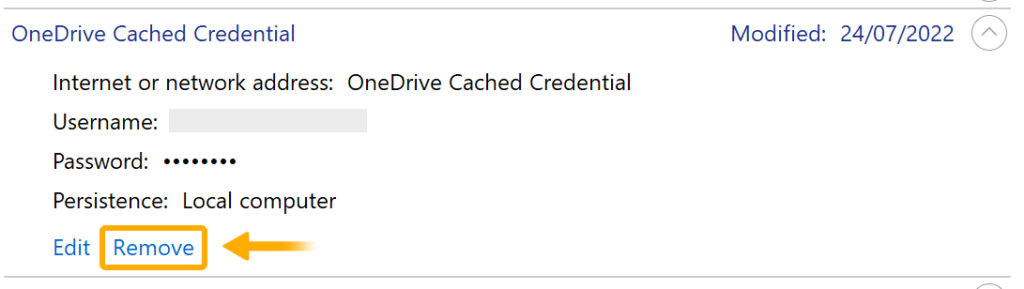
- Then sign in to Teams again.
That’s it for this Blog thank you for taking time out to read our content, please feel free to email our team about how it went if you followed the steps or if you need more help with the questions we answered in this Blog.