Mac update error 102 is a very regular issue with Mac computers that arises while trying to update specific programs from the Apple Store or installing unauthorized software. It might be caused by a variety of factors, such as damaged data, firewall difficulties, the buildup of trash files, a lack of free disc space, and so on. It can be difficult to determine what is causing this issue and because the techniques for resolving it vary based on the cause, you may have to attempt a number of different potential remedies until you discover one that works for you. The good news is that this error isn’t usually a sign that something is really wrong with your machine. In this blog, we will be looking at solutions to help users resolve error 102 and find possible solutions to help prevent the error from occurring again. We will also address some of the issues that can cause error 102 so users are more aware of what they are dealing with and what approaches they need to take to resolve error 102. Follow the step-by-step process below to see how you can resolve error 102.
Step by step process – How to fix Mac error 102
- Firstly, navigate to “System Preferences” by either clicking on the Launchpad or using “CMD + Space” to locate in Spotlight.
- Open the “User & Groups” setting.
- Navigate to your user account and click on “Login items”.
- Locate and select the “item(s)” you believe should be eliminated, then click the “minus (-)” button to remove it.
There are plenty of methods to achieve a similar result. You can remove the application completely and ensure it’s no longer active to bring up this error. Rather than removing programs that may be generating the 102 error, you may delete them from the Startup items list. This is a list of applications and apps that start automatically when your Mac boots up, and if one of them is causing the problem, you’ll most likely be seeing it all the time. You can try this and if it succeeds you won’t have to spend extra time trying to download and reset an application. You can of course delete the application if the error is persistent even after removing the application from the start-up section or if the application isn’t in the start-up area in the first place.
Are you greeted with a slew of apps you haven’t opened or that you don’t use on a daily basis when your Mac starts up? Startup applications are useful, but too many of them can eat up valuable memory and cause your computer to slow down. The good news is that you have the ability to fight back. If some apps still open when your Mac boots up, it’s most likely because of launch daemons and agents hiding in your libraries. These files are concealed in locations where you wouldn’t expect to find them, and they instruct the computer to run applications independently of the typical starting items. They’re even capable of being utilized for evil reasons.

What is the source of Error 102
We shouldn’t rule out the chance that malware is (directly or indirectly) to blame for the problem if none of the troubleshooting methods listed below work, it’s a good idea to scan your Mac for dangerous and hazardous software. Mac malware isn’t as uncommon as it once was, so users should be on the alert for dangers that might infect their computers.
That said, it’s much more probable that something other than a malware infection is causing the Mac update error 102 to occur on your Mac. Still, because the problem is unlikely to go away on its own, it’s critical to discover what’s causing it and take action to repair it. We’ve observed an increase in unlicensed software, which has added to the situation. When the problem is ignored, reports of unpleasant symptoms on Macs have surfaced.
Symptoms of Error 102
For example, the computer might become slower and more prone to mistakes and freezes. Kernel Panic might happen if your Mac is in a bad situation (the Mac equivalent of the Windows Blue Screen of Death). Obviously, all of this may make using your Mac extremely inconvenient, as well as potentially harmful to the computer’s health. As a result, the sooner you identify the source of Mac update error 102, the better.
Getting rid of the troublesome software
It’s probable that you got the 102 error when trying to update a certain program on your Mac, so it’s understandable if that’s what caused the warning to appear. As a result, the first thing you should attempt is uninstalling (and maybe reinstalling) the program.
- Select Applications from the Finder menu at the top of the screen.
- When you identify the problematic software in the Applications folder, drag it to the Trash or right-click it, select File, and then Move to Trash.
- Then hit Command + Shift + G, and in the Go to Folder search window, type /Library/ and click Enter.
- Open the Preferences folder, look for any entries connected to the issue programme, and remove them if you discover any (by moving them to the Trash).
- If this does not cure the problem, try reinstalling the problematic app whether necessary to determine if it is causing the error to reappear. If the problem reappears after reinstalling the app, repeat steps 1–4 without reinstalling it.
In depth – Step by step process – How to fix Mac error 102
Step by step breakdown:
- Firstly, navigate to “System Preferences” by either clicking on the Launchpad or using “CMD + Space” to locate in Spotlight.
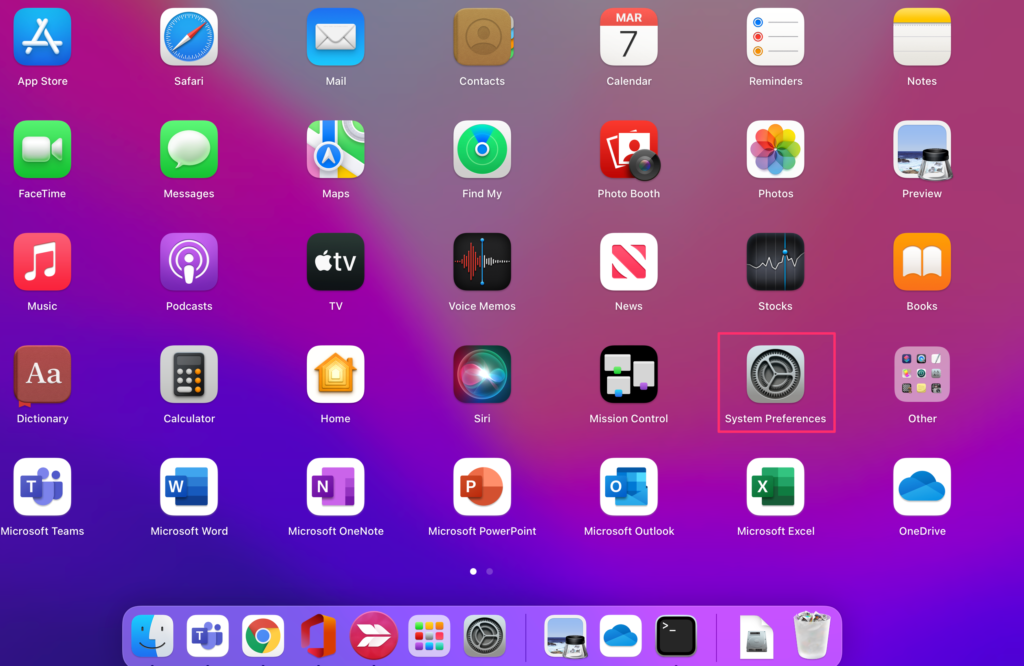
- Open the “User & Groups” setting.
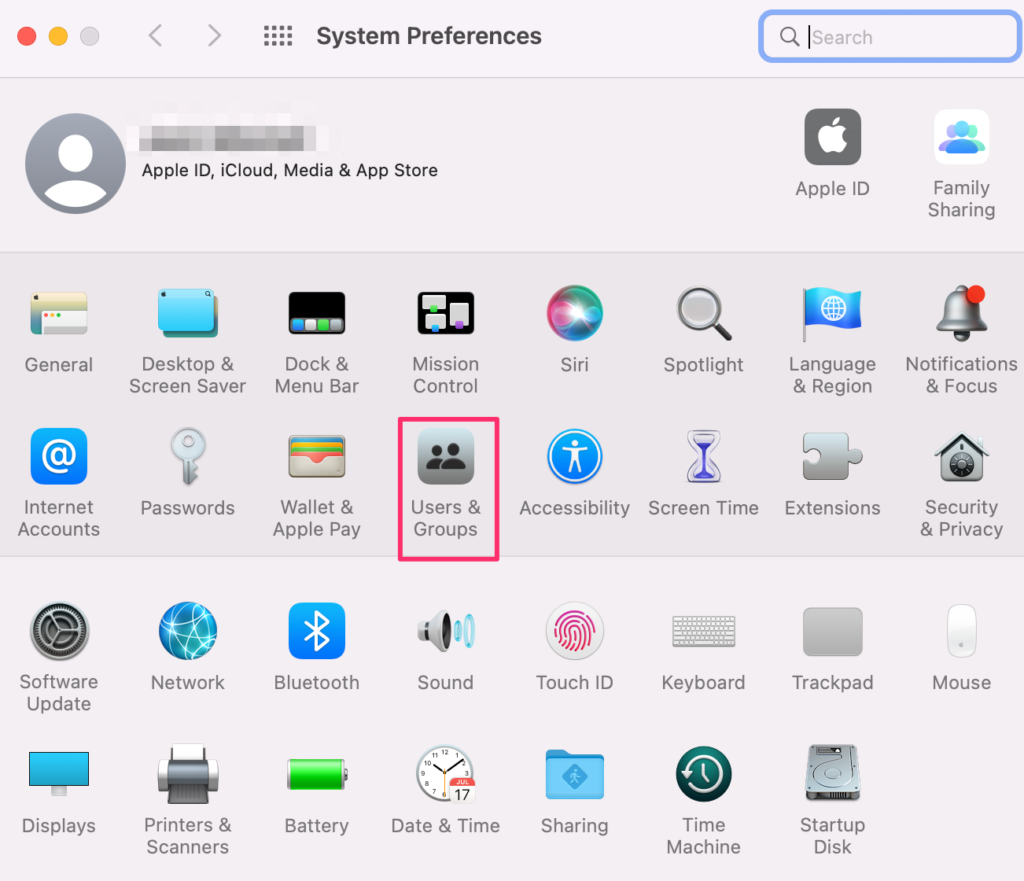
- Navigate to your user account and click on “Login items”.
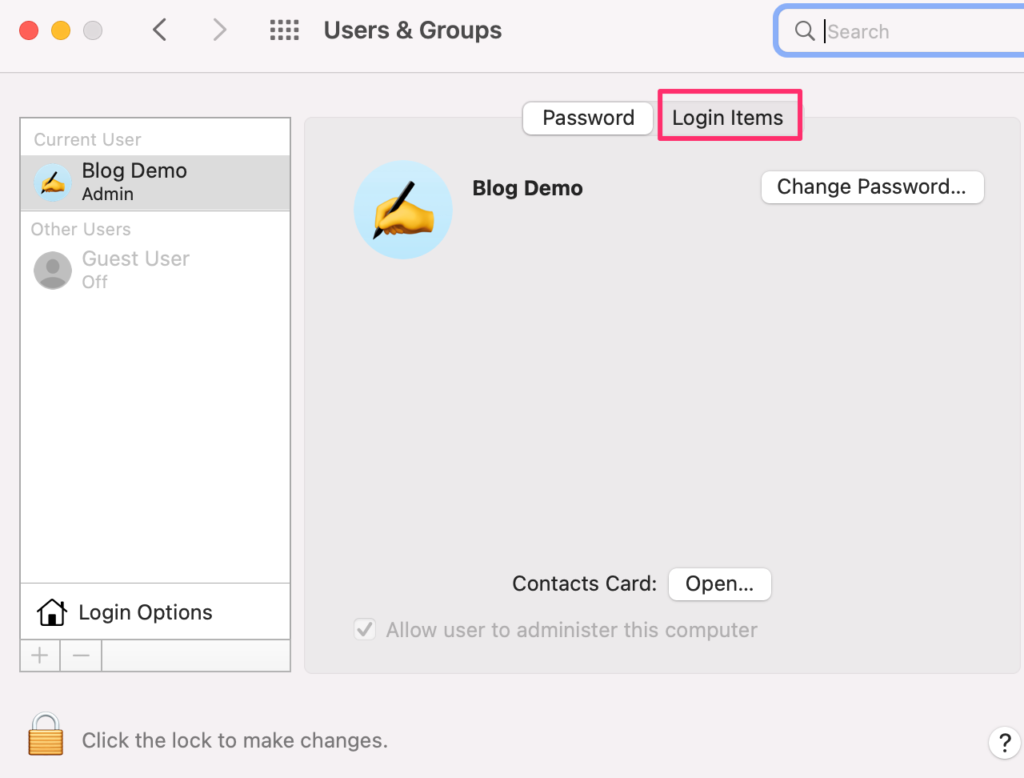
- Locate and select the “item(s)” you believe should be eliminated, then click the “minus (-)” button to remove it.
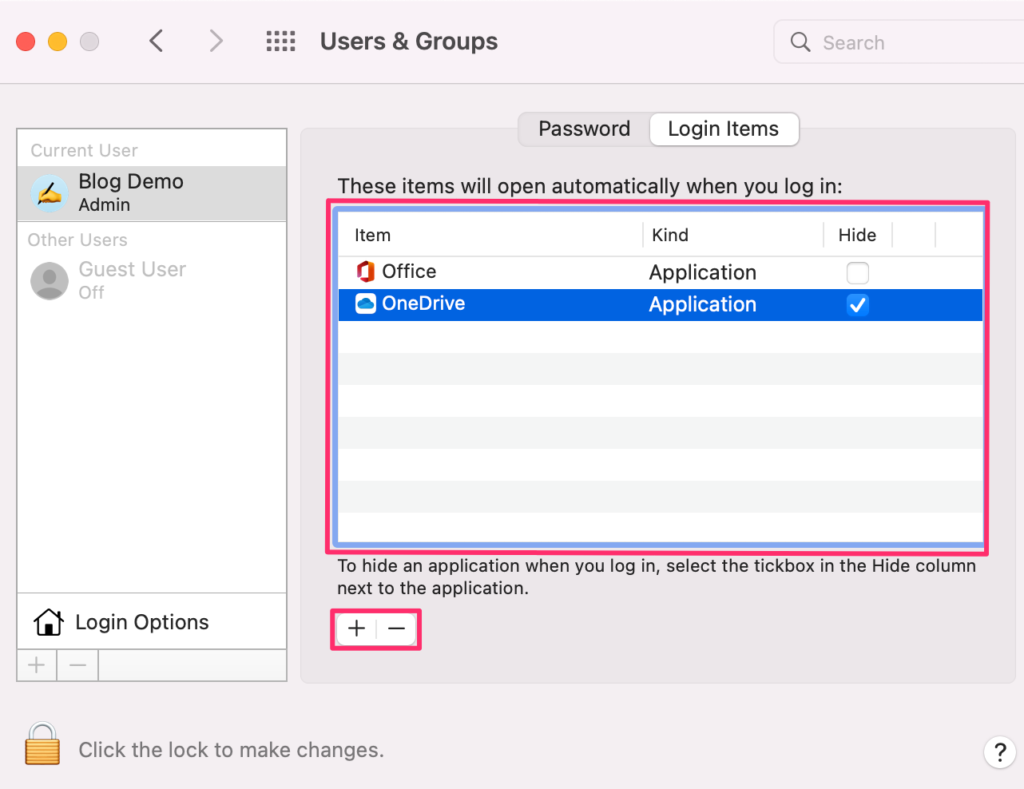
That’s it for this Blog thank you for taking time out to read our content, please feel free to email our team about how it went if you followed the steps or if you need more help with the questions we answered in this Blog.
