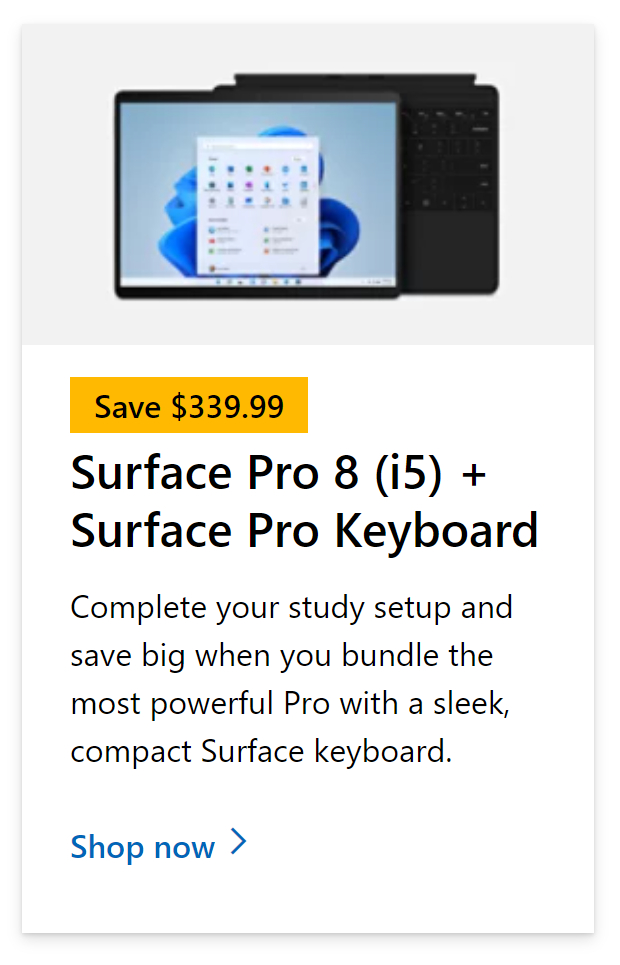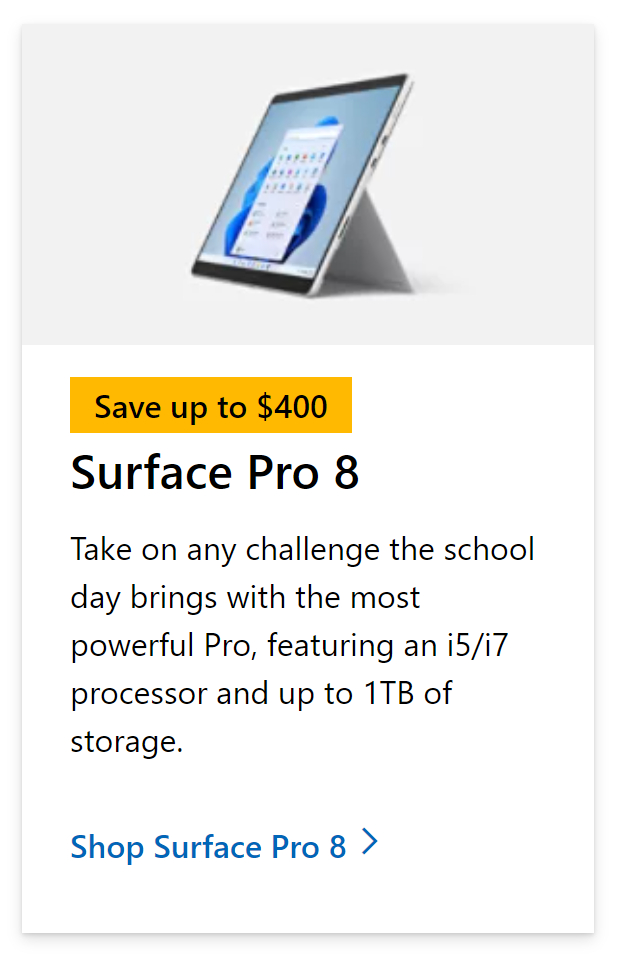Microsoft offers a diverse range of platform compatibility on which to operate its suite of programs. You can choose to run Microsoft programs on desktops, laptops, and even mobiles. However, sometimes there are issues with logging in. In fact, many users have reported problems while trying to access the Microsoft Teams app from their iPhones. The issue primarily arises from either incorrect credentials being entered or the fact that the device is not correctly connected to verify with the Teams application. The app data may also be conflicted with multiple failed login attempts.
In this blog, we will address this situation and find ways to resolve this error. Please follow the steps below to see how you can fix Microsoft Teams sign-in errors on iPhone.
How to fix Microsoft Teams sign-in errors on iPhone:
- Open the Settings app on your phone.
- Tap “iPhone Storage” under “General.”
- Tap “Offload App” after selecting the Teams app to offload.
- Confirm your choice by selecting “Offload App” from the pop-up box.
- Finally, restart the Teams app.
- Get Microsoft Teams from just $4.00 per month with Microsoft Teams Essentials.
Clearing the cache will remove all conflicting data such as stores of incorrect credentials or information. You can start again and, this time, input the correct information the first time. You may want to offload other applications related to Microsoft if they also fail to sign incorrectly.
If you’re using an ![]() Office 365 account, double-check that your credentials are right. If your account was issued a Microsoft Teams license, double-check that you provided the correct login credentials when attempting to sign in to Teams.
Office 365 account, double-check that your credentials are right. If your account was issued a Microsoft Teams license, double-check that you provided the correct login credentials when attempting to sign in to Teams.
![]() You can get the new
You can get the new ![]() iPhone 14 from
iPhone 14 from 
Getting Started with Microsoft Teams
Microsoft Teams is a very simple and user-friendly platform. Setup is minimal to non-existent. Still, before implementing the platform across the organization, some thought should be given to how it will be used.
There are two primary choices to think about:
- The Natural Method. A firm can choose to deploy Microsoft Teams in a “full free for all” manner, allowing everyone in the organization to do anything they want with the platform, and the platform’s acceptance and usage can develop naturally.
- The Measured Methodology. Microsoft Teams must be used for particular parts of the business in this more controlled manner. It also entails enforcing strict controls over who may use it and what they can do with it, resulting in a staged deployment strategy across the organization.
You may do something that incorporates both of these techniques or something in the middle. What is appropriate for a given company is determined by its culture and use cases. The Teams admin center may be used to manage and set up teams.
Teams are highly user-friendly, and the learning curve is quite short when compared to more sophisticated collaboration platforms.
If needed, bespoke training may be offered for team members, however, Microsoft also offers great online user training resources. These resources are given in the form of a series of extremely short movies that demonstrate how to accomplish various tasks and perform various activities inside Microsoft Teams. Custom training materials and business guidelines may be made available via Microsoft Teams for new users or workers to view due to how easy it is to share papers with multiple or all members.
Teams is a strong and helpful collaboration environment that is only going to grow in popularity. Microsoft Teams is included in ![]() Office 365 for free, so any Office user may take advantage of all of its features. In short, it simplifies cooperation by allowing users to collaborate, share, and communicate all from a single platform.
Office 365 for free, so any Office user may take advantage of all of its features. In short, it simplifies cooperation by allowing users to collaborate, share, and communicate all from a single platform.

Why use the Microsoft Teams mobile application
There are a few points that make the Teams mobile application much more usable than the desktop version. The main point is that your mobile device is portable, you can travel anywhere and have a conversation on Teams with the assistance of your mobile device, ensuring you have a sufficient amount of mobile data. You can also directly input your contacts from your mobile device and use Teams much more actively. The application is built to work with your mobile device, therefore it incorporates features to make maximum use of your mobile features. Such as allowing you to answer calls and meeting requests from the home or lock page, use the app as a phone and hold it up to your ear, etc.
You can also download content straight to your OneDrive account or personal storage if you want. Yes, if your Team’s application is verified you have access to a whole host of different features, some that are much more useful than the desktop version. This is why users may find that having a working team’s application will make completing Office base communications tasks a lot easier.
How to fix Microsoft Teams sign-in errors on iPhone (step-by-step)
Step by step breakdown:
- Open the Settings app on your phone.
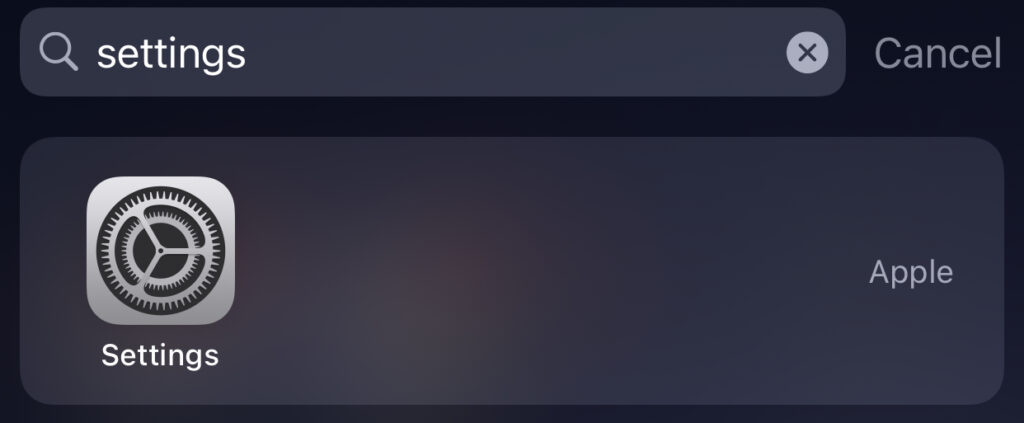
- Tap “iPhone Storage” under “General”.
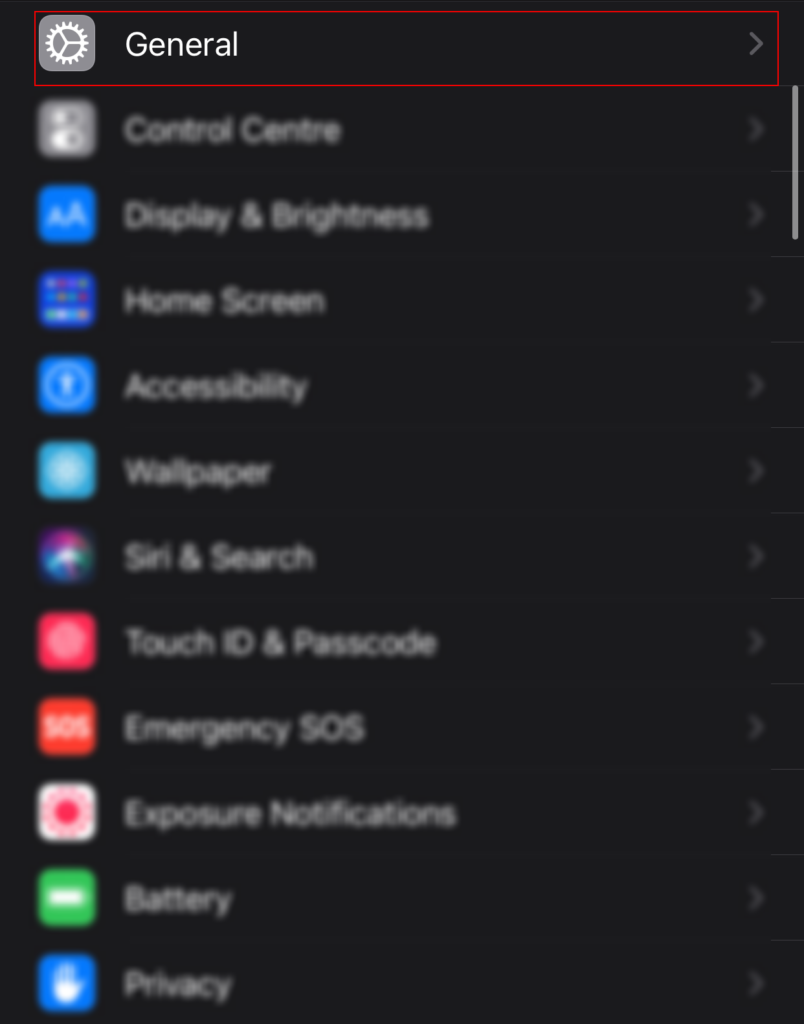
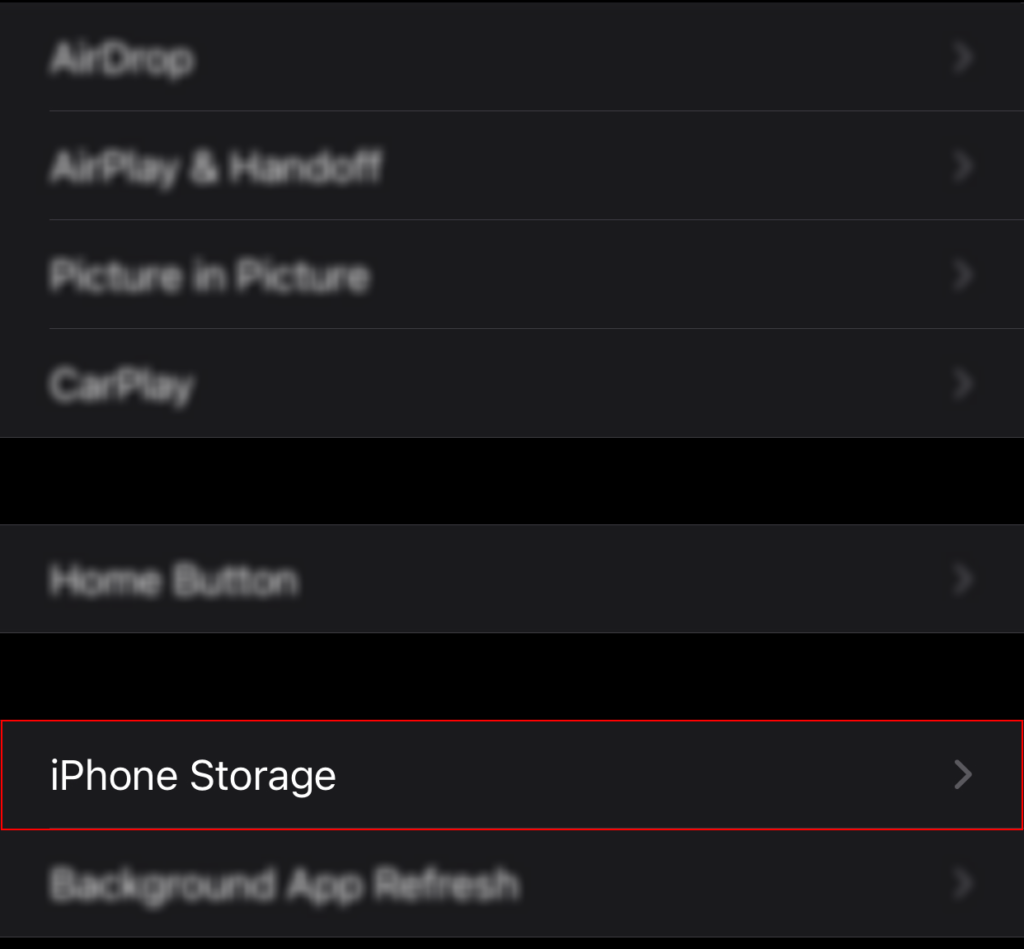
- Tap “Offload App” after selecting the Teams app to offload.
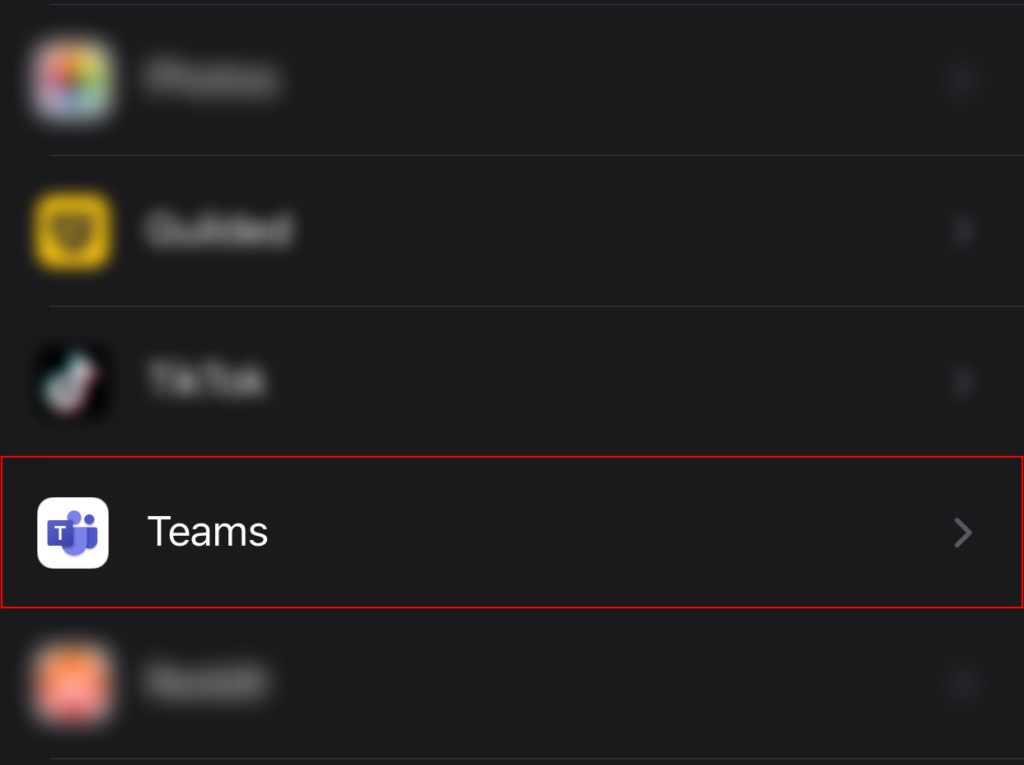
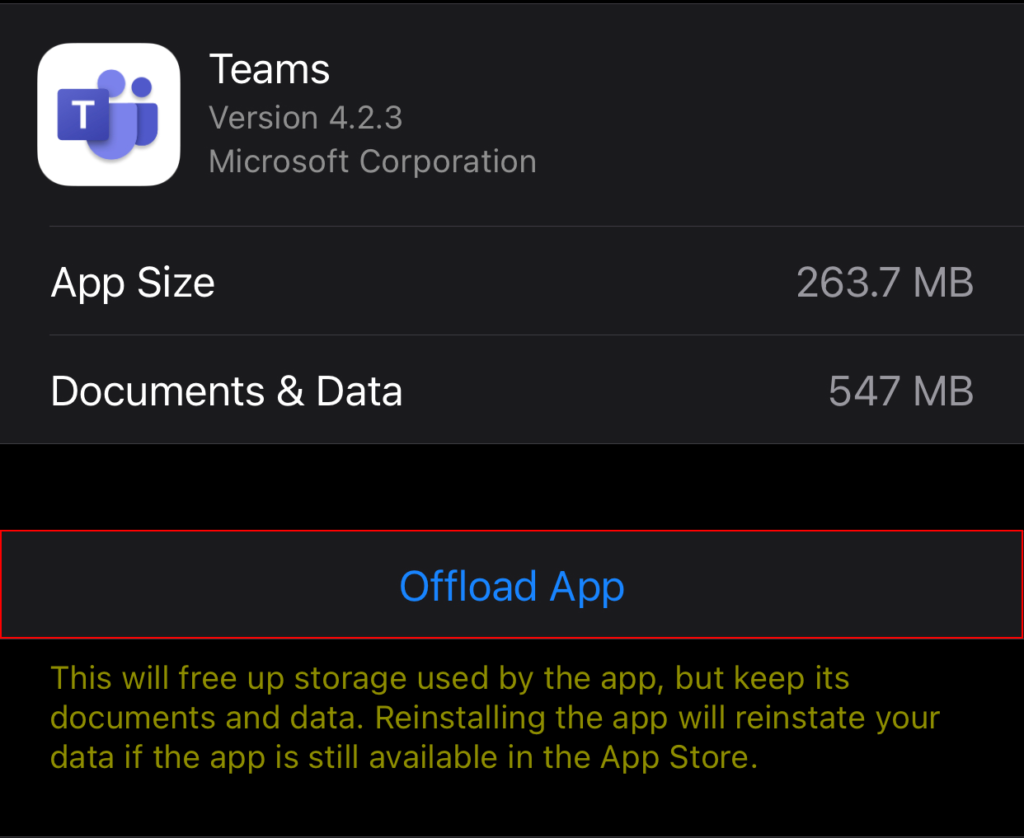
- Confirm your choice by selecting “Offload App” from the pop-up box.
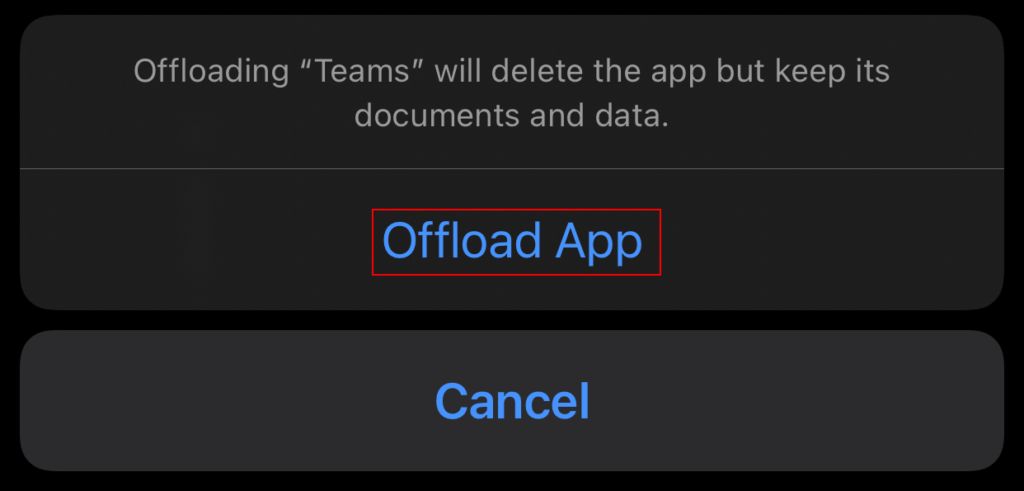
- Finally, restart the Teams app.
Clearing the cache will remove all conflicting data such as stores of incorrect credentials or information. You can start again and this time, input the correct information for the first time. You may want to offload other applications related to Microsoft if they also fail to sign incorrectly. Because Teams for iOS does not allow you to sign in, you must first create an account.
That’s it for this Blog thank you for taking time out to read our content, please feel free to email our team about how it went if you followed the steps or if you need more help with the questions we answered in this Blog.