Error code 0x8004e4c3 is the result of network errors. Hence, if you’re reading this (thus connected to the internet), the cause is likely unclear. So, let’s find out exactly what’s going on.
Error code 0x8004e4c3 can be the result of failed communication between two networks. We can resolve this by enabling the security technology TLS 1.2. This technology is responsible for encrypting and decrypting data communicated across networks.
- Close the OneDrive desktop client
- Close any open Office/Microsoft365 applications
- Hit the “Start” key
- Type “Control panel” and hit “Enter”
- Head to the “Network and Internet” category
- Launch the “Internet Options”
- Head to the “Advanced” page
- Enable the toggle “Use TLS 1.2”
- Click “OK”
While this error code may appear confusing at first, we’ll have it solved by the end of the day. Though, we do have two sections to get through. First, there are some prerequisites you’ll need to fulfill, so we’ll be covering those first. Then, I’ll give your a brief breakdown of transport layer security (TLS), why you should care, and how to enable it. The associated guide is quite comprehensive, but if you get stuck, you can use the screenshots below each step. If you need further support, consider leaving a comment below the post.
While this post is smaller than usual, it still features separated sections. You can use the hyperlinks below if you’d like to access a specific part of the post faster. Clicking a link will prompt your browser to reveal the relevant content.
- Before fixing error code 0x8004e4c3
- How to enable TLS 1.2 to fix error code 0x8004e4c3
- Blog post recap
Before fixing error code 0x8004e4c3
Before we can get started, we need to handle some minor preparations. Luckily, we only need to ensure we meet three conditions.
- Sign into an account with administrative privileges
- Close the OneDrive desktop client
- Close each Office/Microsoft 365 application
Close the OneDrive desktop client
Our changes will affect OneDrive. So, it’s a good idea to close it beforehand. But that’s not exactly a barrier— as you can see below. Just right-click your OneDrive taskbar icon and select “Quit OneDrive.”
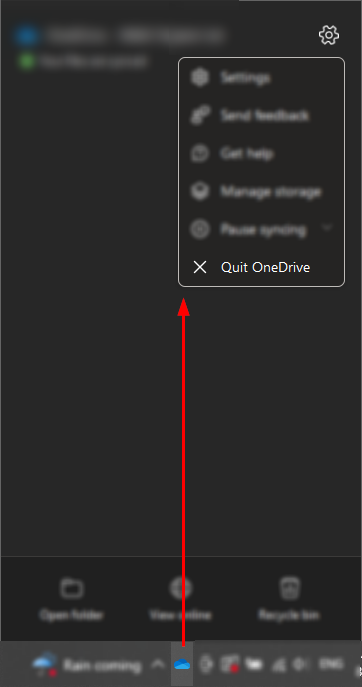
Close any Office/Microsoft 365 applications
Our actions will influence Office apps as they did OneDrive. Hence, akin to OneDrive, you will need to find and close each open Office application.


How to enable TLS 1.2 to fix error code 0x8004e4c3
TLS 1.2 refers to a version of TLS (transport layer security). TLS is the successor to SSL (secure sockets layer). Today, devices use TLS to encrypt and decrypt communicated data over a network.
Why do I need to enable TLS 1.2?
In some regards, TLS 1.2 is an expectation due to widespread adoption. So, disabling the feature has the potential to cause some networking problems.
Step 1 — Launch the Windows control panel
Start out by launching the control panel. The standard method is to hit “Start” and type “Control Panel.” But, a faster way is to open the “Run” program by using the “Start+R” shortcut and entering “control.”
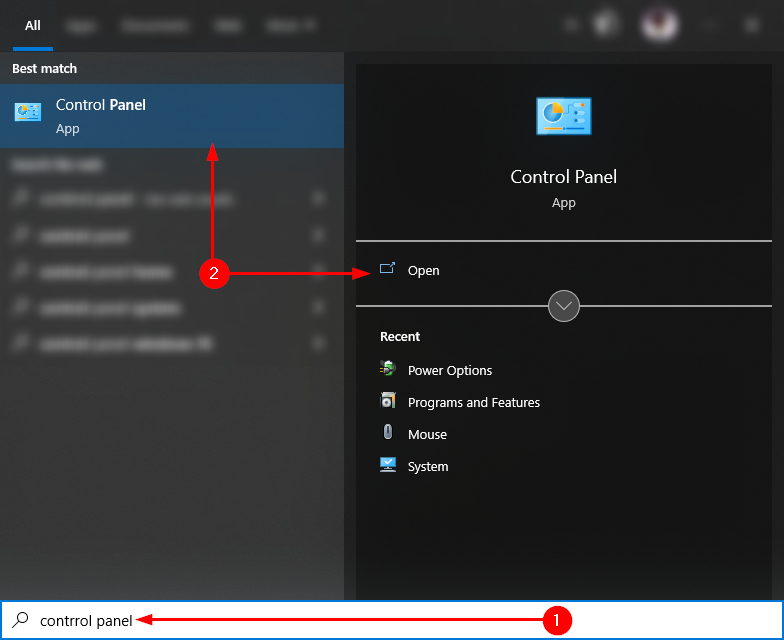
Step 2 — Open the network and internet page
The control panel is a special settings window with eight key areas. TLS is a networking feature, so Microsoft placed it in the “Network and Internet” category.
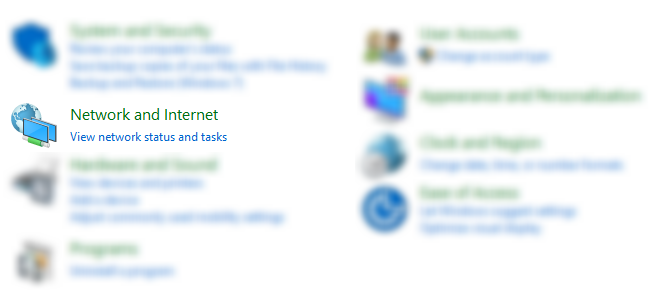
Step 3 — Launch the Internet Properties window
The “Network and Internet” category features two primary options. “Internet Options” and “Network and Sharing Center.” Select the former. We don’t need to worry about its secondary options, so ensure you click “Internet Options.”

Step 4 — Enable TLS 1.2 in the “Advanced” category
The “Internet Properties” window has lots of categories. It can be confusing for less “tech savvy” users. For your convenience, I’ll try to be more straightforward from here on out. First, click “Advanced.” Then, scroll down the list to find and enable the “Use TLS 1.2” toggle. After, you can select “OK.”
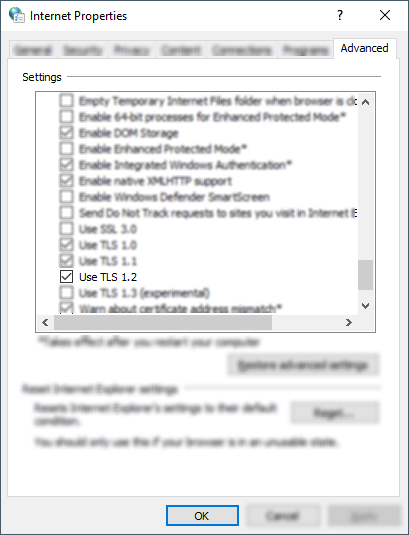
Blog post recap
Users have encountered error code 0x8004e4c3 when launching OneDrive. The error code results from communication failure between two or more networks. Several users reportedly resolved the issue by enabling the TLS 1.2 security feature. This likely works by allowing your device to decrypt the encrypted information OneDrive needs.
I hope this post helped fix your issues with error code 0x8004e4c3. If so, consider checking out our related posts. This site is a comprehensive resource for all things Microsoft 365.
