Many users have recently received an error preventing them from installing the Office suite on their Mac OS devices. The error referred to as SR98E4SH-S: Product Key prevents users from installing Office 365 programs onto their Mac OS devices. The error comes despite having a valid product license, which grants them access to the software. Your Mac OS device will also tell you that the product code is valid, despite the installer failing to download the program. However, there are a couple of different solutions you can use to help resolve the issue.
- The first solution is to go to the official Office 365 setup site, input the license key, and apply the installer package from this location.
- You can also go into the Mac OS device settings panel and end tasks of unnecessary applications, freeing up RAM space on your device.
I have tested the methods to ensure they give you the required results to help fix the problem. I suggest you go through each of the solutions I have provided to ensure that you get the required results to help fix the error.
- How to install the Office suite from the official Office 365 setup site.
- How to quit application tasks to help resolve the error and free up RAM space.
How to install the Office suite from the official Office 365 setup site
When you use the setup URL at the back of the Install box, you may have decided to input this information into a URL box on a browser such as Safari. However, this can sometimes cause an issue with opening the correct site for you to apply the installer package. Users report that they try to install the package using a URL typed into the Safari browser box and can’t open the correct site. That can sometimes lead to the installation not working correctly or Microsoft being unable to verify the activation source.
If you have issues with the URL, you can visit the official site and input the activation code. Then you will be able to download the Office 365 suite. I have provided the steps below so you can easily navigate the Office 365 setup site.
- Firstly, open the Office 365 setup site.
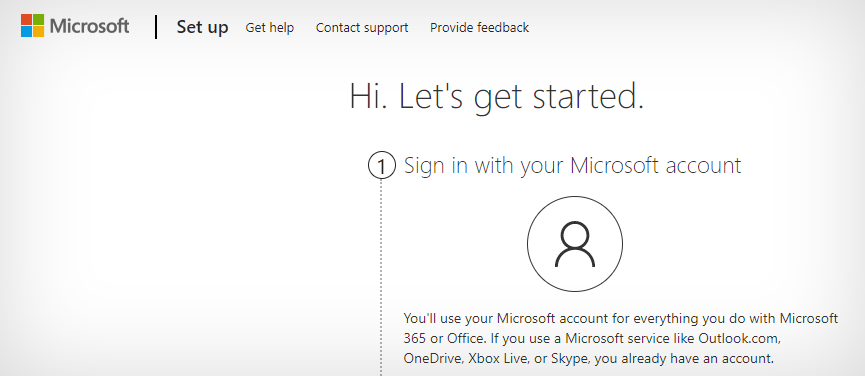
- After that, click on “Sign in.”

- Now input your sign-in details.
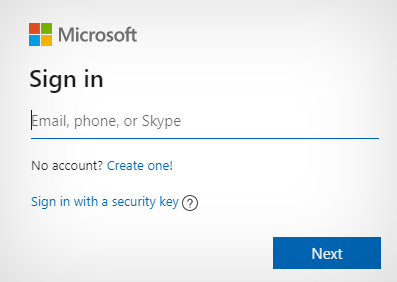
- After that, input your product key.
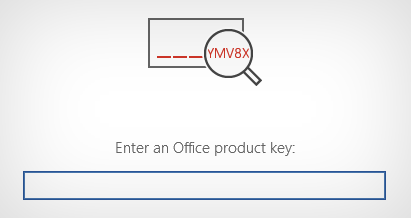
- Select the apps from the dropdown.
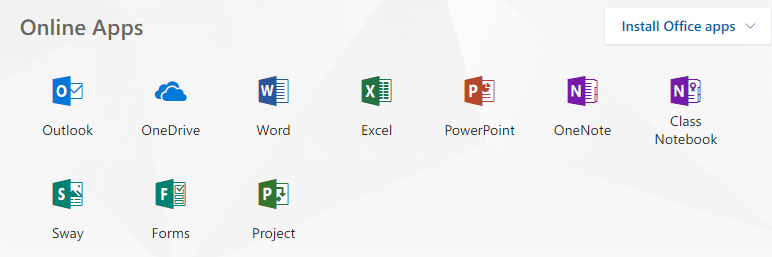
- Click on “Install Office” to complete the process.
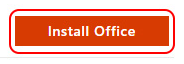
You will have managed to install the application from the official Microsoft Office suite setup site once you have completed the steps. Sometimes if you use the link at the back of the install box, Microsoft may not verify the information, and you may be unable to download the applications.
You can use the steps provided to download the applications directly from the setup site using a browser such as Safari. The issue of browser usage is not present on Windows devices, as Microsoft verifies the default browser used for your installation. However, if you use any other device, such as a Mac OS device, you may require these additional steps to ensure that the applications are downloaded successfully.
How to download the apps directly from the installer using the link
Suppose you have a verified activation key and you have verified your login credentials using the steps. In that case, you can go on to the process of downloading applications directly from the installer. That will help you save time by not having to go through the verification process again despite having the verification completed prior. Use the steps to help navigate through the installation process of the applications.
- Firstly, click on the installer download link. (Link to download)
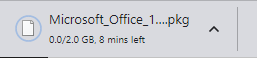
- Wait for the installer to download the apps.
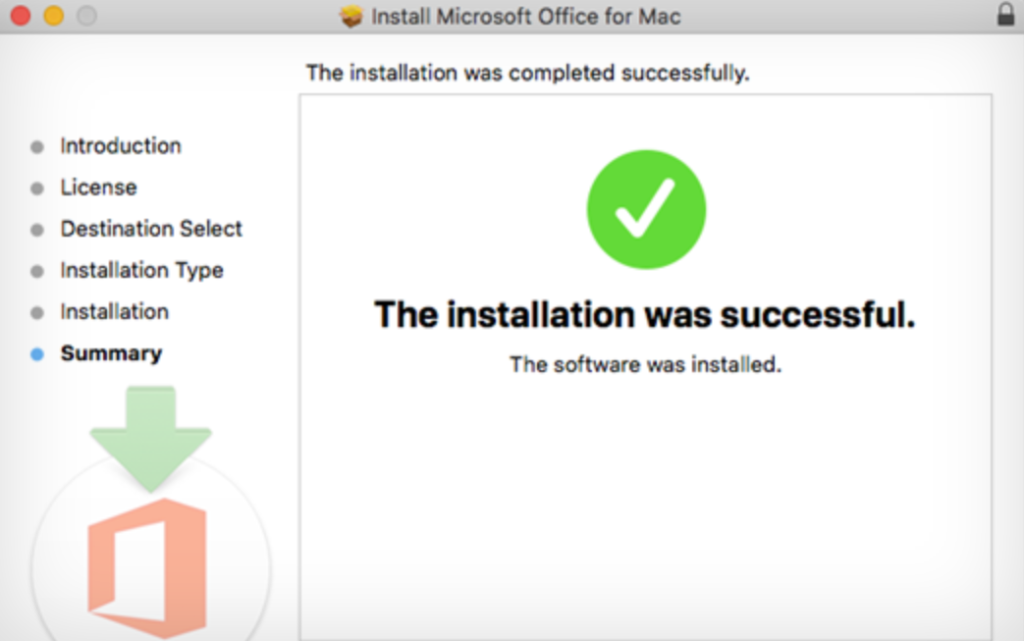
- Now open one of the Office programs.
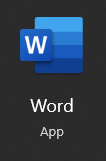
- Click on “I have a product key.”
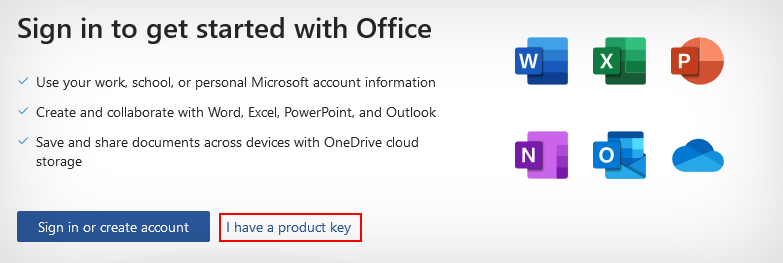
- Input the product key to complete the process.

You will have managed to have the applications downloaded directly from the installer and have them approved using your official activation key. You can now use the application without issues on your Mac OS devices.

How to quit application tasks to help resolve the error and free up RAM space
Suppose you find that using the correct installation site provided by Microsoft is not working for you. In that case, the issue you may encounter is probably related to the device rather than the installation process. Generally, issues like these will occur if not enough RAM is available for the application download process.
• Meetings automatically expire: Toggle “off” to stop new recorded meetings from expiring. • Default expiration time: The value is in days, and you can set it to between 1 and 99999. |
That would explain why the verification process is successful while the download process is unsuccessful. You will need to go into the device activity monitor and then make changes to ensure that you have enough RAM available for installation. You can use the following steps to quit the task of certain applications that aren’t required.
- Firstly, open the Launchpad.
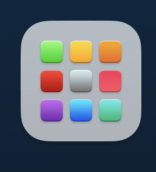
- Now locate the “Activity Monitor” app.
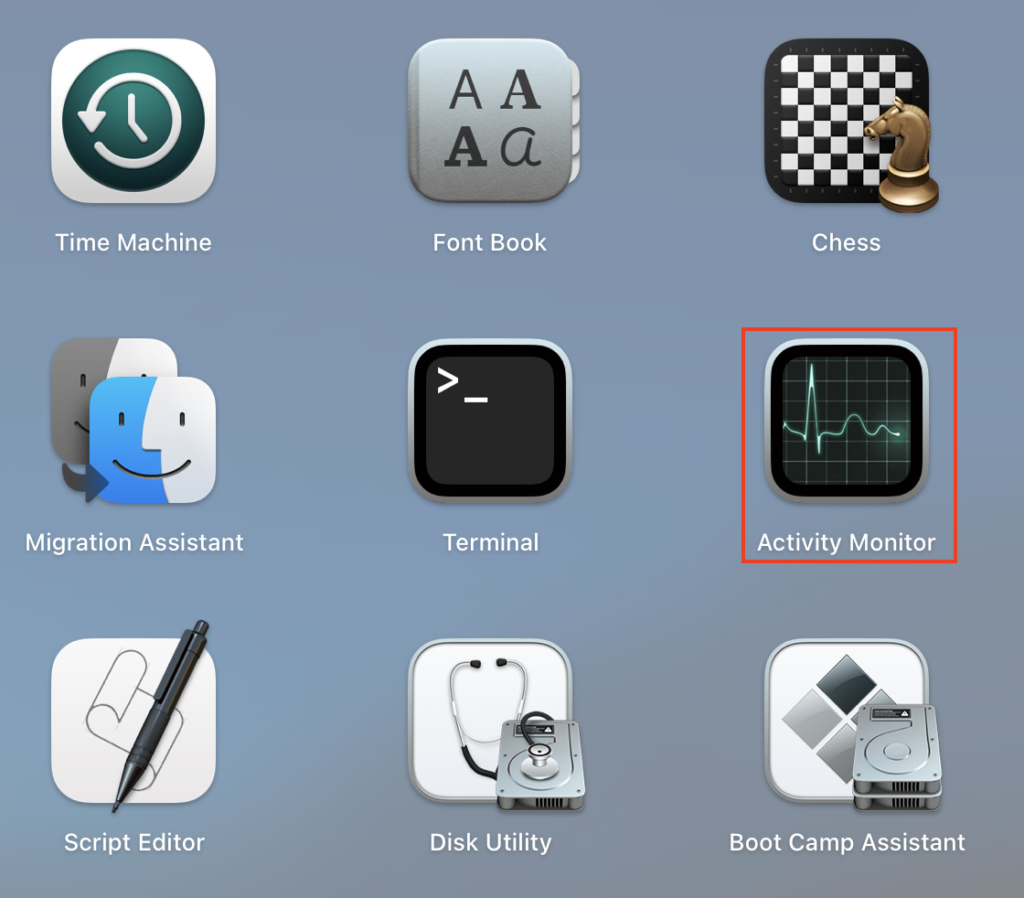
- Locate apps that consume a lot of memory.
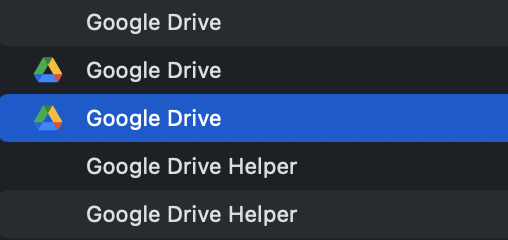
- Double-click on the app and then click on “Quit.”
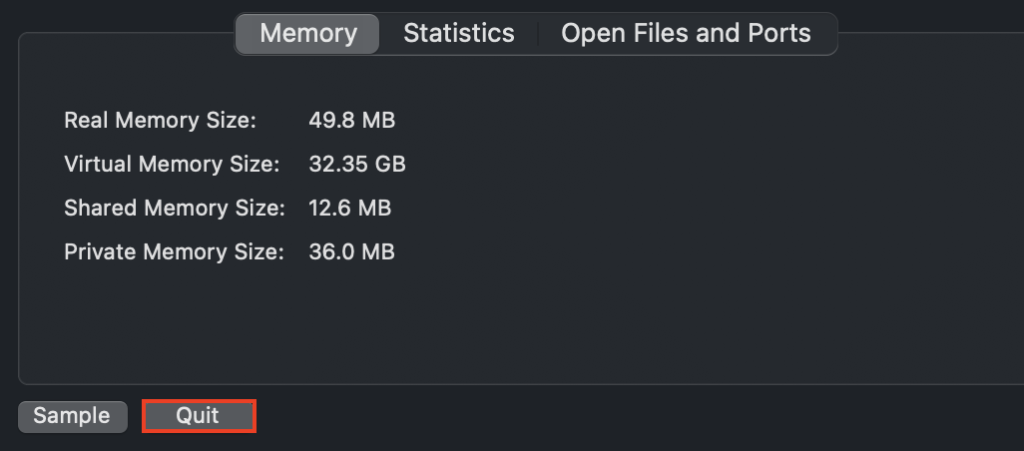
- Click on “Quit” again to complete the process.
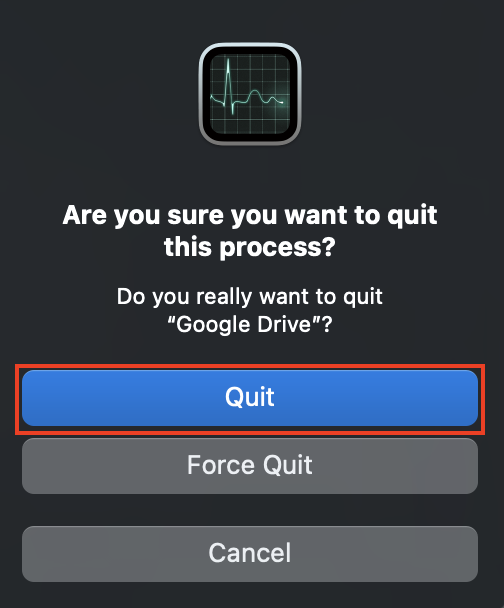
Upon completing the steps, you will have managed to clear the RAM space for the installation process. That is important because the installation process requires the use of memory to upload information onto your local disc. Therefore, your device needs sufficient RAM space to ensure a successful process.
In a recent test, I found that you need at least 20% of your RAM space for the application install process. So I went to the activity monitor section and quit applications until I had 20% of my ram free. This process is temporary and is only required until you have the applications downloaded from the installer. Once the application process has been completed, you can open all the applications you closed using the activity monitor.
Conclusion
Sometimes the installation process of certain applications provided by Microsoft can be difficult on a system such as Mac OS. You may need to go through some of the methods provided here to ensure that the applications are downloaded without any issues. You can ensure that the process will work as we have tested each method.
If the verification process has worked for you, just use the installation link in our blog to download the applications directly; you will need to input your license key again to verify the process. If you require further assistance, drop a comment, and we will address them.
