If you try to reset your Outlook password, Microsoft will send you a reset code by phone, email, or text message. The reset code is used to authenticate the person trying to access your Outlook account. However, what happens if you don’t receive the code? Trying to log in can be very frustrating if you don’t have access to the password reset code.
You might not receive a reset code if your phone blocks unknown numbers or if you have a new phone number that needs updating on Microsoft. Also, if Outlook emailed your reset code, you may need to check your spam folder. But the most common reason people don’t receive their password rest code is that they need to update their phone number on the system. So here’s a brief outline of how you can do that.
- Sign in to Office.com.
- Go to Settings.
- Update your contact preferences.
- Select ‘Security info.’
- Click on ‘Change.’
- Enter your phone number and click ‘Next.’
This blog post will cover the following:
Why password reset codes are needed
Like most other platforms, Microsoft allows you to reset your password if you can’t gain access to your account. That usually works by setting up a series of security questions. When you want to change your password, you simply answer the security questions. Examples of security questions include “What was the name of your first pet?” or “What was the name of the hospital where you were born?”
While it’s vital for your security never to reveal passwords or security data to anyone, answers to simple security questions such as the name of their first pet can arise during any casual office conversation. Although these security questions are designed to require answers that only you would know, hackers often use social engineering and phishing techniques to obtain the answers to your security questions. In addition, information such as a pet’s name can be found very easily on social media profiles, making it even easier for hackers to access this information.
That is why reset codes and other multi-factor authentication methods have become such a popular way of allowing users to change their passwords and access their accounts. Instead of asking simple security questions, as explained above, multi-factor authentication requires a code that users can access from their phone or email.

Reasons why you haven’t received a code
It can be very frustrating to try and figure out why you haven’t received your reset code from Microsoft. So here are some of the most common reasons you may not receive a password reset code.
Your phone blocks unknown numbers
If your phone has been set to block any number that it doesn’t recognize, then Microsoft will not be able to send you the code. In this case, you can go into your phone’s settings and change it to allow unknown numbers to contact you. Once this change has been made, go back to your Outlook page and click on the option for “I don’t have a code.” You will then receive the code on your mobile phone.
You need to update your phone number
If you have changed your phone number and it is no longer the same one in your Microsoft security information, then Microsoft cannot send your password reset code to your new number. To access the code, you need to sign in to your Office 365 account and change your phone number. The step-by-step guide below explains how you can do this.
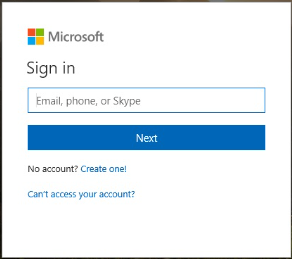
Using your credentials, sign in to your Office 365 account.
2. Go to Settings.
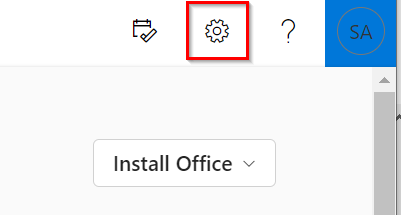
In the top right-hand corner of the page, click on the cog icon to open up the settings options.
3. Update your contact preferences.
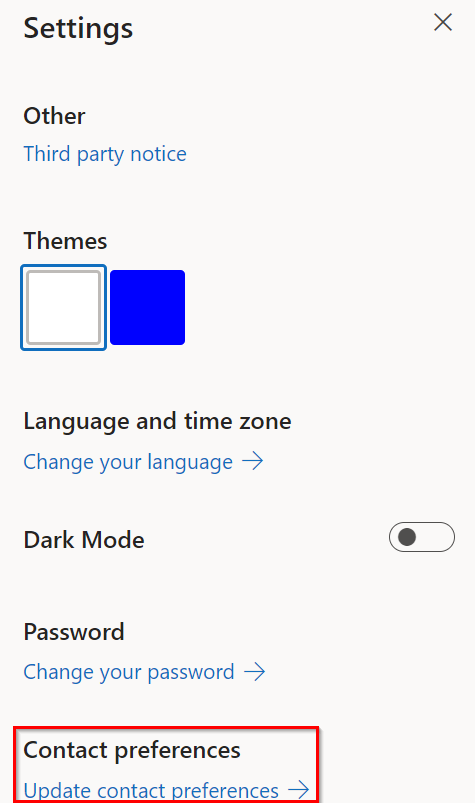
When the settings tab opens on the right-hand side of the page, click on the option for ‘Update contact preferences.’
4. Select ‘Security info.’
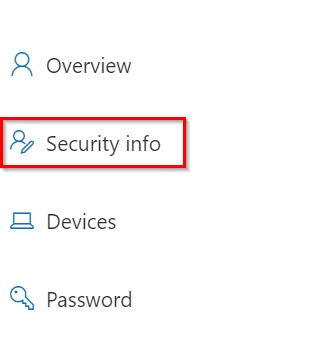
When the new window opens, click on ‘Security info’ from the options on the left-hand side of the page.
5. Click on ‘Change.’

When your contact details appear, you’ll be able to see your old phone number. Click on the option to ‘Change.’
6. Enter your phone number and click ‘Next.’
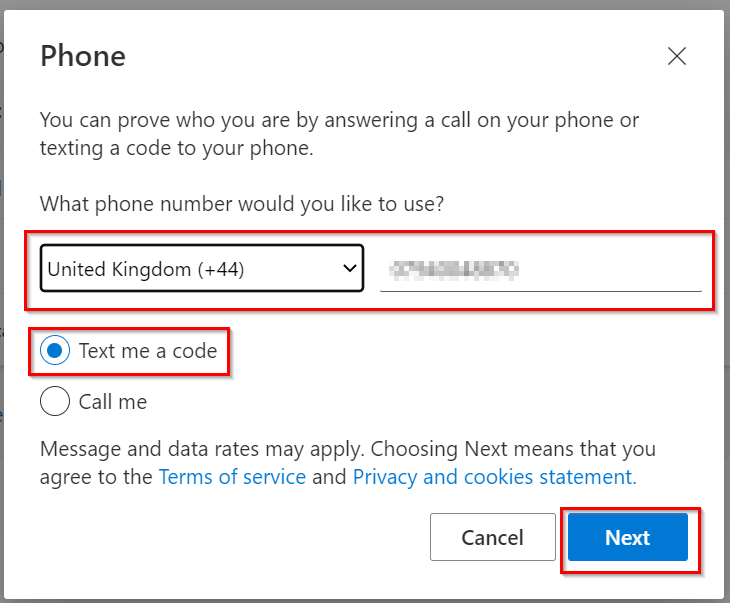
Once you have entered your correct phone number, you can choose your preferred method of communication, either by text or call. Once you have selected one of these options, click on ‘Next.’ Your phone number will now be updated.
You need to check your spam folder
If you are receiving your password reset code by email and have checked your inbox but can’t find the email from Microsoft with your reset code, you may need to check your spam or junk folder. Sometimes emails can be sent into the spam folder if Outlook thinks they are unnecessary.
You are using a Microsoft account to authenticate another Microsoft account
If your email account ends with @outlook.com, @hotmail.com, @live.com, or @msn.com, you won’t be able to receive a reset code via email. That is because you are using a Microsoft account to authenticate another Microsoft account. Doing so makes it difficult for Microsoft to keep track of your logged-in accounts. Alternatively, you should use a Gmail account or choose your phone as your preferred method of communication.
Conclusion
Multi-factor authentication is a much safer way to allow users to reset their password as it doesn’t rely on answers to basic questions that anyone can easily have access to. Microsoft sends the user a password reset code to their phone or email address that allows them to change their password. However, sometimes users have not received the reset code. There are multiple reasons behind this, such as your phone may be blocking unknown numbers, or you need to update your phone number on Microsoft’s security info page. This blog post demonstrates how you can do this.
