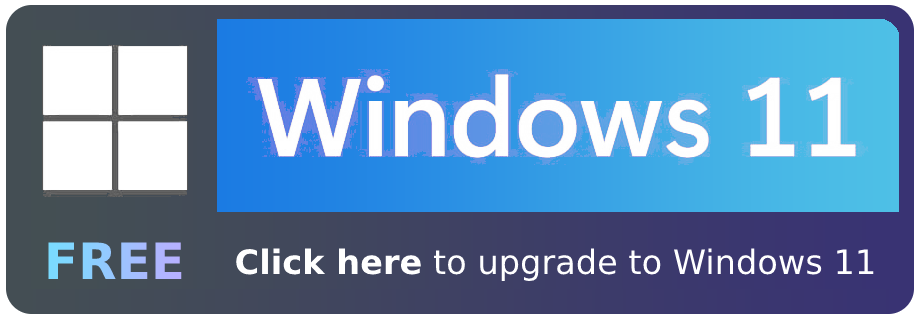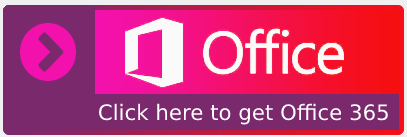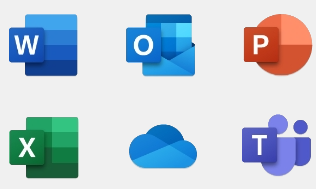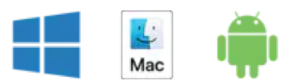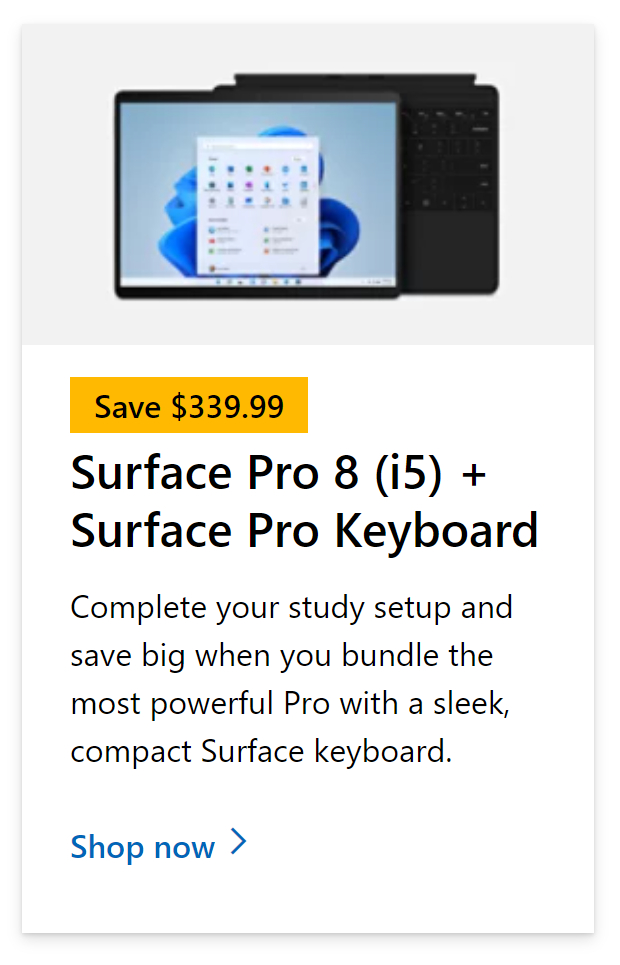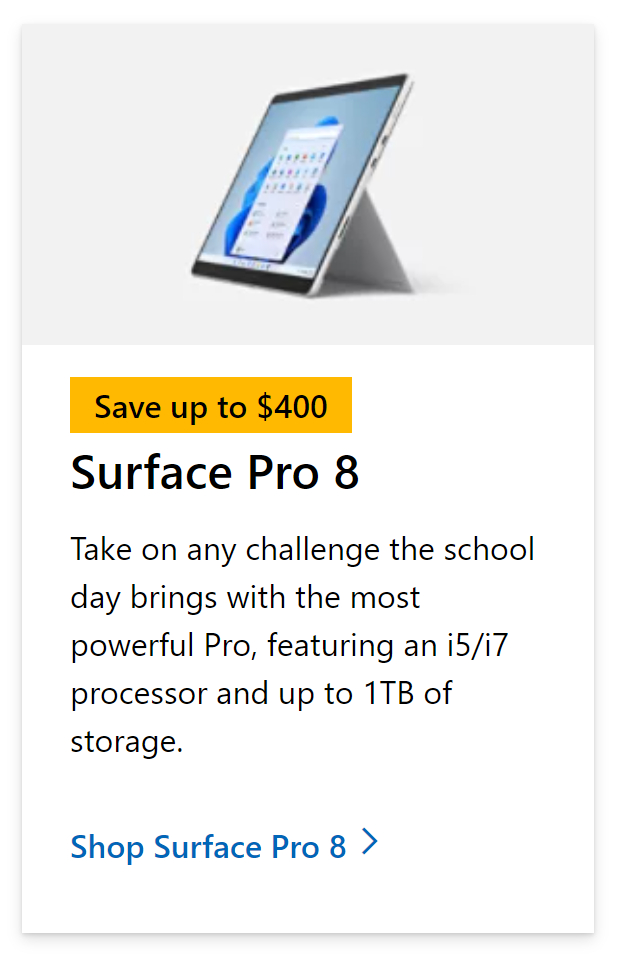Microsoft Outlook offers a feature called add-ins for Outlook.com which are programs or utilities that help users like yourself automate tasks when you view or create messages. Microsoft has partnered with leading companies to build add-ins that help you get things done right from your inbox. One of those is Microsoft Teams which is also an additional add-in on Microsoft Outlook. If you have Microsoft Teams and Office 2010, Office 2013, or Office 2016 installed on your Windows 10 PC, the Teams meeting add-in will be installed immediately. If you’re having trouble scheduling Teams Meetings in Outlook and getting an error message, Sorry, you’ll need to sign out of Teams and back in again follow the steps below.
Step by step process: How to fix “Sorry, you need to sign out of Teams and sign in again” error
- First sign into Outlook using your credentials.
- Go to “file” in the toolbar at the top.
- From there visit “options”.
- Here click on “Add ins”.
- Next to “manage” there will be a dropdown box, here select “Manage COM Add-ins”.
- Click on “Go”.
- Uncheck the function that says “Microsoft Teams Meeting Add-In for Microsoft Office”.
- Finally, click on “OK” to save the presets.
If your business requires it, you must first sign into Microsoft Teams using Multi-Factor Authentication. After you’ve successfully signed in to Teams, the Outlook Add-In should function. If it doesn’t work, consider deleting the cache data, which may contain a faulty piece that prevents Teams from functioning normally.
In a single day, your Windows operating system and numerous third-party apps generate hundreds of Temporary files on your computer. Normally, these files aren’t a problem, but as their number grows rapidly, they clog up valuable hard disc space and slow down your system’s overall performance.
You may save up a lot of disc space and keep your system working at optimal performance by removing all such Cache files. On Windows 10, there are several options for deleting Temporary files. Continue reading to learn more about them.

Other methods to help fix “Sorry, you need to sign out of Teams and sign in again” error
As mentioned above you may continue to still receive the errors despite temporarily removing the add-in from your server. This may lead to the results of a corrupted file of software and a security issue persistently preventing you from accessing Microsoft Teams without the error. Another method you can try is removing the temporary files in Microsoft. This will normally help to clear the errors present within Microsoft Teams.
Temporary files are used by Windows 10 to assist the operating system is doing its tasks and to speed up the system. These cache files might become damaged, causing performance issues in some applications. The first thing you should do if you’re running out of storage space or observe any strange behavior from an application is to remove the system temp files.
Windows Temporary files are produced by the operating system during regular operation when there is insufficient memory available to the job.
Temporary files are created by software that works with huge volumes of data, such as graphics, video, or media editing applications. These generated temporary files are frequently left behind even after the job is completed, resulting in wasted disc space.
Step by step process:
- First to file explorer.
- Follow these steps to access “Temp” (This PC > Local Disk > Windows >Temp).
- Click on the folder and delete all the “Temp” content.
Following the steps above will remove the temporary sign in the patch which may prompt the eros persistently. Having it removed should allow you to sign into Teams without any more error messages inhibiting your functionality.
Programs also generate temporary files for backup reasons. Every few minutes, Microsoft Office, for example, stores a Temporary File of the current document. The Temporary File is erased after you save the document and quit. The Temporary File is not erased if the application crashes abruptly. As a result, they can be helpful in recovering lost data if the software or system fails.
That’s all there is to know about removing temporary files. We hope that this tutorial assisted you in removing temporary files on Windows 10 and that you were able to free up some space for new files while also resolving the “Sorry, you must sign out of Teams and sign in again” difficulty. If you know of any other methods for doing this procedure, please share them with us in the comments area below.
In depth step by step: How to fix “Sorry, you need to sign out of Teams and sign in again” error
Step by step breakdown:
- First, sign into Outlook.
You will need to sign in with the application version as this process will only work on the application version of Outlook.
- Go to “file” in the toolbar at the top.

As mentioned above the file option and the application version are the only ways to edit the add-ins as the web version does not directly sync add-in data with your desktop as there is no connected output, unlike the application version.
- From there visit “options”.
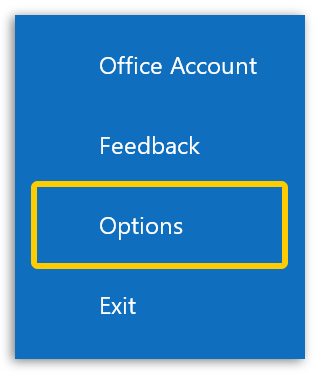
Options are located at the bottom of the menu bar on the left side.
- Here click on “Add ins”.
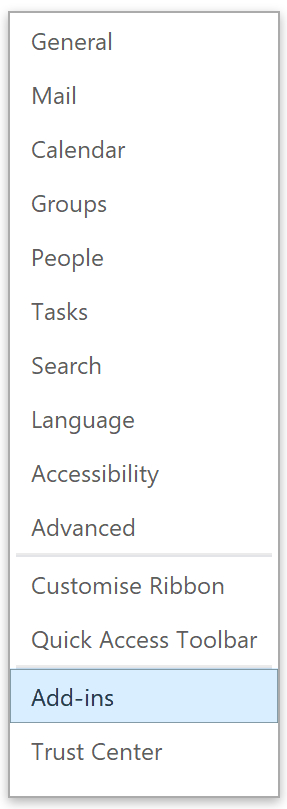
Add-ins, like the “Option” feature, are again located at the bottom of the menu on the left side of the display popup.
- Next to “manage” there will be a dropdown box, here select “Manage COM Add-ins”.
- Then click “Go…”.

- Uncheck the box next to “Microsoft Teams Meeting Add-In for Microsoft Office”.
- Finally, click “OK”.
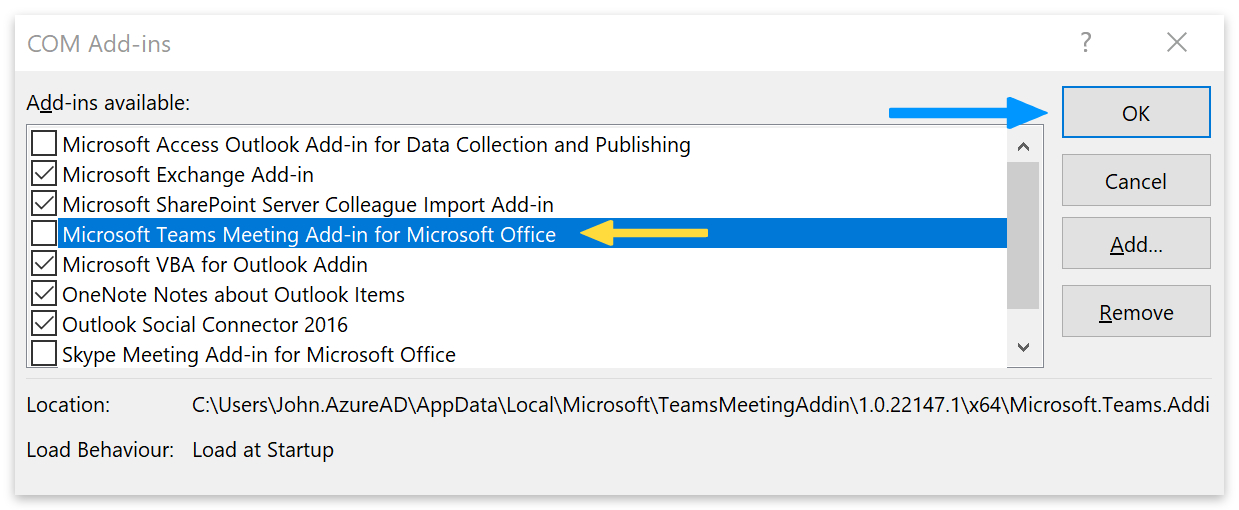
That’s it for this Blog — thank you for taking time out to read our content. Please feel free to email our team about how it went if you followed the steps or if you need more help with the questions we answered in this Blog.