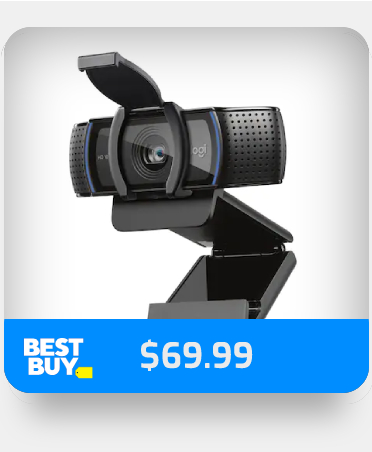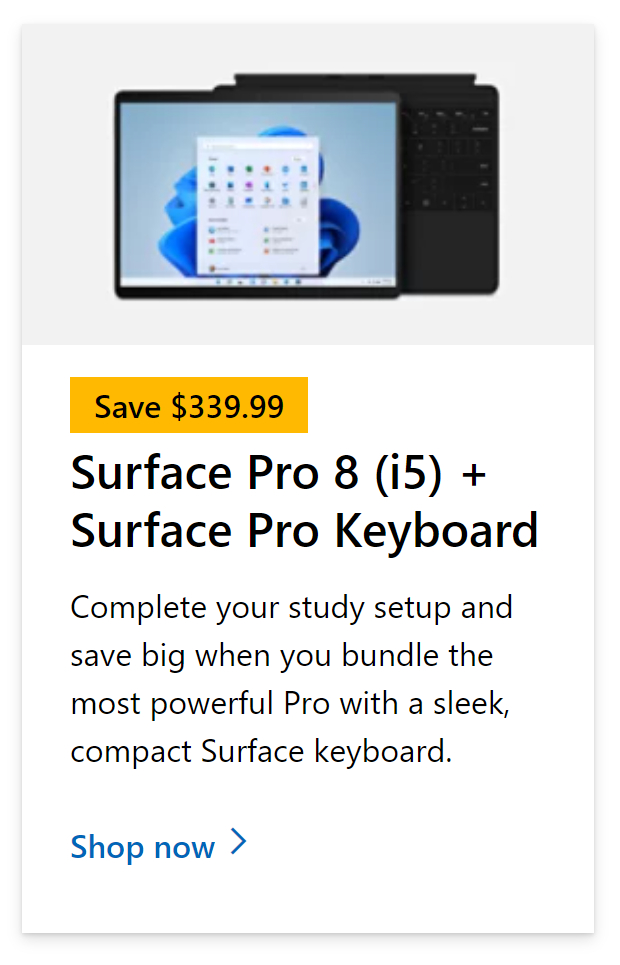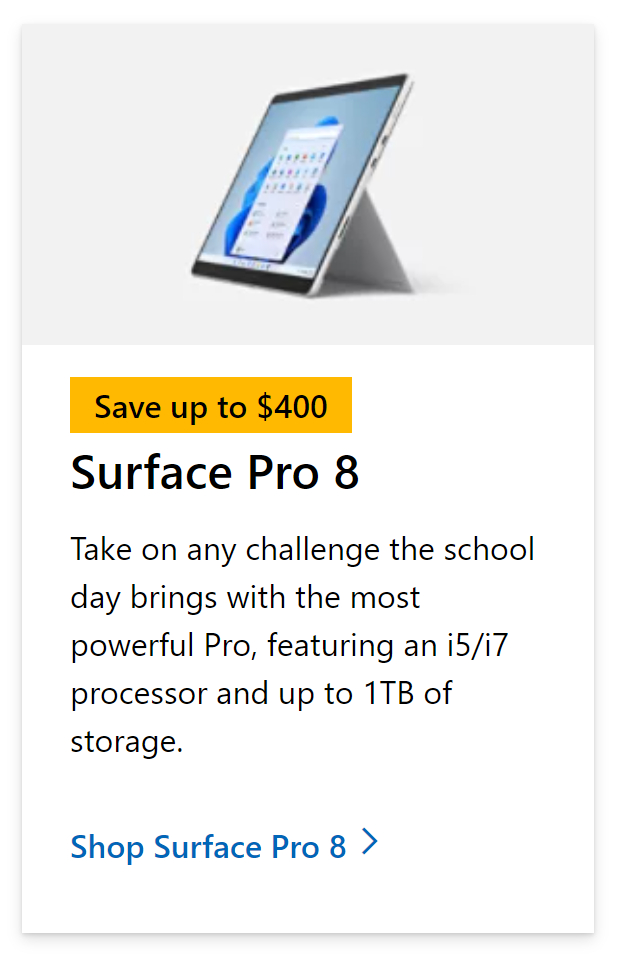Microsoft Teams is a great resource if you want to have meetings with colleagues and or guests live. It is another way to share information with others and creates a great collaborative platform to both institute people and discuss general motives and or company goals and objectives. However, like most Microsoft programs it is also prone to issues and errors which can be caused either by the program or human error. The error we will be discussing is error code caa5004b. Error code caa5004b is when you are unable to access the organization, according to the error notice. Given this circumstance, you should contact the administrators of these groups and request that they remove you from their organizations and re-invite you to see what happens. Users will have this issue every time they try to open Teams, they won’t be able to log in and will receive this error message. You can’t log in to Teams due to Error Code CAA5004B. You can however still access all other Office suite software such as Outlook, they will not be affected by this error only login issues for this are related to Teams. Follow the step-by-step guide to see how you can fix Teams error code caa5004b.
Step by step process – How to fix Teams error code caa5004b
- Type settings in the Windows Search box and press Enter.
- Go to the Settings menu.
- Select Accounts from the drop-down menu.
- Select Work or School from the drop-down menu.
- Disconnect your company’s email account.
- To reconnect your work account, click Connect and enter your Organization email address.
- Restart the Team’s client.
- Get Microsoft Teams from just $4.00 per month with Microsoft Teams Essentials.
We’ve also created a video that walks you through the steps given above. Follow along with our YouTube video here:
This will edit the settings and start the process with your confirmed signature. Even if it’s the current account you’ve confirmed on teams, the content folder may fail to register any subsequent login attempts since it retains your credentials from prior logins.
The error is caused by sign-in issues. As with most Teams’ errors, a lack of secure sign-in causes these errors and makes it difficult for Teams to allow you to access the program. You can resolve this issue by resetting the panel using the method above, however, to ensure the error does not get restored, we highly advise users that they use Modern Authentication to verify sign-in.

What is Modern Authentication
Modern authentication is a new technique of signing that Microsoft Teams has adopted. (If you’ve ever heard the term “single sign-on” or “SSO,” you’re on the right track.) Modern authentication has the advantage of allowing you to sign in to Microsoft Teams without having to re-enter your email and password every time you want to start a new session. It’s a more secure and dependable method of accessing Microsoft Teams.
Modern authentication is a technique for securely logging into an app. Because contemporary authentication incorporates SSO, it’s also a component of the process that informs Microsoft Teams that you’ve previously provided your credentials (such as your work email and password) elsewhere and shouldn’t have to do so again to start the app.
Signing in using contemporary authentication will differ based on a few factors, such as whether you’re using Windows or a Mac. It will also differ based on whether your organization uses single-factor or multi-factor authentication (multi-factor authentication usually involves verifying your credentials via your phone, by providing a unique code or entering a PIN number, or presenting your thumbprint). In any case, after you finish the modern authentication sign-in procedure, you won’t have to enter your credentials again—Microsoft Teams will automatically sign in to your account whenever you start the app from the same workstation.
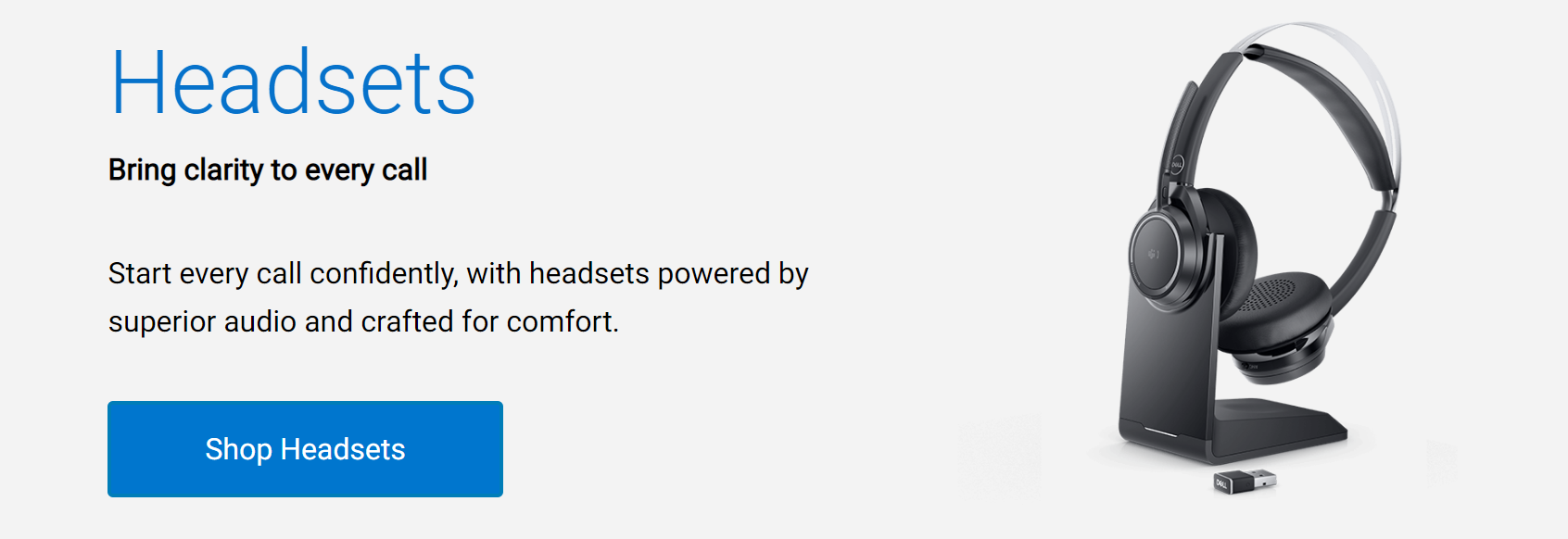
Why can’t users sign into Teams
Modern authentication is fantastic, but it’s possible that a company will run into difficulty now and again.
Every enterprise that utilizes Microsoft Teams already has contemporary authentication built in—the app was built with it, and it should be able to identify your credentials as being tied to your Office 365 account. If you’re having trouble signing in, it’s possible that something is wrong with your domain or your company’s Office 365 account. Your IT administrator or sysadmin will be your point of contact for addressing the problem, so contact them for further information and next actions.
As well as the domain you may find that the login credentials could also be faltered and may not be recognized by teams. You can check this by resetting the password and trying to see if this resolves the issue and if not, your device needs some form of verification to prove it’s part of the organization. You can ask your administrative staff members to verify your IP address and grant your device access to a network or if you use a personal account, you can also achieve this by accessing your personal SharePoint account and managing your IP from there.
In depth – Step by step process – How to fix Teams error code caa5004b
Step by step breakdown:
- Type settings in the Windows Search box and press Enter.
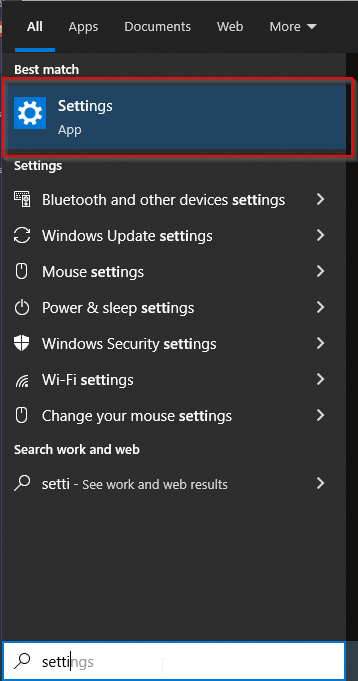
You can also locate the settings panel in the Windows app drawer.
- Select Accounts from the drop-down menu.
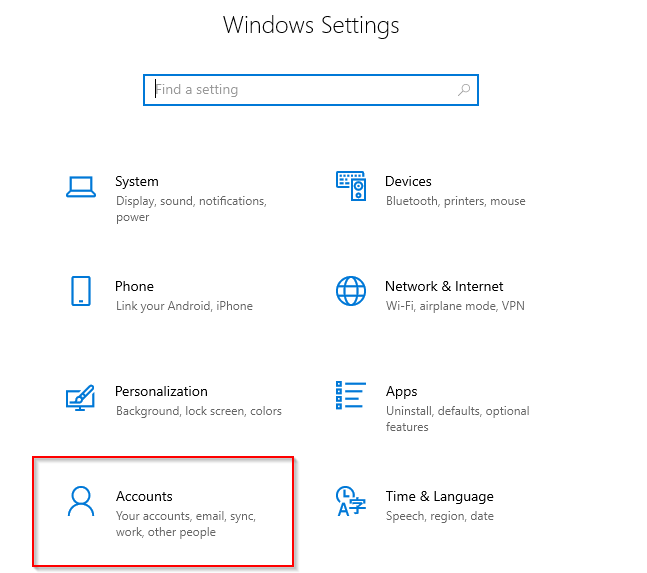
As mentioned before you can manage accounts here and a selection for this is available, just click on it.
- Select Work or School from the drop-down menu.
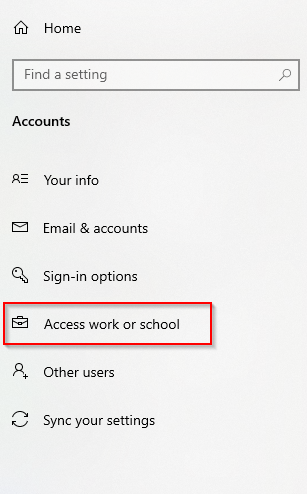
Your school or work account are the ones to get the error as they are mandated by a network you are a member of.
- Disconnect your company’s email account.
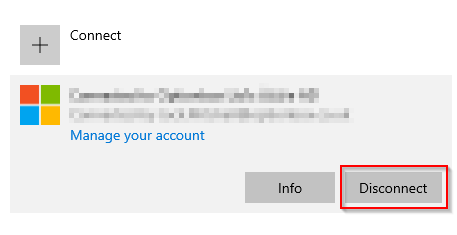
- To reconnect your work account, click Connect and enter your Organization email address.

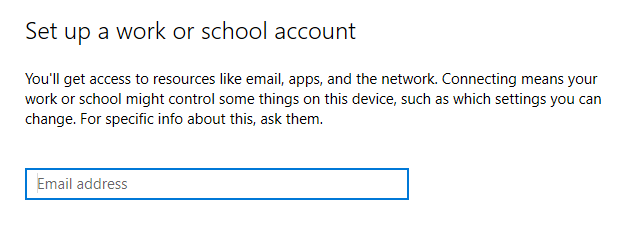
- Restart the Team’s Client.
That’s it for this Blog thank you for taking time out to read our content, please feel free to email our team about how it went if you followed the steps or if you need more help with the questions we answered in this Blog.