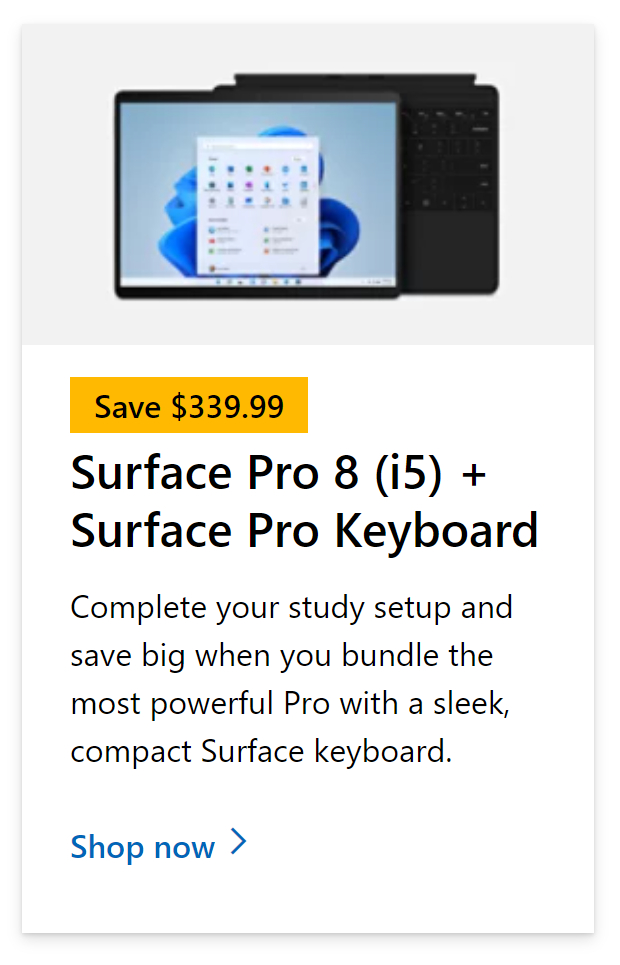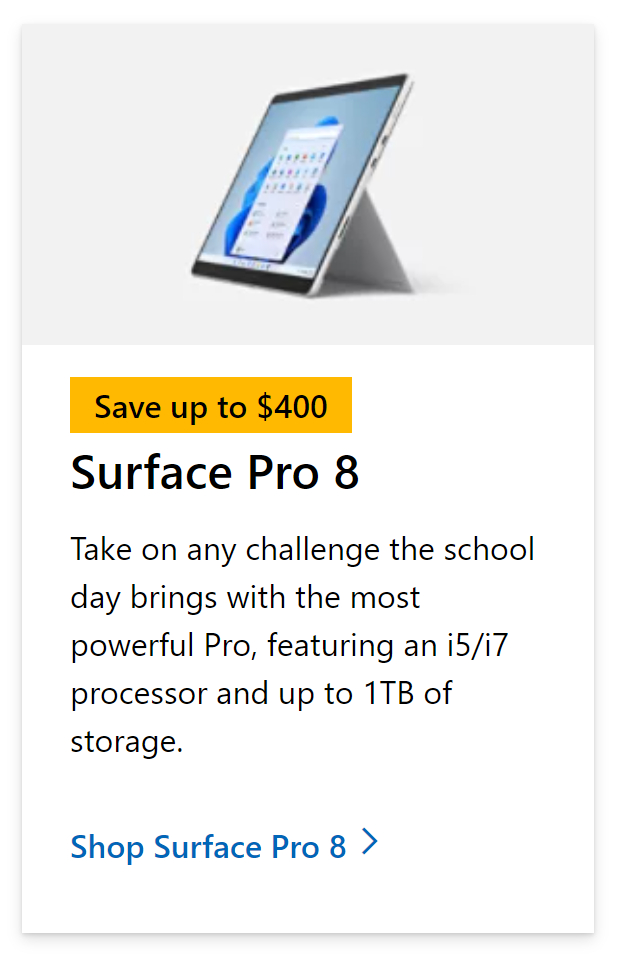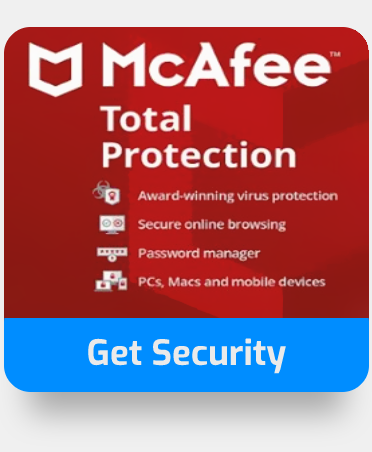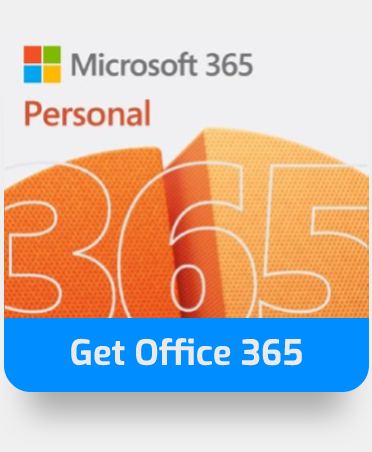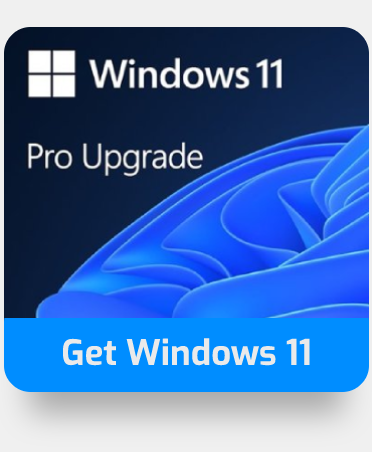Microsoft Word offers a diverse platform for both users of institutions and businesses to create and manage documents. While it offers quite a lot of positive points for many users, it also contains faults.
One such fault is runtime error 0x0, which occurs when Microsoft Word fails or crashes during operation. It doesn’t necessarily imply there are corrupted files; rather, it means the program didn’t function correctly during execution. Unless addressed and repaired, this type of issue will display an irritating message on your screen.
So please continue reading to find the symptoms, causes, and solutions to error code 0x0 in Microsoft Word.
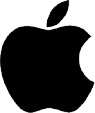 The method below works for Mac OS. The method below works for Mac OS. |
Step by step process – How to fix Word error code 0x0:
- Examine the licence that your current version of Office is utilising.
- Quit and Uninstall all Office applications.
- Download the license removal tool.
- Now open the .pkg file from your Downloads folder on your Mac.
- Select “Continue” and follow the setup wizard’s steps.
- Select “Install” when you’re ready to finish the licence removal. It’s possible that you’ll need to provide the password for your Mac’s local admin account.
- Now login in to any Office programme using the email address connected with your Office for Mac subscription to activate it.
- Get Microsoft Word for just $8.25 per month with Microsoft 365 Apps for business.
If your current program for Word is out of date or is not supported by your Office 365 operating platform, you may not be able to access Word or any other Office program until the error is fixed. The fix basically resets your Office license and verifies an updated patch allowing you to continue using Microsoft Word. Be sure to check the updated patch on a word document to ensure that the new update is installed correctly. The recommended license remover tool will do all the hard work for you in removing and storing your current license and will allow you to reinstall it once the update is complete, be sure to follow the steps correctly to prevent the loss of data.
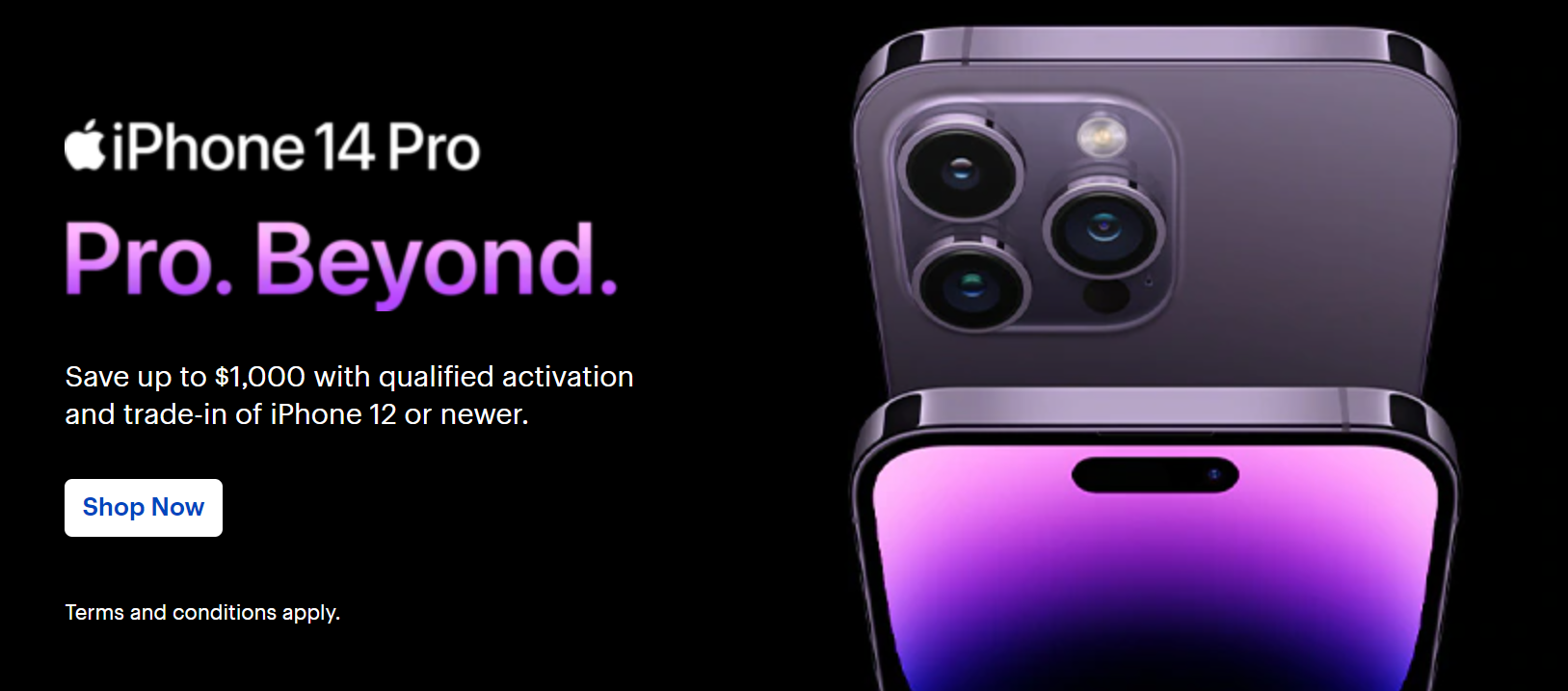
Checking what version of Word is being used before fixing error code 0x0
For Mac users
- Create a new document in any Office application, such as Word.
- Go to Word and choose About Word, for example.
- The version number as well as the licence type are displayed in the dialogue box that appears. The version number in the sample below is 16.18, and the licence is for Office 2019 for Mac, which is a one-time purchase.
For Windows users
- Select Account from any Office application, such as Word or Excel. Note: If Account is not available or you already have a file or document open, pick File from the menu, then Account or Help from the list on the left.
- Your Office product name and, in some circumstances, the complete version number may be found under Product Information.
- Microsoft 365 ProPlus or Office Home and Student are examples of product names.
- The version number contains the version, build number, and installation type, such as Click-to-run or Windows Store.
- Choose About Excel for further information, such as the bit-version. The complete version number and bit version are shown in a dialogue box.(32-bit or 64-bit).
During the development of software, programmers code to account for the possibility of mistakes. However, no design is flawless, and even the finest software design is certain to have mistakes. If a specific issue is not encountered and handled during design and testing, glitches might occur during runtime.
Incompatible programs running at the same time are the most common source of runtime problems. It might also be due to a memory issue, a poor graphics driver, or a malware infection. Whatever the situation may be, the issue must be handled as soon as possible to avoid future complications. Here are several solutions to the problem.

Code 0x0 – Microsoft Word Error Code 0X0 Symptoms
Errors at the runtime occur without warning. When using Microsoft Word, the error notice might appear on the screen at any time. In fact, if the error message or another dialogue box is not handled early enough, it may appear again and again.
It’s possible that files may be deleted or that new ones will arise. Though this symptom is mostly caused by a viral infection, it may also be ascribed to runtime error because virus infection is one of the reasons for runtime error. A sudden reduction in internet connection speed may also occur, however, this is not always the case.
Close conflicting programs to fix Word error code 0x0
When you receive a runtime error, remember that it is caused by applications that are incompatible with one another. Stopping these incompatible apps is the first step in resolving the issue.
- By pressing Ctrl + Alt + Del at the same moment, the Task Manager will open. This will display a list of currently running programmes.
- Go to the Processes tab and, one by one, stop the applications by selecting them and clicking the End Process button.
- You’ll need to keep an eye on if the error notice appears again after you halt a process.
- You may proceed to the next troubleshooting step, reinstalling the application, once you’ve identified which software is generating the issue.
Step by step process – How to fix Word error code 0x0
- Examine the licence that your current version of Office is utilising.
- Quit and Uninstall all Office applications.
Click the link and it will automatically download.
- Now open the .pkg file from your Downloads folder on your Mac.
- Select “Continue” and follow the setup wizard’s steps.
- Select “Install” when you’re ready to finish the licence removal. It’s possible that you’ll need to provide the password for your Mac’s local admin account.
- Now login in to any Office programme using the email address connected with your Office for Mac subscription to activate it.
That’s it for this Blog thank you for taking time out to read our content, please feel free to email our team about how it went if you followed the steps or if you need more help with the questions we answered in this Blog.