SharePoint offers its users a unique and diverse range of different tools to help both manage files and share them on demand. Not only can you edit the files and/or contents — you can also edit the editor. That’s right: you can customize different features on the editor whether you want to show certain features or hide them from view, you can do all this in SharePoint.
In this blog, we will be illustrating one of those features and show you how to disable the quick edit button on SharePoint. While quickly editing content is nice it can also be a security breach. Users can access the hidden field by going to the list’s “Quick Edit” mode. Although the column was hidden in Edit and New Forms, SharePoint rapid edit (which replaced Datasheet view in prior SharePoint versions) still showed the hidden field, therefore we opted to block quick edit mode for the SharePoint list. Follow through for more information on How to hide/disable to quick edit button in SharePoint.
Step by step process – How to hide/disable the quick edit button in SharePoint
- First sign in to Office 365.
- Use the app launcher and navigate to “SharePoint”, and click on it.
- In SharePoint go to your site.
- In the menu bar click on “Documents”.
- Now click on “Settings”.
- Now click “Library settings”.
- After that click on “Advanced settings”.
- Scroll down to “Quick property editing”.
- Make sure “Allow items in this document library to be edited using Quick Edit and the Details Pane?”, toggle is set to “No”.
- Click “OK” to finish.
The quick edits button will not be greyed out and now no longer functions for any users, You may find it’s worth checking the feature to ensure it’s properly disabled.
As you can see from the image above the quick edit button is greyed out. This means the native feature worked. If the feature didn’t work, there is a Powershell command imposed to prevent you from turning the quick edit button off.

Disable quick edits with PowerShell
While many people are familiar with the Command Prompt, few have heard of Windows PowerShell. The Command Prompt is a far less capable tool than PowerShell. It’s also meant to take the place of the Command Prompt because it gives you more power and control over the Windows operating system. That’s why we decided to get a taste of PowerShell and explain what it is, why it’s so strong, and who uses it most frequently to all of our readers.
To have a better knowledge of PowerShell, let’s start by defining what a shell is. No, we’re not talking about the shell of a turtle. A shell is a user interface in computer science that allows you to access multiple operating system functions. A shell might have a command-line interface or a graphical user interface (GUI).
Step by step process – Disable quick edits with PowerShell
As you can see there is plenty you can do with PowerShell, follow through for more information on how to use PowerShell to hide/disable to quick edit button in SharePoint.
- Firstly, click on the Windows Start menu.
- Now use the search bar to find and activate PowerShell.
- Input this command into the script box
| Add-PSSnapin Microsoft.SharePoint.PowerShell -ErrorAction SilentlyContinue #Parameters$WebURL=”http://intranet.crescent.com”$ListName=”Projects” #Get Web and List objects$Web = Get-SPWeb $WebURL$List = $Web.Lists.TryGetList($ListName) $List.DisableGridEditing=$true$List.Update() |
Windows PowerShell was created by Microsoft to assist you to automate and performing a variety of administrative duties. You may, for example, use PowerShell to display all USB devices installed on one or more computers on a network or to schedule a time-consuming activity to run in the background while you work on something else. You may also locate and stop non-responsive processes, as well as filter and export particular information about machines in a network in HTML format.
The Windows PowerShell ISE is available in addition to the traditional command-line shell. The Integrated Scripting Environment (ISE) is a graphical user interface that lets you run commands and develop edit, and test scripts without having to enter them out on the command line. Scripts, which are collections of commands with complicated logic for their execution, may be created with the tool. The ISE utility was created to meet the demands of Windows system administrators who need to run command sequences regularly in order to alter the configuration of their systems.
Windows PowerShell is a command-line shell created by Microsoft for job automation and configuration management. PowerShell is currently an open-source project that may be used on Windows, Mac OS X, and Linux. This shell contains a command-line shell and a scripting language, and it is built on the.NET framework.
In-depth – Step by step process – How to hide/disable to quick edit button in SharePoint
Step by step breakdown:
- First sign in to Office 365.

Use your account details or if you have a current Skype account with the Office account in question, you can use this.
- Use the app launcher and navigate to “SharePoint”, and click on it.
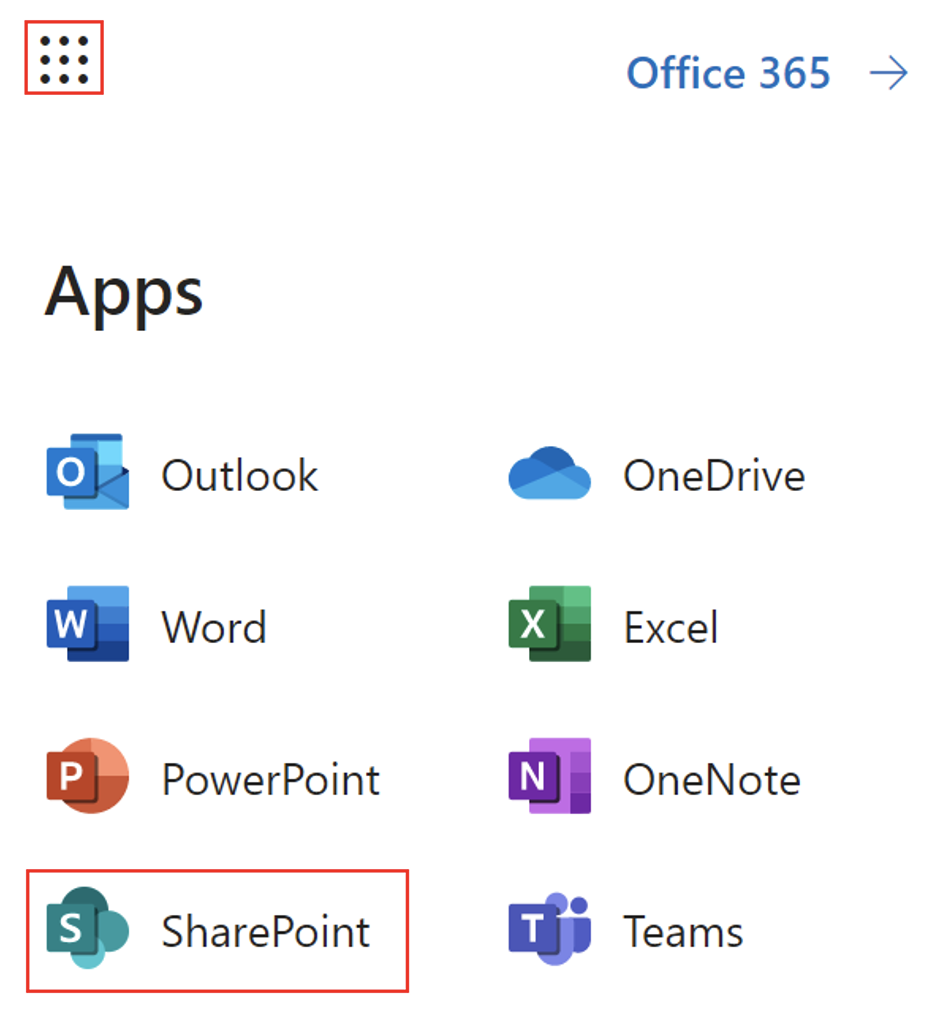
You can access the SharePoint application however this is for individuals who only have a SharePoint plan, A larger group of individuals have SharePoint in Office 365.
- In SharePoint go to your site.
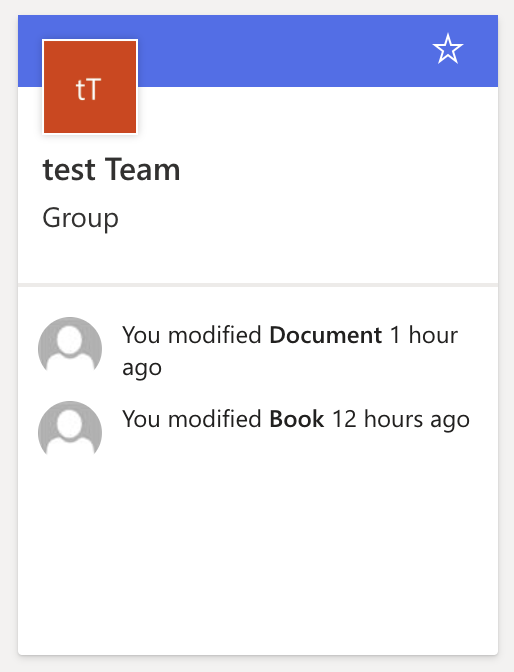
- In the menu bar click on “Documents”.
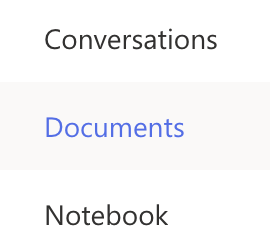
A document library is a safe storage location for files that you and your coworkers can quickly locate, collaborate on, and access from any device at any time. For example, a document library on a SharePoint site can be used to hold all materials relevant to a given project or customer.
- Now click on “Settings”.
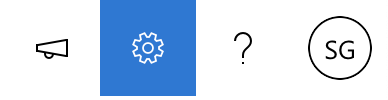
- Now click “Library settings”.
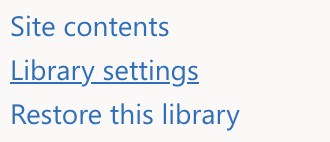
- After that click on “Advanced settings”.
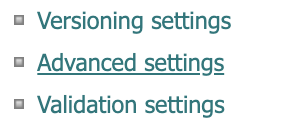
- Scroll down to “Quick property editing”.
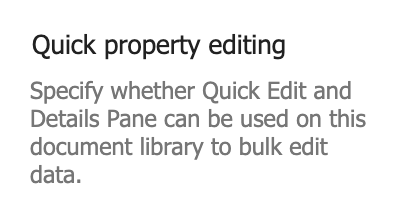
- Make sure “Allow items in this document library to be edited using Quick Edit and the Details Pane?”, toggle is set to “No”.

- Click “OK” to finish.
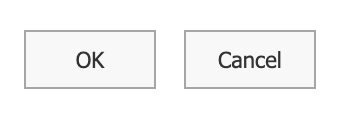
That’s it for this Blog thank you for taking time out to read our content, please feel free to email our team about how it went if you followed the steps or if you need more help with the questions we answered in this Blog.
