While meetings are an excellent opportunity for discussing things, they’re also great for sharing things: take your screen, for instance. Unfortunately, that’s not an option available to everyone. While Teams will not forbid you from trying, older machines reportedly struggle to share their screen at a consistent frame rate.
Here are several solutions for a low framerate when screen sharing in Microsoft Teams:
| Increase system performance | Increase system power | Improve your internet connection |
| Computers utilize finite resources to complete tasks. Complex tasks require more resources. In contrast, a more straightforward task will require fewer resources. However, several small tasks will still impact performance. | Your computer’s power is attributed to its components. If you have outdated, cheap, or faulty components, you’re likely to experience performance issues using new software. | A Teams meeting utilizes an internet connection. If your connection is weak or unstable, data will not be transmitted at an ideal rate, creating the illusion of low-performance or FPS. |
This post is a curious one; we’ll be discussing performance boosts for your computer, enhancing its power, and even bitrate— bitrate lag is often mistaken for framerate drops. Although there are no step-by-step guides, I’ve tried my best to ensure today’s content is as accessible and comprehensive as possible.
You can use the following links to access relevant content quickly
- How to boost performance
- How to increase PC power
- Is bitrate affecting my Teams screen share FPS
- Blog post recap
How to boost performance
The following tips aim to produce minor performance improvements. If you want a more significant impact, consider increasing your device’s RAM capacity, installing a newer processor, and upgrading your graphics card.
Close redundant applications
Windows users can review and manage their device’s active processes via the task manager. To access the task manager, hit the Start/Win key and enter “taskmgr.” I recommend clicking the “Memory” or “CPU” columns— this is because “CPU” and “Memory” are the resources you’re most likely lacking. In the example below, I’ve already exhausted 61% of my memory/RAM. However, when referring to the second image, you will find that closing some demanding applications has freed up more resources.
To end a process, right-click their name and select “End task.”
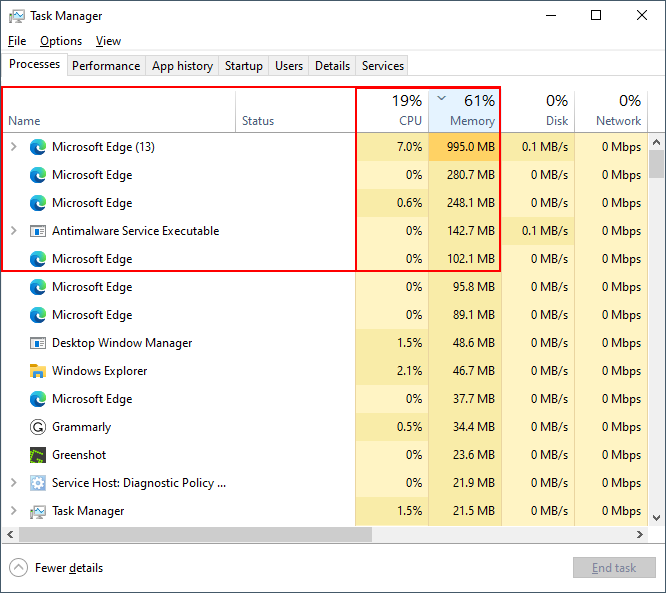
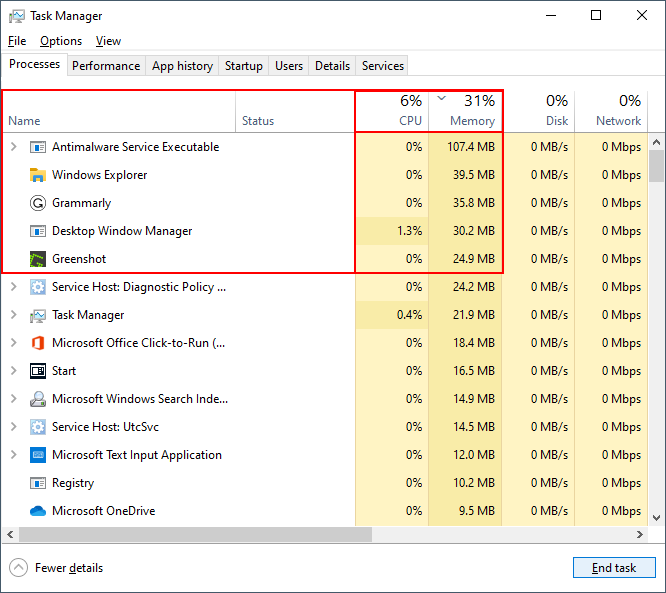

How to increase PC power
Increasing your PC’s power is best achieved by improving its components; this is commonly achieved by replacing one’s current processor and graphics card and increasing the device’s maximum RAM. Though, be warned: this is rarely a cheap endeavor.
Processor
Reportedly, you’re in the clear if you’re processor supersedes Intel’s i5 chip or Ryzen’s 5 3600. I’d recommend you aim for the Intel i7 as a minimum— this could cost roughly 400-450 USD.
Graphics card
I’d recommend trying NVIDIA’s GTX 1050 if you’re only looking to get the minimum done. This graphics card could cost roughly 235 USD. Albeit, the card isn’t considered “high end.”
RAM (random-access memory)
Although RAM does not directly increase your computer’s processing power, it does increase how much your computer can do at one time. Low-end devices have 4GB (15-25 USD) of RAM, that’s enough for web browsing and note-taking. However, you’ll need a minimum of 16GB (60-100 USD) if you plan to use several demanding applications in conjunction. If you’re only using Teams and one or two more applications (like a web browser or PowerPoint), I’d recommend aiming for 8GB (30-45 USD).
Is bitrate affecting my Teams screen share FPS
Bitrate denotes how much data (in bits) can be transferred across a network each second. As you would imagine: bitrate decreases as your internet connection lowers. While your internet connection plays a big part in what your bitrate may be, it is not the only factor to consider. Bandwidth plays a part too.
Of course, you may be wondering why I’m bothering to discuss bitrate— you asked about framerate, after all. When your bitrate is inadequate, your computer will receive the required data slowly, which manifests visually as “lag.” Lag can appear in many forms; thus, it’s often mistaken for a framerate drop.
What can I do to increase my bitrate
- Invest in better internet— consider higher upload and download rates, bandwidth, and connectivity range.
- Move closer to your router— range from your router, and your environment can impact your internet connection.
- Utilize a wired (ethernet) connection— wired connections outclass wireless connections: portability is the only downside.
- Disable any large downloads or impose a bandwidth limit— users are only permitted a finite amount of bandwidth. Try not to exhaust your allocated bandwidth.
Blog post recap
Framerate drops will occur when your computer cannot free up memory fast enough or lacks the power to handle the current tasks’ resource demands. However, framerate drops can be falsely perceived when a low bitrate causes lag. You can boost your system’s performance by limiting the number of processes running simultaneously and keeping your device’s drivers and software updated. You can boost your computer’s power by investing in more RAM, a new processor, and a better graphics card. A suitable power boost can be achieved with 300 to 500 USD.
You may be interested in the following related posts and content:
- How to turn off other computer sounds during Microsoft Teams meetings — Are you tired of distractions in your meetings? External alerts and sounds from other applications can steal your attention. Fortunately, we can block them out with ease.
- How to add apps to the sidebar in Microsoft Teams — Fond of the sidebar in Teams? What if you could add apps to it? I can imagine it does wonders for accessibility and productivity. How about we give it a try? Read the following post to learn how.
- Microsoft Teams meeting time limits (Free & Paid versions) — Time management is a chore, especially when working with limitations. In the following post, we discuss the limitations imposed by Microsoft Teams (both free and paid) regarding meetings.
- Can employers check time active on Teams? — Teams’ user status indicators to indicate user availability and idleness. However, this is infamously a bad means to assess a user’s productivity. Read the following post to learn more.
