Microsoft Word offers its users an advanced set of tools to professionally create word-based documentation in its own .txt format. The default applications for macOS Big Sur will launch when you do certain activities on your Mac. Clicking a document, for example, may open Pages. But what if you want to launch Microsoft Word instead? You may also choose your preferred web browser and email client, ensuring that your finest Mac can quickly access your favorite programs. Here’s how to set your Mac’s default applications. In this blog, we will be looking at solutions to help users make Word the default program on Mac. Follow the step-by-step process below to see how you can make Word the default word processing program on Mac.
Step by step process – How to make Word the default program on Mac
- First, click on “Finder” in the dock.
- Locate and right-click the file that you want to open with Microsoft Word.
- Select “Get Info” from the popup menu.
- A dialog box will pen containing information regarding the file.
- Click on “Open with” and select “Microsoft Word” in the select box.
- Click “Change All…” if you want Word to open all documents with the same file type.
- Finally, click “Continue” to confirm the changes if you clicked “Change All.”
Once the steps above are complete, Word will now be the default opening program for all the documentation that has a similar format, regardless of whether they are not Word-based documents or not.
When you double-click a specific file type, such as an MP3 or a JPG, your Mac will launch a pre-configured program that you may use to interact with or edit the content. This is generally useful, but you may not want to start iTunes to listen to a few seconds of an audio file or have Pages display when editing a Word document.
In these cases, you have two options: change the app your Mac uses temporarily, or set it so that that file type is always opened by a different app. We have discussed the most effective way to set a default opening application for a file or document. In this instance, it’s to elaborate a Word-based document.

Alternative methods to make Word the default program on Mac
How can I change the default file-opening apps?
For a longer-term solution, you’ll have to go through each program and manually modify the settings.
Unfortunately, there isn’t a list of default applications somewhere that allows you to change them all at once, but switching them out for your favorite alternatives doesn’t take long. Plus, if you decide that you like Apple’s products, you can easily change them back.
Altering your default browser
On macOS, Safari is the default browser, but if you’ve installed Firefox, Opera, Chrome, or any other Mac web browser, you’ve undoubtedly been prompted to set it as the default by the newcomers.
You can still make the transition now if you refused such suggestions at the time. Select General from System Preferences (the grey icon with a gear inside it).
A setting for the Default web browser may be found approximately halfway down the page. When you select the dropdown menu, you’ll get a list of all of the browsers you have installed, with the default browser indicated as such. Simply click on your preferred gateway to create a new one.
Why make Word a default opening app
There are multiple reasons why you may want to consider having Microsoft Word as the default program for opening files and document-based content. Not only does Microsoft Word offers the most effective approach to creating documentation, but it also offers a range of different tools and effective resources to masterfully create documents for both personal and business-related reasons.
One reason you may want to have Word as the default opening program is quick edits. If you have a PDF document that requires editing and you need to edit it quite quickly to submit the document, there is no need to rewrite the document or explain the basis of the content post creation, you can simply have it set the default to Word, and you can edit the document here. Once you save the document you can access it again in a PDF format like before the editing process. For instance, you have an application with all your information ready to submit in a PDF format. However, there is a grammatical error in your PDF document that can inconvenience the reader, you can simply open the default in Word, edit the error out and then just save it in a PDF format.
One other reason is better management of documentation with SharePoint and OneDrive, being a Microsoft program, Word can effortlessly link together with networks consisting of your OneDrive account. You can work and share your documents with the default Word opening.
In-depth – Step by step process – How to make Word the default program on Mac
- First, click on “Finder” in the dock. (1)
- Locate and right-click the file that you want to open with Microsoft Word. (2)
- Select “Get Info” from the popup menu. (3)
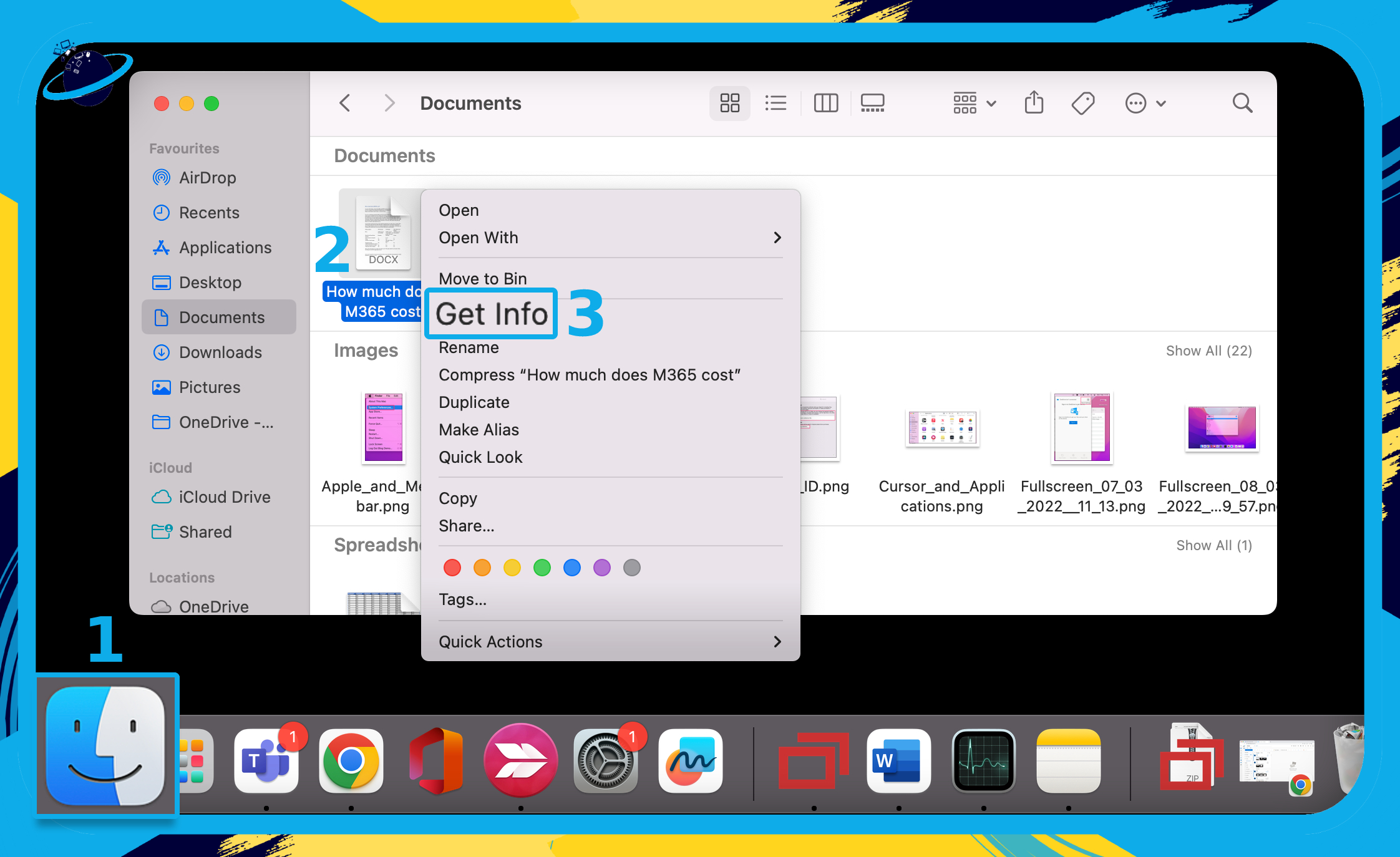
- A dialog box will pen containing information regarding the file.
- Click on “Open with” and select “Microsoft Word” in the select box. (1)
- Click “Change All…” if you want Word to open all documents with the same file type. (2)
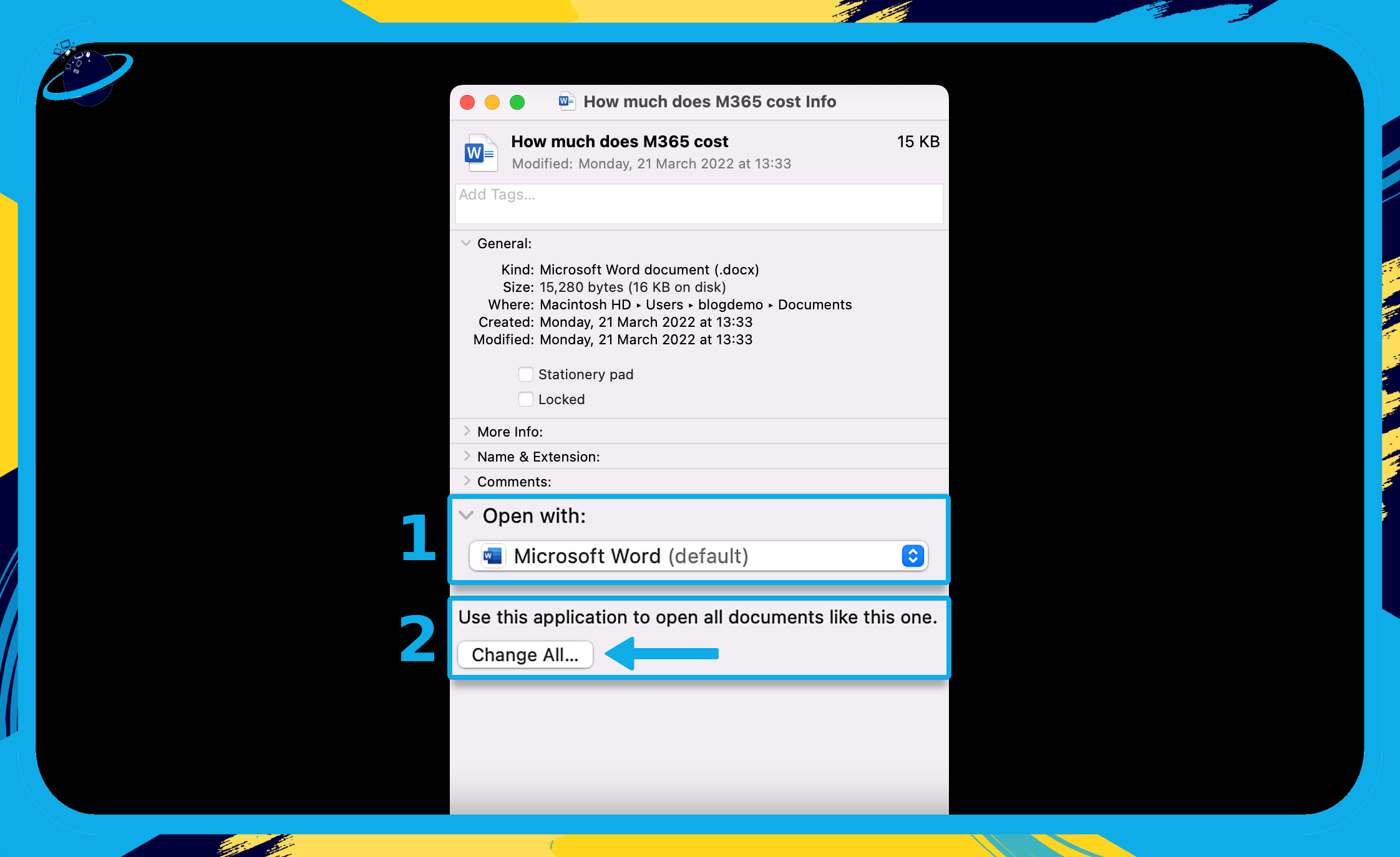
This will apply the change across all Word-based documents, PDFs associated with Word and .txt files. You can then go to individual files and change the default to something else if you don’t want to use Word default on that specific file.
- A dialog box with pop up asking you to confirm the change.
- Finally, click the “Continue” button.
That’s it for this Blog — thank you for taking time out to read our content, please feel free to email our team about how it went if you followed the steps or if you need more help with the questions we answered in this Blog.
