If you work for a company that uses the office suite regularly, you may be familiar with Microsoft Teams and their impressive ability to improve workflow. You can use the platform to communicate with staff members, work on and complete tasks and send chat messages to members within a team or group. You may be wondering if you work for an organization, can members of the admin team or your employer see and monitor the Microsoft Teams account. The answer is yes; your employer does have the ability to monitor activities within Microsoft Teams. They can monitor activity in private teams, record calls and chat messages, and even camera activity from your meetings. However, what does your employer use to monitor activity in private teams? Read through to find out more.
Your employer or delegated admin members will use the admin section of the office suite to monitor the activity of teams and groups. It is a relatively simple process of going into the admin section and finding the private team they can monitor. They can create a log of all the activity that has been done within that private team. As an admin member, you will need global administrative permissions to monitor activity on private teams. If you do not have access to global administrative permissions, you will not be able to proceed with the process illustrated below.
- Firstly, open Office 365.
- From there, click on the launcher icon Illustrated by nine dots.
- After that, click on “admin.”
- Now click on the option for “Teams and groups.”
- Under the drop-down, click on “active teams and groups.”
- From there, select a team you want to monitor.
- Finally, you can view all the information from that team.
You will have successfully monitored activity on a Microsoft Teams private team. You will be able to view messages that have been sent within that private team. You can also monitor members of that particular team and the activity they have conducted within the private team. You can also view the channels created within the team and the activity from that channel. You also can view files and folders within that team, and any files and folders that have been shared, you can take a log of that information as well.
In-depth guide – How to monitor private teams in Microsoft Teams
Below is a more in-depth guide on monitoring activity in a private team on Microsoft Teams. The guide includes the visual context in the form of screenshots to give you a better understanding of how to monitor activity on a private team in Microsoft Teams. If you can’t navigate through the UI properly, you can use the screenshots illustrated below to give you a better understanding of the UI and help you navigate through the process without any issues. You can also use the in-depth analysis of certain steps provided to give you a better understanding of what the steps will accomplish in the process.
- Firstly, open Office 365.
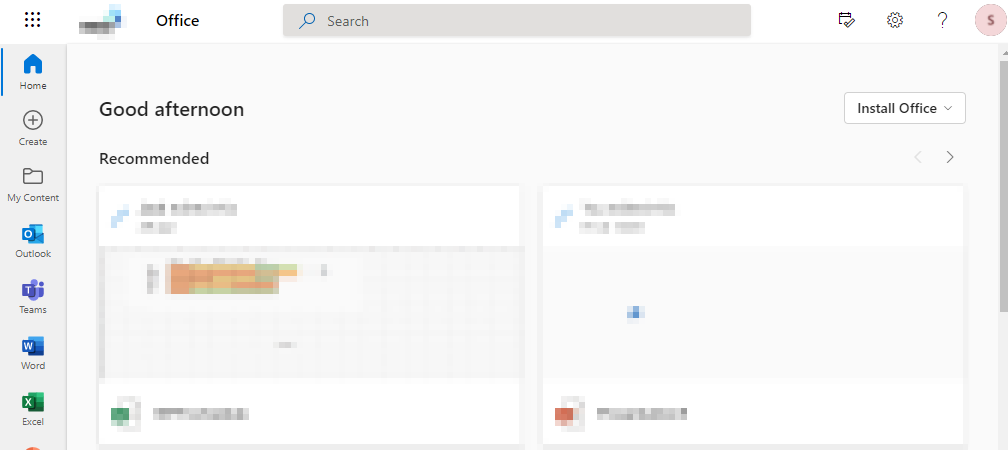
To begin the process, you need to first open Microsoft Office 365 on your browser to proceed with the steps illustrated below.
- From there, click on the launcher icon Illustrated by nine dots.
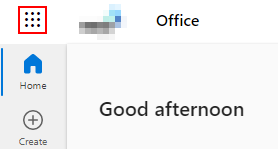
The launcher is illustrated by nine dots in the left corner of the display; once the launcher is open, you will be able to proceed with the steps illustrated below and open the admin section.
- After that, click on “admin.”
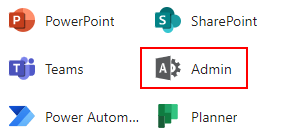
- Now click on the option for “Teams and groups.”
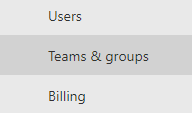
- Under the drop-down, click on “active teams and groups.”
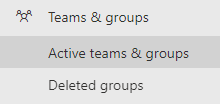
- From there, select a team you want to monitor.

- Finally, you can view all the information from that team.
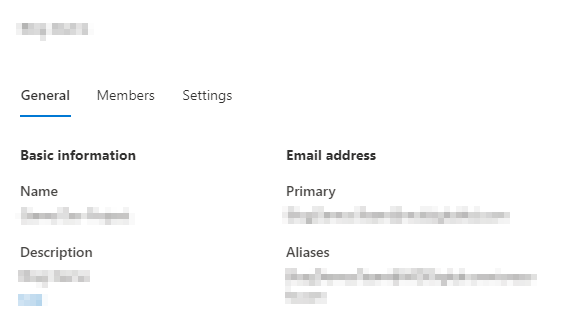
The information in this section you will be able to view includes the members that are within that private team and the activity that has been conducted within that private team. You will also be able to monitor files and folders that have been processed in that particular team.
You will now be able to monitor activity from a private team in Microsoft Teams when the steps above have been completed. After, you will be able to monitor activities such as members who are part of that team and any messages that have been sent and processed from that private team. You will also be able to monitor the activity of any members within that team as well. As a member of the admin staff or the employer of that user, you can also view and monitor folders, files, and other content within the team or the team channel and also have the ability to store this information if necessary.

Why may you want to monitor private teams in Microsoft Teams?
Employers have the right to view and monitor the content they conduct within company software. This monitoring is performed to ensure that company-related information remains safe and secure. They can monitor activity to make sure you are using the company account within their policy. Generally, they do not require any form of excuse to look at your private content; however, they may choose to look at your private content if they believe that you are miscellaneously using company-related information without consent.
Another reason is that if there has been a recent data breach, your employer needs to monitor every single private team on their Microsoft Teams network to ensure the accounts are safe. Your employer can use the process illustrated above to go through your account and make sure that any form of files and folders sent into your account and shared with other users are not the catalyst for a data breach.
Conclusion
Thank you for taking the time to read our blog on monitoring private teams on Microsoft Teams. As we have established above, an employer can monitor your private team if necessary, and they can also log information to ensure that company information remains safe. The in-depth guide will give you more context on what an employer can do, as well as provide visual information in the form of screenshots to give you a better understanding of the UI. However, if there are any issues you come across when following through with the process, simply add a comment, and we will resolve those issues as soon as possible.
