Emails are amongst many ways to communicate in the modern world. That being said, people often utilize more than one email account. Be it for keeping their work and personal accounts separate, maintaining digital privacy or having lost access to old accounts. For the sake of helping you manage it all, we’d like to showcase your ability to utilize several mailboxes via Outlook’s web application.
Solution:
- Sign into your Outlook mailbox online
- Select your account icon from the top right
- Select Open another mailbox
- Enter mailbox email
- You will need access to this email
In this post we’ll be briefly showing you how to access two mailboxes via Outlook’s online web application — or alternatively read until the end to hear about using delegate access to share inboxes between different mailboxes.
Quick links:
- Opening another user’s mailbox in Outlook web application
- Providing access permission to a folder in Outlook web application
- End note
Opening another user’s mailbox in Outlook web application
Step 1 – Open your Outlook mailbox in the web application
- As you may have guessed, you’ll need Outlook open to access any amount of Outlook mailboxes.
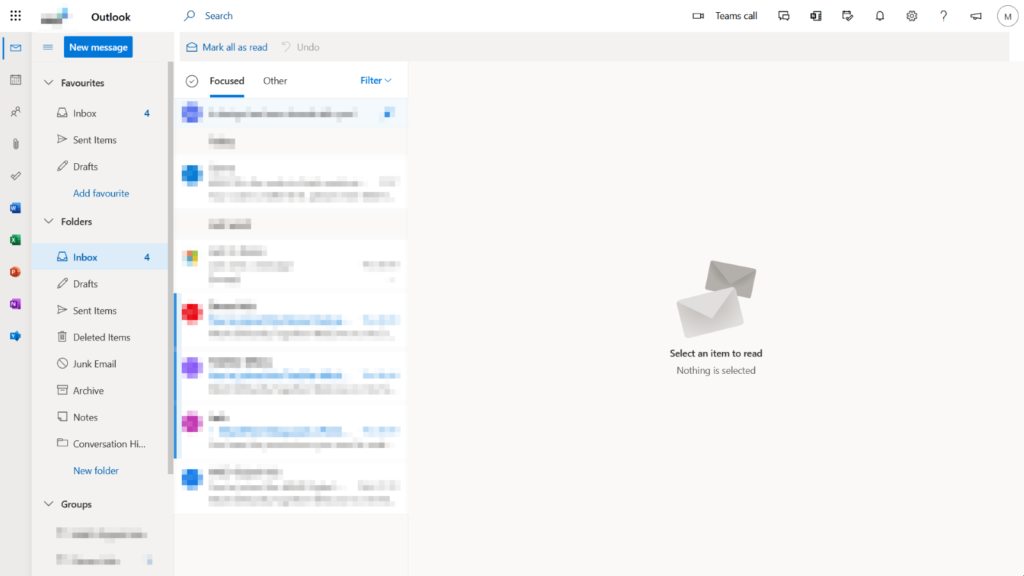
Step 2 – Select open another mailbox
- To begin click your account icon from the top right and select Open another mailbox to proceed.
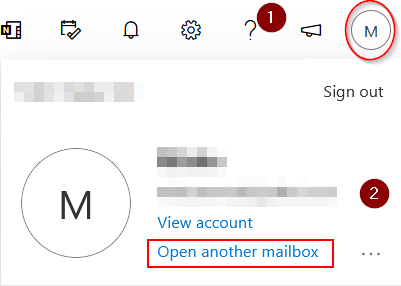
Step 3 – Login to alternate mailbox
- To login, enter the mailbox’s associated email and press enter. If the mailbox belongs to an account within your organization, this may not be necessary.
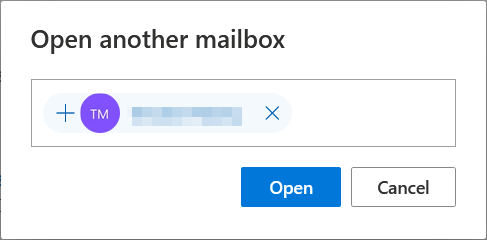

Providing access permission to a folder in Outlook web application
Access to emails within an Outlook folder can be shared and distributed amongst others. This is done via delegate access which allows others, or your alternate accounts to view the contents of a folder within their own mailbox.
Step 1 – Open the Outlook web application
- Once you’ve opened up Outlook, sign in if need be and ensure you’re mailbox has loaded.
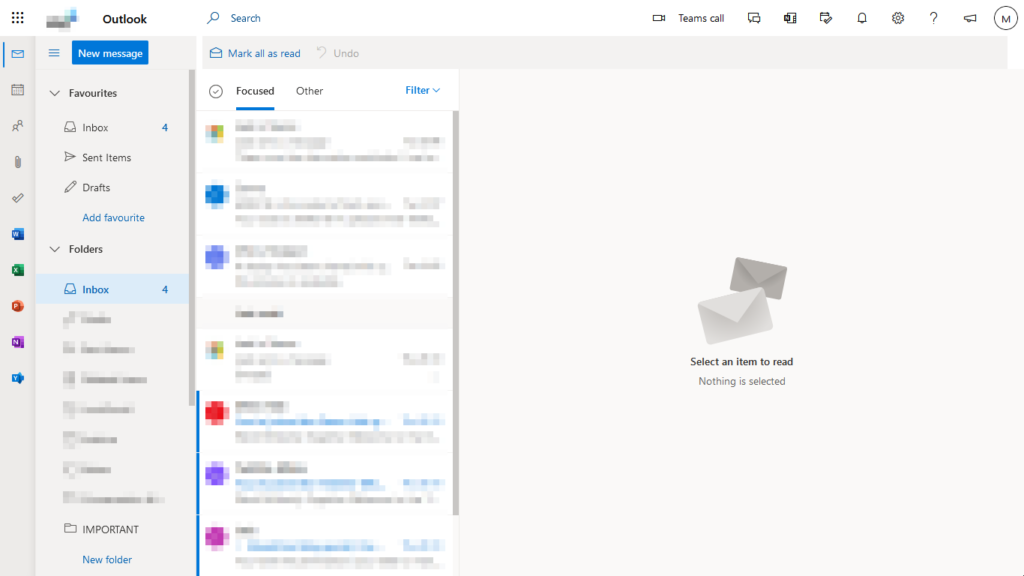
Step 2 – Open the folder you wish to share access to
- When selecting the folder you’d like to share, ensure the folder is not a default folder such as Inbox which cannot be shared.
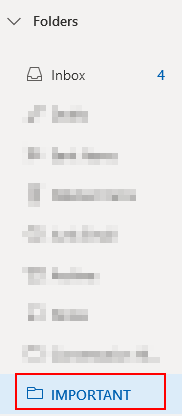
Step 3 – Open the folder permissions configuration
- To proceed, first right click the folder, followed by Permissions within the context menu provided. This will produce a pop-out from which we can provide other users permissions to access the folder.
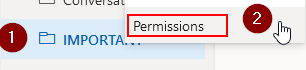
Step 4 – Add a user to the folder permissions list
- Select the + icon at the top of the menu and enter the name or email of the user you’d like to appoint access permissions to. Afterwards, select Add to continue to configuration.
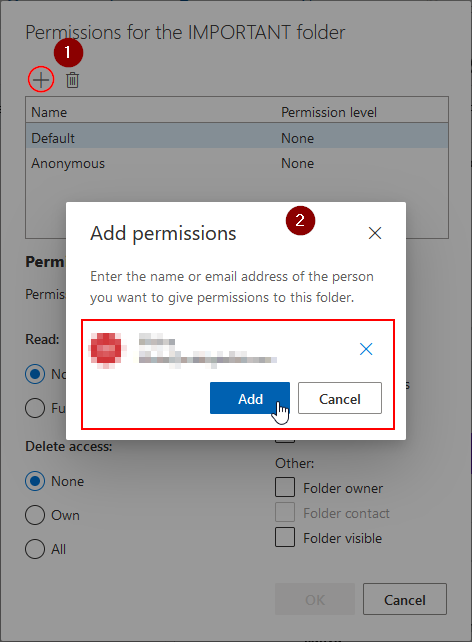
Step 5 – Configure permissions for user
- From here you’re able to specify the various permissions you’d like to grant your added user. In the below example, a preset permission level is used- granting the access level of someone who owns the folder.
- Read access refers to what extent a user can view the contents of a folder.
- Write access refers to what extent a user can add content to a folder.
- Delete access refers to what extent a user can remove content from the folder.
- The additional access make the folder, folder contacts and folder owner visible to the uesr.
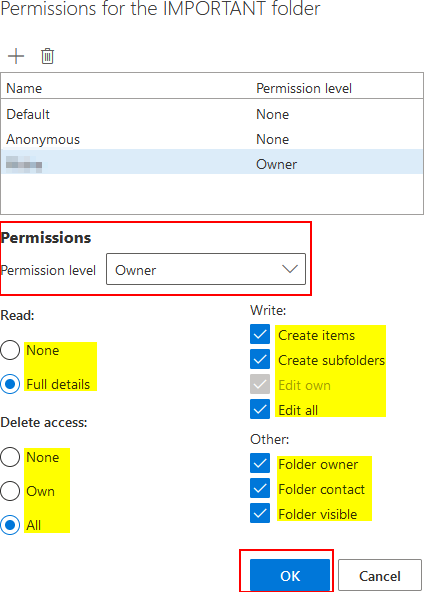
End note
Recap
In this post we’ve discovered how to open different mailboxes within Microsoft Outlook’s online web application- provided we have access to the mailbox we’d like to open. We’ve also explored delegate access as a means to share access to an inbox to another user, via their own mailbox- minimising the need to utilise multiple mailboxes.
Farewell
If you found this post informative or helpful, please consider looking at our related articles (listed below) for additional Outlook for support. Alternatively, think about checking out the rest of the site- we post new guides and troubleshooting tips every week.
Our related articles:
- Microsoft 365 Outlook: How to recall a sent email – Outlook in the list of M365 programs offers its users quite an extensive set of features to make the process of emailing a lot simpler. However, what you want to know today is can you recall a sent email in Outlook. Message recall allows you to retrieve a message you’ve sent from the mailboxes of recipients who haven’t yet opened it. You can also use a different message as a replacement
- Does deleting an email unsend it in Outlook – You have some advantages over standard Outlook account users if your company uses Microsoft Outlook on the collaborative communications server, Microsoft Exchange Server, such as the ability to search multiple mailboxes, increased security features, and the ability to recall or even replace an email message. You may “unsend” emails using the latter, which is useful if you forget to include essential information, make a mistake in a message, or accidentally press the dreaded “Reply All” button on a private email
- How to create a contact group in Outlook – Emails are great for digital communication. This is true even for group-communication when you take into account Outlook’s contact group functionality. Contact groups allow users to establish a group of addresses under a custom identifier which can be used to simultaneously deliver messages to each address in the group
- Outlook won’t let me add attachments: Troubleshooting tips – Stuck trying (and failing) to add attachments in Outlook? This blog has got you covered. An attachment can be any form of file attached to your email; as such, images, audio and documents would all be considered attachments. Similarly, OneDrive files also fall under this categorization. Here we will discuss potential reasons you may be unable to add attachments, as well as (if applicable) the solutions
