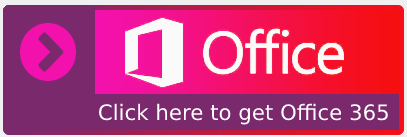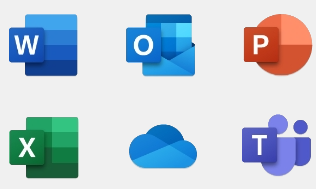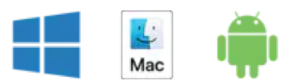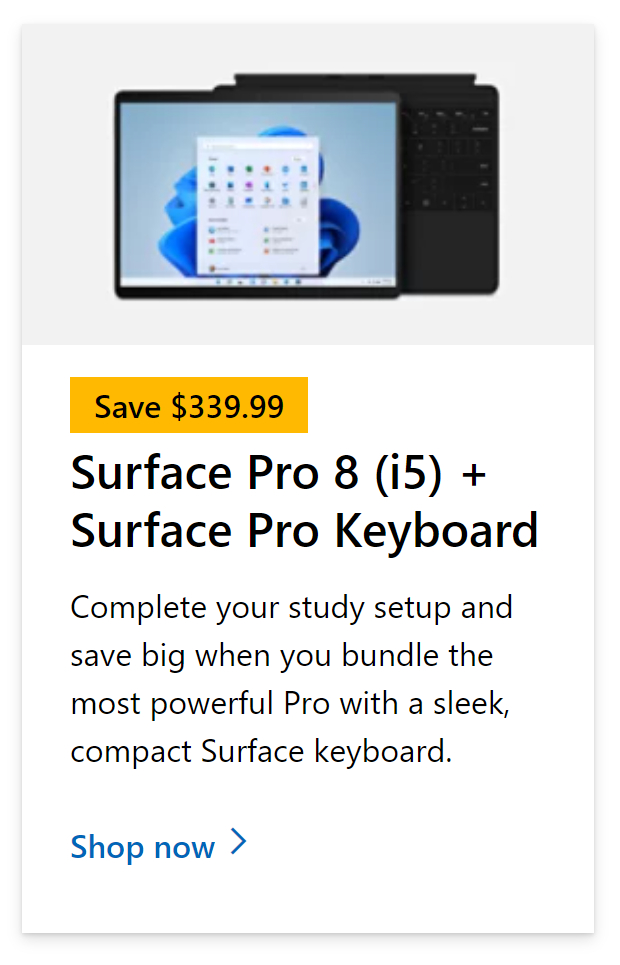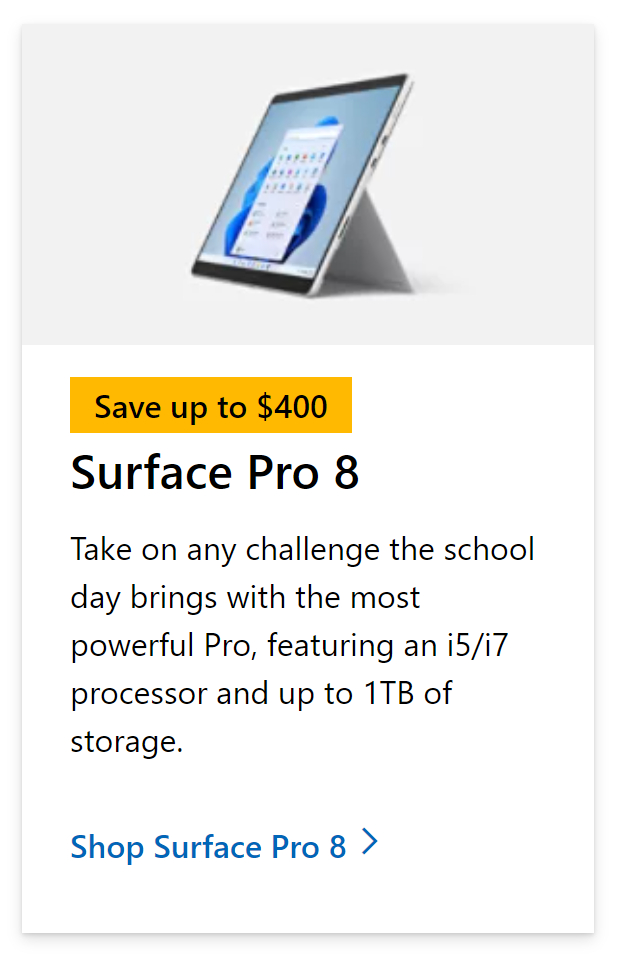Microsoft Outlook offers a versatile set of functions to help users manage and delegate email-based content. You can use Outlook to both send, manage, and authorize emails from both users internal and external to your company and the server itself which sends unmanned notifications to notify you of any changes for example a change made to a delegated file can be set to send you a notification if a change has been made by a user. While emails are quite generic, they are there to notify or inform you rather than be discarded, however, there are certain emails of great importance to users and they require more attention than others, naturally, you may want to have them at the top, so you don’t have to scroll through to find this. You can prioritize your mail, however here you want to prioritize further and ensure that email is right at the top every time. Well, you can with Outlook, a tool is offered to help users pin important emails easily. Here in this blog, we will address this problem and users pin email-based content. Follow the step-by-step process below to see how you can, pin an email to the top in Outlook.
How to pin an email to the top in Outlook (web):
- Firstly,
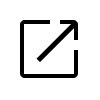 open Outlook.
open Outlook. - Locate the message you want to pin.
- Hover over the email to see the “pin” icon.
- Click on the “pin” icon to pin the message on the first date.
How to pin an email to the top in Outlook (desktop):
- Firstly, open your Outlook desktop app.
- To download the Outlook desktop app, sign into
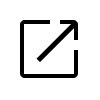 Office.com.
Office.com. - Click “Install apps” > “Premium Microsoft 365 apps.”
- To download the Outlook desktop app, sign into
- Locate the message you want to pin.
- Hover over the email to see the “flag” option.
- Click on the “flag” icon to pin the message on the first date.
Unfortunately, you can’t use the straightforward pin option in the desktop version of Windows Outlook. However you can use the flag method to pin emails instead.
A straightforward process that involves little effort to get a result. You will find this to be more effective than using a separate email folder or another form of storage to prioritize content. As it’s right there in your inbox, you won’t have to convince yourself to locate the email, you can simply click on it on the home page of the Outlook program or web dashboard.
Simply click the flag symbol to unpin the e-mail message. This is usually used to signal that a job has been completed, but it will also remove it from the list.
That’s how I pinned an email to the top of my Inbox. This works with Outlook 2016 as well as previous versions. The pin function is incorporated into Outlook Web Access in Office 365, as previously mentioned.
We’ve also created a video to help guide you through the steps:
Use Microsoft 365’s New Built-In Feature to pin an email to the top in Outlook
People have long desired the ability to pin essential emails to the top of their inboxes.
Microsoft began rolling out the capability to Microsoft 365 users that use Outlook for Windows in September 2020. Outlook for Android and Outlook for iOS is expected to arrive in the near future.
The built-in function is meant to allow you to reduce the size of the pinned area in order to get the pinned emails out of the way. You can also pin emails to folders, however, this functionality isn’t accessible in built-in folders like Drafts or Sent Items just yet.

Why pin an email to the top in Outlook?
There are multiple reasons why you may want to pin emails in Outlooks, for both reductions in inconveniences and better content management. You may want to save time scrolling through content to locate emails of importance, therefore a feature such as this is available to ensure users have the most effective approach to further decrease the incontinence when navigating and locating email-based content of importance.
Another reason is the simple management of data, which is important if you have quite a few client mailboxes of importance. You can use the pin feature to hold important emails and manage content in a better manner.
Another popular reason is to prevent emails from being deleted that are of importance. You can store emails in folders and files, however, a feature such as pinning emails is great to hold emails of importance while emails that are not necessary can be discarded. You can alter this process to delete and manage as many emails as possible, and you can be assured that not a single important email is deleted.
How to pin an email to the top in Outlook (Web)
- Firstly,
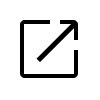 Open Outlook.
Open Outlook.
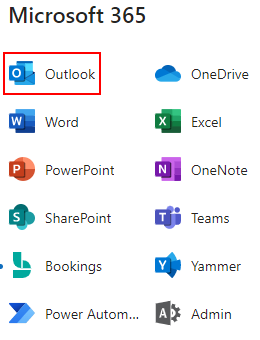
- Locate the message you want to pin.
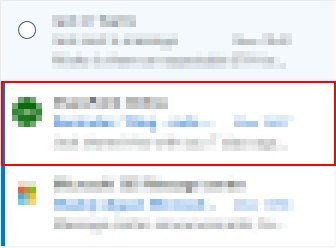
- Hover over the email to see the “pin” option.
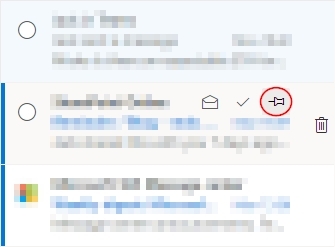
- Click on the “pin” icon to pin the message on the first date.
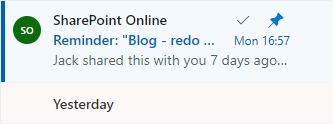
That’s it for this Blog thank you for taking time out to read our content, please feel free to email our team about how it went if you followed the steps or if you need more help with the questions we answered in this Blog.