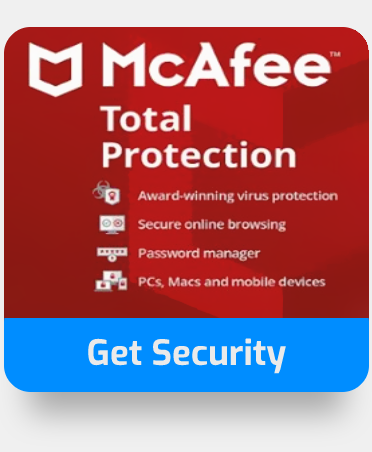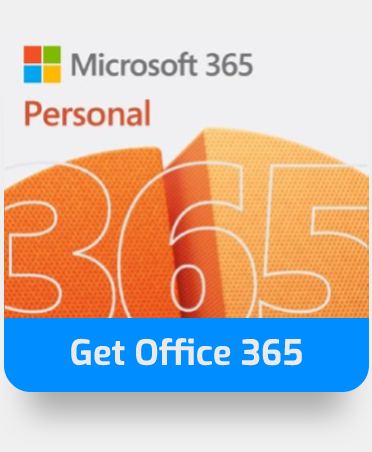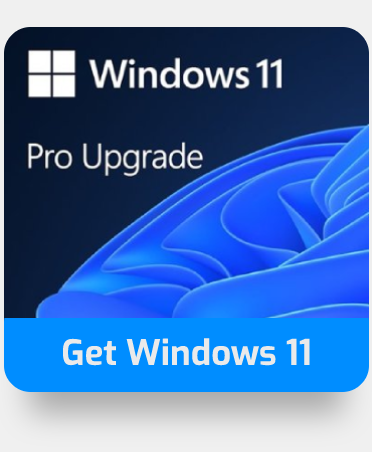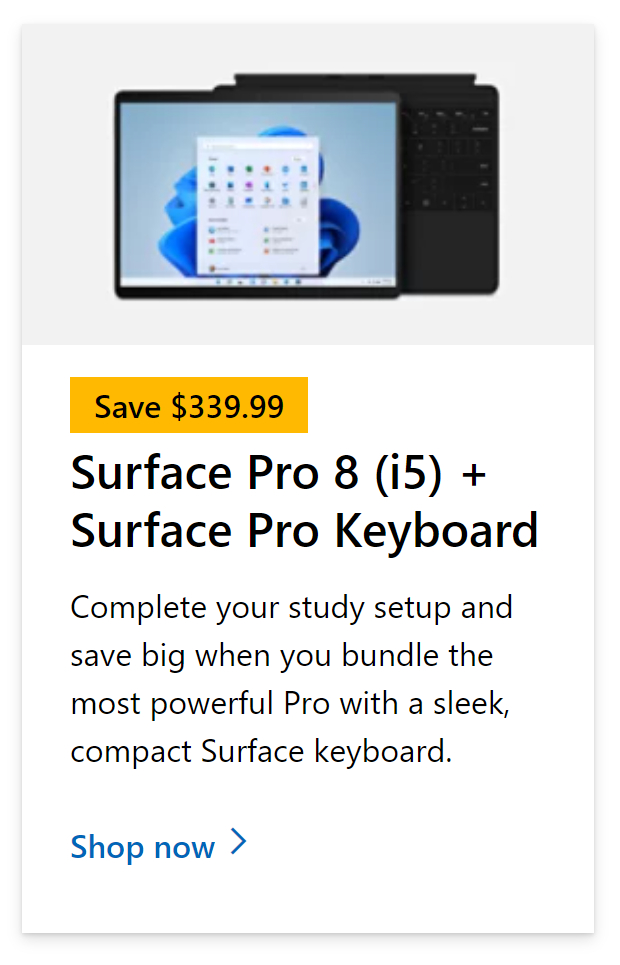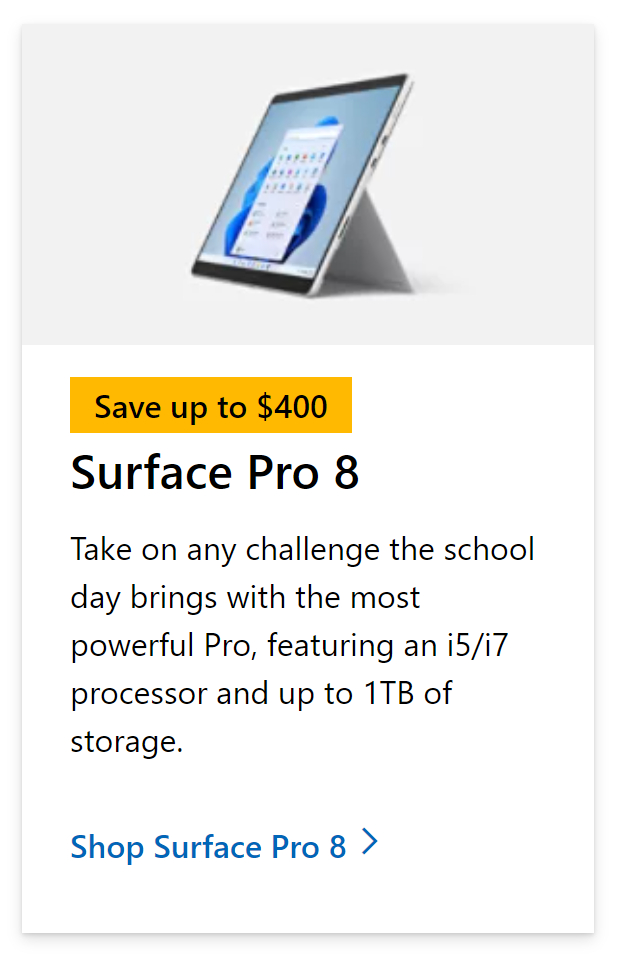Members who authorize content on your behalf, known as a delegate, can receive and reply to email messages as well as meeting requests and responses on your behalf, like having an assistant who helps you manage your incoming paper mail. You may also give the delegate extra rights in your Microsoft Exchange Server mailbox, such as the ability to read, create, and modify things. EAC also allows you to be added as a delegate on behalf of another delegate however you may not want to have a delegate — you can remove other users from being a delegate.
In this blog, we will be looking at solutions to help users remove another user from the delegation and find possible solutions to help users attain the final goal more easily. We will also address some of the issues that can be present when you remove delegates so users are more aware of what they are dealing with and what approaches they need to take to remove a delegate. Follow the step-by-step process below to see how you can remove a delegate in Outlook 365.
Step by step process – how to remove a delegate in Outlook 365
- First, sign in to your Office 365 account.
- Use the app launcher and navigate to admin.
- In the admin dashboard, under “admin center”, click on “Exchange”(you may need to click “Show all” to access).
- Under “recipients” click on “Mailboxes”.
- Select the account where a user has been assigned as a delegated member.
- Then click on “Manage mailbox delegation”.
- In the delegations where your account mailbox has been added click on “edit”.
- Next to the user’s name click on the “x” symbol.
- Finally, click on Save.
You will have now successfully edited out of the delegation for a user in the member panel and therefore they will no longer participate being a group member. You may be able to add the user back by the organization or network you are associated with. This is subjective to whether you should or shouldn’t have that user as a participant of the delegation.

More information on delegation of your inbox
The delegate can choose the delegator’s account in the From box when using Send on Behalf. “From Mailbox delegate’s address> on behalf of Mailbox your address>,” the recipient of the meeting invitation will see in the From field. A delegator can also establish “Send on Behalf” rights in Outlook.
You have had a user that has participated in a project that requires an admin or network to delegate tasks for them to carry out on behalf of another member, if they cannot precisely figure out solutions to what problem needs to be solved, or exactly what needs to be done, it’s usually the best approach to wait and remove delegations that are in their name. A potential sign that they have been delegated too early is when those there for their supervision make statements regarding a misunderstanding of what exactly was needed from them in terms of the project goals. At this point, it may be the best approach to remove any delegation set wary in your administration. There are then two possibilities. they didn’t communicate or understand the project aims well and members of your team really aren’t capable of the task at hand. The other likelihood is that they were delegated prematurely. Think through the problem or task a little longer, long enough so you can clearly explain what you want to achieve. However, at this stage, you may consider removing the delegation from them and let a more instructive individual administrate and delegate tasks further on your behalf.
In certain institutional or work-related environments, tasks are delegated responsibilities to certain individuals or even students at a rate that seems to be manageable by people. There is almost no constraint when delegating tasks to individuals however personal capabilities as mentioned before may have a recurring appearance. Certain individuals can take an issue with the content and therefore may not wish to be delegated task further on. So, the delegated member can use the steps and stop becoming a delegated member for later tasks.
In-depth – Step by step process – how to remove a delegate in Outlook 365
Step by step breakdown:
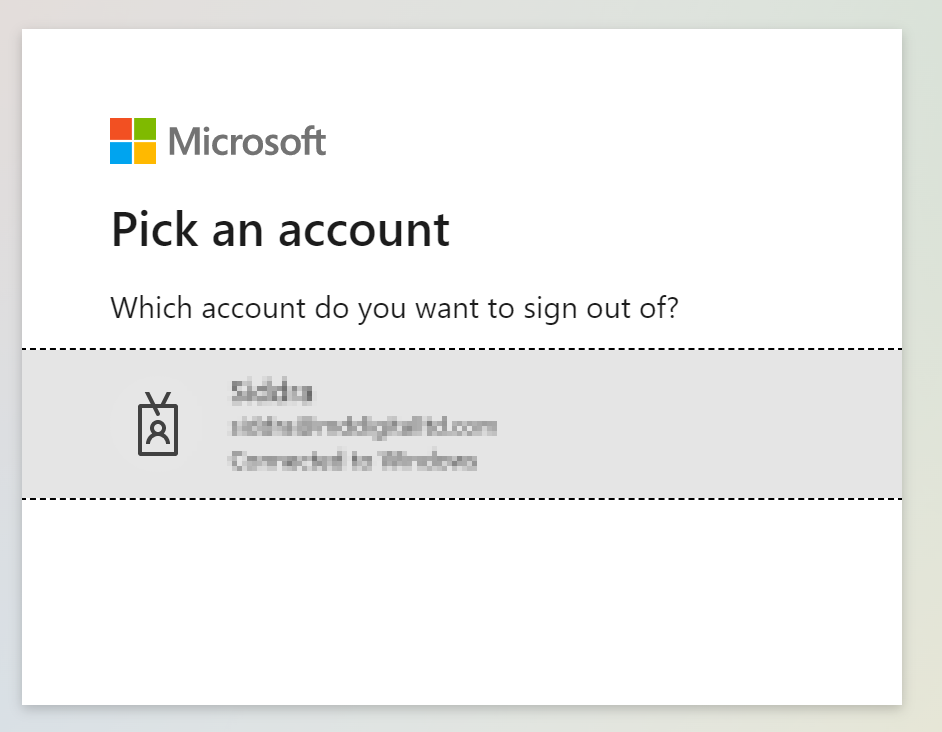
Use your account details or if you have a current Skype account with the Office account in question, you can use this.
- Use the application launcher to navigate towards “Admin”.
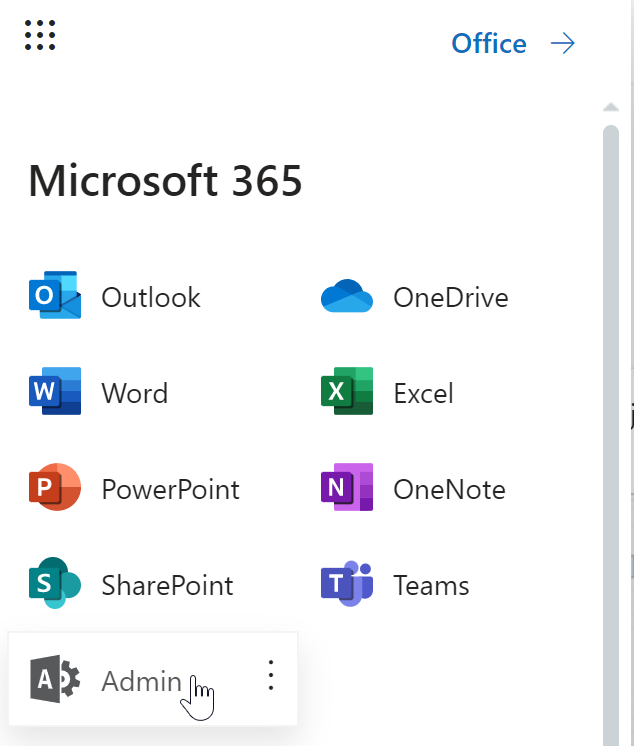
The launcher is illustrated by nine dots in the right corner, click on it and find “Admin” as shown above.
- In the admin dashboard, under “admin center”, click on “Exchange”(you may need to click “Show all” to access).
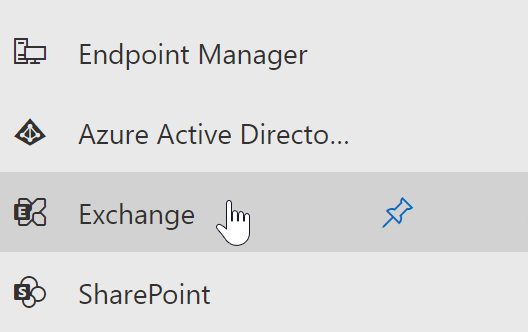
In this example “Exchange” was pinned to the menu bar, however, in your dashboard you may need to click on “show all” which will bring you to the Exchange panel.
- Under “recipients” click on “Mailboxes”.
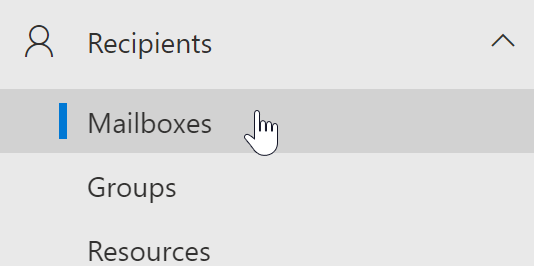
Mailboxes are where all your accounts are located and where you will find the ones you have been delegated to and the ones where other users have been deleted to carry out tasks on your behalf.
- Select the account where a user has been assigned as a delegated member.

- Then click on “Manage mailbox delegation”.
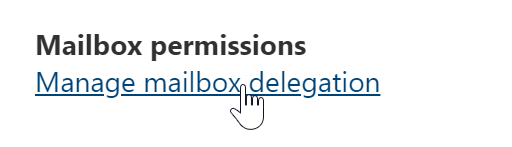
- In the delegations where your account mailbox has been added click on “edit”.

As you can see the account has been delegated by another user who will delegate tasks to you on behalf of themselves if needed. You can remove this and stop being a delegated member.
- Next to the user’s name click on the “x” symbol.

- Finally, click on Save.

Following these steps will eventually remove the delegation element from their domain and therefore they will no longer be a member of the delegated tasks.
That’s it for this Blog thank you for taking time out to read our content, please feel free to email our team about how it went if you followed the steps or if you need more help with the questions we answered in this Blog.