The intranet landing page is frequently used as a central location for workplace information. You should be able to understand the most significant news, changes, and events with a single glance, which will help you keep on top of the newest updates and feel connected to your business. An intranet landing page in a traditional on-premises SharePoint intranet is just the home (start) page of the intranet root site collection. But, with Office 365 and the flat layout of current SharePoint Online sites, there’s a bit more to think about. So most of you may be asking “Can we change the link of the start page or even the layout?” In a nutshell, you can’t, you have zero access and control over this content as its literally the main hub — it is the main page that can’t is delegated to any other link. Follow through, as we provide an alternative solution to this situation.
Step by step process – How to replace SharePoint start page with home page
- First, sign in to your Office 365 account.
- Use the app launcher and navigate to admin.
- Click on “Show All” to reveal “Admin centres.”
- Here click on “SharePoint.”
- Now click on “Active sites”.
- Select “Register as Hub Site” from the “Hub Site” menu after checking the “check box” next to the site that will become a hub.
- Fill in the Hub’s name and click “Save” (you may also choose which users will be allowed to connect to this Hub, but we won’t worry about that for now).
While not a direct replacement hub sites offer a similar feature, however, it’s embedded within the main start page. Consider it a home page behind the landing page of SharePoint. We’d had this in SharePoint for a long time. Until Office 365 Groups, this was the only location where we could create and collaborate. Sites have traditionally been used for document management, but they might be spiced up with other online features as well (task list, calendar, etc.). A traditional SharePoint site received some additional love and revival with contemporary page experience throughout the previous year. So, even if your Intranet contains a large number of traditional sites, you may quickly convert them to current page experiences.
So, with all of these Office 365 Groups and Communication Sites, as well as old legacy site collections, the difficulty now is to bring them all together via common navigation. We discussed this in prior posts, but all of the strategies are specific to the site collection. In other words, if you construct navigation in one site collection, you may only propagate it to subsites below it, not to other site collections. Isn’t this a difficult question? As a result, user uptake was low, and many users were dissatisfied.
This is where Hub Sites can help! Hub Sites are a means to bring all of the independent site collections under one navigation umbrella. Other attributes are shared inside a Hub (which I describe at the bottom of this piece), but they are largely for navigation.

Case study of implication when replacing SharePoint start page with home page
Organizations of medium to huge size
If you are a bigger corporation with several departments, you may require at least one, if not several Hub Sites. In a normal business, for example, you may have an HR Department with a Communication Site for Employee HR, a private Team site (Office 365 Group) for the HR team itself, and possibly a few additional site collections from the past for other HR activities. You may have an HR Hub to integrate everything together. A similar methodology might be used in other departments.
Management of Projects
If you handle projects with Office 365 Groups/Teams/Planner, you might be interested in combining all of these individual project sites into a single Project Hub.
a number of enterprises
Some of my clients operate many enterprises under the same roof (Office 365 Tenant). Again, different Hubs, one for each firm, will assist you in separating and organizing all of those distinct sites.
Possible landing page aspects when replacing SharePoint start page with home page
In a nutshell, landing pages in a contemporary SharePoint Online intranet can take three forms:
- In-Office 365, the default landing page of a SharePoint application is SharePoint Start.
- SharePoint Home Site – a new configuration option that allows you to simply direct users to a single destination (home) from the SharePoint mobile app and the SharePoint Start page.
- Landing pages for websites:
- Home page of the intranet “root” site collection (intranet landing page)
- Home pages for hub sites (hub landing pages)
- Homepages of site collections (site landing pages)
Do you require hub sites to replace SharePoint start page with home page
So, do you really need Hub Sites? You do, indeed. With the strong push toward flat information architecture and the popularity of Office 365 Groups, you are virtually compelled to begin utilizing Hub Sites. This is not to say that you will never have subsites – you will – but you will need to utilize Hub Sites to connect all of the site collections you mistakenly establish.
Step by step process – How to replace SharePoint start page with home page
Step by step breakdown:
- First sign into your Office 365 account.
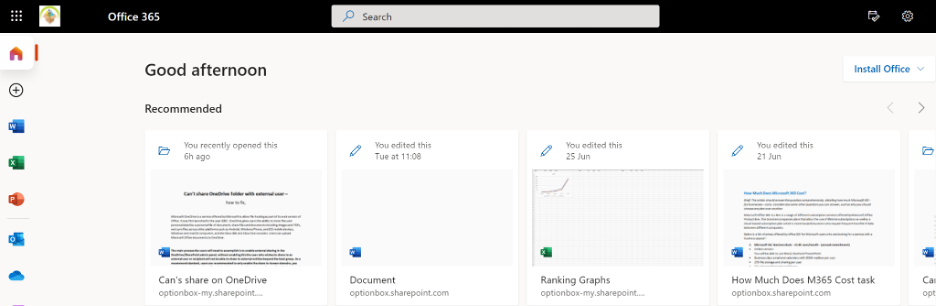
Use your account details or if you have a current Skype account with the Office account in question, you can use this.
- Use the application launcher to navigate towards “Admin”.
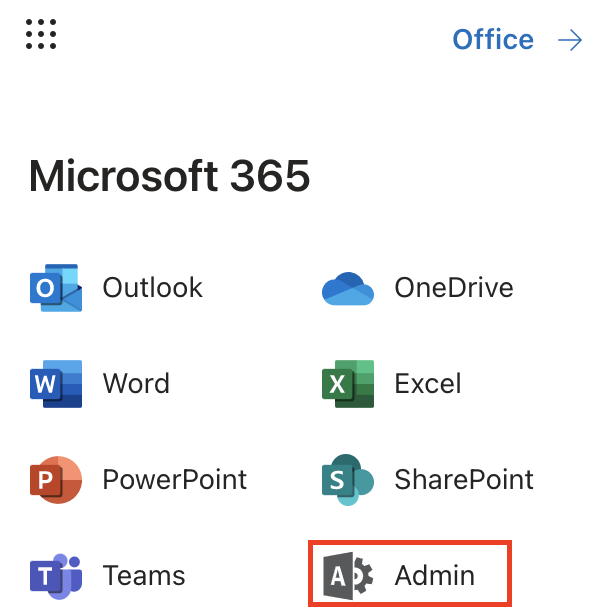
The launcher is illustrated by nine dots in the right corner, click on it and find “Admin” as shown above.
- Click on “Show All” to reveal “Admin centers”.
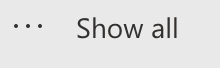
You may not need to click on “Show all” if for instance the admin centre content that is required is pinned to the main menu. In this case, just follow the next step and proceed to remove the blocked user.
- Here click on “SharePoint”.
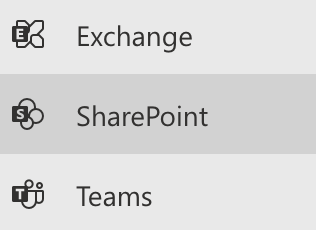
Users can be assigned the SharePoint admin role by global admins in Microsoft 365 to assist with Microsoft SharePoint administration. The global admin role already has all the permissions of the SharePoint admin role.
- Select “Register as Hub Site” from the “Hub Site” menu after checking the “check box” next to the site that will become a hub.
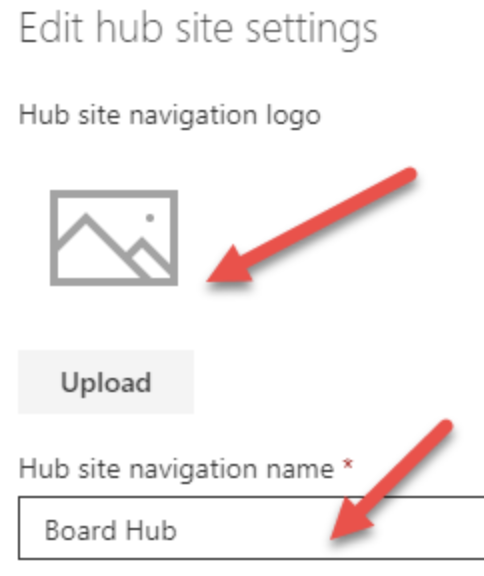
- Fill in the Hub’s name and click “Save” (you may also choose which users will be allowed to connect to this Hub, but we won’t worry about that for now).

That’s it for this Blog thank you for taking time out to read our content, please feel free to email our team about how it went if you followed the steps or if you need more help with the questions we answered in this Blog.
