Security must be a top priority for Office 365 users. That’s why Microsoft 365 allows you to view sign-in activity to protect and monitor your account. So please continue reading this article to learn how you can see authenticator activity for your Office 365 account.
To view authenticator activity, you need to open Office 365, click on your profile image, and “View Account.” Then you can select “My sign-ins” to find your sign-in activity.
- Firstly, open Office 365.
- Now click on your profile picture.
- From there, select “View account.”
- From the View account section, select “My sign-ins.”
- Locate the MFA sign-in inputs from the list of different sign-ins.
You can now compare the sign-ins to the credentials you have on your mobile device. If you find that the mobile information in the sign-in section is not the same, you can securely lock the account and prevent unnecessary logins from that device onto your account. This is a fantastic way to maintain security and ensure that there are no unnecessary or potentially dangerous logins.
An in-depth guide on how to see authenticator app activity in Office 365
If you require assistance with the steps, you can use our in-depth guide to help. Our in-depth guide includes a list of resources, such as screenshots, which will allow you to navigate to the more complex steps in the process.
- Firstly, open Office 365.
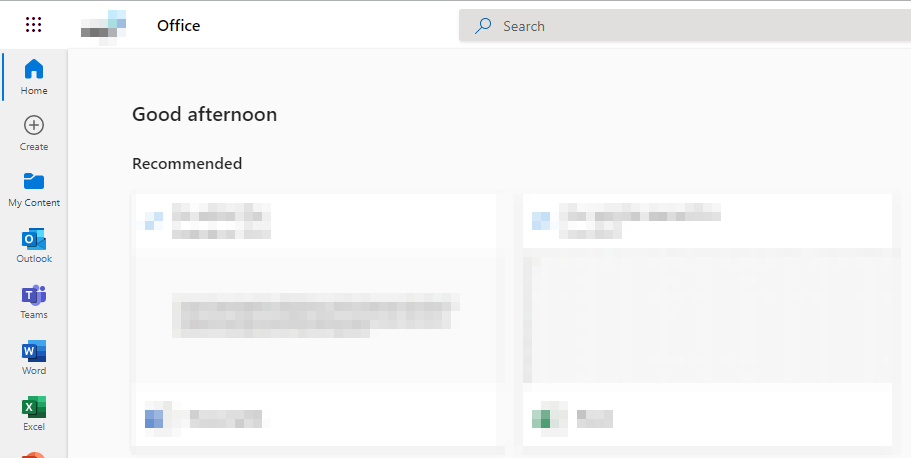
To begin the process, you need to open Office 365. Please ensure you have your login details to sign in whenever required. Some users may have MFA enabled on their devices, so make sure you have the MFA device available at hand to log in.
- Now click on your profile picture.

You can find your profile image in the top-right corner of the window. Click the profile image to continue with the next step.
- Select “View account” from the drop-down menu.
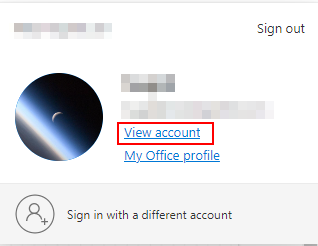
A drop-down menu will appear when you click your profile image. You must click on the “View account” link to continue.
- From the View account section, select “My sign-ins.”
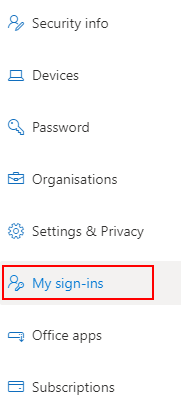
Sometimes, you may need MFA again to access “My sign-ins,” so make sure your MFA device is available to access the sign-in section.
- Locate the MFA sign-in attempts from the list of different sign-ins.
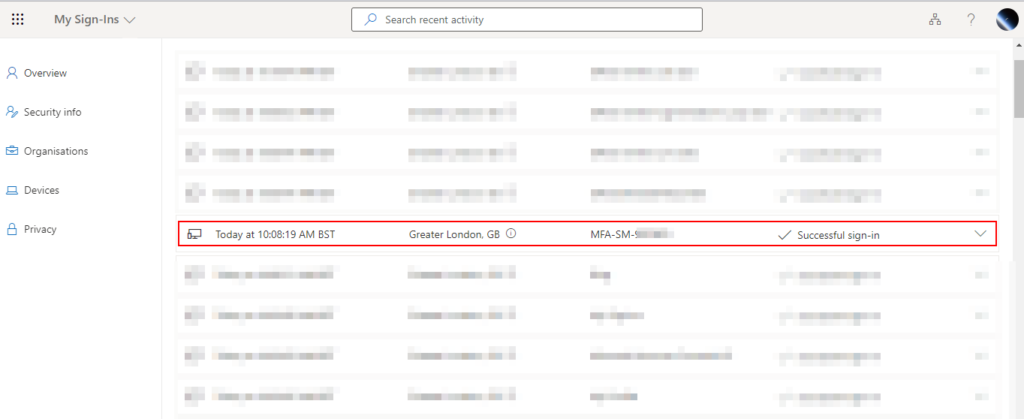
It may seem confusing as hundreds of pieces of information in this section relate to all the sign-in attempts made on your account. However, if you look for the correct information, such as MFA and your device number, you can locate the authenticating sign-ins. If you find that this number does not match the one you have on your device, you can remove that sign-in. In the screenshot, I have shown an example of what the information will look like.

How to remove sign-ins from your Office 365 network
Microsoft allows you to remove sign-ins when you find they are not from you. You can also remove sign-ins from all the devices you no longer use.
- To begin, click on the drop-down arrow next to one of your sign-ins.

- Now click on the “Looks unfamiliar? Secure your account” option.
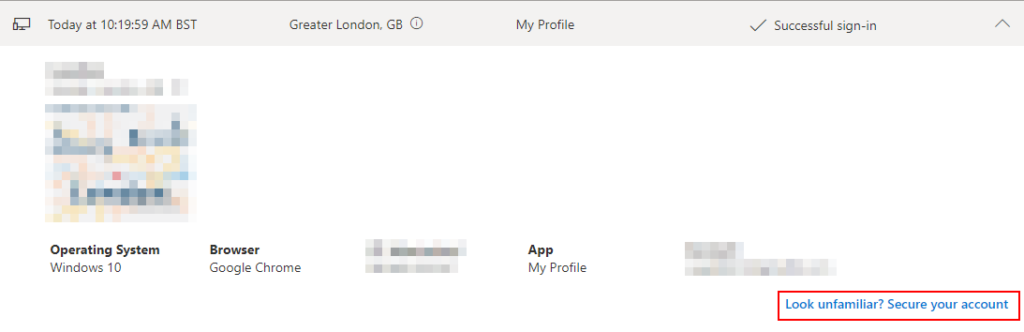
- Click on “Next” to complete the process.
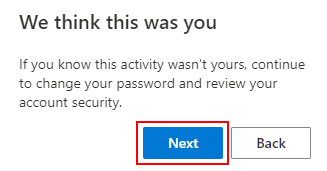
Upon completion, Microsoft will permanently remove the device sign-in from the Office 365 network with the inability to log in. You can also change your password and ensure your account remains safe from potential threats.
This is an optional step; however, I recommend that you change your password immediately after an unfamiliar login has occurred. I also recommend you go through all your content, such as Microsoft Teams and SharePoint, to ensure that this area’s information is protected.
Conclusion
Thank you for reading our content on how you can view MFA sign-in activity on Office 365. Microsoft has allowed users to view this information in an easy-to-read list format full of information. You can view information such as when the login occurred and the IP address of the login, and it will also show you the location on a map. You can also view which sign-in method was used, such as the authenticating apps or a regular sign-in through the Office 365 program.
I have also provided the steps on how you can secure an account if you have found an unfamiliar login on it. This is crucial if you find that the login is from an account that could potentially breach your security. If you require further assistance, you can drop a comment below, and we will address them.
