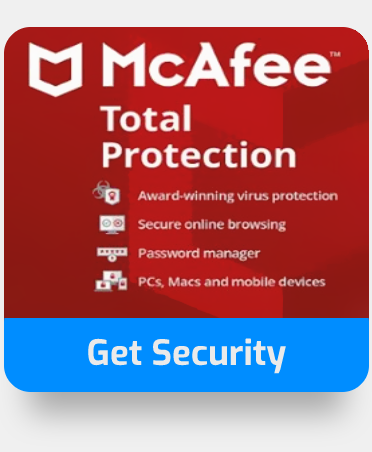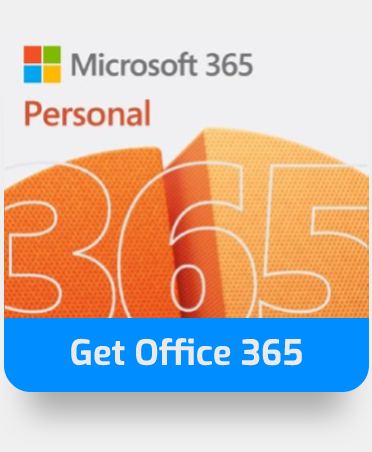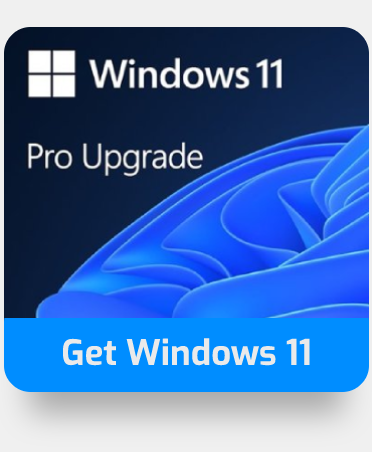Microsoft Office is a well-known piece of software that is used by many types of businesses to make their job easier. This program may be downloaded from ![]() office.com/setup. This program may be used to format, edit, create text documents, give presentations, and schedule meetings and conferences.
office.com/setup. This program may be used to format, edit, create text documents, give presentations, and schedule meetings and conferences.
To fix error code 147-0:
- Type “Control Panel” into the Windows search bar and open.
- Select Programs and Features.
- Right-click the Microsoft 365 apps and select “Uninstall” or “Change.”
- If uninstalling, reinstall Microsoft 365. If Changing, run a “Quick” or “Online” repair.
This error code appears when a system file becomes damaged, and installation is not correctly uninstalled, a firewall prevents network access, or you have downloaded an incomplete setup.
When you try to install Office on a Windows 10 machine, you may receive error code 147-0. Or when you try to update or remove Office, the error number 147-0 may display on your computer. Because of the damaged system files, Microsoft Office cannot be installed properly on your PC. There might be a variety of reasons why you get an error number 147-0 when installing or updating Office on your PC. In this blog post, we will address error code 147 -0 and find ways to prevent this error from occurring again.

Step by step process – How to troubleshoot unable to start Office: error code 147-0
- Type “Control Panel” into the Windows search bar.
- Open Control Panel.
- Select Programs > Programs and Features.
- Choose the Microsoft Office programme you wish to uninstall from the list.
- Right-click the application and Select “Uninstall” or “Change.“
- To finish the process, follow the instructions on your screen.
Following the procedure will allow you to reset the application and if there are any errors regarding connection the steps mentioned above will resolve it. Resetting the apps will also allow for the cache data to be cleared easily and will allow the applications that have the persisting error, to reset themselves and hopefully, allow them to work properly again.
We’ve also created a video to help guide you through the process:
Here are a few common reasons for Office Error 147-0
- Office installation files that already exist.
You could see an error notice saying, “We’re sorry, but we couldn’t start your Office installation.” when you try to install Office. Please try again later while another installation is in progress. Alternatively, the error message might include one of the following error codes: 0-1018, 17003-2031, or 2035-0.
- Files for tamp and logs.
Using tag and topology-based asset scoping in the Alert Logic console, you may set up applications with functional APIs to automatically gather logs from various sources using the application logs feature. You may also build a new log configuration by copying an existing one and editing it as needed.
- The office document became corrupted.
A file can get corrupted to the point that Word, Excel, or PowerPoint are unable to open it regularly. But it’s not all doom and gloom. Your file could be recoverable if you use the Open and Repair command.
- The office did not completely upgrade; instead, it updated in parts.
If you’re trying to install Office 365, Office 2019, 2016, or 2013, the difficulties you run into and how you address them differ depending on whether you have an Office for home or Office for business subscription.
- Windows Update was not correctly installed.
If the troubleshooter doesn’t work, deleting the old update files is an excellent place to start. To do so, start your computer in Safe Mode first. Start the computer in Safe Mode. Open File Explorer and go to the Windows folder, then remove the SoftwareDistribution folder.
- It’s possible that your antivirus or Windows Firewall is preventing you from installing Office.
If your internet connection, antivirus software, firewall, or proxy settings prevent you from installing Office via the Internet, you may encounter error numbers 30183-28. This page contains several suggestions for resolving the issue. The most popular remedies are given first, so try them in that order.
Further solutions to troubleshoot unable to start Office: error code 147-0
Restore the functionality of your Office application:
You must first go to Start and then open the Control Panel to accomplish this. After that, you must pick Programs and Features by clicking on Programs. Now you must select the Office product that needs to be repaired. Change must be selected here. All you have to do now is choose Quick Repair and then click Repair.
Office should be removed:
You must first go to Start and then open the Control Panel to accomplish this. Now pick Programs and Features from the drop-down menu under Programs. Simply choose Office Suite and then select the Remove option.
Disable Windows Installer:
To do so, first identify the Office 16 installation folder, and then just navigate to C: Program Files. To delete the Microsoft Office 16 folder, simply right-click on it and select Delete.
In depth – Step by step process – How to troubleshoot unable to start Office: error code 147-0
Step by step process:
- Type “Control Panel” into your Windows search bar.
- Then click on your Control Panel App.
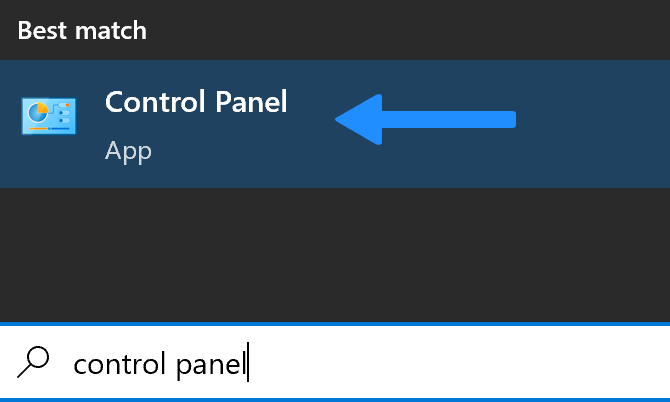
- Select “Programs.”
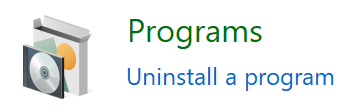
- Then select “Programs and Features.”
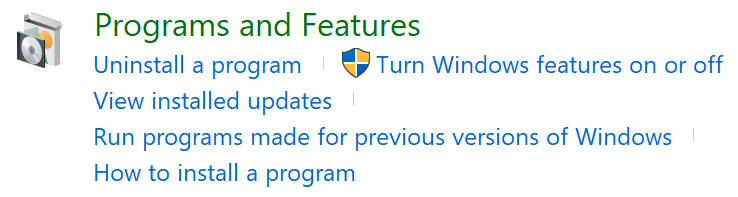
- Scroll down the apps list until you find your Microsoft Office app.
- Right-click the app and select “Uninstall” or “Change.”
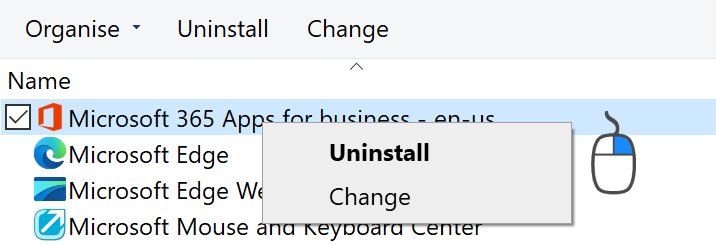
- To finish the process, follow the onscreen instructions.
That’s it for this Blog thank you for taking time out to read our content, please feel free to email our team about how it went if you followed the steps or if you need more help with the questions we answered in this Blog.