Many Microsoft users, especially those who have a tendency to migrate content from one exchange server to another, want to take advantage of a more updated version of Outlook and Exchange. However, upon trying to migrate to a new account, users notice certain inconsistencies after the migration. They notice they can’t send emails and it goes directly into the holding or draft folder. More specifically, every time users try to send an email from an account on that server it goes to the Drafts folder with the notification “we’re still sending your message. Check again in a couple of minutes”. So how do you troubleshoot this issue? Follow the steps below to see how.
Step by step process – How to troubleshoot “we’re still sending your message. Check again in a couple of minutes”?
Following a series of articles in regards to this issue, this blog will illustrate the most effective and convenient method, which is clearing the browser data and refreshing the current data patch.
- Go to your current browser (In this case the most commonly used – Google Chrome).
- Click the “menu” in the top right corner.
- Then click on “Settings”.
- Click on the menu on the top left.
- Now select “Clear browsing data”.
- Then select a time range to “All time”.
- Finally, click on the “clear data” button.
According to users, if you are getting the error message in Outlook, the problem can be the browser cache which can inhibit certain functional tasks that need to be carried out by Outlook in order to send the email. Your browser saves a lot of temporary data on your computer, and this data might get damaged and result in this error, this is why cleaning out the cache from time to time will help resolve this issue. However, emptying your cache will solve the problem. It’s really easy to accomplish, and you may do it by following the instructions above.
After that, restart your browser and see whether the problem with Outlook still exists. We demonstrated how to clean cache in Google Chrome, but the procedure is similar in other browsers. You may always use third-party apps like CCleaner to automatically remove cache on all your browsers if you don’t want to manually clean cache in all of them.

Other methods to troubleshoot “we’re still sending your message. Check again in a couple of minutes”?
- Using another email client.
If you’re having trouble, Because you can’t send the message in Outlook right now, you might want to consider utilizing an email client as a temporary workaround or even permanently. Email clients are useful since they allow you to access your inbox from your computer. Outlook is the most well-known email client. Of course, Outlook isn’t the only option; you can also use the Mail program that comes with Windows 10. Some people find it very basic, so if you’re looking for a real email client, try eM Client.
- Checking your Antivirus inputs.
If you want to safeguard your PC from internet dangers, you’ll need a strong antivirus, however, your antivirus might occasionally interfere with specific programs, causing this difficulty. To resolve the problem, temporarily disable some antivirus functions and see if it resolves the issue. If not, the next step is to disable or delete your antivirus entirely. If uninstalling the antivirus fixes the problem, this could be a good time to switch to a new antivirus service. We strongly recommend Bitdefender if you’re searching for a trustworthy antivirus that won’t slow down your machine.
Items will remain in the Drafts folder until the transport service or the mailbox transport service on the mailbox server that hosts the active database for the user’s mailbox comes up and Exchange is able to process outbound items. Please verify or restart the services.
EAC is used to check the DNS Lookup characteristics of a server. Messages will not be delivered to either internal or external destinations if DNS is not correctly set. If users notice “stuck” warnings, check server properties with EAC to ensure that DNS lookups are pointing to the correct location.
If you’re sending an email to a group, double-check that each contact has an email address associated with their name.
We know it seems apparent, but the People app in Windows 10 also stores contacts from your phone book, which means you might easily send an email to someone whose email address you don’t have.
The amount of emails that may be sent daily using Outlook is limited by Microsoft. Make sure you haven’t sent out too many emails in the last 24 hours.
Reasons for the message not sent:
- Outlook We’ll send your message, but it’s not quite ready yet — This problem might be caused by your antivirus software. To solve it, turn off some antivirus functions and see if it helps.
- At this time, we are unable to send the message. Office 365 is a cloud-based version of Office. If you’re having trouble with Office 365, try reinstalling it or switching to a different email client.
- The message can’t be delivered because the recipients haven’t been resolved – If you have an invalid email address in your recipient’s field, this error might arise. To correct this, double-check your recipient list and make any necessary changes.
How to troubleshoot “we’re still sending your message. Check again in a couple of minutes”?
Step by step breakdown:
- Go to your current browser (In this case the most commonly used – Google Chrome).
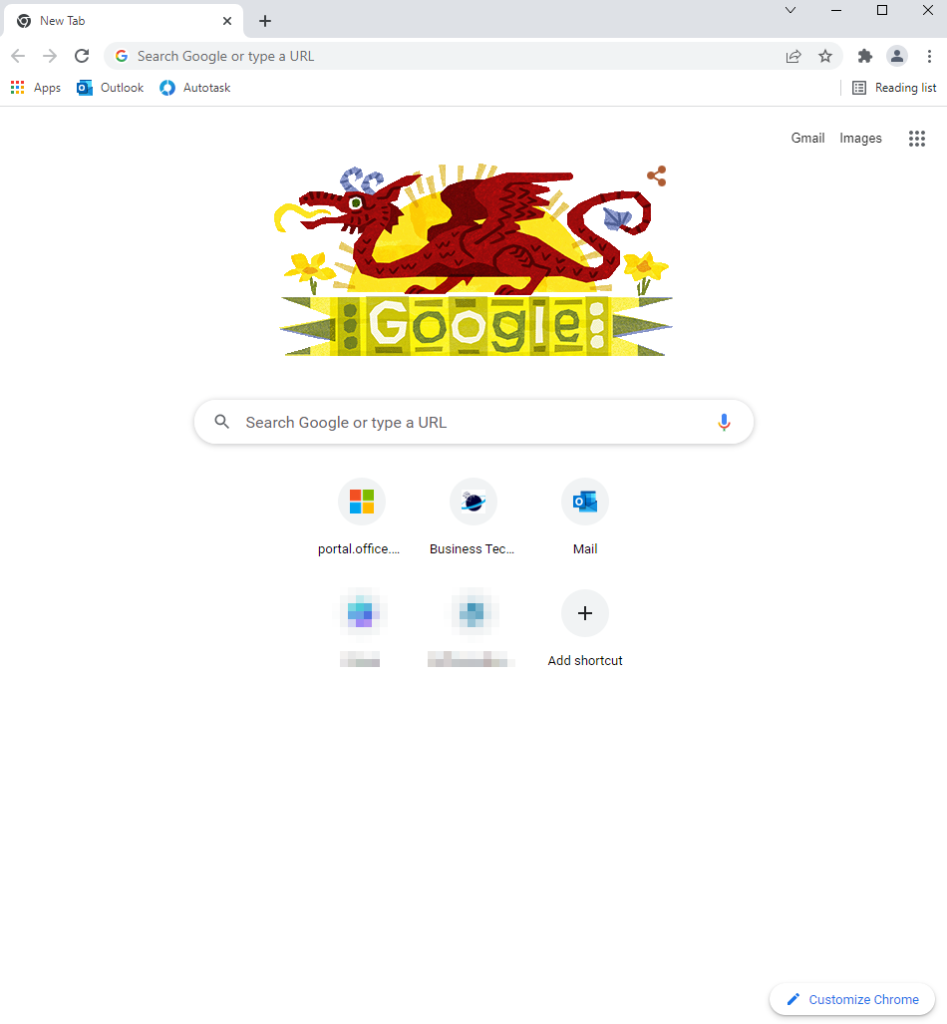
- Click the “menu” in the top right corner.
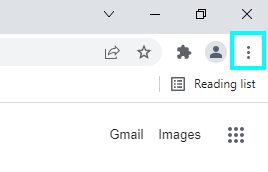
- Then click on “Settings”.
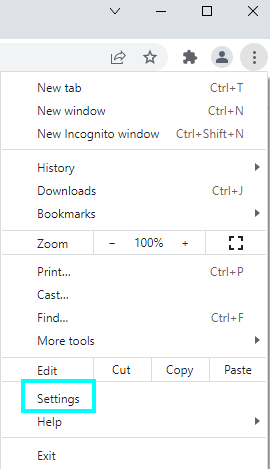
- Click on the menu in the top left.
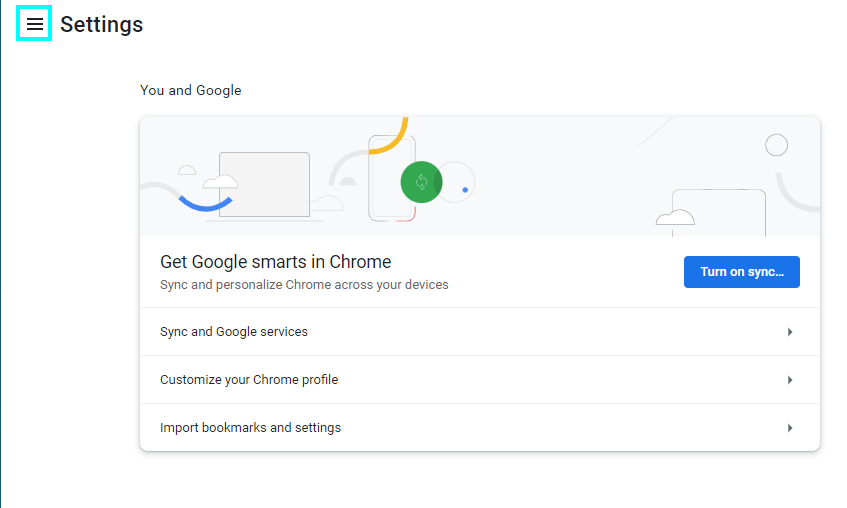
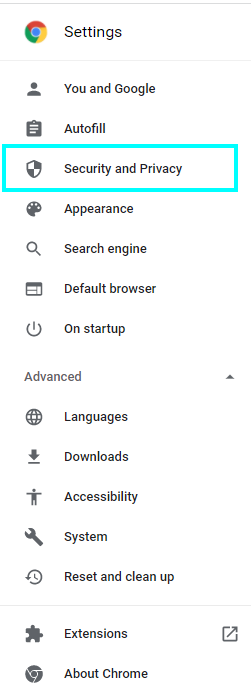
- Now select “Clear browsing data”.
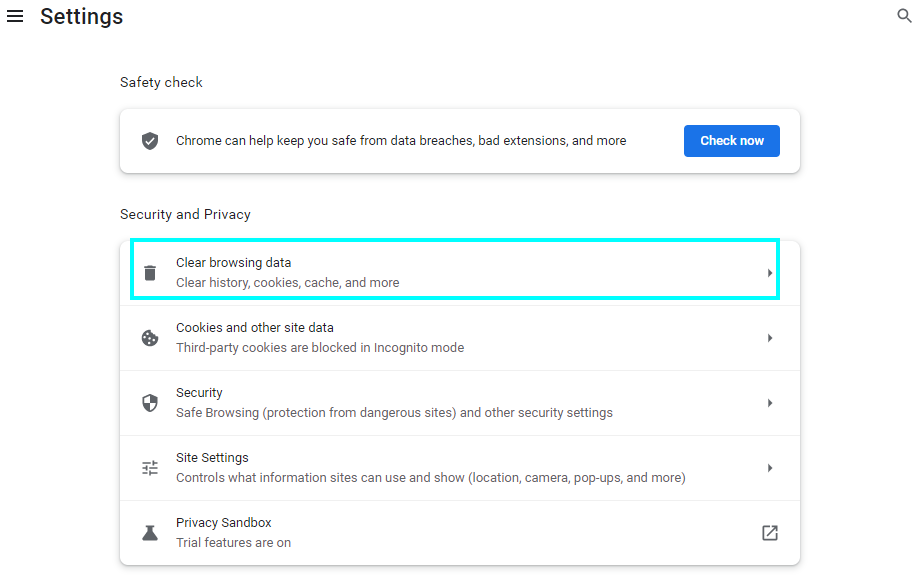
- Then select a time range to “All time”.
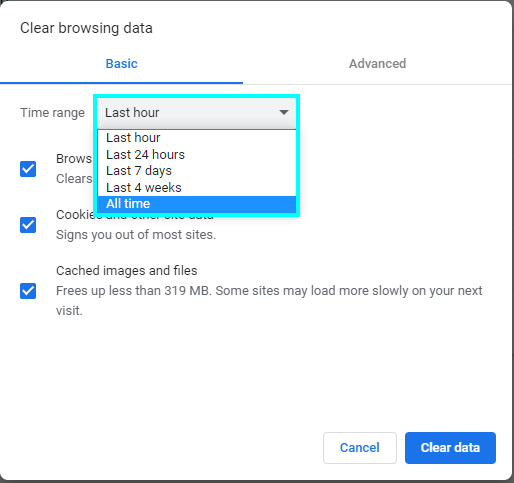
- Finally, click on the “clear data” button.
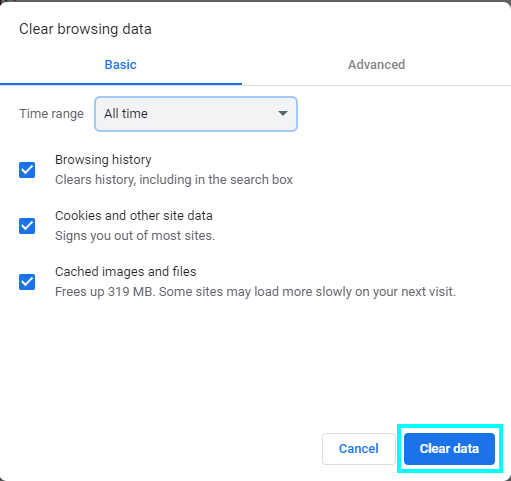
That’s it for this Blog thank you for taking time out to read our content, please feel free to email our team about how it went if you followed the steps or if you need more help with the questions we answered in this Blog.
