 Key Takeaways
Key Takeaways
 Drop is a new feature for Microsoft Edge that allows you to send documents and messages to different devices directly from your browser. [More…]
Drop is a new feature for Microsoft Edge that allows you to send documents and messages to different devices directly from your browser. [More…]
 You’ll need the latest version of Microsoft Edge on the devices you want to share content with.
You’ll need the latest version of Microsoft Edge on the devices you want to share content with.
 To enable Drop, click the plus icon on the sidebar in Edge. Then scroll down and toggle on “Drop.” [More…] For mobile devices, click the three dots at the bottom in Edge. The swipe across and select “Drop.” [More…]
To enable Drop, click the plus icon on the sidebar in Edge. Then scroll down and toggle on “Drop.” [More…] For mobile devices, click the three dots at the bottom in Edge. The swipe across and select “Drop.” [More…]
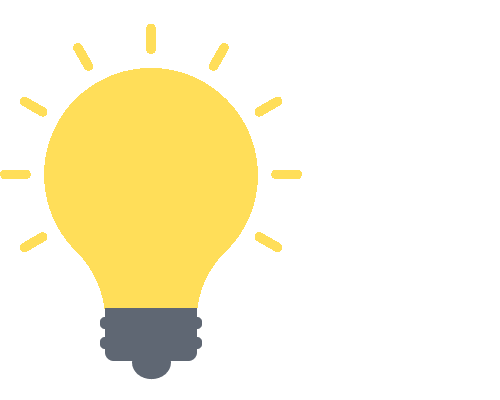
Drop is a new feature for Microsoft Edge that allows you to share files directly from the browser window without needing to access OneDrive. In this guide, we’ll show you how to get started with Drop, and how to share files seamlessly across your devices.
How to use the Drop feature in Microsoft Edge (PC/Laptop):
- Firstly, open
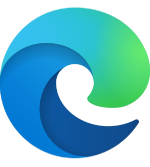 Microsoft Edge.
Microsoft Edge. - Click the + plus icon in the sidebar.
- Scroll down and toggle on
 “Drop.”
“Drop.” - Click the
 Drop icon in the sidebar.
Drop icon in the sidebar. - Sign in to start using Drop.
- Click the small
 blue circle with the plus icon to send a file.
blue circle with the plus icon to send a file. - Or type a message in the text box and hit Enter.
How to use the Drop feature in Microsoft Edge (Mobile):
- Firstly, open
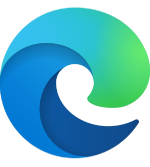 Microsoft Edge.
Microsoft Edge. - Tap the three dots at the bottom.
- Swipe across and tap on
 “Drop.”
“Drop.” - Tap the “Sign in” button.
- Select an account and hit “Sign in to sync.”
- Now return to Drop and hit “Start.”
- Tap the small
 blue circle with the plus icon to send a file.
blue circle with the plus icon to send a file. - Or type a message in the text box and hit Enter.
We’ve also created a video that demonstrates how you can use the Drop feature. Watch it here:
What is the Drop feature in Microsoft Edge?
Drop, by Microsoft, is a tool that enables users to take advantage of OneDrive’s cloud storage. It allows users to send files and text messages from one device to another. And you can do that directly from the browser window without accessing OneDrive.
The Edge Drop function relies on OneDrive for space and content sharing, limiting the space to 5GB. However, Microsoft allows users to purchase more storage space if required.
Microsoft developed the program to make it easier to transfer information across devices. And you can share files with any device that has the latest version of Microsoft Edge installed.

 How to use the Drop feature in Microsoft Edge (PC/Laptop)
How to use the Drop feature in Microsoft Edge (PC/Laptop)
- Firstly, open
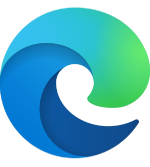 Microsoft Edge.
Microsoft Edge.
To use Drop, it’s important to update your Microsoft Edge application to the latest version.
- To update Edge, click the
 three dots at the top and go to
three dots at the top and go to  “Settings.”
“Settings.” - Then type “Updates” into the search bar in the top left. (1)
- Edge should update automatically.
- Click the “Restart” button to finish the process. (2)
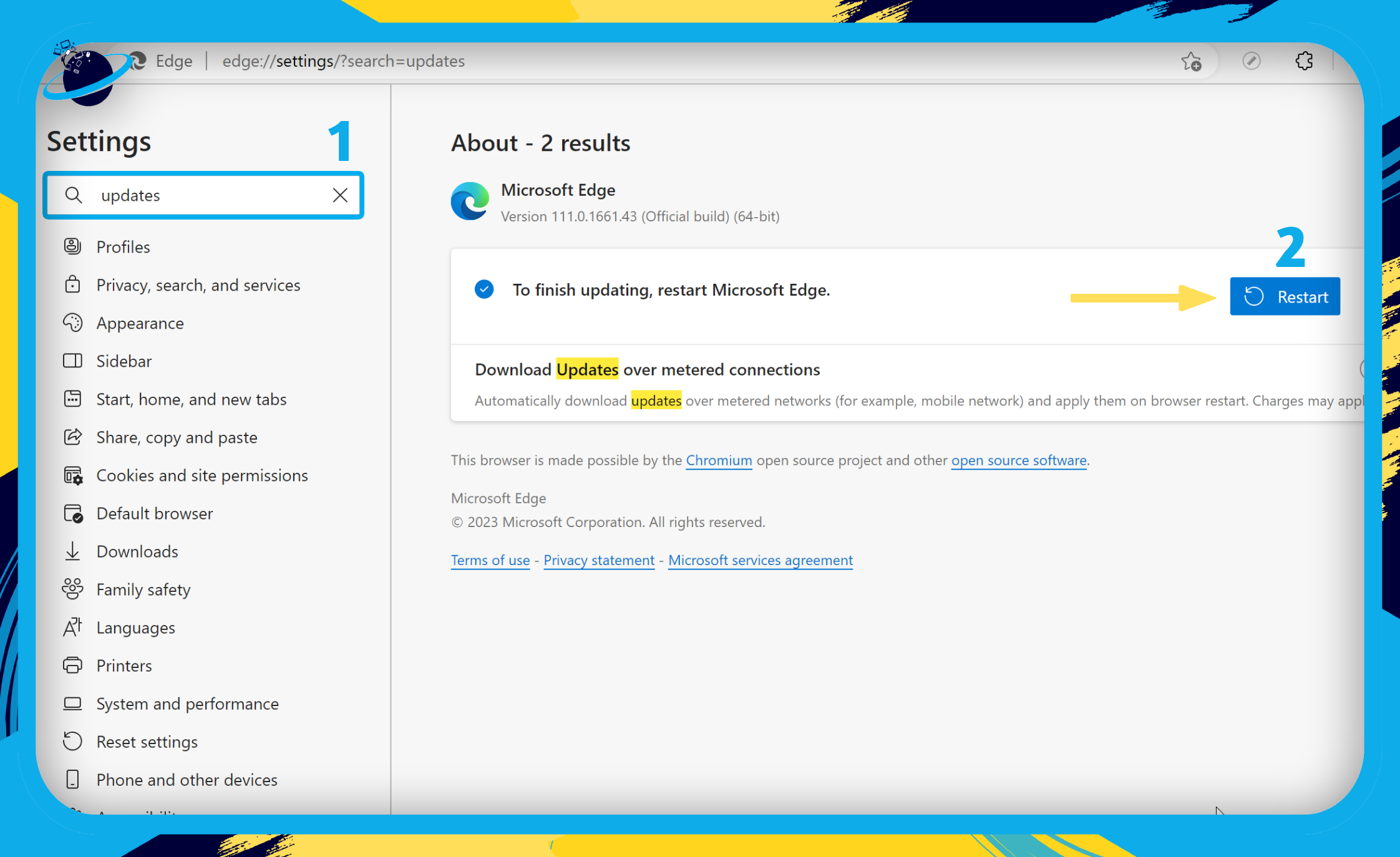
- Now click the + plus icon in the sidebar. (1)
- Then scroll down and toggle on
 “Drop.” (2)
“Drop.” (2)
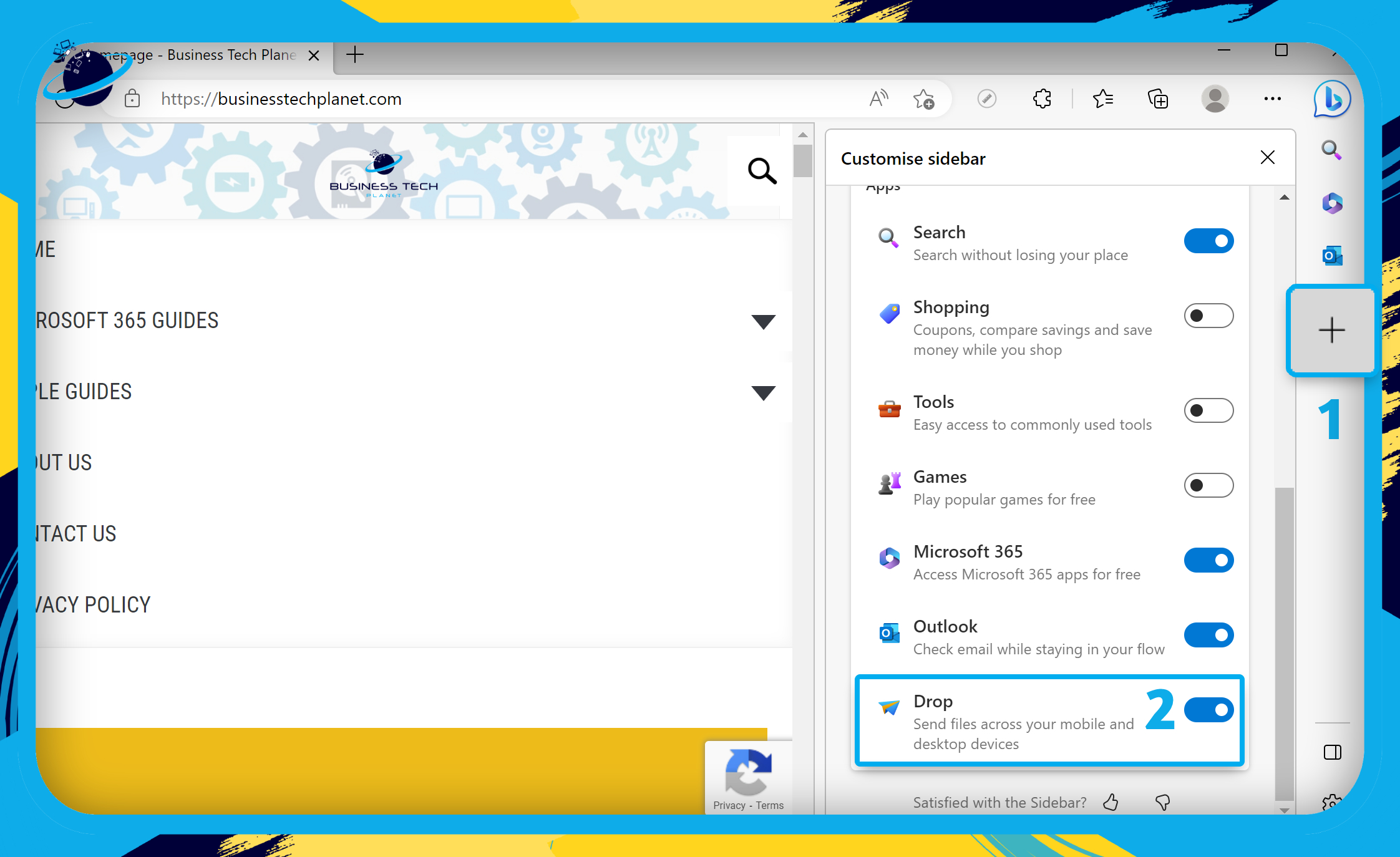
- Click the
 Drop icon in the sidebar. (1)
Drop icon in the sidebar. (1) - Sign in to start using Drop.
- Once open, click the small
 blue circle with the plus icon to send a file. (2)
blue circle with the plus icon to send a file. (2) - Or type a message in the text box and hit Enter.
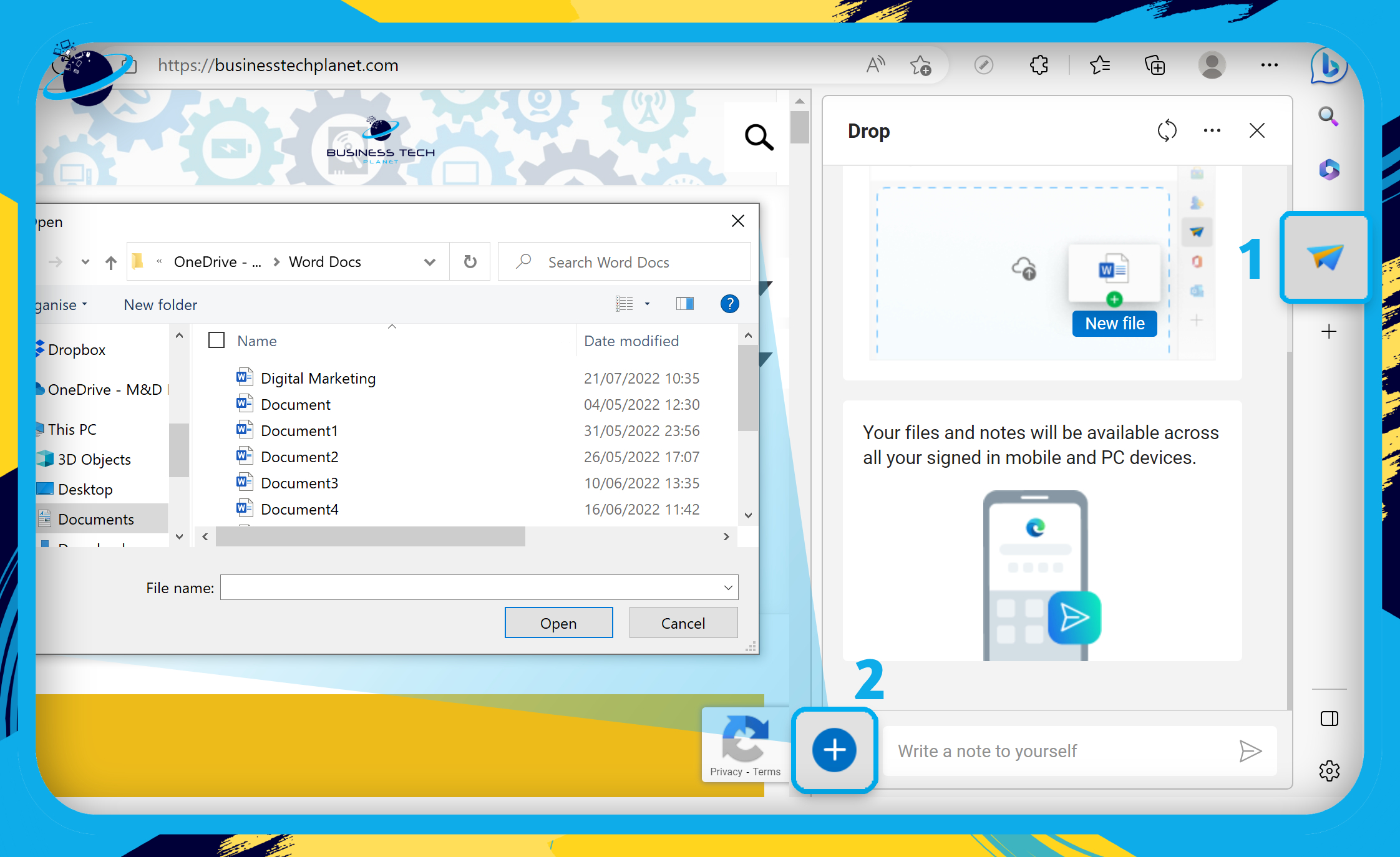
- You can hit the sync icon to manually sync your files.
- And click the three dots in the top right of the Drop column to view storage.
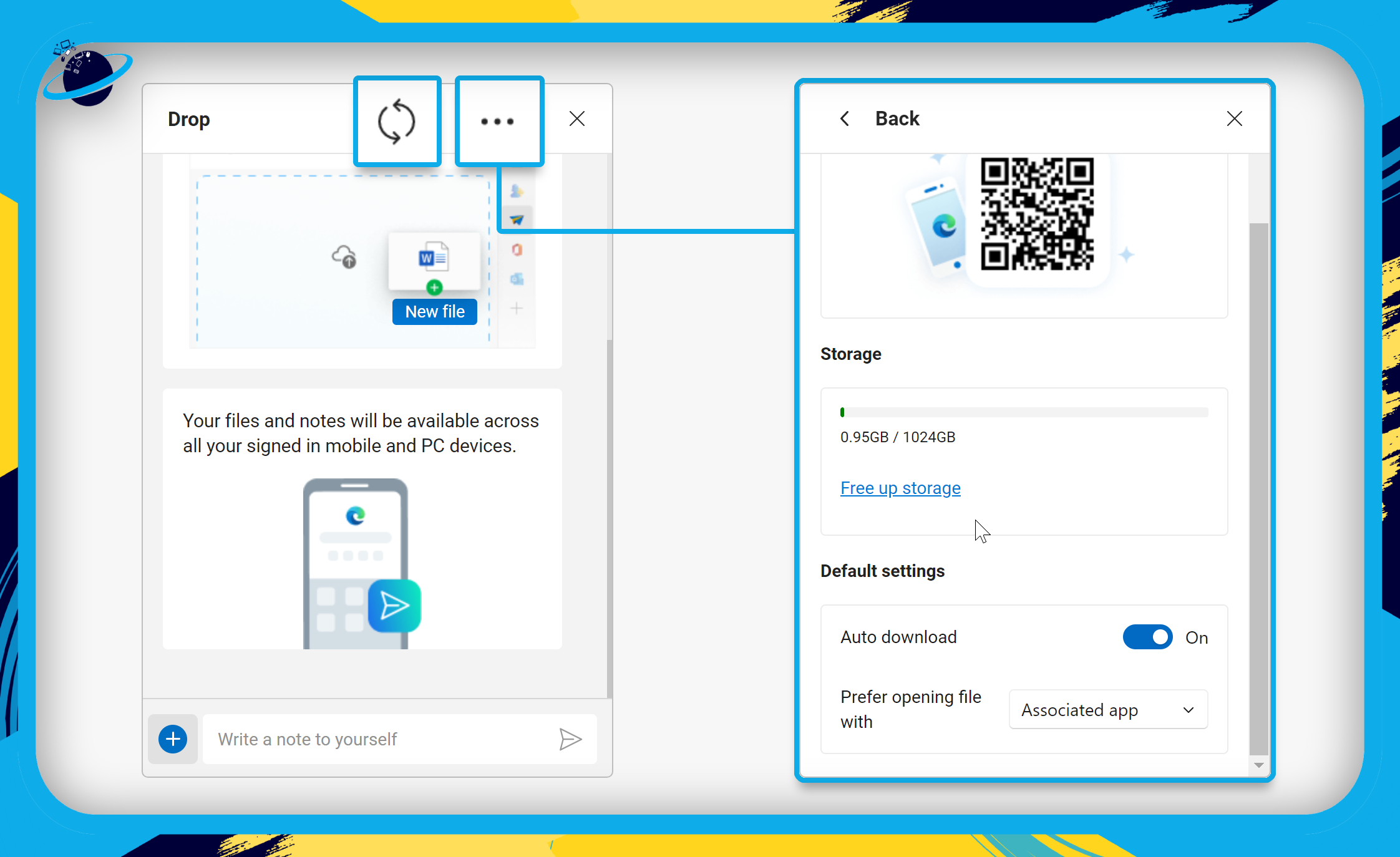
 How to use the Drop feature in Microsoft Edge (Mobile)
How to use the Drop feature in Microsoft Edge (Mobile)
- Firstly, open
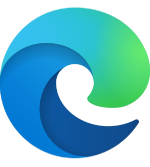 Microsoft Edge.
Microsoft Edge.
To use Drop, it’s important to update your Microsoft Edge application to the latest version.
- To do that, open the
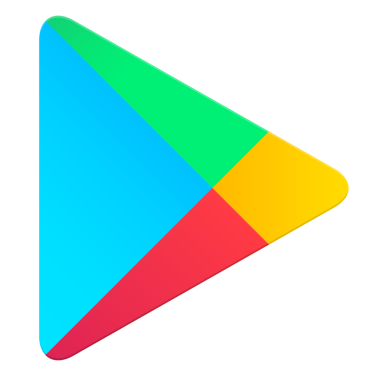 Play Store app and search for “Edge.”
Play Store app and search for “Edge.” - Then either install or update the application.
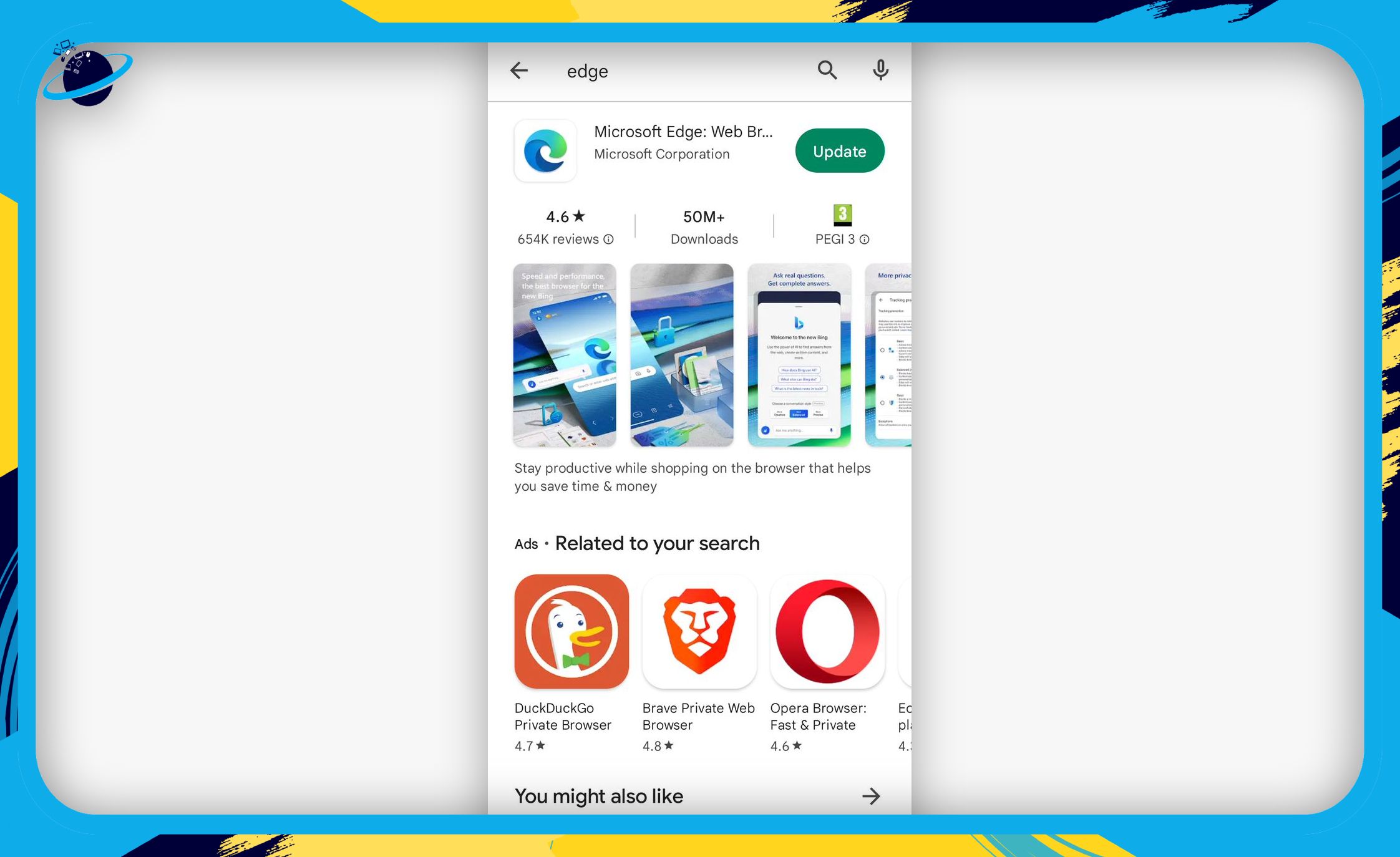
- With Edge open, tap the
 three dots at the bottom.
three dots at the bottom.
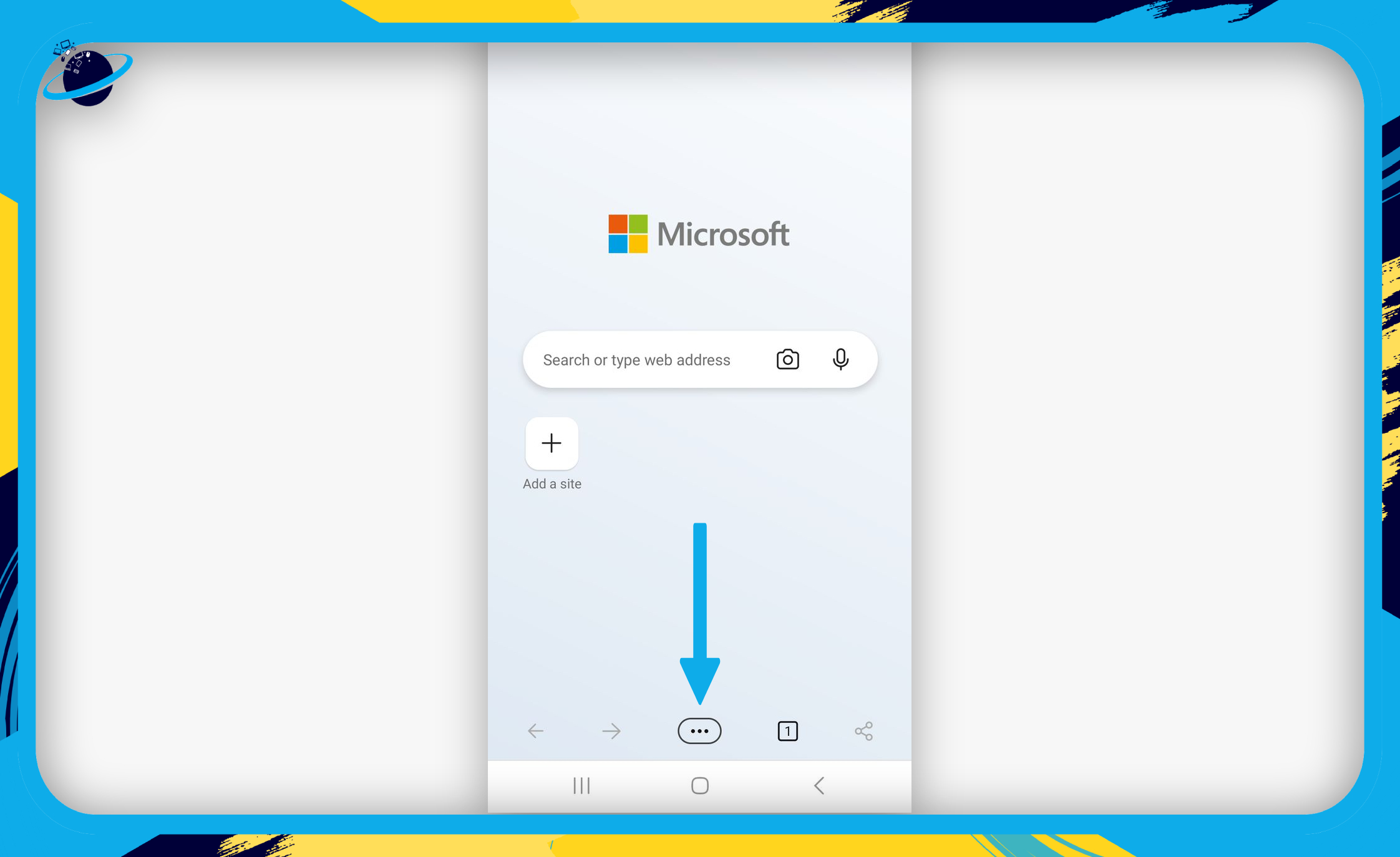
- Swipe across and tap on
 “Drop.”
“Drop.”
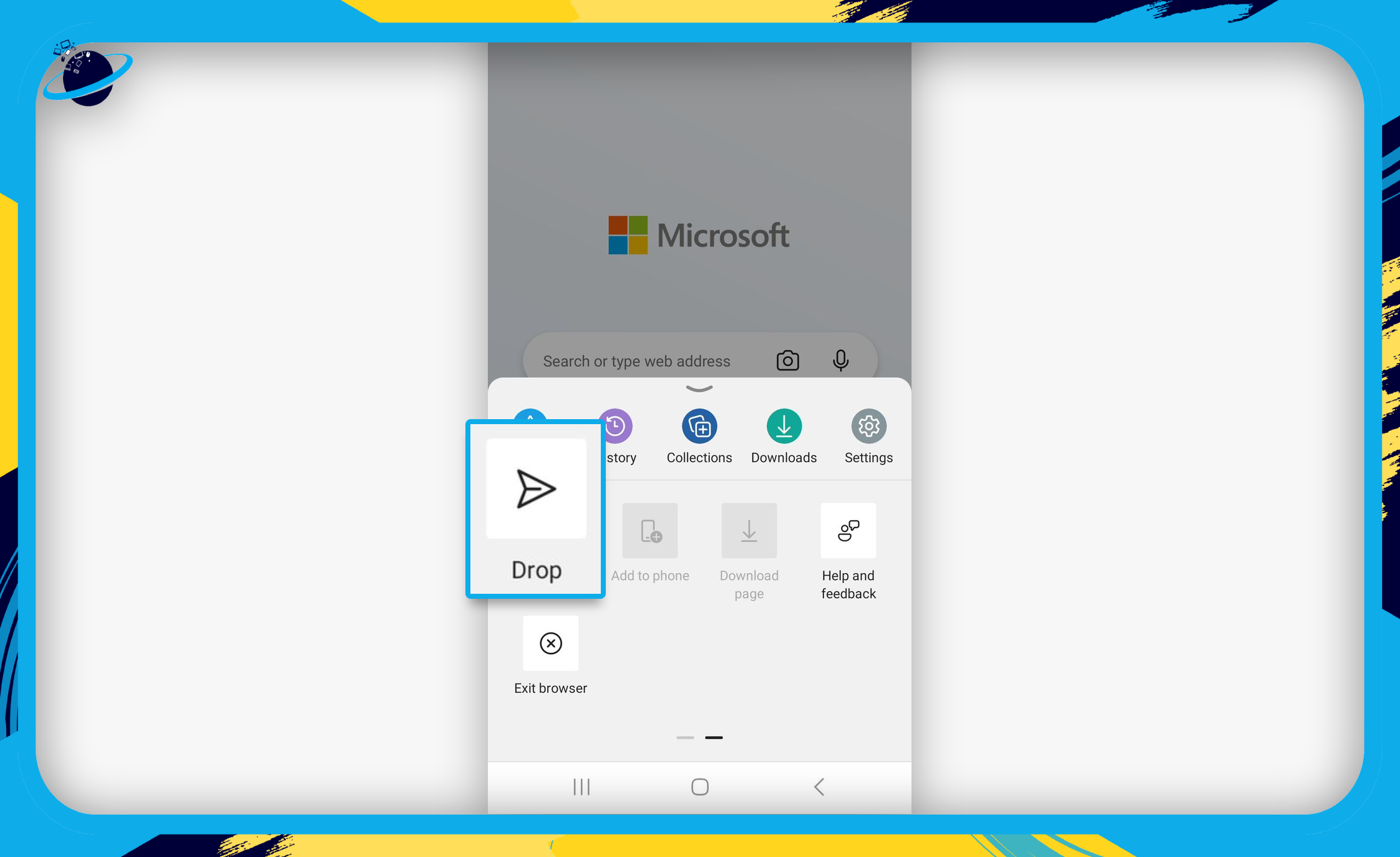
- Tap the “Sign in” button.
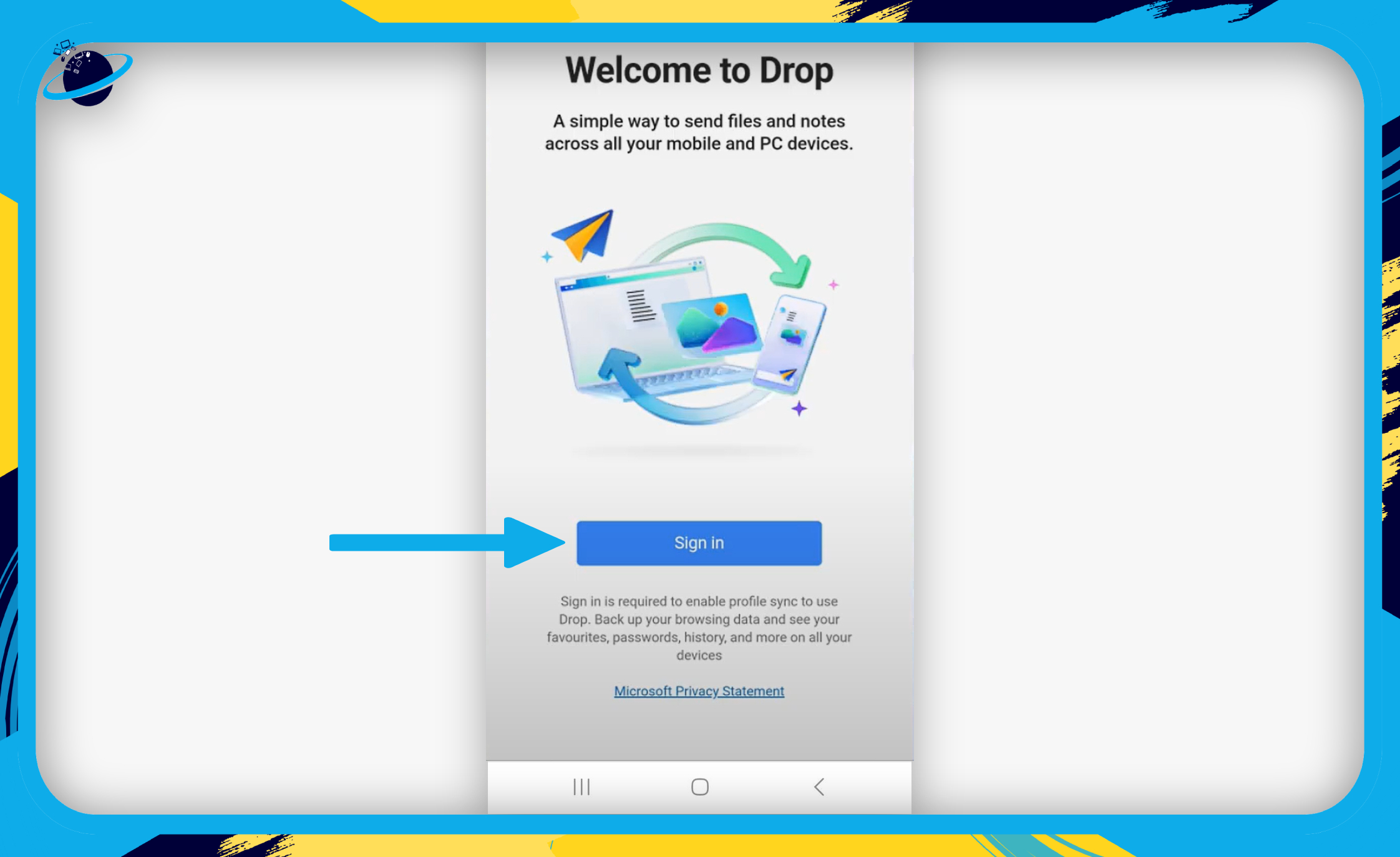
- Select an account. (1)
- Then hit “Sign in to sync.” (2)
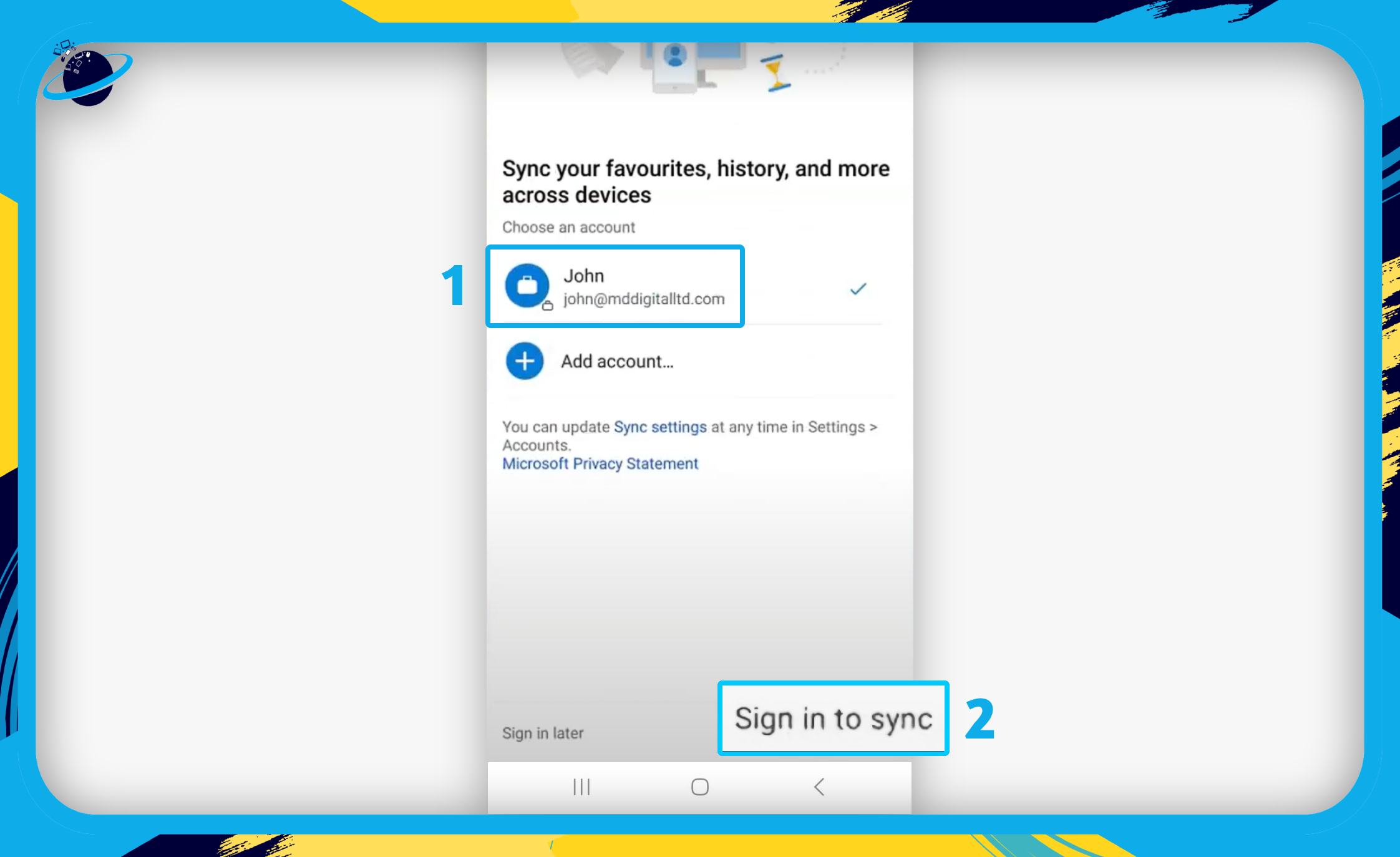
- Now return to Drop and hit “Start.”
- Tap the small
 blue circle with the plus icon to send a file.
blue circle with the plus icon to send a file. - Or type a message in the text box and hit Enter
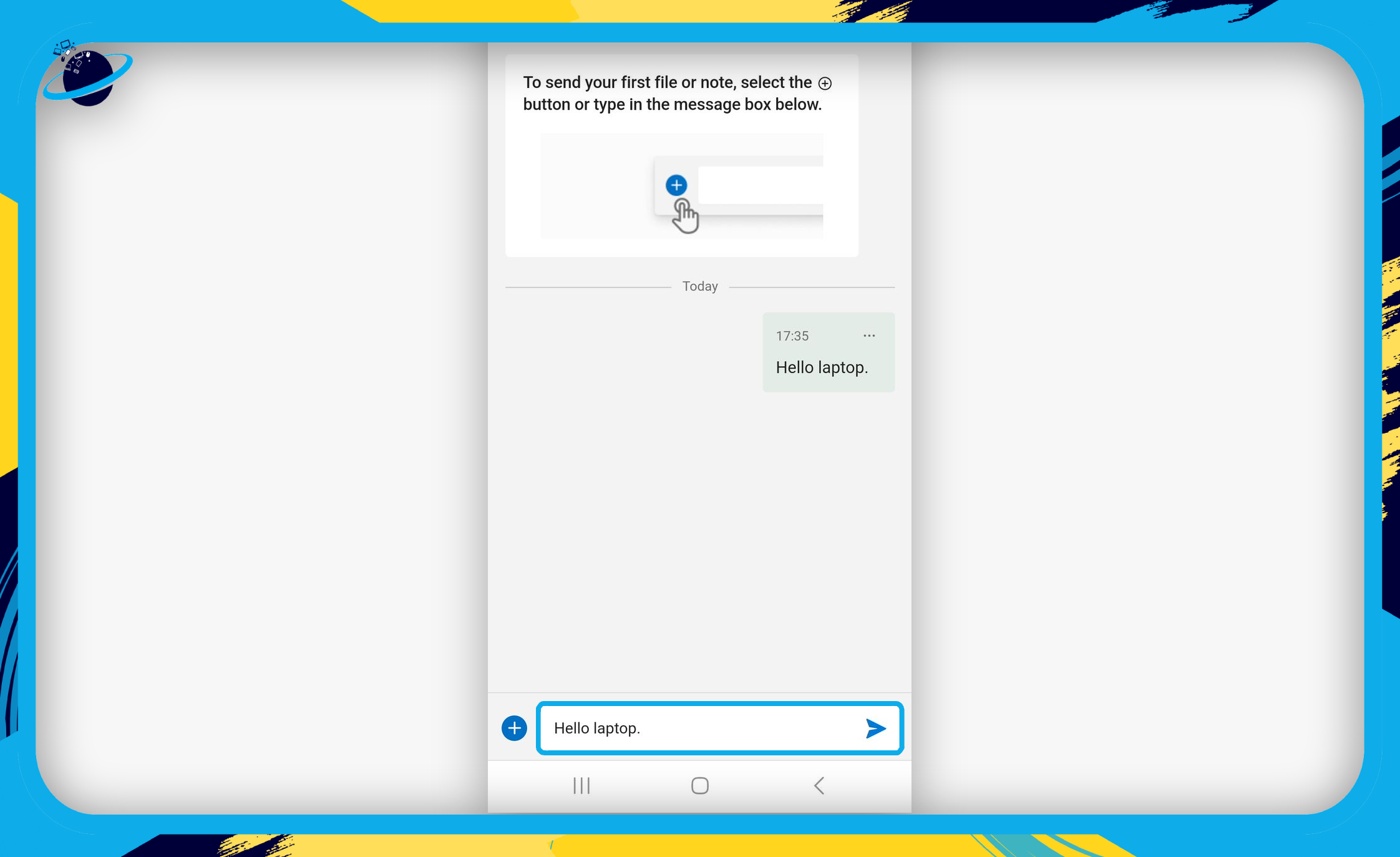
Once you’ve sent your file or message, you will be able to read or open the sent documents from any device that has Microsoft Edge installed.
 Frequently Asked Questions (FAQ)
Frequently Asked Questions (FAQ)
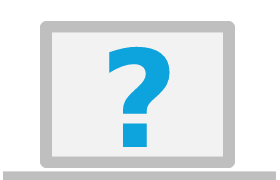 What devices use Microsoft edge?
What devices use Microsoft edge?
You can use any device to share files with Drop, so long as you have the latest version of Microsoft Edge installed. You’ll also need an internet connection, as Drop uses OneDrive’s cloud storage to manage your content.
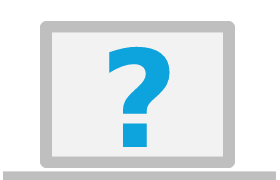 How do I use drop in Microsoft edge mobile?
How do I use drop in Microsoft edge mobile?
Drop works the same In the mobile version of Microsoft Edge as it does on your PC or laptop. You can send messages from one device to another, or click the ![]() blue circle icon to select images, videos, or other documents to send.
blue circle icon to select images, videos, or other documents to send.
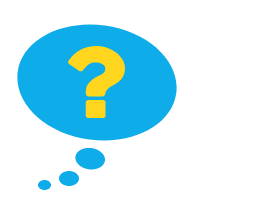
Conclusion
Thank you for reading our guide on how to set up and use the Drop feature in Microsoft Edge. The important thing to remember is that you will need a OneDrive account, and Microsoft Edge installed on any device you want to share files with. You should also ensure that you have the latest version of Edge installed. Please comment below if you require further assistance, and we will address the issues.
