If you have a non-responsive application or an app that doesn’t want to quit, you can use the force quit feature to close the app down. Force quit will end all processes for that app regardless of what’s being processed on your computer. However, is it wrong to force quit apps on Mac OS devices, and what can you do to prevent force from quitting an app situation?
Force quitting an application offers both positive and negative results for your data; you may lose your data if you force quit an application; however, your computer will begin to work again as you have ended the application causing issues with your Mac. Read through for more information on force quitting applications on Mac OS devices.
- When may you need to force quite an app on Mac?
- How to force quit an app on Mac OS.
- How to keep an eye on memory usage for Mac OS devices.
Here are the two sections covered in this blog; we need to understand what situations could arise where the need to force quit an app is required. Therefore we will address this section first; here, you can also learn whether it’s a good solution despite the negatives. The second part will cover how to force quite an app on Mac OS devices.
When may you need to force quite an app on Mac?
If you receive a warning like the one shown above, you may need to force quit an application; the memory is too overwhelmed to proceed further with data processing. You will need to force quit one application or multiple to proceed with freeing up space in memory. As saving unsaved changes will also require memory, you will not be able to effectively save documents or even manually quit applications as they all quite the use of memory.
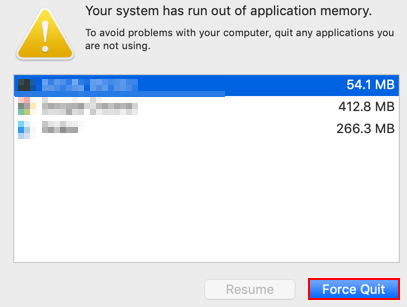
Another reason why you may need to force quit an application because the app is not responding on your desktop. If you find that what you are doing on your computer has suddenly caused the PC to stop responding, you may need to force quite an application to resolve the issue.
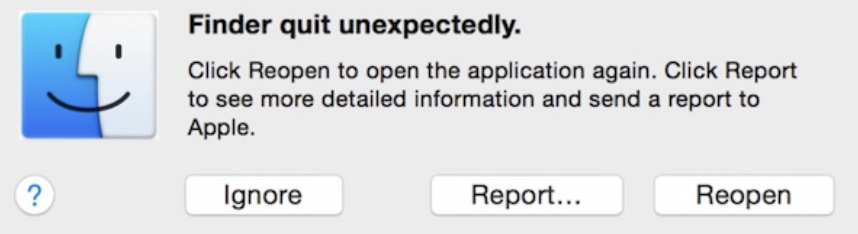
Is it safe to force quite an application on Mac?
In some instances, such as the ones mentioned above, you may be better off to force quit the application rather than trying to let the computer try and resolve the issue. As there is physically no memory to run the processes, you may be stuck with a frozen application for a significant duration.
However, if you force quit an application multiple times, it could cause issues with the application software; for example, on Microsoft Word, files may not save or process correctly when you open them, or you may have issues Can you process data on your computer the data may not run successfully on applications that had to be forced quit. However, if you find yourself in a situation where you need to force quit an application, follow the steps below and see how you can force quit an application on Mac.

How to force quit an app on Mac OS
Here is a step-by-step guide on how you can’t force quit an application on Mac. If you find yourself in a situation where you need to force quit an application, you can use these steps to help quit the application that is troubling your progress. Only use this method if you believe force quitting on an application Is the only way to resolve any issues you may have on your computer.
- Firstly, click on the Apple icon in the top left corner.
- Now click on “force quit.”
- Now click on the application you want to force quit.
- After that, press “Force Quit.”
- Finally, click on “force quit.”
Once you have completed the steps shown above, you will have successfully been forced to quit an application that has been troubling the process on your computer. Again, as illustrated before, only use this guide if the application on your computer will not let you perform any functions that can resolve the issues, such as manually quitting the application or removing the troubling elements. The process above will directly impact the memory drive and forcefully remove the data about the up in question freeing up memory space for your computer to run again.
In-depth step by step guide [with screenshots] – How to force quit an app on Mac OS
Below I have included a much more in-depth guide on how you can force quit an application on Mac OS devices. The guide includes screenshots that provide visual context if you do not understand the steps correctly. Screenshots will allow you to understand what the step is referring to, and then you can go back and make sure you do each step in the process correctly.
- Firstly, click on the Apple icon in the top left corner.
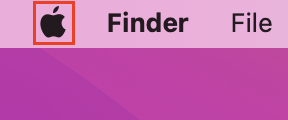
- Now click on “force quit.”
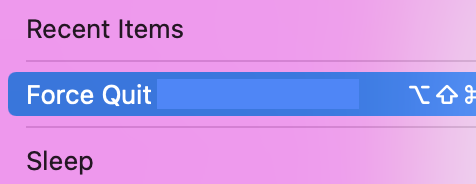
- Now click on the application you want to force quit.
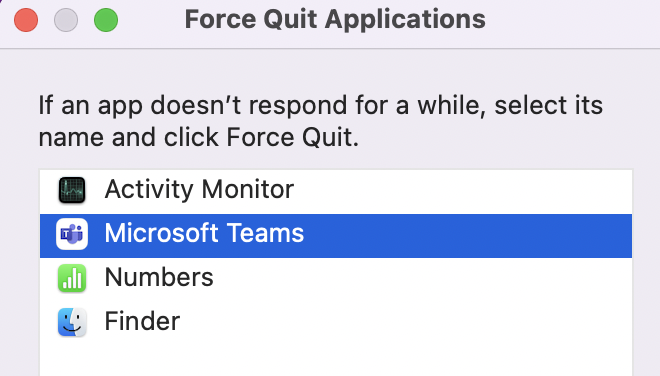
- After that, press “Force Quit.”
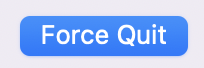
- Finally, click on “force quit.”
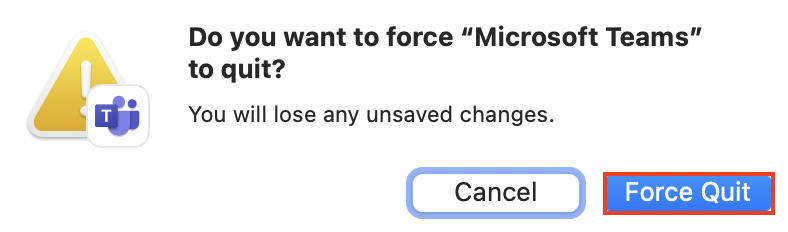
That’s all there is; if you’ve followed the procedures outlined above, you’ll have successfully forced a program to exit your computer’s process. Only use this instruction if the application on your computer refuses to let you execute any actions that would allow you to address the issue, such as manually stopping the application or uninstalling the problematic pieces. The procedure outlined above will directly influence the memory drive, removing files related to the issue at hand and freeing up memory space so that your computer can operate again.
How to keep an eye on memory usage for Mac OS devices
To resolve the issue of force quitting an application on Mac OS devices, you can try to resolve issues before they can Make an appearance on your computer. one way to achieve this is to use a tool called “activity monitor,” which is essentially an application which allows you to monitor closely which applications are using CPU, memory and a whole host of other functions on your computer. Read through for more information to see how you can monitor performance and quit applications consuming too much memory and are not in use.
- Firstly, open the “launchpad.”
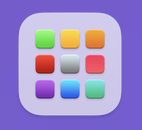
- Now find an application called “activity monitor.”
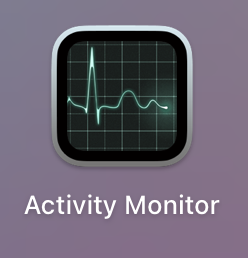
- Navigate over to the “memory” option.

- Double click on the troubling application.
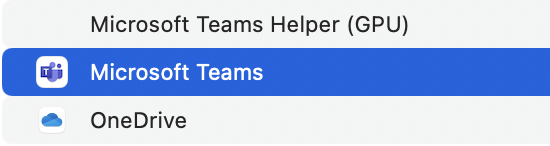
- From there, press “quit.”
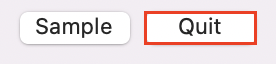
- Finally, press “quit.”
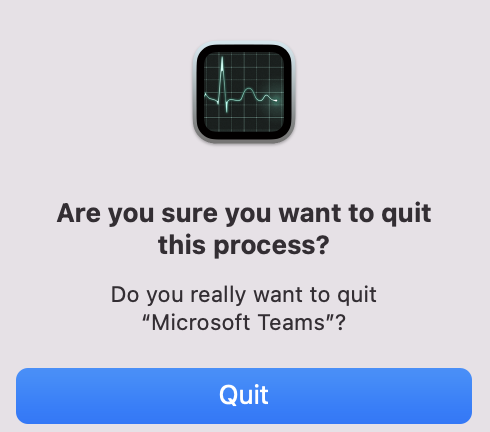
You can do this with as many applications as you require; this will free up your memory and ensure you have enough space to run more critical processes on your computer.
Conclusion
That’s it for the blog; thank you for taking your time to read our content, whether force quitting an application is terrible for that app. We have concluded that if used correctly, force quitting applications can allow resolving issues such as when your computer is frozen; however, do bear in mind that force quitting an application can cause issues we data not being able to save correctly. If you do come across issues with the subject of this blog post, drop a comment below, and we will address them as quickly as possible.
