Contrary to what you may have imagined, you possess some control over the preservation of unlicensed account data. How you go about influencing how OneDrive handles unlicenced accounts is akin to how you handle licensed accounts. In simpler words, OneDrive preserves unlicensed accounts the same way it preserves your licensed accounts.
Unlicenced account data is preserved for 30 days by OneDrive. After, OneDrive will delete your data. At this time, a global admin or SharePoint admin can restore the data from a SharePoint recycle bin — however, you must do this within 93 days before the data is irreversibly removed. However, you must have stored the data on SharePoint for this to occur.
Within this post, I’ll be further elaborating on what happens to your unlicensed account’s data — should it have been deleted or not had its license renewed. In addition to this, I’ll also be letting you know which aspects are within your control.
What happens to a OneDrive account’s data when its licence is lost
When you first revoke an account’s license, OneDrive holds its data for an initial thirty-day period. At this time, the data can be made available once more by reapplying the license or having a global admin restore the data manually. If you do not in some way restore the account’s data within the allocated time, you will find your data deleted. Your data will now remain within a SharePoint recycle bin for 93 days- though both global and SharePoint admins can restore it. Unfortunately, you will lose your data if you fail to restore the data within the 93-day period.
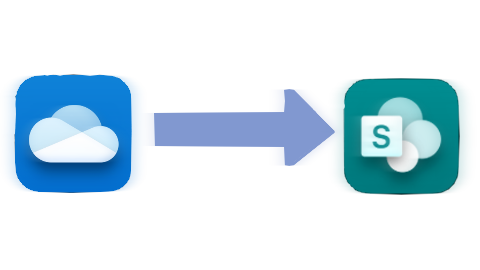
While pending deletion from OneDrive, an account’s data is accessible to “owner-level” delegate accounts. Once OneDrive sends the data to a recycle bin, delegate access is no longer maintained unless you or an admin restore the account.
Deleting a Microsoft 365 account versus revoking its license
Functionally, deleting an account is equal to revoking its license in the sense that a deleted account no longer bears a license. The most notable difference is that, unlike a deleted account, you can still use an unlicensed account to some extent.

Which parts of the process can I control?
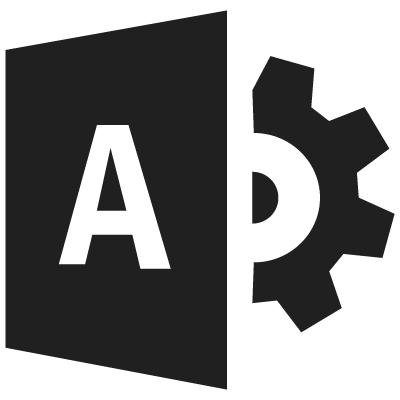
Through Microsoft 365’s retention policies, you can configure the data preservation period for “deleted” data. Of course, such changes are not possible for a regular account — you will require a global admin account to make such changes.
What do I control in OneDrive?
By default, OneDrive’s retention policy allows you to preserve deleted OneDrive data for 30 days. However, we can modify this value. While 30 days is the minimum amount, you can increase the period to up to 3650 days.
Can I control anything in SharePoint?
Unfortunately, once removed from OneDrive, you can only hold your data in a recycle bin for 93 days. At this time, you cannot extend this period. Though, this shouldn’t be necessary considering the length of the said period. If you were desperate to extend the period artificially, you could restore the file and delete it once more.
Recap & Farewell
Recap
Although OneDrive preservers unlicensed accounts and licensed accounts in the same way- many still ponder how it works. First, OneDrive holds the account and its data for 30 days. After this period, OneDrive deletes the data and moves it to a SharePoint recycle bin for 93 days. A global admin or SharePoint admin can restore the data at both points. However, while some delegates can access the account during the initial period, they cannot access the account or its data once in the recycle bin. Similarly, while you can extend the 30-day initial period to up to 3650 days, the secondary preservation period of 93 days is immutable.
Farewell
Thanks for reading this far; I hope this post was as comprehensive and helpful as intended. Furthermore, if you’ve been using Microsoft 365 for a while or plan to, I believe the rest of our site may be of use to you. Our content is oriented around providing solutions for various problems Microsoft 365 users encounter- we rarely fail to find an answer.
Our related articles:
- OneDrive automatically duplicating files: Causes and fixes – If you’ve happened to find OneDrive is duplicating your files, you may be experiencing cached credential issues. Read about this and more in the following post.
- OneDrive: How to add a shared folder to PC – OneDrive permits users to share folders with one another, while this is useful enough in the browser, many users prefer to access their files from their desktop. Fortunatnely, this post will instruct you on how to do exactly that.
- How to fix OneDrive no longer starting automatically – By default, OneDrive starts up alongside Window- often being ready for you several seconds after reaching your desktop. However, if you find this is not the case- one of two key configurations could be invalid. In which case, you may wan to consider giving this one a read.
- How to stop OneDrive automatically syncing files – File synchronisation, while a large part of OneDrive’s functionality can often times be unwanted or even disruptive. Alas, such functionality is easily deactivated and (when needed) re-activated. Read along, and we’ll tell you a little more.
