There are multiple ways you can use the Office platform to communicate with groups of people. However, the two most common ways people communicate with groups of individuals in their team is by either a distribution list or Microsoft 365 groups. However, which method is the most effective at providing users with good group communication. Please have a read-through of our comparative guide on Microsoft 365 groups versus distribution list.
A distribution list is a collection of emails that can be used to send emails to several recipients without having to individually enter each recipient’s email address. Office 365 Groups is a service that allows users to interact with others in a team and change documents according to regulations set up at the team or project level.
- What is a Microsoft 365 group?
- What is a distribution list?
- Comparison between distribution lists and Microsoft 365 groups.
- How to create a distribution list.
- How to create a Microsoft 365 group (SharePoint).
Above are some of the points that will help you to better understand the differences between a distribution list and a Microsoft 365 group. The points include what both of the group communication methods are and a comprehensive guide between them. To complete the blog, I will also illustrate the methods and how you can create both a distribution list and a group in Microsoft 365.
What is a Microsoft 365 group?
Microsoft 365 Groups is a unique solution that allows users to work with others in a team and change documents in line with team or project-level regulations. When you create a group in Office 365 and add members, permissions to update shared data are immediately provided to the new members. The email addresses of the groups are also linked. This functionality’s configuration is kept in Azure Active Directory; however, do not mistake Active Directory groups with Office 365 groups.
When sending emails to many users, the Office 365 group allows you to sidestep a limit on the number of users per message. Unlike other similar Office programs, Office 365 Groups is functionality that works with other programs rather than a product.
Anyone who has access to Office 365 programs such as SharePoint or Microsoft Teams can create groups within the program. You can create a group with any number of members within your team or create channels within a group if you have a program like Microsoft Teams active. Cross-platform communication is also enabled when you have a Microsoft 365 group. For example, if you use Microsoft Teams, you can integrate channel communication with Outlook. You simply copy a premade channel email and then use it in Outlook.

What is a distribution list?
Distribution lists are a list of email recipients addressed as a single recipient in Outlook. A distribution list differs from an email list in that members cannot transmit messages to everyone on the list by replying to the distribution list’s name. Sending an email to groups of individuals without inputting each recipient’s address is possible with distribution lists.
Entering the email addresses of each team member, for example, would be time-consuming and laborious if you needed to tell all members of a team about company-wide changes. Alternatively, you may provide the name of a distribution list as the destination address, and the email will be sent to all list members. A contact group, distribution group, or Outlook group are all terms used to describe a distribution list.
Comparison between distribution lists and Microsoft 365 groups
Below I have included a table on the differences between a Microsoft 365 group and a distribution list. The table will give you an in-depth breakdown of some of the core features on which group communication methods handle those features.
| The core features | A distribution list | A Microsoft 365 group |
|---|---|---|
| Can you send an email copy to all members? | Yes | Yes |
| Can you have a dedicated email address? | Yes, an email is generated which contains your members. | Yes, an email is automatically generated based on the members you have added. |
| Offer of OneDrive file storage. | No | Yes, groups created can be integrated with OneDrive. |
| Having a calendar that is dedicated. | No | Yes, if you use Microsoft 365, you have calendar features enabled. |
| Ability to delete a group. | Yes | Yes |
| Ability to restore a deleted group. | No | Yes |
| Shared inbox | No, only members can be distributed with emails. | Yes |
| Can you send mail to all members? | Yes, you can send mail to all members, both external and internal. | Yes, you can send mail to all members, both external and internal. |
| Can you define an access type? | No | Yes |
| Functional perspective | Gives users the ability to send email-based content to all users. | It also connects with SharePoint, Yammer, Team, Planner, OneNote, and Power BI, in addition to the distribution list capability. |
The table will give you more context on the differences between a Microsoft 365 group and a distribution list. As you can see, a Microsoft 365 group offers more for its users compared to a distribution list. Being a more robust method of communication, the Microsoft 365 group will offer more in terms of what you can do with users.
Microsoft 365 groups will also allow you to use other platforms to integrate a much more effective working progress. For example, Microsoft Teams is the best form of internal group-based communication and work-based expansion. You can communicate with group members, but you can also set them tasks. Also, with the help of dedicated apps, you can even plan an entire schedule for those members.
A distribution this works well with Outlook and the Exchange platform. If you have multiple members in the group and want to send them all emails, you could do so with the distribution list. However, this is where most of the benefits for a distribution list will end. You can achieve similar results using a Microsoft 365 group created in Microsoft Teams. If you have members inside a Microsoft Teams channel, you can send every team member an email with just a single domain. This is an effective way to integrate Outlook with Microsoft Teams and communicate more content with your team members.
How to create a distribution list
Here is a guide on creating a distribution list in Outlook. The guide will include steps on how to create a distribution list. I will also provide screenshots so you can navigate through the UI without any issues.
- Firstly, open Outlook.
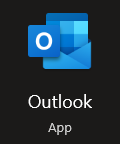
- Now click on the option for “people.”
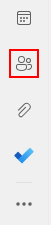
- Now click on “New contact” followed by “New group.”
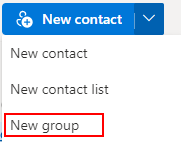
- Name and describe the group.
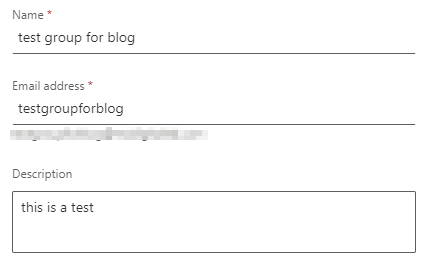
- Now, click on “Create.”
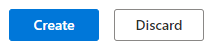
- Finally, select members and click on “Add.”
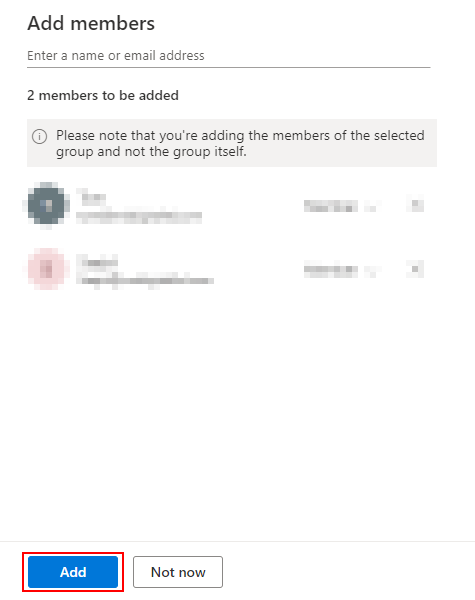
A distribution list will be created once the steps above have been completed. You can add as many contacts as you want to the distribution list depending on which members you want to add.
How to create a Microsoft 365 group (SharePoint)
Here is a guide on how you can create Microsoft 365 group. The Microsoft 365 group will allow you to communicate with your team members. You can also have an abundance of different features within the program. It will work well with a Microsoft 365 group after a read-through and seeing what you can do to create a group in Microsoft 365.
- Firstly, open Office 365.
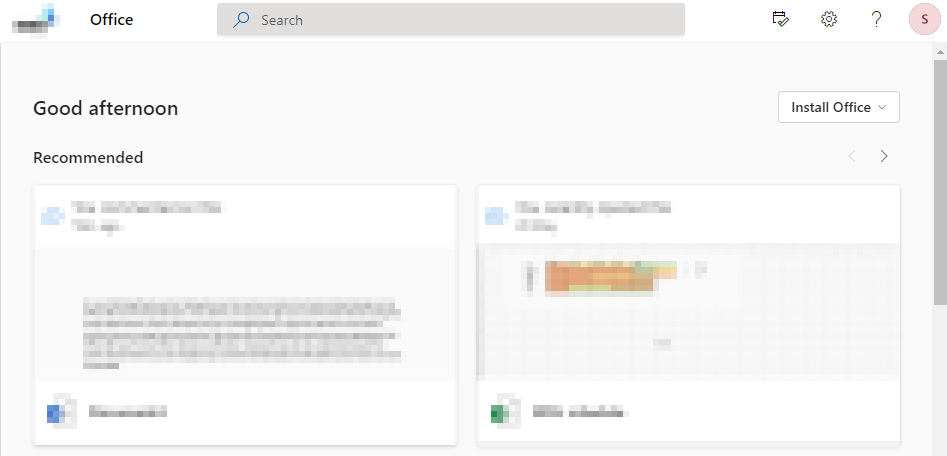
- Now click on the launcher followed by “SharePoint.”
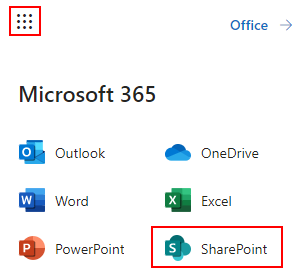
- Click on “Create Site.”
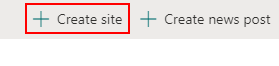
- Select a site type.
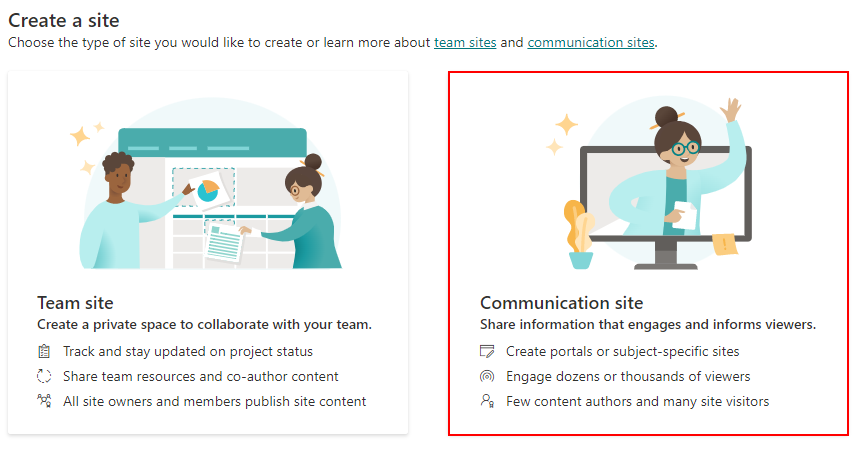
- Then input the name and site description followed by clicking on “Next.”
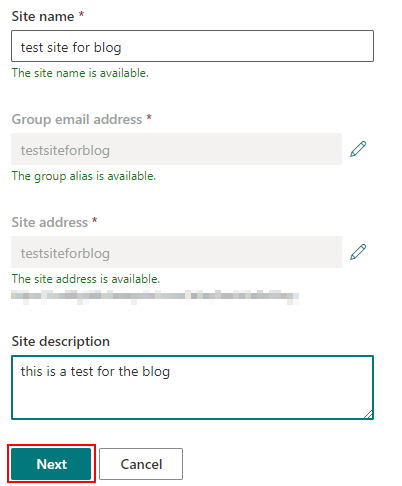
- Finally, add members and then click on “Finish.”
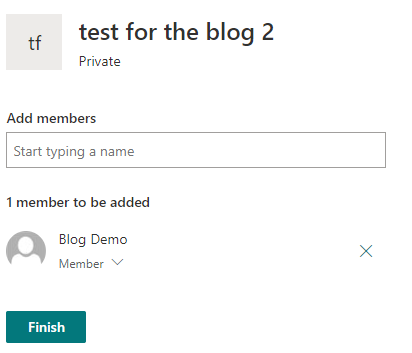
In SharePoint, a site acts as a communication group. You can assign members and even remove them later on if necessary. The procedure is similar for a team in Microsoft Teams. Each team that is created is a group in Microsoft 365. You can then use the platforms to share information and communicate with members.
Conclusion
Thank you for reading our content on the differences between a distribution list and a Microsoft 365 group. We have given you an in-depth breakdown of the differences between the two communication methods. We have also given you the method to create a distribution list and a Microsoft 365 group. If you need assistance with any of the points we have illustrated above, simply add a comment, and we will address those issues.
