Mapped drives and local files are central to the operation of all businesses, allowing employees to access files stored on a local network. But the biggest problem with this approach is that mapped drives rely on the network. If your network is down, or you can’t get into the office, you won’t be able to access the files. And because organizations need to store their documents in a place where they can be accessed with minimum disruption, many opt for OneDrive, Teams, or SharePoint.
The best of these three options depends on your organization’s needs. That is because each one has its own set of advantages and disadvantages. You need to see which platforms best align with what your business would benefit from the most. The table below outlines the key features of each platform so you can choose the best fit for your organization.
| Platform | Best features | Sharing/ control | Communication |
|---|---|---|---|
| OneDrive | Stores and syncs files which allows you to access them from anywhere. | All files and documents are private, but you have the option to share them will colleagues. | When you mention someone in a comment, they will get an email with a link to your comment. |
| Teams | Allows you to have a conversation, collaborate in files, and call, making it a very project-oriented platform. | You can set it to public, which makes it open to anyone in your organization, or private, allowing only certain people access. | Real-time communication in a chat-based interface. |
| SharePoint | You can store files and then share them with the relevant people in your organization. | It uses Office 365 Groups which allows you to control access on team sites within SharePoint. | It uses SharePoint News, where you can add comments and likes to SharePoint pages. |
This blog post will discuss the following:
- Replacing mapped drives and local files
- Using OneDrive
- Using Teams
- Using SharePoint
- Comparison of the best replacement for mapped drives and local files
- Conclusion
Replacing mapped drives and local files
A mapped drive is essentially a shortcut to a drive that is not located on your computer. One way to think of this is like the shortcut on your desktop. If you have a shortcut to your browsers on the desktop, It doesn’t mean the browser is stored on the desktop. However, the shortcut allows you to open up your browser easily from your desktop to make it easier to access.
Similarly, a mapped drive is a shortcut that will enable you to easily access a drive that is located on a different computer. A mapped drive looks just like your local hard drive and displays the files inside in the same way. However, the files within this drive are not physically stored on the computer. Mapped drives can be used to access files on a different computer that is part of your local network and files on a website.
On the other hand, local files are files saved directly on your computer. Whether it is a document, image, or any other type of file, it will probably be stored on the C drive of your computer.
Since mapped drives and local files are integral to many businesses, organizations often use collaborative platforms such as OneDrive, Teams, and SharePoint to replace mapped drives and local files. The sections below take a closer look at each option to help you decide which of the three may be the best option.

Using OneDrive

Microsoft’s OneDrive is an excellent cloud storage service that allows you to save any files and documents you are working on securely. OneDrive sits on SharePoint, and offers a very personal way to store files, similar to your ‘My Documents’ folder on your computer. The difference is that files are saved on the cloud, which makes them accessible from other devices. Files on OneDrive are kept in sync and can be accessed if you’re not online. Below are some of the best ways to use OneDrive:
- If you don’t want to share your files or need to share a file with just a handful of people, OneDrive is the best option for you. All the files on your OneDrive are private—though accessible by admins—and cannot be accessed by others unless you choose to share them. Another great feature of OneDrive is that when you share a document with someone, you can work on the document at the same time.
- You can easily share a file from OneDrive to Teams. That is helpful if you would like a colleague to review your documents.
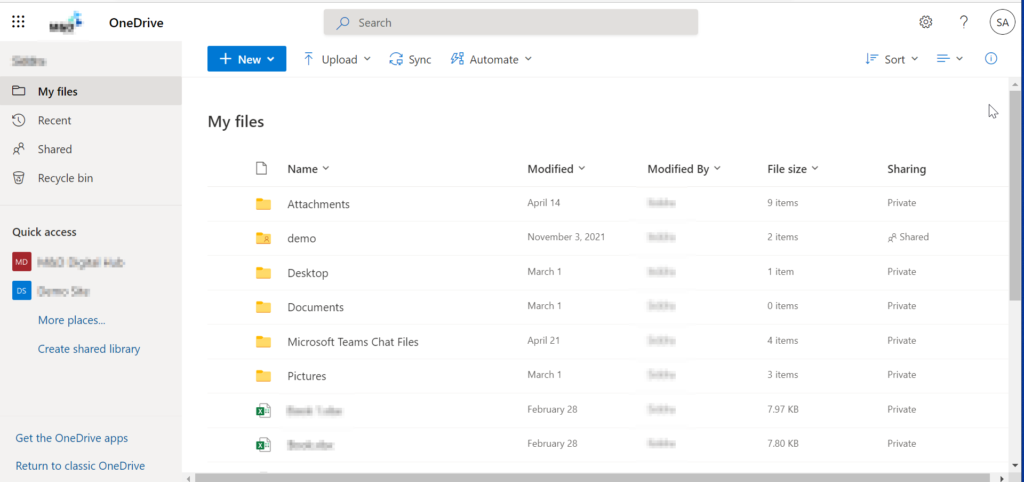
Using Teams
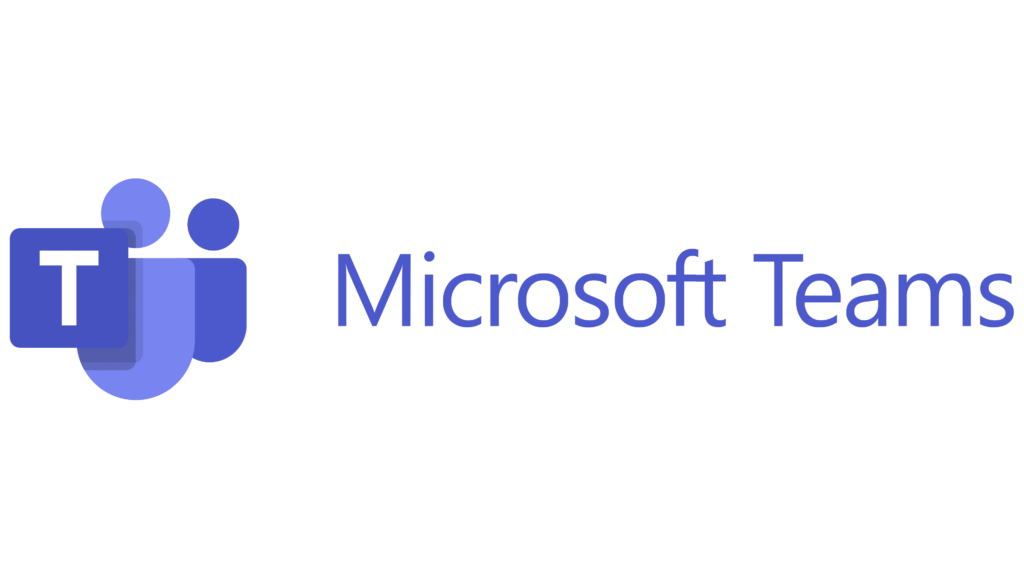
Microsoft Teams is an excellent option if you’re looking for a chat-based online workspace that lets you collaborate in real-time. Teams allows you to access files related to a particular project easily. You can create a team for each project made up of all the people involved in a project. They can access the chat and all the documents that have been shared within the chat, making it a secure space for relevant documents.
The chat function lets you talk to your colleagues individually, making it convenient for one-to-one collaborations. This is a helpful feature for organizations with employees working remotely as it gives them the space to communicate without physically being in the office. Another handy chat function is that you can pin an important chat to make it easier to get to whenever you need it.

Using SharePoint

SharePoint and Team are connected as every channel in Teams has a SharePoint site. This means that by using SharePoint and Teams, you can collaborate on files, share notebooks, and use other aspects of Office 365 that are integrated into SharePoint. This means you can bring together tasks, conversations, and calendars to ensure efficiency within your organization.
SharePoint is a great way to store files on the could, especially if you have a large volume of people who will be acting the document. It is known for its accurate document process flows and file permission management. Below are some of the other reasons why organizations use SharePoint.
- It allows multiple people ownership of a document. If the project succeeds, the people involved can get the credit they deserve.
- You can set site permissions. This means that people can have access to sites rather than just documents.
- You can create site pages to help you organize all the elements that make up your site, e.g., documents, media, news, etc.
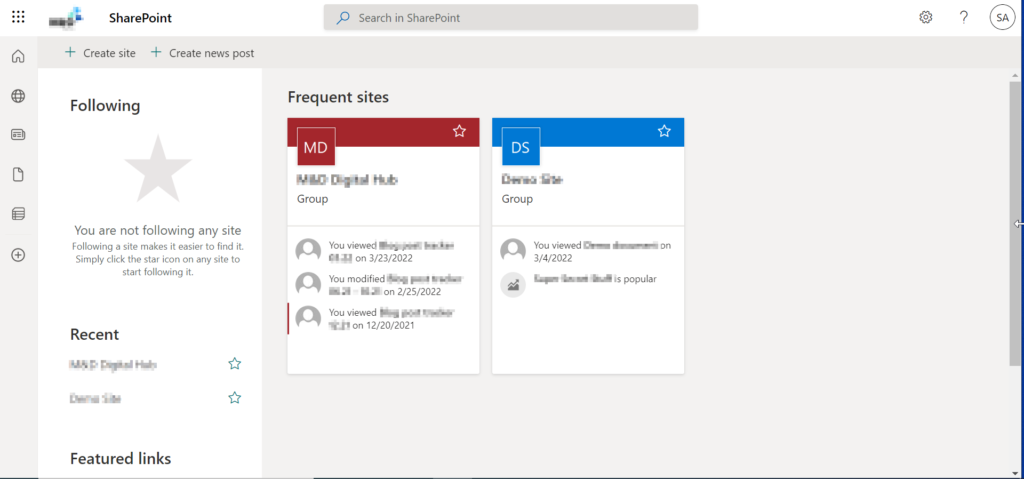
Comparison of the best replacement for mapped drives and local files
Now that I have explained what each option offers, it’s a good idea to compare them as this can help you see what each option offers and which option will be the most beneficial to your organization.
| Platform | Best features | Pricing | Versions available |
|---|---|---|---|
| OneDrive | Stores and syncs files which allows you to access them from anywhere. | $5.00 – $12.50 user/mo, depending on which plan you get. The more expensive plans include more features. | Web, desktop app, iOS app, Android app. |
| Teams | Allows you to have a conversation, collaborate in files, and call, making it a very project-oriented platform. | Free – $12.50 user/mo, depending on which plan you get. The more expensive plans include more features. | Web, desktop app, iOS app, Android app. |
| SharePoint | You can store files and then share them with the relevant people in your organization. | $6.00 – $22.00 user/mo, depending on which plan you get. The more expensive plans include more features. | Web, desktop app, iOS app, Android app. |
Conclusion
Mapped drives can benefit any organization, allowing you to access files from a different computer. However, mapped drives only work when your network works. This is why using Microsoft platforms such as OneDrive, Teams, and Sharepoint is a good idea. It can be pretty challenging to decide which one to go for as they all have their own benefits and drawbacks. It’s important to think about what your organization needs. Hopefully, this blog post will help you decide which one will be the best for your organization.
